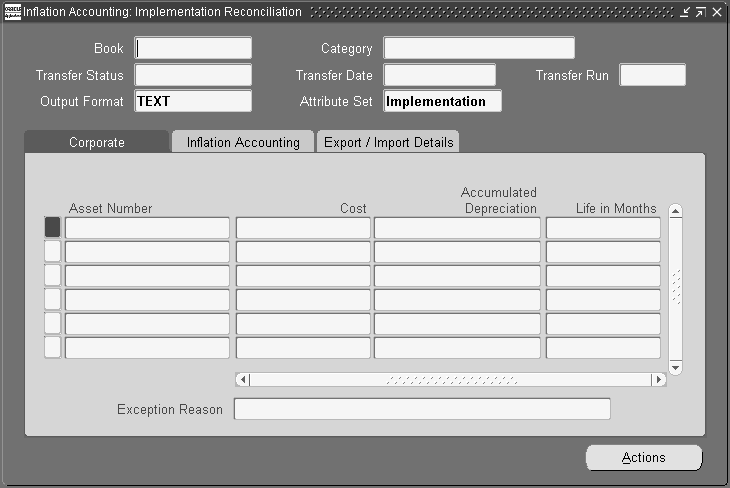Inflation Accounting for Assets Implementation Procedures
Overview
This chapter describes the processes for migrating from Oracle’s Modified Historic Cost Accounting in 11i to Inflation Accounting for Assets. The process of implementing Inflation Accounting for Assets from a new install of Oracle Assets is also documented.
Data Preparation
The data source must be selected while preparing data for inflation accounting implementation purposes. Users can choose whether to take source data from a corporate book or a MHCA tax book.
If the data is taken from a corporate book, the inflation accounting routines are run using the corporate book data.
If data is prepared from a Modified Historic Cost Accounting (MHCA) tax book, the latest MHCA tax book data is displayed in the Inflation Accounting: Implementation Reconciliation window, provided the MHCA tax book is synchronized with the associated corporate book.
Before starting the data preparation process for the corporate book, you must complete these tasks:
-
Complete Oracle General Ledger setup.
-
Complete Oracle Assets setup, including book controls and category information.
-
Set up inflation accounting price indexes for the corporate book.
-
Submit the Inflation Accounting Asset Exceptions Report and analyze the exceptions to ensure that any manual modifications to asset data are performed prior to starting the data preparation process.
-
Complete all pending transactions and close the period in Oracle Assets.
-
Complete inflation accounting options setup for the corporate book.
Before starting the data preparation process for the MHCA tax book, ensure all steps listed for the corporate book are completed, as well as these tasks:
-
If an MHCA book is selected as the source data, the tax book and associated corporate book must be synchronized. The end date of the latest closed period for the tax book should match the end date of the latest closed period for the associated corporate book.
-
If an MHCA tax book is selected, the MHCA depreciation post processor must have run successfully for all assets for the last period.
Note: The data preparation process cannot be repeated for a corporate or tax book if completed successfully the first time. Users can, however, run a purge process to start the migration for the specific book again.
Data Migration
The implementation process provides a migration path to Inflation Accounting for Assets by providing a best approximation of inflation accounting values based on the current state of an asset.
When data is migrated from an asset’s MHCA tax book to Inflation Accounting for Assets, MHCA revalued amounts are migrated at face value to an associated Inflation Accounting for Assets corporate book. Data can then be imported or exported to modify any Inflation Accounting for Assets values as required.
Cost Revaluation
The current cost and date placed in service are used to calculate the cost revaluation required for Inflation Accounting for Assets. Data can then be imported or exported to modify any Inflation Accounting for Assets values as required.
Depreciation Revaluation
The implementation process handles supplied depreciation figures even when subsequent depreciation might have been processed in Oracle Assets. The accumulated depreciation is split between the current year and prior year, and these are revalued to calculate the impact on the backlog.
The split between current year and prior year depreciation is derived in one of these ways, depending on the transaction history:
-
If an asset has a supplied accumulated depreciation and/or a year to date value which have been entered in the current fiscal year, these values plus any subsequent Oracle Assets-generated depreciation values are taken at face value. The year to date value is deducted from the current accumulated depreciation value to derive the prior year portion of accumulated depreciation. These values are revalued according to the price indices for the appropriate categories.
-
If the asset has never had a supplied accumulated depreciation or one was supplied in previous fiscal years, the current accumulated depreciation is split between current year and prior years on a linear basis from the date placed in service to the last closed period immediately prior to the implementation process. These prorated values are revalued according to the price indices for the appropriate categories.
If these rules cause an unacceptable balance to be generated, users can manually override the Inflation Accounting for Assets values in the reconciliation and correction phase of the implementation process, either through the Inflation Accounting: Implementation Reconciliation window or the exported file.
Year to Date Proration and Transfer to Inflation Accounting for Assets
The data preparation in the implementation process calculates and maintains the values at the asset level. These asset level balances are prorated to the active and inactive distributions during transfer to Inflation Accounting for Assets.
Note: Inactive distributions are those which have been deactivated in the same year as the implementation process by transfer or reclassification.
All balances except the year to date depreciation balances are prorated to the active distributions. The calculated year to date depreciation balance is prorated to inactive and active distributions in the same proportion that the year to date depreciation distribution level balances are stored in Oracle Assets.
Implementation Reconciliation
You can reconcile your prepared data with your actual General Ledger balances when the data preparation process is complete. The Inflation Accounting: Implementation Reconciliation window shows the asset balances for the inflation accounting figures for each category when the data preparation process has successfully completed. You can modify all balances, except Oracle Assets historic balances, to reflect the actual balances in the General Ledger. When the balances for all assets in a chosen category are reconciled, users can transfer the balances to the new inflation accounting system.
Some assets in the Inflation Accounting: Implementation Reconciliation window are highlighted. These assets are flagged as exceptions. The exception reason is displayed at the bottom of the window. These exceptions may be displayed:
-
Asset cost differs in the tax and corporate books
-
Asset file differs in the tax and corporate books
-
Date placed in service differs in the tax and corporate books
-
Salvage value differs in the tax and corporate books
Note: If the asset is a non-depreciating asset, only the revalued cost, net revaluation reserve, and operating account cost can be updated by the user either with the Implementation Reconciliation window or by importing a file.
Exporting and Importing Data
Exporting Data
When you click the Export Data button, the balances for all the assets for the chosen book and category are exported. This process can be run in two ways, as specified by the Inflation Accounting: Use Web ADI to Export/Import profile option:
-
If the option is set to Yes, the assets are downloaded to a Web ADI spreadsheet template.
-
If the option is set to No, the assets are exported using the Export Data concurrent process.
The Export File Name field on the Export/Import Details tab displays the name of the file created once the export process has completed successfully. The data export process may be run multiple times for the same category.
Asset data for each displayed category of the book can be downloaded to comma-separated data files. The location of the export data file is specified in the Inflation Accounting: Implementation Import/Export File Location profile option. Each data file is restricted to 10,000 asset records. If the number of assets for a category of a book exceeds 10,000, the next batches of 10,000 are written to different data files. The data file names are automatically generated by the system.
The naming convention of the export data file is <Book>_<Category_Name>_<Group_ID>_out.csv. If the data has not yet been transferred to the Inflation Accounting for Assets System the data export process may be run multiple times for the same category. This downloaded data can then be opened in a spreadsheet enabling the user to change the figures displayed. Data available in this spreadsheet can be imported back to the Inflation Accounting implementation table before it is transferred to the Inflation Accounting for Assets system.
Importing Data
The Import Data button is enabled if data for the category has previously been exported, and the Inflation Accounting: Use Web ADI to Import/Export profile option is set to No. Clicking Import Data submits the Import Data process and imports the balances for all assets for the chosen book and category from the files created by the Export Data process. The Import Data process may be run multiple times for the same category. If the process completes successfully, any existing balance figures created by the Data Preparation process are overwritten, even if they were previously updated online in the Inflation Accounting: Implementation Reconciliation window.
The naming convention of the import data file is <Book>_<Category_Name>_<Group_ID>_in.csv.
If the Inflation Accounting: Use Web ADI to Import/Export profile option is set to Yes, assets can be imported by selecting Upload from the Oracle menu on the Web ADI spreadsheet template.
Note: The Import Data feature using Web ADI does not support security by book. The Export Data and the Transfer to Inflation Accounting features are security by book compliant; if security by book is enabled, you can only export and transfer data associated with books having access responsibility.
Example of an Export or Import Data CSV file
An example of the format of the export or import data CSV file is as follows:
The data CSV file should always be in the following column order and this column order should not be modified by the user.
-
ASSET_ID
-
ASSET_NUMBER
-
BOOK_TYPE_CODE
-
CATEGORY_ID
-
COST_MHCA
-
YTD_MHCA
-
ACCUM_DEPRN_MHCA
-
REVAL_RESERVE_MHCA
-
BACKLOG_MHCA
-
GENERAL_FUND_MHCA
-
OPERATING_ACCOUNT_COST
-
OPERATING_ACCOUNT_BACKLOG
These columns should not be modified by the user: ASSET_ID, ASSET_NUMBER, BOOK_TYPE_CODE, and CATEGORY_ID.
This is an example of the format a CSV data file takes:
Asset ID, Asset Number, Book Type Code, Category ID, Cost MHCA, YTD MHCA, Accumulated Depreciation MHCA, Revaluation Reserve MHCA, Backlog MHCA, General Fund MHCA, Operating Account Cost, Operating Account Backlog.101109,MIKE-01.021,MIKE01,576,5000000,3571.42833333333333333333333333333333331,49999.9966666666666666666666666666666664,0,-16666.67,0,-5000000,-16666.67 101110,MIKE-01.022,MIKE01,576,5000000,3571.42833333333333333333333333333333331,49999.9966666666666666666666666666666664,0,-16666.67,0,-5000000,-16666.67 101111,MIKE-01.023,MIKE01,576,10000000,7142.8573809523809523809523809523809524,100000.003333333333333333333333333333334,0,-33333.33,0,-10000000,-33333.33 101112,MIKE-01.024,MIKE01,576,10000000,7142.8573809523809523809523809523809524,100000.003333333333333333333333333333334,0,-33333.33,0,-10000000,-33333.33
Running the Inflation Accounting: Implementation Reconciliation Report
This report always displays data from the implementation tables. Data changes made to the spreadsheet are ignored unless the data is imported back into the implementation data structure. The Inflation Accounting: Implementation Reconciliation Report shows the totals for each cost center and category. This report is used to reconcile balances to the General Ledger balances.
Note: You can also run the Inflation Accounting: Implementation Reconciliation report from the Inflation Accounting: Implementation Reconciliation window by clicking Actions.
Parameters
Book
Select the required inflation accounting book name.
Category
In the Major Category field, enter a major asset category and in the Minor Category field, enter a subsidiary asset category.
Transferring Data to Inflation Accounting for Assets
This process transfers validated implementation data for the book and category from the implementation interface table to the Inflation Accounting balances and transaction tables.
Prerequisites
Before you implement Inflation Accounting for Assets, you must:
-
Ensure that a minimum of version 11.5.10 of Oracle Applications is implemented with Oracle Public Sector Financials (International) Release 11i.
-
Set up General Ledger.
-
Set up Oracle Assets setup.
-
Enable Inflation Accounting for Assets.
-
Set up Inflation Accounting for Assets.
-
Create manual journals for adjustments to the General Ledger so that adjustments for the general fund, operating account, and revaluation reserve are reported correctly.
-
Enable the Inflation Accounting: Implementation Import/Export File Location profile option.
RXi: Inflation Accounting Asset Exceptions Report
You should run the RXi: Inflation Accounting Asset Exceptions report prior to an inflation accounting implementation. The report identifies assets with exceptions that may mean they will not be processed by the data preparation process, or may produce incorrect results when processed through Inflation Accounting for Assets. This requires manual correction of data inconsistencies.
Parameters
Attribute Set
Select the default or exception report attribute set.
Output Format
Select a report output format, for example, CSV, HTML, tab delimited, or text.
Book
Select the required inflation accounting book.
Period
Select the required period.
The Inflation Accounting Asset Exceptions report is automatically submitted when assigning an asset book to categories using the Inflation Accounting Options window. Alternatively it can be submitted manually at an earlier stage.
The report is formatted using the Oracle Financials RXi Reports Administration Tool. These columns are available for display in the report:
-
Asset number
-
Asset description
-
Warning message
-
Tax book (related to corporate book if applicable)
This table shows the exceptions flagged in the report, and how assets with exceptions are dealt with by the implementation process.
| Exception | Implementation Processing |
|---|---|
| Asset cost differs between the tax and corporate books. Amend this manually. | The asset will still be processed and revalued, and will be displayed in the Implementation Reconciliation Report. |
| Asset life differs between the tax and corporate books. Amend this manually. | The asset will still be processed and revalued, and will be displayed in the Implementation Reconciliation Report. |
| Assets with a Date Placed in Service after the last revaluation catch-up period will not be processed. | The asset will not be revalued by the implementation process and will not be displayed in the Implementation Reconciliation Report. |
| Assets with negative cost will not be processed by Inflation Accounting for Assets. | The asset will not be revalued by the implementation process and will not be displayed in the Implementation Reconciliation Report. |
| Date Placed in Service differs between the tax and corporate books. Amend this manually. | The asset will still be processed and revalued by the implementation process, and will be displayed in the Implementation Reconciliation Report. At a later stage the asset can be processed through the Inflation Accounting occasional revaluation process. |
| Fully retired assets will not be processed by Inflation Accounting for Assets. | The asset will not be revalued by the implementation process and will not be displayed in the Implementation Reconciliation Report. |
| Non-depreciating asset contains depreciation amounts. Only the cost will be revalued. | The asset cost will be revalued by the implementation process, but asset depreciation amounts will not be revalued. The asset will be displayed in the Implementation Reconciliation Report. |
The report also displays an exception when the salvage value differs between the tax and corporate books. This should be amended manually.
Note: If an asset has a Date Placed In Service after the last revaluation catch-up period, this exception takes precedence over other exception messages.
Preparing Data for Implementation
To prepare corporate or tax book data for implementation:
-
Navigate to the Inflation Accounting: Implementation Data Preparation window.
-
To prepare corporate book data for implementation, in the Book Class field, select Corporate.
-
To prepare tax book data for implementation, in the Book Class field, select Tax.
-
In the Book field, select the book name.
Note: If Tax is selected in the Book Class field, only MHCA enabled tax books are displayed; if Corporate is selected, only corporate book names are displayed.
-
Click Prepare Data.
Reconciling Data
To reconcile prepared data with actual General Ledger balances:
-
Navigate to the Inflation Accounting: Implementation Reconciliation window.
-
Query the book and category to be reconciled.
-
Enter the book and category names.
-
Run the query.
All assets related to the chosen book and category combination are displayed in the tabbed regions.
Note: If the Transfer Status field indicates the transfer is COMPLETED or RUNNING, all fields in the tabbed regions are display only. If the Transfer Status field indicates that the transfer is NOT TRANSFERRED or ERROR, you can update any of the fields on the Inflation Accounting tab.
-
Select the Inflation Accounting tab.
-
In the Revalued Cost field, optionally enter the revalued asset cost.
-
In the Net Revaluation Reserve field, optionally enter the net revaluation reserve after the effect of cost backlog and general fund.
-
In the Backlog Accumulated Depreciation field, optionally enter backlog depreciation.
-
In the Revalued YTD Depreciation field, optionally enter year-to-date depreciation after revaluation.
Note: These values are displayed:
-
Assets entered in a prior fiscal year to the use of implementation process: Revalued YTD = Oracle Assets' year-to-date depreciation + linear split of Inflation Accounting revalued year-to-date depreciation.
-
Assets entered in the current fiscal year of implementation processing: Revalued YTD= Oracle Assets' year-to-date depreciation + Inflation Accounting revaluation of Oracle Assets' year-to-date depreciation.
-
-
In the Revalued Accumulated Depreciation field, optionally enter accumulated depreciation after revaluation.
-
In the Operating Account Cost field, optionally enter the operating cost account after revaluation.
-
In the Operating Account Backlog field, optionally enter the operating account backlog after revaluation.
-
In the General Fund field, optionally enter the general fund after revaluation.
-
Select the Export/Import tab.
-
Optionally enter the export filename and date.
Note: Only displayed if export data process successfully exported balances for assets.
-
Optionally enter the import file name and date.
Note: Only displayed if import data process successfully imported balances for assets.
Exporting and Importing Data
To export or import implementation reconciliation data:
-
Navigate to the Inflation Accounting: Implementation Reconciliation window.
-
Query the book and category to be reconciled.
-
Enter the book and category names.
-
Run the query.
All assets related to the chosen book and category combination are displayed in the tabbed regions.
-
Click Actions.
Exporting Data
If the transfer status of the book and category combination is Not Transferred or Error, the Export button is enabled, otherwise it is disabled.
To export data:
Click Export Data.
-
If the Inflation Accounting: Use Web ADI to Export/Import profile option is set to Yes, the Web ADI download process starts.
-
If the Inflation Accounting: Use Web ADI to Export/Import profile option is set to No, the Note pop-up window appears displaying the export data concurrent request ID. View the request in the concurrent manager.
The export data file name format is as follows: <Book_Type_ Code>_<Category_Name>_<Group_ID>_out.csv
Importing Data
The Import button is disabled if the Inflation Accounting: Use Web ADI to Export/Import profile option is set to Yes.
To import data:
-
Click Import Data.
The Note pop-up window appears displaying the import data concurrent request ID.
The imported data file name format is as follows: <Book_Type_ Code>_<Category_Name>_<Group_ID>_in.csv
-
View the request in the concurrent manager.
Submitting the Inflation Accounting: Implementation Reconciliation Report
To run the Inflation Accounting: Implementation Reconciliation Report:
-
Navigate to the Inflation Accounting: Implementation Reconciliation window.
-
Query the book and category to be reconciled.
-
Enter the book and category names.
-
Run the query.
All assets related to the chosen book and category combination are displayed in the tabbed regions.
-
To run the Inflation Accounting: Implementation Reconciliation Report, click Report.
For information on submitting the Implementation Reconciliation report, see Generating Inflation Accounting for Assets Reconciliation Reports Procedures, Oracle Public Sector Financials (International) User Guide.
Note: The Implementation Reconciliation report can also be submitted for all categories by running the report separately from the Inflation Accounting Implementation Reports window.
Transferring Data to Inflation Accounting for Assets
To transfer validated implementation data for the book and category from the implementation interface table to the Inflation Accounting balances and transaction tables:
-
Navigate to the Inflation Accounting: Implementation Reconciliation window.
-
Query the book and category to be reconciled.
-
Enter the book and category names.
-
Run the query.
All assets related to the chosen book and category combination are displayed in the tabbed regions.
-
To export balances for all assets for the chosen book and category, click Export Data.
Note: The export data process can be run as many times as required for the same category.
-
To import balances for all assets for the chosen book and category from files created by the Export Data process, click Import Data.
Note: This button is only enabled if data exists for the category previously exported.
Note: The import data process can be run as many times as required for the same category. The original balance figures created by the data preparation process are overwritten each time the process is run.
-
To generate the Inflation Accounting: Implementation Reconciliation Report, click Report.
-
To transfer inflation accounting asset balances to the new inflation accounting system, click Transfer to Inflation Accounting.
Note: This process can only be run once for each category.
The Note pop-up window appears displaying the Transfer Implementation Data concurrent request ID.
-
View the request in the concurrent manager.
Inflation Accounting: Load Customized Data from Data Files Process
The Inflation Accounting: Load Customized Data from Data Files process imports data from a user-specified CSV data file to the Inflation Accounting Implementation interface table.
File Name
Enter the full path name of the data file.
Inflation Accounting: Purge Implementation Data
The Inflation Accounting: Purge Implementation Data process deletes data from the interface table in respect to the nominated book. The Implementation Data Preparation process can be re-run for that book. You can only run this process if no assets from the book were transferred to Inflation Accounting for Assets.
Book
Select the required book.
Inflation Accounting: Purge Inflation Accounting Data
The Inflation Accounting: Purge Inflation Accounting Data process lets you make changes to assets in categories already transferred to Inflation Accounting for Assets. When a category is transferred to Inflation Accounting for Assets, you are unable to make changes to any of the asset balances for that category in the Inflation Accounting: Implementation Reconciliation window or to perform any actions, other than reporting, for the category. If the category was transferred to Inflation Accounting for Assets but no processing for any of the assets in the category has taken place, you can run this purge process. The purge process deletes data related to the category from the Inflation Accounting for Assets tables. After the data is purged, the category transfer status is set to Not Transferred. You can modify the asset balances for the category through the Implementation Reconciliation window, or by exporting, modifying, and importing the file through the implementation process.
Parameters
Book
Select the required book.
Major Category
Select a major asset category.
Minor Category
Select a subsidiary asset category.
General Ledger Setup Steps, Oracle General Ledger User Guide
Setup Steps, Oracle Assets User Guide
Enabling Oracle Public Sector Financials (International) Features Procedure
Defining Depreciation Books, Oracle Assets User Guide
Setting Up Asset Categories, Oracle Assets User Guide.
Entering Journals , Oracle General Ledger User Guide
Enabling Corporate Books Procedure
RXi Reports Administration Tool, Oracle Public Sector Financials (International) User Guide
Inflation Accounting : Transfer Implementation Data in the Integration Repository (http://www-apps.us.oracle.com:1100/irep/).
Using Standard Request Submission, Oracle Applications User Guide