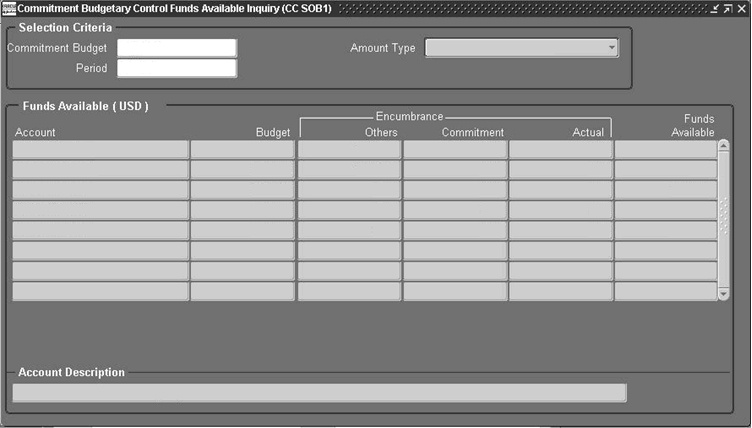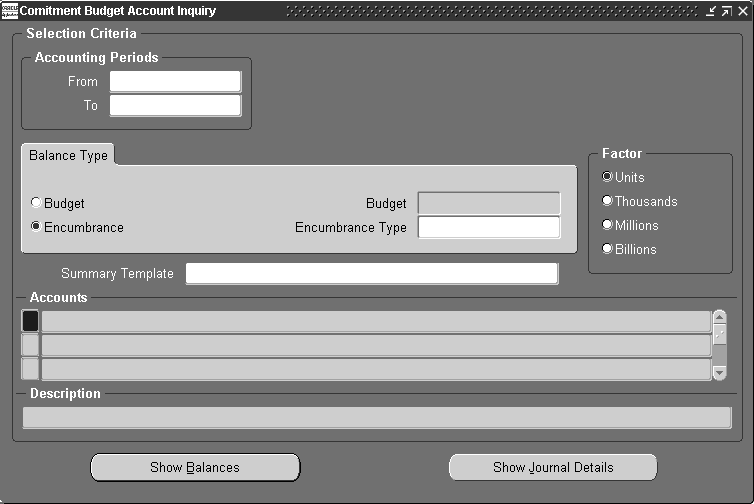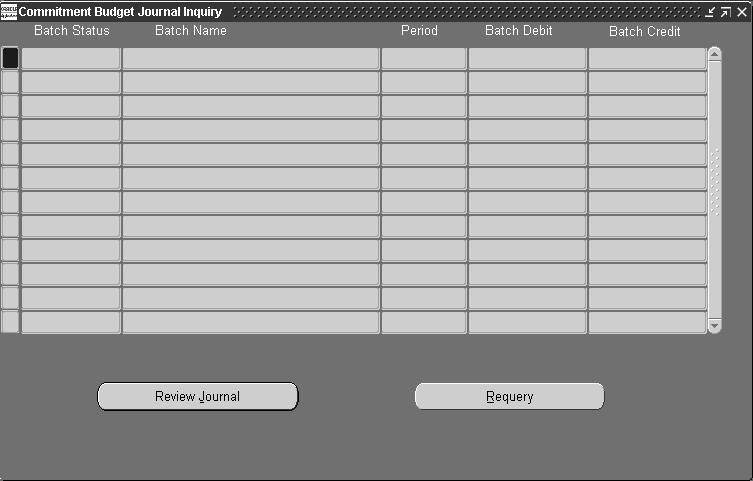Commitment Budgetary Control Procedures
Overview
Commitment Budgetary Control online inquiry procedures enable users to query transactions that make up the balances within the Commitment Budgetary Control systems.
Funds Available
Commitment Budgetary Control calculates funds available by subtracting the encumbrances from the commitment budget. In the Commitment Budgetary Control Funds Available Inquiry window, users can review funds available and compare Provisional type encumbrances and Confirmed type encumbrances with the commitment budget. In addition, users can review and track the following:
-
period-to-date (PTD), quarter-to-date (QTD), or year-to-date (YTD) budget, encumbrances, and funds available for any accounting flexfield
-
difference between the amount the user is authorized to spend and the amount of provisional and confirmed commitment contracts
-
available funds at a detailed level in the functional currency
-
available funds at a summary account level in the functional currency
Transactions that are waiting approval are not included in the funds available inquiry results.
Cumulative Funds Available Totals
Users can review the cumulative funds available totals by selecting Year-To-Date Extended in the Amount Type field of the Commitment Budgetary Control Funds Available Inquiry window.
Example
If a user budgets $100 for January, and the encumbered amount is $60, the funds available for January is $40. If a user views the funds available for the amount type PTD for February, the February balances do not include the $40 available at the end of January. When a user chooses an amount type of YTD, the display shows the cumulative amounts so that the February balances include the $40 for January.
Note: To display the entire year’s budget in the Funds Available budget column, enter the last period of the funding budget in the Period field. For example, if a budget has an account with $100 per month for twelve periods, January through December, enter December in the Period field.
Account Inquiry
The Commitment Budget Account Inquiry window displays budget and encumbrance account balances for summary and detail accounts.
The Account Inquiry can be run for the following:
-
summary templates and accounts
-
specific range of periods
-
budget or encumbrance types in the set of books
Users can query summary accounts associated with a summary template or query accounts associated with selected criteria. All posted balances are included in this inquiry.
Commitment Budget Account Inquiry Window
In the Accounts region of the Commitment Budget Account Inquiry window, both summary accounts and detailed accounts are represented as defined by users. From the Commitment Budget Account Inquiry window, users can drill down to review balances and journal entries that comprise the summary and detailed accounts. The table below describes the drill-down windows.
| Window Name | Description |
|---|---|
| Summary Balances | displays balances for selected account based on inquiry criteria |
| Detail Balances | displays detail balances that roll up into the summary balance |
| Journals | displays journal entry activity for selected account based on inquiry criteria |
| Journals Full | displays all the journal’s details |
The diagrams below show how users can navigate to the drill-down windows from the Commitment Budget Account Inquiry window using navigation buttons. These navigation buttons are described in the window description table for each window.
Commitment Budget Account Inquiry Window Navigation from Summary Account Line
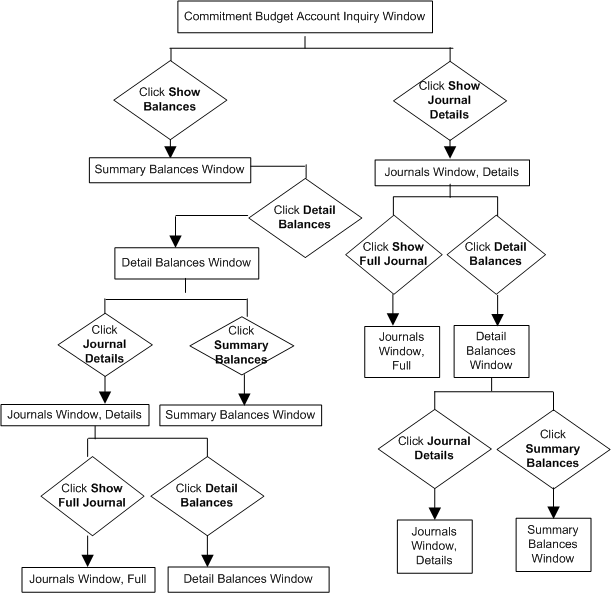
Commitment Budget Account Inquiry Window Navigation from Detailed Account Line
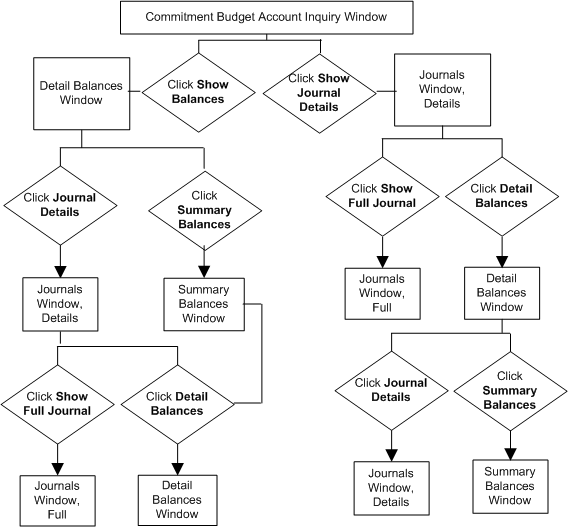
Journal Inquiry
The Commitment Budget Journal Inquiry window displays information about budget or encumbrance journal entry batches for a particular set of books. Users can review detailed information about a batch, a journal entry within that batch, and the detail lines within the entry.
Review Results of Contract Commitment and Budgetary Transactions
The Commitment Budgetary Control Transactions window displays results related to a contract commitment and payment forecasts related to transaction results. If Commitment Budgetary Control is used to check or reserve funds while entering budgets or encumbrances, the results of the funds check or funds reservation can be viewed while the session is open. Once the session is closed, the display results are lost. To keep a record of the results, the data displayed in the Commitment Budgetary Control Transactions window can be printed.
Querying Funds Available Procedure
To query funds available, perform the following steps.
-
In the Contract Commitment responsibility, navigate to the Commitment Budgetary Control Funds Available Inquiry window as follows:
Inquiry - Funds Available
-
In the Commitment Budget field, select a budget name from the list of values.
-
From the Amount Type drop-down list, select an amount type.
-
In the Period field, select a period from the list of values.
-
Enter parameters as required.
-
To apply the parameters, click OK.
-
Review available funds.
Commitment Budgetary Control Funds Available Inquiry Window Description
| Field Name | Type | Features | Description |
|---|---|---|---|
| Period | required | list of values | period name based on calendar of set of books and budget start date and end date |
| Amount Type | required | drop-down list | specifies how the system calculates funds available Period-to-Date calculates funds available as the budgeted amount for the period, less actuals and encumbrances for the period. Quarter-to-Date Extended calculates funds available as the budgeted amount to date for the quarter, less actuals and encumbrances to date for the quarter. Year-to-Date Extended calculates funds available as the budgeted amount to date for the year, less actuals and encumbrances to date for the year. |
| Account | display only | account key flexfield value | |
| Budget | display only | total budget for account for the period; credit transaction | |
| Encumbrance | display only | displays commitments by type, as defined in Oracle General Ledger; commitments can represent provisional or confirmed contract commitments, or commitment allocated as a project budget | |
| Funds Available | display only | total difference between budget amount and committed amount | |
| [text box] | display only | account description |
Querying Accounts Procedure
To query an account, perform the following steps.
-
In the Contract Commitment responsibility, navigate to the Commitment Budget Account Inquiry window as follows:
Inquiry - Accounts
-
Enter data in the following sections of the Commitment Budget Account Inquiry window as described in the Commitment Budget Account Inquiry Window Description table.
-
Accounting Periods region
-
Balance Type tab
-
Factor region
-
In the Summary Template field, select a summary template from the list of values.
-
-
Place the cursor in the Accounts field.
-
Enter parameters as required.
-
To apply the parameters, click OK.
The Accounts region is populated with the accounts associated with the summary template.
-
To review balances for an account, place the cursor on an account line and click Show Balances.
-
To view the journal entry activity for the account selected, click Show Journal Details.
-
Continue navigating through the windows as desired using the navigation buttons.
For information on navigating to other windows from the Commitment Budget Account Inquiry window, see the Commitment Budget Account Inquiry Window Navigation diagrams.
Commitment Budget Account Inquiry Window Description
| Field Name | Type | Features | Description |
|---|---|---|---|
| From | required | list of values | General Ledger starting period |
| To | required | list of values | General Ledger ending period |
| Budget | optional | radio button | indicates budget balance type |
| Encumbrance | optional | radio button | indicates encumbrance balance type |
| Budget | conditionally required | list of values | budget name; enabled if Budget balance type selected |
| Encumbrance Type | conditionally required | list of values | encumbrance name; enabled if Encumbrance balance type selected |
| Summary Template | optional | list of values | summary template name |
| Units | optional | radio button | indicates that the entire balance displayed or full precision and rounds the values to two decimals; default setting |
| Thousands | optional | radio button | balances displayed, divided by 1000 with three decimal points |
| Millions | optional | radio button | balances displayed divided by 1,000,000 with three decimal places |
| Billions | optional | radio button | balances displayed divided by 1,000,000,000 with three decimal places |
| [Accounts] | optional | list of values | accounting flexfield |
| [textbox] | display only | accounting flexfield description |
Summary Balances Window Description
| Field Name | Type | Features | Description |
|---|---|---|---|
| Balance Type | display only | balance type; includes Encumbrance or Budget | |
| Encumbrance Type or Budget | display only | encumbrance type or budget name depending upon balance type selected | |
| Factor | display only | indicates how balances displayed; includes Units, Thousands, Millions, and Billions | |
| Period | display only | accounting period based on selected criteria | |
| Currency | display only | functional currency | |
| Period to Date | display only | period-to-date balance for account | |
| Year to Date | display only | year-to-date balance for account |
Detail Balances Window Description
| Field Name | Type | Features | Description |
|---|---|---|---|
| Balance Type | display only | balance type; includes Encumbrance or Budget | |
| Encumbrance Type or Budget | display only | encumbrance type or budget name depending upon Balance Type selected | |
| Factor | display only | indicates how balances displayed; includes Units, Thousands, Millions, and Billions | |
| Period | display only | accounting period based on selected criteria | |
| Account | display only | account | |
| Currency | display only | functional currency | |
| Period to Date | display only | period-to-date balance for account |
Journals Window Description
| Field Name | Type | Features | Description |
|---|---|---|---|
| Balance Type | display only | balance type; includes Encumbrance or Budget | |
| Encumbrance Type or Budget | display only | encumbrance type or budget name depending upon Balance Type selected | |
| Batch | display only | batch name; includes all batches within selected period | |
| Source | display only | batch source | |
| Currency | display only | functional currency | |
| Line | display only | line number in the batch for selected record | |
| Entered Debit | display only | debit amount for line | |
| Entered Credit | display only | credit amount for line |
Journals Window, Full Window Description
| Field Name | Type | Features | Description |
|---|---|---|---|
| Batch | display only | batch name | |
| Period | display only | accounting period | |
| Balance Type | display only | balance type; includes B, Budget or E, Encumbrance | |
| Description | display only | batch description | |
| Effective Date | display only | batch date | |
| Source | display only | batch source | |
| Line | display only | account line number | |
| Account | display only | account | |
| Encumbrance Type | display only | encumbrance type | |
| Debit | display only | debit amount | |
| Credit | display only | credit amount | |
| Descriptive Flexfield | optional | user-customizable field | |
| Description | display only | account description |
Querying Journal Entry Procedure
To query journal entry procedures, perform the following tasks.
-
In the Contract Commitment responsibility, navigate to the Commitment Budget Journal Inquiry window as follows:
Inquiry - Journal
-
In the Batch field, select a batch name from the list of values.
-
In the Source field, select a source from the list of values.
-
In the Period field, select an account period from the list of values.
-
Click Find.
-
To review a journal entry, select a batch and click Review Journal.
Commitment Budget Journal Inquiry Window Description
| Field Name | Type | Features | Description |
|---|---|---|---|
| Batch Status | display only | always shows Posted status | |
| Batch Name | display only | batch name | |
| Period | display only | General Ledger period | |
| Batch Debit | display only | batch total debit amount | |
| Batch Credit | display only | batch total credit amount |
Commitment Budget Journal Lines Window Description
| Field Name | Type | Features | Description |
|---|---|---|---|
| Batch | display only | batch name | |
| Period | display only | period name | |
| Balance Type | display only | balance type; values include E, Encumbered or B, Budget | |
| Description | display only | batch description | |
| Effective Date | display only | batch creation date | |
| Source | display only | batch source | |
| Line | display only | account line number | |
| Account | display only | account | |
| Encumbrance Type | display only | encumbrance type | |
| Debit | display only | debit amount | |
| Credit | display only | credit amount | |
| Descriptive Flexfield | optional | user-customizable field | |
| Description | display only | account description |