Construction Industry Scheme Procedures
Definition
The UK Inland Revenue’s Construction Industry Scheme (CIS) governs the taxation of certain payments made by contractors to subcontractors from August 1, 1999. The scheme applies to construction work carried out in the UK and also includes jobs such as installation, demolition, repairs, and decorating.
Note: The Construction Industry Tax (CIT) scheme preceded CIS and is no longer valid.
Overview
Legislation
CIS legislation requires that any subcontracting company or person employed in the construction industry holds a construction gross payment certificate, CIS5, or a subcontractors gross payment certificate, CIS6. The holder of a CIS5 or CIS6 is entitled to gross payment of the labor component of payments received.
If the subcontracting company or person does not meet the eligibility criteria for a gross payment certificate, a subcontractors registration card, CIS4 is issued, that entitles them to net payments.
It is mandatory for all subcontractors working within the definition of CIS to register with the UK Inland Revenue. The contractor must determine the certificate status of the subcontractor before trading with them. In particular, no payments can be made to subcontractors until either a valid certificate or registration card is produced.
It is also mandatory for all payments made to subcontractors working within the definition of CIS to be recorded on vouchers and returns made to UK Inland Revenue regarding these payments. The payments made to CIS6 holders are recorded on a monthly gross payment voucher, CIS24, to CIS5 holders on a monthly company gross payment voucher, CIS23 and to CIS4 holders on a monthly taxed payment voucher, CIS25.
The diagram below shows an overview of CIS as described in the accompanying text.
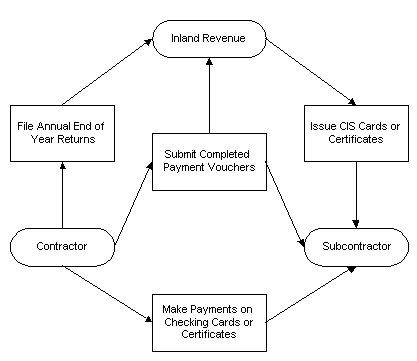
Documentation
The contractor must file end of year returns with the UK Inland Revenue detailing all payments to and deductions from subcontractors.
The following table describes the Construction Industry Scheme documents.
| Document Name | Description |
|---|---|
| CIS4P | Permanent Subcontractor Registration Card |
| CIS4T | Temporary Subcontractor Registration Card |
| CIS5 | Company Gross Payment Certificate |
| CIS6 | Subcontractor Gross Payment Certificate |
| CIS23 | Company Gross Payment Voucher for payments to CIS5 |
| CIS24 | Gross Payment Voucher for payments to CIS6 |
| CIS25 | Taxed Payment Voucher for payments to CIS4 |
Certificate Type Requirements
The subcontractor certificate types required for CIS are as follows:
-
CIS4 - Subcontractor Registration Cards
-
CIS5 - Construction Gross Payment Certificates
-
CIS6 - Subcontractor Gross Payment Certificates
The diagram below shows subcontractor certificate types as described in the accompanying text.
Subcontractor Certificate Types
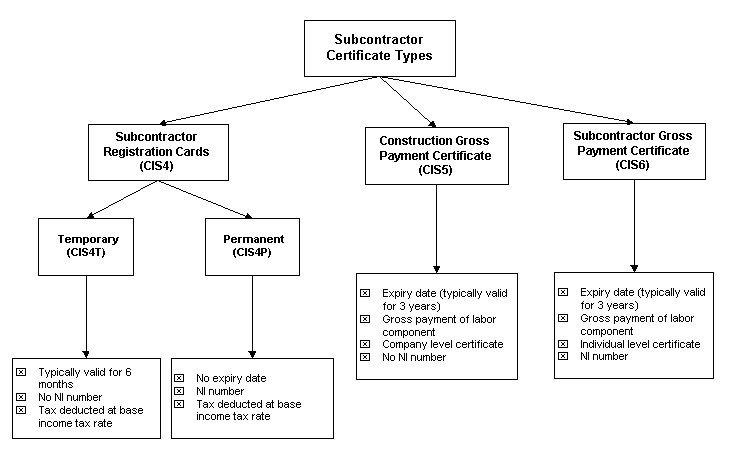
Payments and Voucher Requirements
Payments and Voucher Requirements for CIS4 Subcontractors
The contractor makes payments to the subcontractor, after checking the appropriate CIS4T or CIS4P and prepares a CIS25 payment voucher in triplicate. One copy is retained by the contractor, the second copy is sent to the Inland Revenue and the third copy is sent to the subcontractor, as shown in the Payments and Voucher Requirements for CIS4 Subcontractors diagram.
The diagram below shows the payments and voucher requirements for CIS4 subcontractors as described in the accompanying text.
Payments and Voucher Requirements for CIS4 Subcontractors
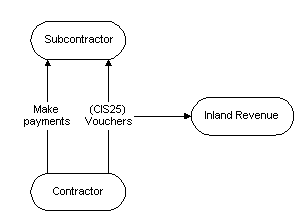
Payments/Voucher Requirements for CIS5 Subcontractors
The contractor makes payments to the subcontractor, after checking the CIS5, and prepares a CIS23 gross payment voucher in duplicate. One copy is retained by the contractor and the second copy is sent to the Inland Revenue.
The diagram below shows the payments and voucher requirements for CIS5 subcontractors as described in the accompanying text.
Payment and Voucher Requirements for CIS5 Subcontractors
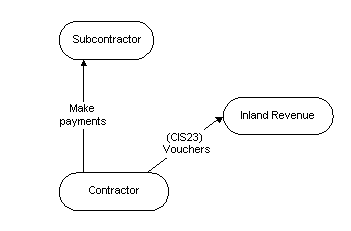
Payments and Voucher Requirements for CIS6 Subcontractors
The contractor makes payments to the subcontractor, after checking the CIS6, and the subcontractor prepares a CIS24 gross payment voucher in triplicate and submits it to the contractor. The contractor endorses it with the contractor’s tax reference and then retains one copy for the contractor’s own records, sends a copy to the Inland Revenue, and another to the subcontractor.
The diagram below shows the payments and voucher requirements for CIS6 subcontractors as described in the accompanying text.
Payments and Voucher Requirements for CIS6 Subcontractors
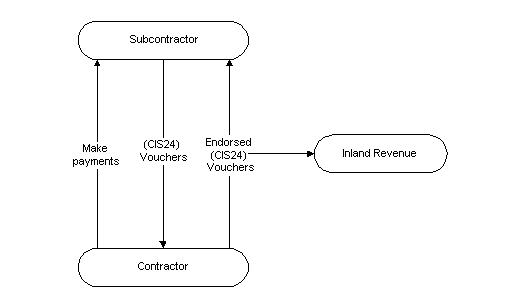
For information on Construction Industry Scheme reports, see Construction Industry Scheme Report Procedures.
For information on setting up subcontractors, see Construction Industry Scheme Setup, Oracle Public Sector Financials (International) Implementation Guide.
Features
CIS Holds and Releases
Supplier site holds can be applied to invoices and released at a later date. A warning message is displayed confirming the validation of the supplier site certificates. If a certificate is invalid, the warning message directs the user to check the Hold Unapproved Invoices check box on the Supplier Sites Window Control tab. To make the payment when a valid certificate is in place, the supplier site hold must be released manually and the invoice re-approved.
Note: This process is performed manually, not automatically.
For information on warning messages, see CIS Specific Warnings.
For information on releasing holds, see Releasing Holds, Oracle Payables User Guide.
For information on applying holds, see Applying Holds, Oracle Payables User Guide.
For information on entering suppliers, see Suppliers & Suppliers Sites Window References, Oracle Payables User Guide.
For information on the standard features of the Maintain CIS Certificates window, see Withholding Tax Certificates and Exceptions Window References, Oracle Payables User Guide.
For information on the Enter Invoices and Enter Quick Invoices windows, see Payables Workbench, Oracle Payables User Guide.
For information on the Enter Purchase Agreements and Enter Purchase Orders windows, see Overview of Purchase Orders, Oracle Purchasing User Guide.
CIS Specific Warnings
Warnings appear automatically when supplier details are entered in the Invoices window or the Purchase Orders window as shown in the table below.
| Warning | Reason | Action required |
|---|---|---|
| Expired CIS Certificate | Supplier site has expired CIS certificate | Apply manual CIS hold |
| Valid CIS Certificate | Supplier has valid CIS certificate | For information purposes only, no action required |
| No CIS Certificate | Supplier has no CIS certificate or only has CIT certificates | Apply manual CIS hold |
Prerequisites
-
Define Tax Authority, Oracle Public Sector Financials (International) Implementation Guide
-
Define Withholding Tax Codes and Groups, Oracle Public Sector Financials (International) Implementation Guide
-
Define Withholding Tax Special Calendar, Oracle Public Sector Financials (International) Implementation Guide
-
Define Contractor Details (Reporting Entity), Oracle Public Sector Financials (International) Implementation Guide
-
Define Suppliers, Oracle Public Sector Financials (International) Implementation Guide
-
Define Keystore, Oracle Public Sector Financials (International) Implementation Guide
-
Set Profile Options, Oracle Public Sector Financials (International) Implementation Guide
Subcontractor Verification
Contractors can verify subcontractors manually over the phone, the Inland Revenue web site or through an electronic submission request. The electronic verification request is submitted as an XML file to Inland Revenue, which processes the file and sends a response that contains the subcontractor's status and withholding tax treatment.
Important: According to CIS340, the contractor must verify and include nominees in the verification process. The nominees must have the same tax treatment as the assigning subcontractor. Contractors must validate this with Inland Revenue’s reply. You need not verify Debt Factors, but must have the same tax treatment as the assigning subcontractor. After verifying the assigning subcontractor, you must update the subcontractor and the debt factor withholding group.
When verifying the subcontractor, the contractor assigns one of the following the tax deductions to calculate the subcontractor's withholding tax:
-
Gross Payment (0%): Subcontractors meet the qualifying criteria, the subcontractors are paid without any deductions (replaces the tax certificates under the old CIS).
-
Standard Rate Deduction (18%): Subcontractors are registered for CIS but does not meet the criteria for gross payments (replaces the registration cards under the old CIS).
-
Higher Rate Deduction (30%): The system is unable to verify if subcontractors are registered for CIS because of lack of registration, incorrect details, or unmatched records. Subcontractors incur high deductions until registration and verification.
The contractor receives a verification reference number as a record of contact. Record this verification reference against the subcontractor’s details to report the reference on the monthly returns. This is important for unmatched subcontractors.
Subcontractor Verification Page
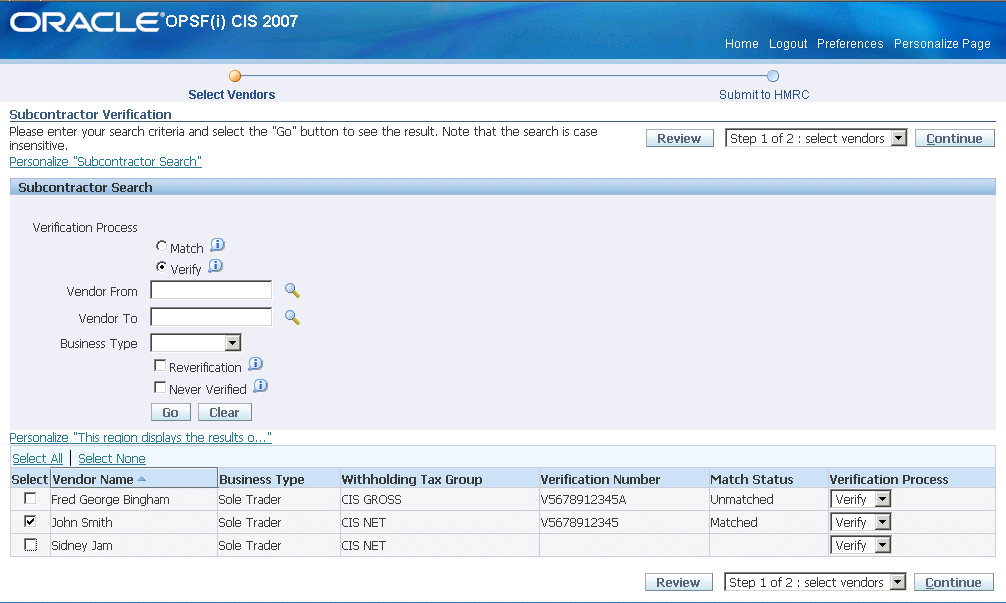
To send an online request to Inland Revenue:
-
Navigate to the Subcontractor Verification page.
-
Search the subcontractor by specifying the search criteria.
-
Click Go.
-
Select the subcontractor to verify.
-
Click Continue.
-
Review the subcontractors selected for verification and click Submit to send a verification request.
The verification request is sent as an XML file to Inland Revenue using the concurrent manager to submit the request.
Note: Each submission has a limit of 100 subcontractors. Any submission exceeding this limit is separated into batches of 100 and results in multiple concurrent requests.
-
Note the verification request number.
-
Click Review to search for the submitted verification requests.
Note: You can also monitor the verification request submission progress by using the concurrent manager. The advantage of viewing the submission request from the Subcontractor Verification Search page is the ability to drill down for additional information.
Subcontractor Verification Page Description
The following table describes the fields in the Subcontractor Verification page:
| Field | Description |
|---|---|
| Verification Process |
|
| Vendor From | Vendor Name |
| Vendor To | Vendor Name |
| Re-Verification | Query subcontractors due for verification. All subcontractors who are unpaid or not verified for the last two years. |
| Never Verified | Query only subcontractors that are not verified. |
| Go | Search subcontractors per the search criteria. |
| Clear | Erase the entered search criteria. |
| Review | Opens the Verification Requests page to review the submitted verifications requests. |
| Continue | Click to navigate to step 2 page to submit the vendors for verification request. |
| Submit | Submits the verification request to Inland Revenue and generates a concurrent request ID to track the request. |
The following table describes the Verification Request page:
| Field | Description |
|---|---|
| Request ID | Search by the request ID. |
| Request Date | Search by request date |
| Request Status | Search by Completed, Error or Running request statuses |
| Go | Search subcontractors per the search criteria. |
| Clear | Erase the entered search criteria. |
| Delete | Delete a request from the searched request list. |
Failed Submission
When transmitting messages over the Internet there is no guarantee of delivery from client to server or server to client over HTTP/HTTPS. The message can corrupt under different situations, which include the following:
-
Concurrent managers can fail
-
Power failure
-
Connectivity is lost
-
Program terminated at client side
For verification, the simple solution is to resubmit the request. You can also follow the procedures under Failed Submissions for Monthly Returns to ascertain the status of your failed request and to retrieve a potential response from Inland Revenue. If Inland Revenue's servers are unavailable, you can either try again or use the additional verification methods supported by Inland Revenue.
Manual Verification
Contractors can verify subcontractors manually, such as on the telephone, the Internet, or EDI and also verify subcontractors using third party software. Contractors using manual verification methods must update the following fields:
-
Withholding Tax Group in the Suppliers Window
-
Matched / Unmatched Status, Verification Number, CIS Verification Date, and Verification Request ID in the Extended Suppliers Window
Subcontractors Payments
Invoices
Use Oracle Payables to enter CIS invoices. To ensure CIS labor distribution lines are correctly reported, enter invoice distribution line type as Item and assign the withholding tax group to the line. All invoice distributions of type item or accrual which have withholding tax applied are treated as labour lines. For non-labor lines, such as materials, remove the withholding tax group. To enter non-labor invoices that are not part of a CIS contract, remove Item as the distribution line type.
See: Invoices, Oracle Payables User Guide.
Payments
Pay CIS invoices using Oracle Payables. However, quick payments are held to subcontractors who are not paid or verified for the past two tax years. The payment is released only after verifying the subcontractor. If an organization performs batch processing of payments, you must hold back the invoice and warn that the subcontractor is not paid or verified in the last 2 years
See: Payments, Oracle Payables User Guide.
Monthly Returns
Use the Monthly Return to report to Inland Revenue the amount paid to subcontractors for the month including, their deductions. You can submit the Monthly Return to Inland Revenue online or manually.
The Submit Monthly Returns XML Request profile option setting indicates whether you can submit the monthly returns as an XML file, or you must manually submit it. The monthly return contains details of all Construction Industry Scheme subcontractor payments for the period, regardless of the payments in gross or deductions. The monthly return requires the contractor to confirm the following:
The monthly return requires the contractor to do and confirm the following:
-
Employment status of each individual in the return
-
Subcontractor is verified by Inland Revenue
-
Declare that the information on the return is correct and complete
-
Submit a Nil Return for the month when subcontractors are not paid
-
Submit a return with the Inactivity option set to Yes if not planning to pay any subcontractors for the subsequent six months. This suspends the requirement to submit returns for a maximum of six months, after which the contractor must submit a new return (or when the payment status changes during the suspension).
The Monthly Return must reach Inland Revenue in 14 days of the related tax month. The contractor cannot submit amendments to the Monthly Return electronically. As a general principle, the return must always reflect what the contractor is paid or deducted for that month. If a subcontractor is under or overpaid and this payment is reflected in a balancing payment in another return, then the balancing amount must be mentioned in the return for the month when the payment is corrected. If the monthly return contains errors, such as transcription errors (omitting details of a payment to a subcontractor) or includes payments that are outside the scope of the scheme then the contractor must correct the return over the phone or in writing specifying the Monthly Return that needs corrections and the nature of the error and not submit a new return. Inland Revenue retrieves the return, generate a new version, and reprocesses it. Any corrections to a Monthly Return must be recorded outside Oracle Public Sector Financials (International).
Note: A contractor can only submit one Monthly Return per month and cannot generate the Monthly Return report and Subcontractor Statement of Payment and Deduction report until filing the Monthly Return.
Submitting Monthly Returns Online
You can submit the monthly return online in an XML file that contains the monthly return details in a specified format.
Monthly Returns Selection Page
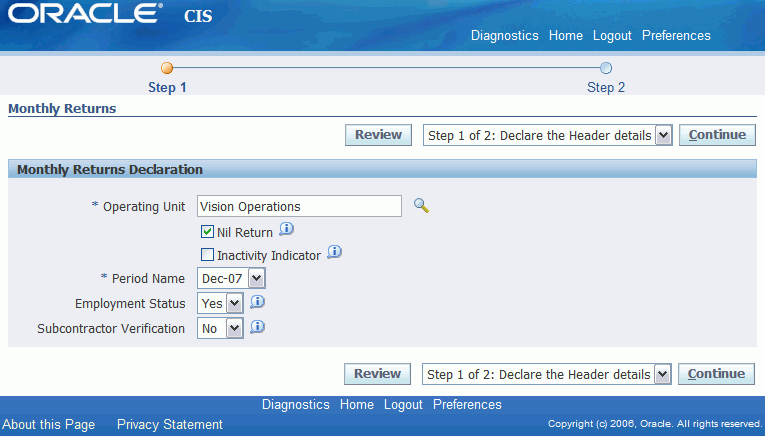
To submit the Monthly Returns online:
-
Navigate to the Monthly Returns page.
-
In the Operating Unit field, select the operating unit.
-
Select the Nil Return check box to submit a nil return, else leave it as is.
-
Select the Inactivity Indicator check box if not planning to pay any subcontractors for the subsequent six months, else leave it as is.
-
Select the period in Period Name field for which you want to submit monthly returns.
-
In Employment Status field, select Yes to specify if the subcontractor is employed with the contractor, else select No.
-
In the Subcontractor Verification field, enter Yes if the subcontractor is verified by Inland Revenue, else select No.
-
Click Continue to proceed to Step 2 of the submitting the monthly returns.
Monthly Returns Header Details Page
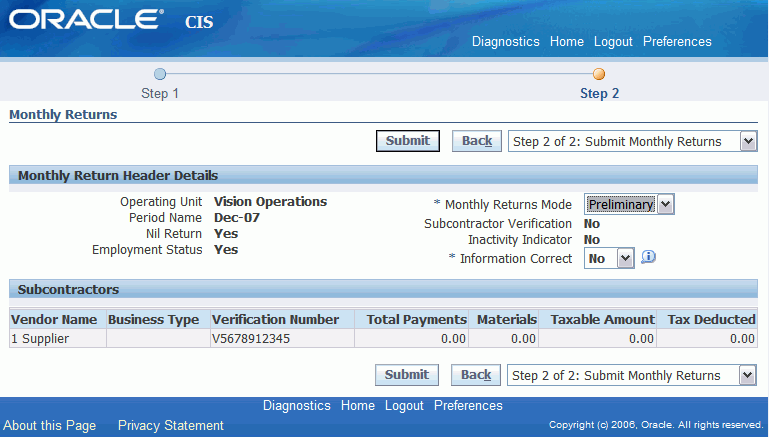
-
Select one of the following options from the Monthly Returns Mode field:
-
Preliminary: Generates two reports: a detailed Monthly Returns report and a summarized Monthly Returns report
-
Final: generates and submits the Monthly Returns as an XML file to Inland Revenue
-
-
In the Information Correct field, enter Yes to confirm that the information entered is correct, else select No.
-
Verify the information and Click Submit.
A confirmation message containing the concurrent request IDs appears.
Note: The IGI: CIS Submit Monthly Returns XML Request profile option must be set to Yes.
You can monitor the process by either using the Concurrent Manager or the Monthly Return Review page. The advantage of monitoring the request using the Monthly Return Submission Status page is you can drill down to the details. Click Review to search for the monthly returns.
When you submit the CIS Monthly Returns returns as an XML file, the submission may error out due to connection failure between your machine and the Inland Revenue server.
Use the following concurrent programs for a failed submission:
Follow these steps when a CIS Monthly Returns completes in Error:
-
View the log for the failed request and note down the value for the header ID.
-
If there is no header ID, then resubmit the Monthly Return. You can re-submit the Monthly Return before the nineteenth of every month without any penalty.
-
If there is a header ID, then navigate to the last occurrence of "XML Response:" in the log file. The XML response entries describe the stages of the communication between the user and the Inland Revenue server.
-
If there is no XML response in the log file but a header ID is present, then records are already saved to the database and you cannot resubmit the Monthly Return and contact Oracle Support Services.
-
If there is an XML Response, then the status indicates the status of the submission when the connection is lost.
-
-
Make a note of the Correlation ID, which is a unique identifier assigned by Inland Revenue to each verification or monthly returns submission and is the same throughout the entire transaction. The Correlation ID is recorded in the <CorrelationID> element.
For example: <CorrelationID>2F00373CD02BDF2617E9136FBBB98535</CorrelationID>
-
Make a note of the qualifier and function values.
The following table describes the combinations of the qualifier and function elements in the XML response:
| Qualifier | Function | Description | Action Required |
|---|---|---|---|
| Acknowledgement | Submit | The submit request is acknowledged. | Submit the IGI: CIS2007 Poll Gateway Process with the Header ID and Correlation ID derived from the log file. This program polls the Inland Revenue gateway and retrieves the IRmarkReceipt. |
| Poll | Submit | You polling the Inland Revenue Gateway. | Submit the IGI: CIS2007 Poll Gateway Process with the Header ID and Correlation ID derived from the log file. This program polls the Inland Revenue gateway and retrieves the IRmarkReceipt. |
| Response | Submit | The Gateway processes the message and finishes processing the document. | Check the log file in the XML Response. The IRmarkReceipt is present in the <IRmarkReceipt> element. To ensure that the response is recorded in the database, submit the IGI: CIS2007 Poll Gateway Process. If the header ID present in the log file does not appear in the list of values, then the response is saved and no further action is required. If the header ID does appear in the list of values, then resubmit the IGI: CIS2007 Poll Gateway Process. |
| Request | Delete | You request Inland Revenue to delete the transaction from the gateway. | No action required. You receive the IRmarkReceipt and save the records to the database. |
| Response | Delete | The transaction is deleted from the gateway. | No action required. You receive the IRmarkReceipt and save the records to the database. |
-
You can also check the submission status by submitting the IGI: CIS2007 Data Request Process to send a data request to the gateway.
-
If Inland Revenue's servers are temporarily unavailable, try again or use the other verification methods supported by Inland Revenue.
IGI: CIS2007 Data Request Process
The data Request Process is an utility to fetch any submissions that exist in the gateway. The results are displayed in the log file. Use the IGI: CIS2007 Data Request Process in the CIS: Processes and Reports to run the data request.
If no values are entered for start date and end date, then the gateway returns all the records for the Sender ID (Contractor) that exists in the gateway. As per Inland Revenue's protocol document, the gateway stores the submission status for 30 days from the date of submission.
Data Request Log File
After the data request completes, a log file is generated, which contains the details of all the submissions and their status on the Inland Revenue Gateway and the XML messages sent by the contractor and the responses from Inland Revenue.
The log file describes the messages from failed submissions as all messages from successful transactions are deleted from the Inland Revenue gateway.
The log file shows the correlation ID and the submission status for each correlation ID and is received from Inland Revenue as follows:
<StatusReport>
<SenderID />
<StartTimeStamp>07/11/2006 00:00:00</StartTimeStamp>
<EndTimeStamp>08/11/2006 12:00:00</EndTimeStamp>
<StatusRecord>
<TimeStamp>07/11/2006 13:51:16</TimeStamp>
<CorrelationID>469B93D61AC88908EC76E3A43A3FB649</CorrelationID>
<Status>SUBMISSION_RESPONSE</Status>
</StatusRecord>
<StatusRecord>
<TimeStamp>07/11/2006 21:07:37</TimeStamp>
<CorrelationID>6AC681447C811B3D9109B9C5519B82E3</CorrelationID>
<Status>SUBMISSION_ACKNOWLEDGE</Status>
</StatusRecord>
<StatusRecord>
<StatusReport>
The above sample log file shows that the gateway contains two failed transactions:
-
For correlation id 469B93D61AC88908EC76E3A43A3FB649, the submission status was SUBMISSION_RESPONSE
-
For correlation ID 6AC681447C811B3D9109B9C5519B82E3 the submission status shows as SUBMISSION_ACKNOWLEDGE
IGI: CIS2007 Poll Gateway Process
The following table describes the information for the submission statuses.
| XML Response Message | Description |
|---|---|
| SUBMISSION_REQUEST | A request is submitted to the gateway to verify the subcontractor or CIS monthly returns. You send the request to the Inland Revenue's server. |
| SUBMISSION_ACKNOWLEDGEMENT | An acknowledgement is received for the submission request. You receive the acknowledgement from the Inland Revenue's server. |
| SUBMISSION_POLL | The submission status is displayed. you request for the status to the Inland Revenue's Server. |
| SUBMISSION_RESPONSE | The process gateway is processing the message and the document. A response sent to you from Inland Revenue's Server. |
| DELETE_REQUEST | The message is deleted from Gateway. You send a request to the Inland Revenue's Server. |
| DELETE_RESPONSE | The message is deleted. A response sent to you from Inland Revenue's Server. |
Use the IGI: CIS2007 Poll Gateway Process in the Select CIS: Processes and Reports to run the Poll Gateway Process.
Enter both header ID and correlation ID for Monthly Returns. The polling program communicates with the Inland Revenue gateway and updates the records in the database for the particular Header ID.
If the header ID does not appear in the Header ID list of values, it means the records are saved to the database. The records are saved after the submission response is received from the Gateway. A Submission Response indicates that the details are received and processed by Inland Revenue and you need not poll again.
For subcontractor verification based on the correlation ID, the polling process returns the XML message with details of subcontractors tax treatment status for the incomplete request. The polling process does not automatically update the subcontractor information. You must either update the records manually or run the verification request again.
Poll Gateway Process Log File
The Poll Gateway Process log file is same as the log file that is created for a CIS Monthly Returns except that it starts from the polling stage.
Submitting Monthly Returns Manually
To submit the Monthly Returns manually:
-
Navigate to the Submit Request window as follows:
OPSF(I) Construction Industry Scheme - CIS: Processes and Reports
-
Select the Single Request radio button.
-
In the Name field, select IGI: CIS 2007 Generate Monthly Return Process from the list of values.
-
In the Operating Unit field, select the operating unit.
-
In the Nil Return field, enter Yes to submit a nil return, else No.
-
In the Information Correct field, enter Yes to confirm that the information entered is correct, else No.
-
In the Subcontractor Verification field, enter Yes if the subcontractor is verified by Inland Revenue, else No.
-
In Employment Status field, enter Yes to specify if the subcontractor is employed with the contractor, else No.
-
In the Inactivity Indicator field, enter Yes if not planning to pay any subcontractors for the subsequent six months, else No.
-
In the Monthly Returns Mode field, select Preliminary or Final.
-
In the Format field, select the format of the report. The default format is PDF.
-
In the Sort By field, select from the following options to sort the report:
-
Company Registration Number
-
National Insurance Number
-
Supplier Name
-
Tax Treatment Status
-
Trading Name
-
Unique Taxpayer Reference
-
Verification Number
-
-
To apply the parameters, click OK.
-
To send the print request to the concurrent manager, click Submit Request.
-
To submit another request, click Yes, or to continue click No.
-
View the request in the concurrent manager as follows:
View - Requests
Use the in the CIS Processes and Reports to run the monthly return.
You must first generate a preliminary monthly return, which spans two preliminary reports: a detailed report and a summarized report. After reviewing the information, submit the monthly return.
Final Monthly Returns Report
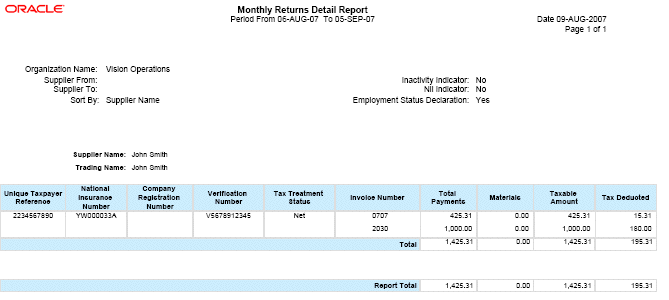
Handling Tax Treatment Change
You must handle open invoices in Payables that were not paid at the time of transition. Apart from the transition, there are instances when Inland Revenue changes the tax treatment for a subcontractor. In such cases, all the open invoices in payables should be calculated based on the changed tax treatment.
Whenever there is a change in tax treatment by Inland Revenue or customer is upgrading to the new CIS solution, a record is created in the payables with rate type as certificate. The record created carries the old tax group name but has the new or changed tax rate.
Every subcontractor has a tax treatment status. The tax treatment decides the percentage of automatic withholding tax to be deducted for the subcontractor. The tax treatment is decided by Inland Revenue and is subject to change. The change in tax treatment status for a subcontractor is intimated by Inland Revenue. The change in tax treatment can be made effective in the system by any of the following processes.
-
Run the subcontractor verification process
-
Run the CD-ROM
-
Change the automatic withholding tax group name at supplier or supplier site window manually
Updating the Tax Treatment
You can update the tax treatment for a supplier or supplier site. As per Inland Revenue, the tax treatment is applicable to a subcontractor, hence, the tax treatment for a subcontractor applies to all the sites of a specific subcontractor which are enabled with the awt flag. Therefore, changing the supplier tax treatment overrides all individual tax treatments set at the supplier sites and changing the tax treatment at the supplier site only changes the tax treatment for the particular supplier site.
To change the tax treatment at the supplier level:
-
Navigate to the Suppliers window.
-
Query the supplier.
-
Select the Withholding Tax tab.
At the supplier level, the value for both Invoice Withholding Tax Group and Payment Withholding Tax Group should be same.
Note: The Construction Industry Scheme module does not support the 'At Both Invoice and Payment Time' withholding tax option, so you should not select this option while setting up the withholding tax on the Payables Options window.
-
Enter the new withholding tax group that must be associated with the supplier, according to Inland Revenue requirements.
-
The effective date is the system date.
Note: For the supplier, ensure that the tax treatment at supplier and supplier site level are the same.
To check if a certificate was created with the highest priority, with the new tax rate and old tax names with an effective date as the date specified, navigate to Certificates window (Setup > Tax > Withholding > Certificates).
To change the tax treatment at the supplier site level:
-
Navigate to the Suppliers window.
-
Query the supplier.
-
Select the Withholding Tax tab.
Note: The Construction Industry Scheme module does not support the 'At Both Invoice and Payment Time' withholding tax option, so you should not select this option while setting up the withholding tax on the Payables Options window.
-
Enter the new withholding tax group that must be associated with the supplier, according to Inland Revenue requirements.
-
The effective date is the system date.
For more information on migrating certificates, see OracleMetalink Note ID: 430561.1. IGI: CIS2007 Update Certificate Rates Concurrent Program.
IGI: CIS2007 Update Certificate Rates
Run the IGI: CIS2007 Update Certificate Rates concurrent program to update all open invoices to the new tax rate for calculating the withholding tax. Run this program only if the tax treatment status changes for a particular supplier or supplier site or there are open invoices for the supplier or supplier site that still use the old tax treatment (withholding tax group), and tax treatment is updated to the new withholding tax group. This program accepts the following parameters:
-
Withholding Tax Code
-
Withholding Tax Group
This concurrent program takes the rate applicable to the supplier on the payment date.
Note: Run this concurrent program after changing the rate for the withholding tax code (gross, net, unmatched) and when you execute the verification program or the CD-ROM. Run this program also when the withholding tax treatment is updated from supplier or supplier site window and if the tax rate is updated due to Inland Revenue notification. The rate change must be effective from the system date or a future date and must be the system date or a future date for the tax rate entered in the Payables Tax Codes window.