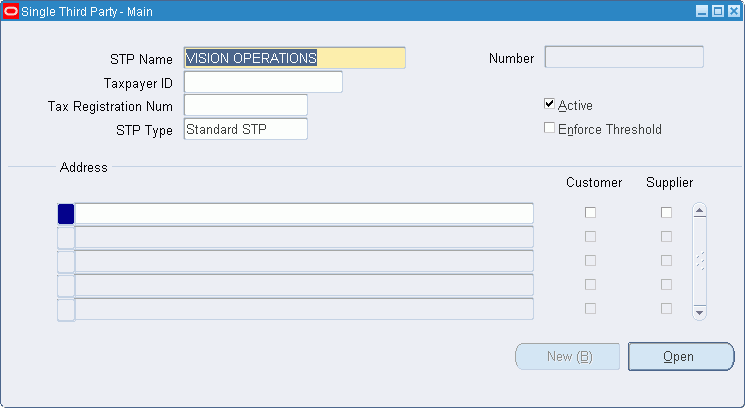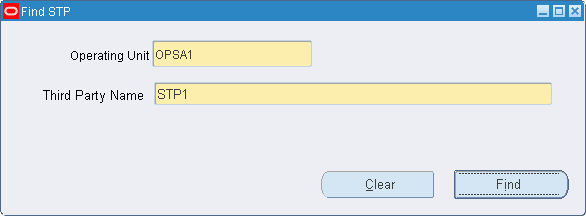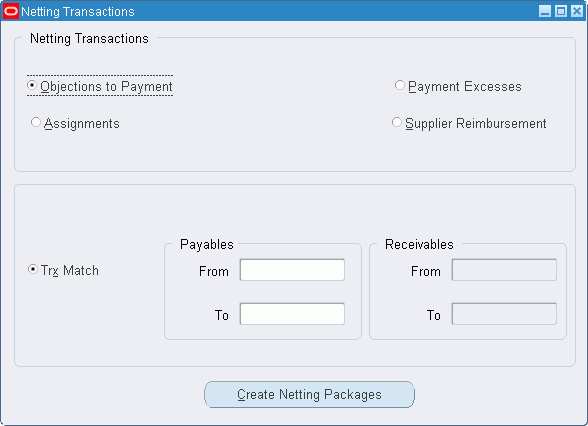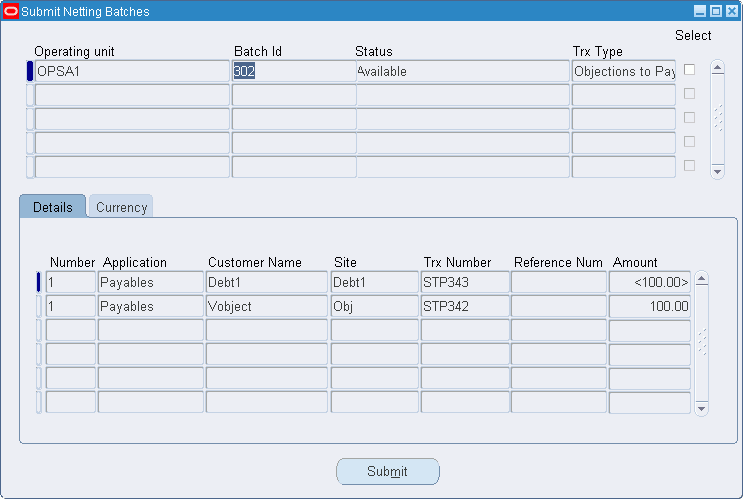Single Third Party Procedures
Definition
Single Third Party is a single entry point for creating, viewing, and deactivating a third party that is both a customer and a supplier. Single Third Party also enables the third party to be tracked as a single legal entity within the application, which enables the calculation of a net balance.
WARNING: Netting is legal only in certain countries.
For information on where netting is allowed, see International Implications.
Overview
Calculating the net balance for a single third party involves the following tasks:
-
defining a customer and a supplier as a single third party using the Single Third Party - Main and Single Third Party - Address Details windows
-
querying and viewing the single third party net balance using the Find STP and Single Third Party Netting Balance windows
-
specifying the netting transaction type to be used in the netting calculation using the Netting Transaction Types window
Netting single third party documents also involves the following:
-
grouping the netted invoices into netting packages using the Create Netting Packages window
-
submitting invoices for netting, as netting batches, using the Submit Netting Batches window
For information on setting up single third parties, see Single Third Party Setup, Oracle Public Sector Financials (International) Implementation Guide.
For information on netting transaction types, see Netting Transaction Types.
For information on netting packages and netting batches, see Netting Packages and Netting Batches.
As part of the single third party posting process, all netting documents for the net outstanding balance are automatically generated by the system.
Netting Process
The diagram below shows an overview of the netting process, as described in the accompanying text.
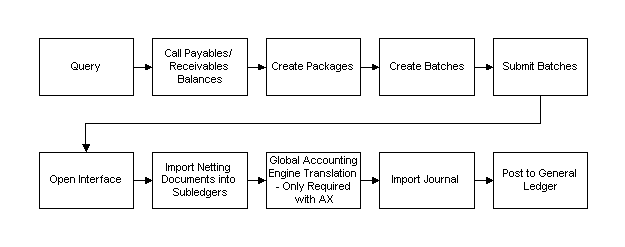
Note: Netting transactions can only be performed by the accounts officers.
Netting Transaction Types
The netting transaction type is determined by the net balance for a third party. The netting transaction types available are described in the table below.
| Netting Transaction Type | Description |
|---|---|
| Objections to Payment | The netting transaction is a Payables invoice. The purpose of netting is to partially or fully assign this invoice to another third party. The invoice amount is specified on the Create Netting Packages window. The assignee third party needs to be set up as an objecting third party on the Single Third Party - Main window and needs to have an active pay site in the given operating unit. Netting creates a Payables credit memo for the original third party and a Payables invoice for the same amount for the objecting third party. This option can be performed by authorized account officers on receipt of a legal notification. This can be controlled by the value of the Single Third Party: Objecting Third Party Allowed profile option. |
| Payment Excesses | Nets a third party’s Receivables invoices and settlements. The original transaction needs to be a Receivables credit memo. Netting creates a Receivables debit memo and a Payables invoice for the same amount as the original credit memo amount. |
| Assignments | This netting type is identical to the Objection to Payment type except that it is available to all account officers. In addition, the assignee must be set up as a debt beneficiary type third party on the Single Third Party - Main window. |
| Supplier Reimbursements | Nets a third party’s Payables invoices and settlements when a credit memo is received. The original transaction must be a Payables credit memo. Netting creates a Receivables debit memo and a Payables invoice for the same amount as the original credit memo amount. |
Netting Packages and Netting Batches
The accounts officer creates netting packages using the Create Netting Packages window. Netting packages are collections of Payables and Receivables transactions for a single third party.
Netting batches are submitted using the Submit Netting Batches window. Submitting netting batches rather than netting packages has the advantage that netting and posting can be performed independently. For example, the information that netting provides can be useful at any time, but submitting can be convenient at the end of each day.
Prerequisites
-
If used, Oracle Subledger Accounting must be set up to post all transactions in General Ledger for a ledger.
To set up the Oracle Subledger Accounting, see Subledger Accounting Options Setup, Oracle Subledger Accounting Implementation Guide.
Creating a Single Third Party Procedure
To create a new single third party:
-
Navigate to the Single Third Party - Main window as follows:
OPSF(I) Single Third Party - Single Third Party Maintenance
-
In the STP Name field, enter the name of the single third party.
Note: The Active check box must be selected. This enables the system to calculate single third party balances. The Active check box is selected by default.
-
In the STP Type field, select a single third party type.
The single third party type indicates that the third party is an objecting third party if the Objection to Payment netting type is selected, or a debt beneficiary if the Assignments netting type is selected.
-
If the single third party must be under a threshold control, select the Enforce Threshold check box.
-
In the Address region, enter address references to distinguish between third party addresses. The address reference is the site name, as defined in Payables.
-
To define an address reference as a customer location, a supplier site, or both, select the Customer or Supplier check box, or both.
Note: To perform netting on an address reference, it must be defined as a customer, a supplier, or both and there must be a valid bill-to location For more information, see Customers Overview, Oracle Receivables User Guide.
-
Define an address for the single third party as follows:
-
Select an address reference and click Open.
-
Enter data in the Single Third Party - Address Details window as described in the Single Third Party - Address Details Window Description table.
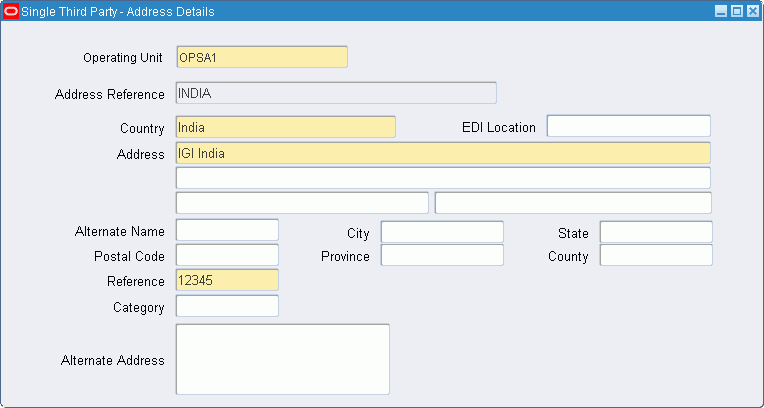
-
-
Close the Single Third Party - Address Details window.
The Single Third Party - Main window appears.
-
Click New (B) to create another single third party.
Entering Customer Details
To view customer details and enter additional information, perform the following steps.
-
In Receivables, navigate to the Customers - Standard window as follows:
Customers - Standard
-
Enter search criteria or leave the fields blank to retrieve all records.
-
Click Find.
-
Select a customer name from the list.
For information on the Customers - Standard window, seeCustomers Overview, Oracle Receivables User Guide.
Entering Supplier Details
To view supplier details and enter additional information, perform the following steps.
-
In Payables, navigate to the Suppliers window as follows:
Suppliers - Inquiry
-
Enter search criteria or leave the fields blank to retrieve all records.
-
Click Find.
For information on the Suppliers window, see Suppliers, Oracle Payables User's Guide.
Single Third Party - Address Details Window Description
| Field Name | Description |
|---|---|
| Operating Unit | Operating unit of the single third party. |
| Address Reference | Address reference; automatically displayed from Single Third Party - Main window |
| Country | Third party location; identical to Country in Payables or Receivables |
| EDI Location | Electronic Data Interchange location; identical to EDI Location in Receivables |
| Address | Third party address; first line required; identical to Address in Payables or Receivables |
| Alternate Name | Alternate name to identify third party; identical to Alternate Name in Payables or Receivables |
| City | Third party location; identical to City in Payables or Receivables |
| State | Third party location; identical to State in Payables or Receivables |
| Postal Code | Third party postal code; identical to Postal Code in Payables or Receivables |
| Province | Third party location; identical to Province in Payables or Receivables |
| County | Third party location; identical to County in Payables or Receivables |
| Reference | Third party reference; defines combination of third party and address |
| Language | Language used by third party; identical to Language in Payables or Receivables |
| Category | Identical to Address Category in Receivables; used in analysis of customers |
| Alternate Address | Third party alternate address; identical to Alternate Address in Payables |
Viewing Single Third Party Details and Outstanding Balance Procedure
To review details such as the address and the net outstanding balance for an existing single third party:
-
Navigate to the Single Third Party Netting Balance window as follows:
OPSF(I) Single Third Party - Netting Balance
-
Perform one of the following actions:
-
In the Operating Unit field, enter an operating unit.
-
In the Third Party Name field, enter or select a third party name or leave the field blank.
-
-
Click Find.
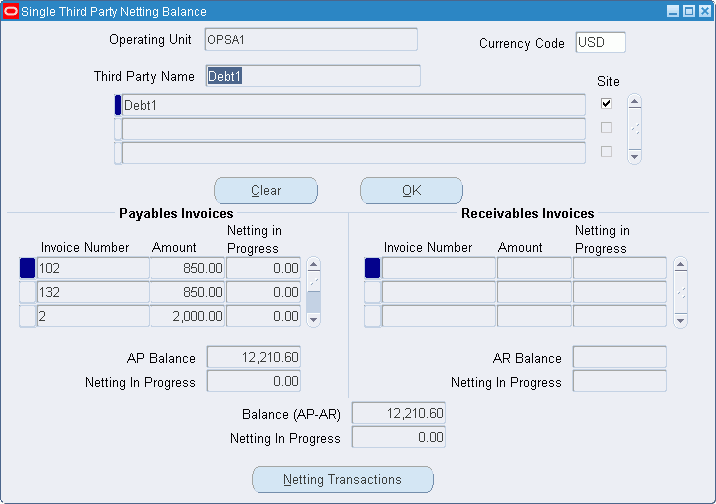
The Single Third Party Netting Balance window appears. If the Third Party Name field is left blank, all records are retrieved. The up and down arrow keys can be used to scroll through all available single third parties.
-
To examine an invoice in more depth, select an invoice and click the drill-down button.
The standard Payables Invoices window or Receivables Transactions window appears.
-
In the Currencies Code field, select the currency code.
The functional currency is displayed by default. For example, in France the default currency is FRF for French Francs or EUR for Euros.
-
Select one or more of the single third party Site check boxes.
All Site check boxes are selected by default.
-
Click OK.
Invoice details that are entered in the given currency and posted to General Ledger as well as the outstanding third party balances are displayed in the Payables Invoices and Receivables Invoices regions.
Single Third Party Netting Balance Window Description
| Field Name | Description |
|---|---|
| Operating Unit | Operating unit of the single third party. |
| Third Party Name | Third party name with associated address references |
| Currency Code | Currency used to calculate netting balance; default is functional currency |
| <address reference> | Single third party address reference automatically displayed from Single Third Party - Main window; by default, all address references selected; address references used to distinguish customer or supplier sites |
| Clear | Erases data from Payables Invoices and Receivables Invoices regions |
| OK | Populates Payables Invoices and Receivables Invoices regions with selected site data |
| Invoice Number | Invoices from selected third party site or sites.
Note: Rules for displaying Payables invoices are as follows: General Ledger date must be before today's date, amount must be greater than zero, invoice must be posted |
| Amount | Outstanding invoice amount minus any amount already netted |
| Netting in Progress | Netting in progress; invoice amount involved in pending netting transaction |
| AP Balance | Balance in Payables for third party; Amount fields sum shown in selected currency |
| Netting In Progress | Netting transactions total still being processed in Payables; sum of Netting in Progress fields |
| Invoice Number | Billed invoices to selected third party sites.
Note: Rules for displaying Receivables invoices are as follows: Receivables document status is Posted, General Ledger date must be before today's date, amount must be greater than zero, valid value in the bill-to location. For information, see Customers Overview, Oracle Receivables User Guide. |
| Amount | Outstanding invoice amount minus any amount already netted |
| Netting in Progress | Netting in progress; invoice amount involved in pending netting transaction |
| AR Balance | Balance in Receivables for third party, shown in selected currency; sum of Amount fields |
| Netting In Progress | Netting transactions total still being processed in Receivables; sum of Netting in Progress fields |
| Balance (AP-AR) | Outstanding balance for selected third party site or sites; Payables Balance minus Receivables Balance |
| Netting In Progress | Netting transactions balance still being processed; Payables minus Receivables transactions |
| Netting Transactions | Opens Netting Transactions window |
Creating Netting Transactions Procedure
To create netting transactions:
-
Navigate to the Single Third Party Netting Balance window as follows:
OPSF(I) Single Third Party - Netting Balance
-
Perform one of the following actions:
-
In the Operating Unit field, enter an operating unit.
-
In the Third Party Name field, enter or select a third party name or leave the field blank.
-
-
Click Find.
The Single Third Party Netting Balance window appears. If the Third Party Name field is left blank, all records are retrieved.
-
Select the currency code.
The functional currency is displayed by default. For example, in France the default currency is FRF for French Francs or EUR for Euros.
-
Select one or more of the third party Site check boxes.
All check boxes are selected by default.
-
Click OK.
Invoice details and the outstanding third party balance are shown in the selected currency and are displayed in the Payables Invoices and Receivables Invoices regions.
When adding or removing single third party sites, documents in the Payables and Receivables regions are automatically cleared.
-
To refresh the information, click OK.
-
To select a netting transaction type or to select invoices for netting, click Netting Transactions.
The Objection to Payment option is only available when the Objection to Payment netting type is selected, and the Single Third Party: Objecting STP Allowed profile option is set to Yes.
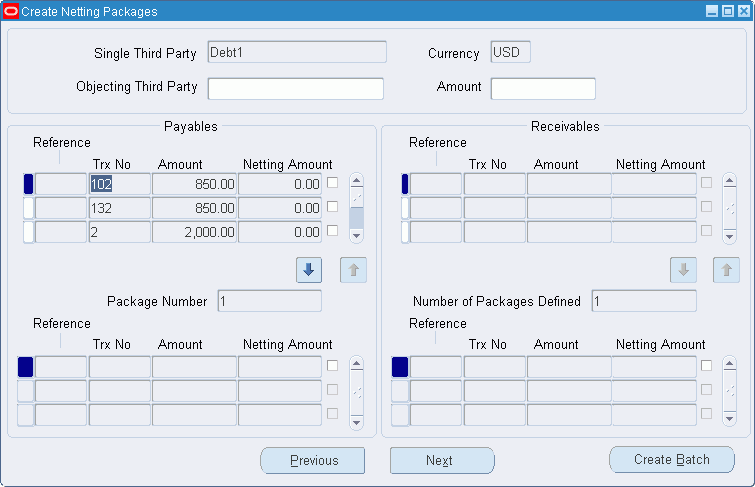
-
Enter data in the Netting Transactions window as described in the Netting Transactions Window Description table.
-
Click Create Netting Packages.
The Create Netting Packages window appears with the list of third party documents and amounts in both Payables and Receivables.
-
If the netting type is set to Objection to Payment, in the Objecting Third Party field, enter the objecting single third party and specify the amount to be reassigned.
-
If the netting type is set to Assignments, in the Debt Beneficiary Third Party field, enter the debt beneficiary single third party and specify the amount to be reassigned.
-
Click the up and down arrows for Payables and Receivables documents.
The Package region displays a netting package with a package number.
To examine previous netting packages, click Previous.
The package number changes when Next and Previous are clicked.
-
To create a new netting package, click Next when the Package Number is equal to the Number of Packages Defined.
-
When all required netting packages are defined, click Create Batch.
For information on the Submit Netting Batches window, see the Submit Netting Batches Window Description.
Netting Transactions Window Description
| Field Name | Description |
|---|---|
| Objections to Payment | Nets Payables invoices for given third party by creating Payables invoices for another third party, called objecting third party |
| Payment Excesses | Nets third party's Receivables invoices and settlements |
| Assignments | Identical to Objections to Payment option except that it is available to all users, not only accounts officers |
| Supplier Reimbursement | Nets third party's Payables invoices and settlements when credit memo received |
| Trx Match | Transaction match; matches Payables invoice number and Receivables transactions number; selected as default |
| From | Available with Trx Match; beginning transaction number for selecting Payables documents; transaction number in Payables is Payables invoice number |
| To | Available with Trx Match; ending transaction number for selecting Payables documents |
| From | Available with Trx Match; beginning transaction number for selecting Receivables documents; transaction number in Receivables is Receivables transaction number |
| To | Available with Trx Match; ending transaction number for selecting Receivables documents |
| From | Available with Reference Match; beginning reference number for selecting Payables and Receivables documents; reference number in Payables is Payables invoice description; reference number in Receivables is Receivables invoice reference number |
| To | Available with Reference Match; ending reference number for selecting Payables and Receivables documents; reference number in Payables is Payables invoice description; reference number in Receivables is Receivables invoice reference number |
Create Netting Packages Window Description
| Field Name | Description |
|---|---|
| Single Third Party | Displays single third party selected in Find STP window |
| Currency | Displays currency selected in Single Third Party Netting Balance window |
| Objecting Third Party | Required if Objection to Payment is selected in the Netting Transactions window. |
| Amount | Required if Objection to Payment or Assignments is selected in Netting Transactions window |
| Debt Beneficiary Third Party | Required if Assignments is selected in the Netting Transactions window. |
| Reference | Identical to Description on Invoice Entry window in Payables |
| Trx No | Transaction number; identical to invoice number in Enter Invoice window |
| Amount | Transaction amount not currently being netted |
| Netting Amount | Transaction amount currently being netted |
| Package Number | Package number for selected invoices |
| Reference | Identical to Reference on Transactions window in Receivables |
| Trx No | Transaction number |
| Amount | Transaction amount not currently being netted |
| Netting Amount | Transaction amount currently being netted |
| Number of Packages Defined | Total number of packages defined |
Submitting Netting Batches Procedure
To submit netting batches:
-
Navigate to the Submit Netting Batches window as follows:
OPSF(I) Single Third Party - Submit Netting Batches
-
Query a netting batch.
-
To display netting batch information, select the Details tab.
-
To display currency information, select the Currency tab.
-
Enter the exchange rate type, exchange date, and exchange rate for netting batches created in non-functional currencies.
-
To select a netting batch for submission, select the check box next to the netting batch.
-
To submit the selected netting batches, click Submit.
A Payables or Receivables document is generated for all the transactions in the selected netting batch.
Submit Netting Batches Window Description
| Field Name | Description |
|---|---|
| Operating Unit | Operating unit of the single third party |
| Batch Id | Unique batch number; automatically generated |
| Status | Batch status; valid values: Available or Complete |
| Trx Type | Netting transaction type For information on netting transaction types, see Overview |
| Number | Package number |
| Application | Payables or Receivables |
| Customer Name | Single third party name |
| Site | Single third party address reference |
| Trx Number | Transaction number; same as Trx No in Create Netting Packages window |
| Reference Num | Reference number; Payables document description; Receivables document reference number |
| Amount | Netting amount total for each package |
| Field Name | Description |
|---|---|
| Curr | Currency used in netting transaction |
| Rate Type | Currency conversion type; applicable to foreign currency only; defaults from original transaction; updateable only prior to submission |
| Exchange Date | Currency conversion date; applicable to foreign currency only; defaults from original transaction; updateable only prior to submission |
| Exchange Rate | Conversion rate; applicable to foreign currency only; defaults from original transaction; updateable only prior to submission; required field if User selected as conversion type |