Setup and Implementation
Prerequisites
Before beginning the setup, check that you have the following:
-
Access to the Define Organizations and Define Legal Entity Configurator pages, or the Accounting Setup Manager page.
Note: Accounting Setup Manager is seeded in Oracle General Ledger’s Setup menu.
-
Access to the Define Security Profile and/or Define Global Security Profile windows that are seeded in Oracle HRMS responsibilities
-
Access to the Security List Maintenance program, the Human Resources concurrent program.
Setting Up a Multiple Organization Enterprise
This chapter describes how to implement your organizational structure within the Oracle Applications Multiple Organization model. Before beginning the implementation, be sure you are familiar with the terminology Oracle uses for its business organization model. For more information, see Overview.
These are the steps to follow when implementing the Multiple Organization support feature in Oracle Applications.
-
Define Security Profile and Multiple Organizations (MO) Profile Options
-
Set Application-Specific Profile Options Specific to Operating Units
-
Run the Multiple Organizations Setup Validation Report (recommended)
-
Specify User-Level Multiple Organizations Preferences (optional)
Implementing Multiple Organization Support
This section describes the steps to implement Oracle E-Business Suite Multiple Organizations.
Step 1: Develop the Organization Structure
A successful implementation of Multiple Organization support in Oracle Applications depends primarily on defining your organizational structure in the multi-level hierarchy used by Oracle Applications. The levels are:
-
Business groups
-
Primary ledgers (as defined in Accounting Setup Manager)
-
Legal entities
-
Operating units
-
Inventory organizations
The Organization Structure Example in the figure below illustrates the organization structure.
For more information, see Overview.
For more information, see Organization Hierarchies, Oracle Human Resources Management Systems Enterprise and Workforce Management Guide.
Deciding on the Organization Structure
First, you need to decide on the organizations you will use in your multiple organizations implementation. The figure below shows a corporation with two business groups, three legal entities, four operating units, and five inventory organizations. This example organization structure is used throughout most of this chapter.
Organization Structure Example
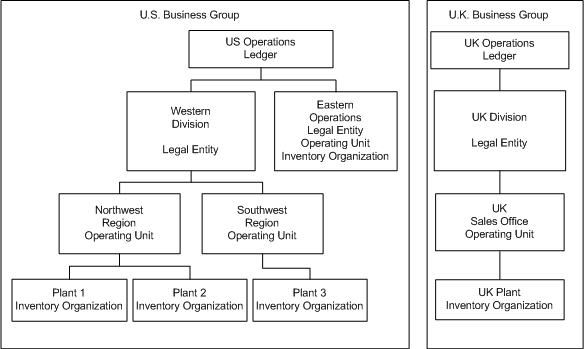
The business groups are U.S. and U.K. The U.S. business group consists of two legal entities - Western Division and Eastern Operations. These legal entities are assigned to the same ledger (US Operations) because they share the same ledger currency, accounting flexfield structure, and calendar. The U.K. legal entity - UK Division - is assigned to a separate ledger (UK Operations) because its ledger currency is different from that of the U.S. legal entities.
The US Western Division legal entity consists of two operating units - Northwest Region and Southwest Region. The Northwest Region consists of two inventory organizations - Plant 1 and Plant 2. The Southwest Region has one inventory organization, named Plant 3. The US Eastern Operations legal entity is also an operating unit and inventory organization.
The UK Division legal entity has one operating unit, named UK Sales Office. The operating unit has one inventory organization, named UK Plant.
Step 2: Define Accounting Setups
Use the Accounting Setup Manager in Oracle General Ledger to define accounting setups that include the following common financial components:
-
One or more legal entities (optional)
-
Primary ledger
-
Reporting Currencies (optional)
-
Balancing segment value assignments (optional)
-
Subledger Accounting Options
-
Operating Units (available if legal entities are assigned)
-
Intercompany Accounts (available if legal entities are assigned)
-
Intracompany Balancing Rules (optional)
-
Sequencing (optional)
-
Secondary Ledger (optional)
To use multiple organizations, you must define an accounting setup with at least one legal entity, a primary ledger that will record the accounting for the legal entity, and an operating unit that is assigned to the primary ledger and a default legal context (legal entity). It is also recommended that balancing segment values be assigned to the legal entity to help you identify legal entity transactions during transaction processing and reporting and to take advantage of Intercompany Accounting.
Note: If your enterprise structure requires that you define a business group, you should define accounting setups before business groups.
The following table explains the ledger parameters for our example.
| Ledger Name | Ledger Short Name | Ledger Currency | Chart of Accounts | Calendar | Subledger Accounting Method |
|---|---|---|---|---|---|
| U.S. Operations | US_Op | USD | Standard | Standard | Standard Accrual |
| U.K. Operations | UK_Op | GBP | Standard | Standard | Standard Accrual |
For more information, see Using Accounting Setup Manager, Oracle Financials Implementation Guide.
Step 3: Assign Balancing Segment Values by Legal Entity (optional)
Assign specific balancing segment values to legal entities using Accounting Setup Manager. This allows users to identify and secure transactions by legal entity. It also allows you to use Advanced Global Intercompany System to enter intercompany transactions between legal entities.
Organization Structure with Balancing Entity Example
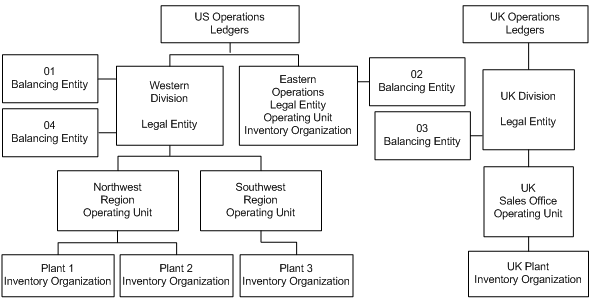
The figure depicts a corporation with two business groups, three legal entities, four operating units, and five inventory organizations. Balancing entities are also shown. The business groups are U.S. and U.K. The U.S. business group consists of two legal entities - Western Division and Eastern Operations. These legal entities are assigned to the same ledger (US Operations). The Western Division is balancing entity 01 and balancing entity 04. Eastern Operations is balancing entity 02. The U.K. legal entity - UK Division - is assigned to a separate ledger (UK Operations) because its ledger currency is different from that of the U.S. legal entities. The UK Division is balancing entity 03. The US Western Division legal entity consists of two operating units - Northwest Region and Southwest Region. The Northwest Region consists of two inventory organizations - Plant 1 and Plant 2. The Southwest Region has one inventory organization, named Plant 3. The US Eastern Operations legal entity is also an operating unit and inventory organization. The UK Division legal entity has one operating unit, named UK Sales Office. The operating unit has one inventory organization, named UK Plant.
If you need to further secure balancing segment values for each operating unit of a legal entity, you can define segment value security rules and assign them to all responsibilities associated with the relevant operating units. If, for example, you need to restrict the Northwest Region operating unit to balancing segment value 01 and the Southwest Region to balancing segment value 04, because you have two sets of users who process data for each of the legal entities, you can add rules as described in the following table.
| Value Set | Security Rule | Type Element | Low Element | High Element |
|---|---|---|---|---|
| Division | Northwest | Include | 01 | 01 |
| Division | Southwest | Include | 04 | 04 |
In addition to the previous rule assignments, you can assign the new rules to all responsibilities associated with the two operating units, as illustrated in the table below. When you assign multiple rules to the same responsibility, only the overlapping values of the rules are available to users of the responsibility.
| Responsibilities | Value Set | Security Rule |
|---|---|---|
| All responsibilities for Northwest Region operating unit | Division | Northwest |
| All responsibilities for Southwest Region operating unit | Division | Southwest |
Step 4: Define Locations
Use the Define Location window to define names and addresses for the locations you use within your enterprise. You define each location once only. This saves you time if you have multiple organizations with the same location. You should define locations for your legal entities and inventory organizations. Oracle Applications products use locations for requisitions, receiving, shipping, billing, and employee assignments.
Step 5: Define Business Groups (optional)
Note: This section applies to you if you have more than one business group, or if you do not choose to use the predefined business group provided by Oracle Applications.
Oracle Applications secures human resources information, including organization definition, by business group.
You must have at least one business group. For a fresh installation, Oracle Applications provides a predefined business group, Setup Business Group. You can define additional business groups as required for your enterprise. We recommend that you modify the predefined business group rather than defining a new one. If you define a new business group instead of modifying the predefined business group, you need to set the Business Group profile option at the responsibility level for the new business group. Oracle Human Resources automatically creates a security profile with the business group name when you define a new business group.
You should define all your business groups before defining any other type of organization.
Note: If you plan to implement HRMS, you should consider its organization requirements when defining the organization structure. When considering multiple business groups, employee data will have to be entered and maintained for every business group using responsibilities linked to each business group. Consult your HR specialist for more information on HR organization considerations.
To define additional business groups:
-
Set the responsibility from which you define the organizations in the profile option HR: User Type to HR User, to get access to the Define Organizations window. This profile must be set for all responsibilities that use tables from Oracle Human Resources (for example, responsibilities used to define employees and organizations).
-
Define all of your business groups at this step from a responsibility. Do not define any new organizations or organization hierarchies until you have associated each business group with a responsibility. You do this by setting the HR: Security Profile profile option for each responsibility.
For more information, see Security Profiles, Oracle Human Resources Management Systems Configuring, Reporting, and System Administration Guide.
-
After you have correctly associated your business groups with a responsibility, sign off and sign on again using the correct responsibility for the business group you want to define. For example, if you have a U.S. business group and a U.K. business group, select the responsibility attached to the U.S. business group to define the U.S. organization structure.
Note: Oracle Human Resources automatically creates a view all security profile with the business group name. This enables you to view all records for your business group.
Oracle Human Resources allows you to use a single responsibility security model by enabling the Security Group. This allows you to access more than one business group from a responsibility. You should not use the single responsibility model in Multiple Organization products.
Step 6: Define Organizations
Use the Define Organization window to define organizations, such as operating units and inventory organizations. You can also define operating units and assign them to a primary ledger and default legal context using Accounting Setup Manager in General Ledger.
Note: If you choose to define operating units using the Define Organization window, you can still view them in Accounting Setup Manager by querying the primary ledger of the operating unit.
You can perform this step and the next step (Define Organization Relationships) at the same time. The steps are presented separately to emphasize the difference between the organizational entity and the role it plays in your organizational structure.
To define operating units and inventory organizations:
-
Log in using the responsibility associated with the business group.
-
Define operating units.
-
Define inventory organizations for each operating unit that will have an inventory organization.
Note: Do not define the inventory parameters at this point.
If you have responsibilities for different business groups, switch responsibilities and define the organization structure.
The following table summarizes information about the different organizations for our example hierarchy.
| Organization Name | Operating Unit | Inventory Organization? |
|---|---|---|
| Western Division | ||
| Eastern Operations | Yes | Yes |
| U.K. Division | ||
| Northwest Region | Yes | |
| Southwest Region | Yes | |
| U.K. Sales Office | Yes | |
| Plant 1 | Yes | |
| Plant 2 | Yes | |
| Plant 3 | Yes | |
| U.K. Plant | Yes |
For more information, see Define Organization, Oracle Human Resources Management Systems Enterprise and Workforce Management Guide.
Step 7: Define Organization Relationships
Use the Define Organization window to define organization relationships by assigning classifications to each organization. The attributes of certain classifications relate organizations and the roles they play. You can classify an organization as any combination of legal entity, operating unit, and inventory organization. Specify your organization classifications in the following order:
-
Operating units
Attach the operating units to the correct ledger and a default legal context (legal entity).
-
Inventory organizations
Attach the inventory organizations to the correct operating unit, legal entity, and ledger.
If you have more than one business group, change to the responsibility associated with the other business group and continue defining your organization classification.
The table below shows the information you must enter for each organization classification.
| Classification | Information Type | Required Attributes |
|---|---|---|
| Business Group | Business group information if Human Resources is installed. Otherwise, None. | Short Name, Employee/Applicant Numbering, Key Flexfield Structures, Default Legislation Code, and Currency |
| Operating Unit | Operating Unit Information | Primary Ledger, Default Legal Context |
| Inventory Organization | Accounting Information | Primary Ledger, Legal Entity, Operating Unit |
Special Considerations for Inventory Organizations
All the inventory organizations in the above chart have been set up with the minimal amount of information to enable them in the Multiple Organizations environment. This minimal amount is detailed in the table below.
If you plan to implement Oracle Inventory, you must follow the setup procedures for that product.
For more information, see Overview of Setting Up, Oracle Inventory User's Guide.
For a standalone Oracle Purchasing installation (without Oracle Inventory), specify the information shown in the following table:
| Sequence | Additional Organization Information | Required Information |
|---|---|---|
| 1 | Accounting information | Primary Ledger, legal entity, operating unit |
| 2 | Receiving information | Three-character organization code, prefix serial (no dummy) |
| 3 | Inventory information | All required accounts |
Location: You must specify a location for an organization classified as an inventory organization. You can assign any location that is not assigned to a different inventory organization, or you can assign a location that is linked to the current inventory organization.
Receiving Information: When you select the Receiving Information type, you navigate to the Receiving Options window. Use the Receiving Options window to define options that govern receipts in your system. You cannot receive items into an inventory organization until you specify receiving options for the organization.
Inventory Information: When you select the Inventory Information type, you navigate to the Organization Parameter window. You must define the control options and account defaults for one inventory organization, the item master organization. Then you can easily assign items to other inventory organizations without recreating all the item information. Use the Organization Parameter window to assign inventory organizations to the item master. The item master organization uses itself as the item master.
There is no functional or technical difference between the item master organization and other inventory organizations. However, we recommend that you limit the item master to just an item definition organization. If you set up new inventory organizations in the future, you can assign the new items to only the item master and the new inventory organization.
Note: You can navigate to the Receiving Options window and Organization Parameter window from the Define Organization window if you use one of the following predefined responsibilities: Purchasing Super User, Inventory, Inventory Item, Project Billing User, Project Costing Super User, Sales and Marketing Super User, and Territory Administrator.
Step 8: Define Responsibilities
Use the Define Responsibility window to define responsibilities for each operating unit by application. When you sign on to Oracle Applications, the responsibility you choose determines the data, forms, menus, reports, and concurrent programs you can access.
You should consider using naming conventions for the responsibility names in a Multiple Organization environment. It is a good idea to use abbreviations of the business function and the organization name to uniquely identify the purpose of the responsibility, for example, Payables Manager Northwest or Western Receivables Super User.
For more information, see Define Responsibility, Oracle Applications System Administrator's Guide - Security.
Step 9: Associate Responsibilities with Business Groups (optional)
If you have multiple business groups, you must associate each responsibility to one and only one business group. You associate a business group with a responsibility using the HR: Business Group system profile option. If you are upgrading to Multiple Organizations, you must also associate previously created responsibilities to the appropriate business group.
Note: This section applies to you if you have multiple business groups, or if you do not choose to use the default business group provided by Oracle Applications.
Step 10: Define Security Profile and Multiple Organizations (MO) Profile Options
Multiple Organizations provides the following security profiles which enables users to access, process, and report data in multiple operating units from a single responsibility:
-
Security Profile: Allows you to assign multiple operating units for the same business group.
-
Global Security Profile: Allows you to assign multiple operating units across business groups.
The decision to use the Security Profile or the Global Security Profile depends on your HR implementation and how you want to partition the data. If you want users to access operating units across business groups, then define Global Security Profiles. Otherwise, use the standard Security Profile.
After you define your security profiles and run the Security List Maintenance program, you can assign them to responsibilities or users using the MO: Security Profile profile option. If you set the MO: Security Profile profile option, you can also set the MO: Default Operating Unit profile option to specify a default operating unit.
Note: If the MO: Security Profile is set, then the MO: Operating Unit profile is ignored.
Note: If you are using Journal Tax in General Ledger to enter taxable journal entries, you must set the MO: Operating Unit profile option for General Ledger responsibilities. General Ledger derives the correct tax codes based on the tax setup for the operating unit that is specified in the MO: Operating Unit profile option.
You must set either the MO: Operating Unit or MO: Security Profile profile option for each application responsibility to use Multiple Organizations context sensitive applications.
When you connect to the Oracle Applications, you sign on by entering your user name and password. Then, you choose a responsibility that is available to your user. After you choose your responsibility, there is an initialization routine that reads the values for all profile options assigned to that responsibility. Oracle Applications allows you to see only the information for those operating units that are assigned to your responsibility.
When drilling down on balances from Oracle General Ledger, General Ledger ignores the operating unit profile setting to allow you to drill down to your subledger details, regardless of which operating unit originated the transaction.
Note: If you upgraded from Release 11i to Release 12 and you plan to have a single responsibility access multiple operating units, you may need to modify existing segment value security rules. This only applies to companies that use a single, global chart of accounts where different ranges of values, such as accounts or departments, are reserved for specific operating units. For example, if you have departments 100-300 reserved for Operating Unit 1 and departments 500-800 reserved for Operating Unit 2, users may need to modify segment value security rules if a single application responsibility will now be entering data for both Operating Unit 1 and Operating Unit 2.
For more information, see Define Multiple Organization Security Profile.
Multiple Organizations Profile Options
When implementing multiple organizations for Oracle Applications, you must set values for each profile option to specify how each product in Oracle Applications controls access to and processes data.
See: Setting User Profile Options, Oracle Applications System Administrator's Guide - Maintenance.
The following are the Oracle Applications multiple organizations profile options and are grouped under the Access Control profile option category:
Profile Option Category and Profile Options Descriptions
This section describes profile options by category.
The table in this section provides profile option information as follows:
-
The Default column displays either the default profile option value in italics, or No Default if none exists.
-
The User Access column indicates whether the user can view or update the profile option.
-
The System Administration: Site, Application, Responsibility, and User columns indicate at which levels the system administrator can update these profile options.
The key for the each table is:
-
Update: The user can update the profile option .
-
View Only: The user can view the profile option but cannot change it.
-
No Access: The user cannot view or change the profile option.
Access Control Category
The table below lists the profile options that controls the access to the various organizations, across products in Oracle Applications.
| Profile Option | Default | User Access | System Administration: Site | System Administration: Application | System Administration: Responsibility | System Administration: User |
|---|---|---|---|---|---|---|
| MO: Default Operating Unit | Update | Update | Update | Update | Update | |
| MO: Operating Unit | No Access | Update | Update | Update | Update | |
| MO: Security Profile | No Access | Update | Update | Update | Update |
MO: Default Operating Unit
Use this profile option to specify a default operating unit from the list of operating units assigned to your application responsibility through the MO: Operating Unit or MO: Security Profile.
Note: If the MO: Operating Unit is set or you are assigned only one operating unit in the MO: Security Profile profile option, then the single operating unit becomes your default operating unit.
For more information, see Step 19: Specify User-Level Multiple Organizations Preferences.
MO: Operating Unit
Assign this profile option to an application responsibility to provide a user with this responsibility access to one operating unit.
For more information, see Step 15: Implement the Applications Products.
MO: Security Profile
Assign this profile option to an application responsibility to provide a user with this responsibility access to multiple operating units.
For more information, see Step 15: Implement the Applications Products.
Step 11: Run the Replicate Seed Data Program
A multiple organizations enterprise requires the ability to replicate the seed data to multiple operating units. Use the Replicate Seed Data program to replicate the seed data. The seed data is replicated in the following events:
-
Install or upgrade to multiple organizations: The seed data replication program is executed by AutoUpgrade when converting to Multiple Organizations architecture.
-
Submit the Replicate Seed Data program: Run this program after you add new operating units and before you implement the application products. You can submit the Replicate Seed Data concurrent program using the system administrator responsibility.
The seed data replication program operates in two modes:
-
Single organization: This mode applies when the seed data replication program is executed within the context of a particular operating unit.
-
All organizations: This mode applies when the seed data replication program is executed without an operating unit context. The seed data replication program performs different functions depending on the mode in which it is operating, and the value of each operating unit.
Step 12: Verify Order Management System Parameter Settings
If you have different item validation organizations for each operating unit, verify the correct setting for each operating unit in the Order Management system parameter window.
For more information, see Enabling Parameters, Oracle Order Management User's Guide.
Step 13: Set Application-Specific Profile Options Specific to Operating Units
Some profile options, including AR: Receipt Batch Source and AR: Transaction Batch Source, reference data that is secured by operating unit. You must set these profile options at the responsibility level. You should choose a value corresponding to the operating unit of the responsibility.
The following profile options need to be set for each responsibility for each operating unit wherever applicable:
-
HR: Business Group (all responsibilities)
-
HR: User Type
The HR: User Type profile option limits field access on windows shared between Oracle Human Resources and other applications. If you do not use Oracle Payroll, you must assign the HR User for all responsibilities that use tables from Oracle Human Resources (for example, responsibilities used to define employees and organizations).
-
GL: Data Access Set
Oracle General Ledger uses the GL: Data Access Set profile option to determine the ledgers you have access to. If you want users to access different ledgers for different operating units from the same responsibility, you should define a data access set and then assign it to the GL: Data Access Set profile option for each General Ledger responsibility. You can group multiple ledgers that share the same chart of accounts, calendar, and period type in a data access set or a ledger set.
-
INV: Intercompany Currency Conversion
-
Tax: Allow Override of Tax Code
-
Tax: Invoice Freight as Revenue
-
Tax: Inventory Item for Freight
-
Sequential Numbering
Step 14: Define Inventory Organization Security (optional)
With inventory organization security you can restrict inventory organization access to specific responsibilities. You may want to restrict your manufacturing users to certain organizations according to your organizational hierarchy. This feature has the following characteristics:
-
Until you assign an organization to a responsibility in this window, all responsibilities have access to all organizations. Once you have restricted any responsibilities to certain organizations, you must then explicitly define the organizations that all responsibilities can access.
-
This feature does not restrict access once the user is in the product. Users with access to functions that cross multiple organizations (such as ATP, Inter-Organization Transfers, Item Search, Multi Organizations Quantity Report, and so forth) can still specify any valid organization when running these functions.
Step 15: Implement the Applications Products
After the steps above are complete, go into each operating unit and set up the Oracle Applications products. The following products must be set up for each operating unit:
-
Oracle Cash Management
-
Oracle Order Management and Shipping Execution
-
Oracle Payables
-
Oracle Projects
-
Oracle Property Manager
-
Oracle Advanced Collections
-
Oracle Purchasing
-
Oracle Property Manager
-
Oracle Receivables
-
Oracle Release Accounting
-
Oracle Release Management Integration Kit
-
Oracle Release Management
-
Oracle Sales Compensation
-
Oracle Sales and Marketing
-
Oracle Service
-
Oracle Financials for Europe
-
Oracle Financials for the Americas
-
Oracle Financials for Asia/Pacific
Note: This list is not a complete list. Please refer to the product-specific guides if operating unit setup is required.
Oracle Assets, Oracle General Ledger, Oracle Inventory, and Oracle Manufacturing products are set up once for the installation only, not for each operating unit. To setup the products, follow the instructions in the specific user guides.
Define Operating Units
The following setup data must be set up for each operating unit:
Cash Management
-
Bank accounts
Order Management
-
System parameters
-
Hold sources
-
Transaction types
-
Payment types
Payables
-
Supplier sites
-
Withholding tax certificates and exceptions
-
Distribution sets
-
Withholding tax codes and groups
-
Payables options
-
Reporting entities
-
Financial options
-
Expense report templates
-
Signing limits
-
Procurement and credit card
-
Card programs
-
Card profiles
-
GL account sets
-
Code sets
Note: The procurement and credit card setup is a shared setup for both Internet Expenses and Payables.
-
Projects
-
Maintain PA Period Statuses
-
GL Periods for Projects
-
Project Templates
-
Create Projects
-
Search Project
-
Personalize Region - Create View
-
Current Reporting Period
-
Grants - Award Template, Award
-
Grants - Implementation Options
-
Implementation options
-
Bill rate schedules
-
Project types
-
Project templates
-
AutoAccounting
Note: Expenditure types are not operating unit specific but if the expenditure type requires a cost rate, then the rate is operating unit specific.
Purchasing
-
Document approval controls
-
Change order controls
-
Supplier sites
-
Financial options
-
Control rules/groups
-
Purchasing options
-
Job/position controls
-
Freight carriers
-
Document controls
Receivables
-
AutoAccounting
-
Contact phones
-
Customer address
-
Customer relationships
-
Customer bank accounts
-
Distribution sets
-
Transaction sources
-
Lockbox definitions
-
Memo lines
-
Receipt sources
-
Receivables activities
-
Remit to address
-
Remittance bank accounts
-
Salesperson, sales territories assigned to salespersons
-
System options
-
Transaction types
Sales and Marketing
-
Territories
-
Territory types
-
Territory groups
-
Territory qualifiers
-
Territory Accesses
-
Interest category sets
-
Promotion word processors
-
Collateral categories
Services
-
Service parameters
-
Access control templates
For more information, see the Setup chapter for your product.
The MO: Security Profile allows access to one, many or all multiple organization operating units through a single responsibility. The following diagram illustrates the setup steps for setting up the multiple organization access control.
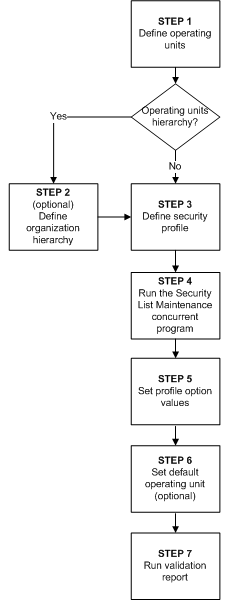
The first step is defining an operating unit following which you must decide if your business requirement needs an operating units hierarchy. If your business requires an operating units hierarchy, define the hierarchy first and then define the security profile. If your business does not require an operating unit hierarchy, you can directly define the Security Profile. After defining the security profile you must run the Security List Maintenance concurrent program. Next, you must set the defined system profile options to the responsibilities and optionally set the default operating unit. Finally, run the Multiple Organizations Setup Validation Report.
Step 1 - Define Organization
Use the HRMS Define Organization window or Accounting Setup Manager in General Ledger to define operating units and assign operating units to a primary ledger and a default legal context.
Step 2 - Define Organization Hierarchy (Optional)
You can also define an organization hierarchy. You can set up a simple, non-hierarchical list of operating units to include in a Security Profile.
Defining an operating unit hierarchy is dependent on your business requirement. Organization Hierarchies represent the hierarchical relationships between the organizations in the enterprise.
To set up an organization hierarchy:
-
Enter the Name, Version Number and Date From for the hierarchy.
-
Query the top Organization Name in the Organization block.
-
In the Subordinates block, select the immediate subordinates for the top organization.
-
To add subordinates to the organizations listed in the Organization block, click Down. The Organization block now displays the next organization You can add subordinates to this organization. To return to the previous organization, click Up.
Note: The Define Organization Hierarchy form will open up only if you have a Global Security Profile attached to HR.
For more information, see Security Profiles by Organization and Organization Hierarchy, Oracle Human Resources Management Systems Configuring, Reporting, and System Administration Guide.
Define Multiple Organization Security Profile
Step 3 - Define Security Profile
You can define Security Profiles based on an organization hierarchy or a list of organizations. Both methods are illustrated with the help of examples.
Security Profile based on Organization Hierarchy:
Creating a Security Profile based on list of organizations is useful when you want to provide access to operating units that exist in an exclusive node together.
To create a Security Profile based on Organization Hierarchy:
-
Enter a unique Name for the Security Profile.
-
Select Secure organizations by organization hierarchy and/or organization list for the Security Type to restrict access by organization hierarchy.
-
Select an existing organization hierarchy (as created in Step 1).
-
Select a top organization. The top organization can be any organization included in the organization hierarchy. Select Include Top Organization to allow access to the top organization. If you don't select this option, users can only access the subordinate organizations of the top organization.
-
Select Exclude Business Group to remove the business group in the list of organizations.
-
Run the Security List Maintenance Program from the standard request submission form.
Security Profile based on List of Organizations:
Creating a Security Profile based on list of organizations is useful when you want to provide access to operating units that do not exist in an exclusive node together.
To create a Security Profile based on List of Organizations:
-
Enter a unique Name for the Security Profile.
-
Select Secure organizations by organization hierarchy and/or organization list for the Security Type to restrict access by list of organizations.
-
Select Exclude Business Group to remove the business group in the list of organizations.
-
To limit the list of to specific organization classification, such as Operating Units, select Operating Unit in the Classification field.
-
In the Organization Name field, select the Operating Unit for which you want access. Repeat this step until you have included all organizations that you need access.
-
Run the Security List Maintenance Program from the standard request submission form.
For more information, see Running the Security List Maintenance Process, Oracle Human Resources Management Systems Configuring, Reporting, and System Administration Guide.
Access to All
There are a several options when creating a Security Profile to gain access to operating units. A seeded Security Profile called Setup Business Group is available for this. Each time you create a new business group; HR automatically creates a view all Security Profile with the same name as the business group. The View All Records option is selected for these Security Profiles, which gives access to all organizations within that business group.
You can also define a Global View All Security Profile to access all organizations across business groups. There is a seeded Global View All security profile to create this security profile. However, you can only have one Global View All Security Profile for one instance. You can create your own View All security profile by selecting the View All Records option or by listing all organizations. The View All in business group and Global Security Profiles are not based on an organization hierarchy.
Set System Profile Options
After defining the Security profile and running the Security List Maintenance program, you must assign it to the MO: Security Profile profile option. The profile option can be set at the responsibility, and site levels.
To set the profile option:
-
Choose System Administrator Responsibility.
-
Navigate to the System Profile Values form and assign the Security Profile to the responsibility.
Make sure that the HR: Business Group profile option matches the assigned Security Profile, else application pages that are activated with multiple organizations will not be accessible. For example, if ABC Corp. is the Business Group for a User's responsibility, then make sure that ABC Corp. is assigned as an operating unit in the Security Profile in step 3.
Default Operating Unit
If you set the MO: Security Profile profile option, you can also set an operating unit as the default operating unit using the MO: Default Operating Unit profile option. This is useful when you transact in multiple operating unit but frequently transact in one operating unit.
You can override the default operating unit values for a transaction, but the values will revert for the next transaction. For example, in the Payables Invoice Workbench the default operating unit will default as well as the relevant values, such as GL Date, Terms, and Payment Method. The operating unit can be overridden, however, when entering the next invoice the values will revert to the default operating unit.
This profile option can be set at responsibility and user levels. Setting this option at the responsibility level is useful when a user wants to work on an operating unit different from the organization to which he is given the responsibility access. Setting this option at a user level is useful when a user wants an operating unit as the default for all responsibilities assigned to the user.
Note: Users can define their own User Preferences to restrict their own list of operating units to a subset of those assigned to the MO: Security Profile. By defining User Preferences, users can specify a different default operating than the one assigned to the MO: Default Operating Unit profile option. For more information on defining user preferences, see Step 19: Specify User-Level Multiple Organizations Preferences (optional).
Step 16: Run the Multiple Organizations Setup Validation Report (recommended)
After you have implemented Multiple Organizations, run the Setup Validation Report to identify any setup problems. Some of the errors that the report finds may be deleted optionally by running this report , while others require that you change your setup. All suggested changes can be confirmed optionally so that you may retain your implementation even if it fails validation.
For more information, see Multiple Organizations Setup Validation Report.
Step 17: Implement Document Sequencing (Optional)
After you have implemented Multiple Organizations and run the Multiple Organization Setup Validation Report, you have the option to set up document sequencing (a common requirement for European countries) for each application that supports document sequencing. Sequence assignments are controlled at the ledger level.
For more information, see Document Sequences, Oracle Applications System Administrator's Guide - Configuration.
Step 18: Set Up Conflict Domains (optional)
A conflict domain is an abstract representation of the groupings used to partition your data. When a program is listed as incompatible with another, the two programs cannot run simultaneously in the same conflict domain. Two incompatible concurrent programs may run simultaneously if they are submitted in different conflict domains. To maximize the concurrency in a multiple organization environment, you can set up conflict domains for your operating units.
All programs are assigned a conflict domain when they are submitted. The following determines the conflicts domain you use when you submit a concurrent request:
-
The value of the concurrent program parameter which is defined as Conflict Domain parameter
-
The value of the Concurrent: Conflicts Domain profile option
If you do not define any conflict domain, the Standard conflict domain is used.
To define a profile option conflict domain:
-
Define Concurrent Conflict Domains
Any alphanumeric string can be used as a Conflicts Domain name. You can use an operating unit name, a legal entity name, or a ledger name as the domain name. You are allowed to define as many as domains as you need. Since you cannot delete conflicts domains, you should keep the domains to a necessary minimum.
-
Set the Concurrent: Conflicts Domain profile option
The profile can be set at Site, Application, Responsibility and User levels.
To define a concurrent program parameter as the conflicts domain parameter:
-
Navigate to the Concurrent Program window. Query up the program you want to define conflict domain.
-
Click on the Parameters. Use the Concurrent Program Parameter window to define the conflict domain parameter. You can choose one of the concurrent program parameters as the conflict domain parameter.
For more information, see Concurrent Conflict Domains, Oracle Applications System Administrator's Guide - Configuration.
Step 19: Specify User-Level Multiple Organizations Preferences (optional)
The MO: Security Profile controls the list of operating units a user with a specific responsibility can access and the MO: Default Operating Unit controls the default operating unit that defaults in all pages that display the operating unit field. Users can further tailor the number of operating units they want to work with and specify a different default operating unit by using the Multi-Org Preferences page. This allows users to have complete control over their work environment to help them process data more efficiently.
This page can be accessed using the menu function called User Preferences.
Note: If you do not see the User Preferences function from your application, inform your system administrator to add the user preferences function called FNDMOPREFS to your product’s submenu. The default operating unit set on the Multi-Org Preferences page will be saved to the MO: Default Operating Unit profile option at the user level.
To define a user preference:
-
Open the Multi-Org Preferences page.
The following information appears at the header level:
-
User Name: The user name of the user
-
Responsibility Name: The name of the responsibility that accessed the page.
-
Security Profile: The name of the security profile assigned to the MO: Security Profile for the responsibility/user.
-
-
You can specify a default operating unit. The list of operating units will be limited to those assigned to the Security Profile.
-
You can select one or more operating units and then set them as preferred operating units by clicking the Set as Preferred button.
Changing the Organization Structure
At some point, your company may need to make organization changes. Companies usually make organization changes to better adapt themselves to the new business needs and challenges of the market.
One type of organization change you can make is to discontinue one organization. You can use the Define Organizations window to discontinue one organization by putting an end date in its definition.
You can perform other organization changes by enabling or disabling organization classifications, or changing the classification attributes. When you do that, you must consider the following:
-
The Define Organizations window does not re-validate the relationships among legal entities, operating units, and inventory organizations.
-
You should not try to move one ledger or legal entity to another because your data may not be valid for the new ledger or legal entity. Instead, you should disable the old organization and create a new one for the appropriate ledger or legal entity. The new organization will contain your new data, and the disabled organization will act as an old or history entity that stores past transactions.
-
If you create a new organization, you can still access your historical transactions by logging to the responsibility tied to the disabled organization. To enter new transactions, you must log into the responsibility tied to the new organization. The data for each of the two organizations are kept separate from one another, and must be accessed separately.
Multiple Organization Setup Validation Report
Use the Multiple Organization Setup Validation Report to identify problems in your Multiple Organization setup. If you detect setup problems, you can use the report to help you correct them.
To submit the Multiple Organization Setup Validation Report, use the Submit Request window in the System Administrator responsibility.
Report Parameters
You must enter a value for each of the following parameters:
Active Responsibilities Only: Enter Yes or No to indicate whether you want to validate only the active responsibilities on the report. The default value is Yes.
Correct Customer Attributes: Enter Yes or No to indicate whether you want to correct the customer attributes. If you choose Yes, the report deletes the operating unit-specific data from the Customer records. The default value is No.
Correct Supplier Attributes: Enter Yes or No to indicate whether you want to correct the supplier attributes. If you choose Yes, the report deletes the operating unit-specific data from the supplier records. The default value is no.
Report Sections
The report consists of the following sections:
-
Active Responsibilities
-
Customers with Operating Unit Specific Attributes
-
Suppliers with Operating Unit Specific Attributes
-
Profile Option Errors and Warnings
Active Responsibilities Only
The report prints the value of the Active Responsibility Only parameter you specified in the first page of the report.
Customers with Operating Unit Specific Attributes
This section of the report indicates that you have data defined at the customer level that is allowed only at the customer site level. This generally occurs when you convert to Multiple Organization support from a non-Multiple Organization implementation. The report indicates if any data has been entered at the customer level in the following fields by printing an asterisk (*) in the column for a particular customer:
-
Salesperson (report data appears under the Primary Salesrep column)
-
Order Type
-
Dunning Site
-
Statement Site
-
Tax Code
-
Carrier (report data appears under the Ship Via column)
The report warns you that this data exists in the database. If you choose Yes for the Correct Customer Attributes report parameter, the report deletes the operating unit-specific data from the customer records.
Suppliers with Operating Unit Specific Attributes
This section of the report indicates that you have data defined at the supplier level that is allowed only at the supplier site level. This generally occurs when you convert to Multiple Organization support from a non-Multiple Organization implementation. The report indicates if any data has been entered at the supplier level in the following fields by printing an asterisk (*) in the column for a particular supplier:
-
Liability Account
-
Prepayment Account
-
Distribution Set
-
Statement Site
-
Invoice Tax Name
-
Offset Tax Name
The report warns you that this data exists in the database. If you choose Yes for the Correct Supplier Attributes report parameter, the report deletes the operating unit specific data from the customer records.
Profile Option Errors and Warnings
This section provides information on profile options that may be invalid. All profile option values in question are listed for your review. You need to correct the profile options manually. The report may list any combination of the following violations:
Not all responsibilities in current operating unit have the same option value
All responsibilities in one operating unit must share the same values for the following profile options:
-
HR: Business Group
-
Tax: Allow Override of Tax Code
-
Tax: Invoice Freight as Revenue
-
Tax: Inventory Item for Freight
The Validation Report indicates a violation for the operating units with inconsistent profile option values and lists the values, which are set at the responsibility level, or are defaulted from the site or application level.
Sequential Numbering option differs among responsibilities
All responsibilities in one operating unit must share the same sequence numbering option. The Multi-Org Setup Validation Report indicates a violation for the operating units with inconsistent profile option values and lists the values, which are set at the responsibility level, or which are defaulted from the site or application level.