Oracle Warehouse Management
Overview of Oracle Transportation Management Integration With Oracle Warehouse Management
Integrating Oracle Transportation Management with Oracle Warehouse Management can improve shipment processing and capacity usage by providing more accurate committed dock appointments and load sequencing information.
To use the Oracle Transportation Management appointment and load sequencing features in Oracle Warehouse Management, you need to synchronize dock door information and organization location information with Oracle Transportation Management (OTM). When you synchronize the dock door information, the organization’s default location is sent along with the dock door details to Oracle Transportation Management.
Dock door scheduling and load sequencing integration are controlled by setups in the Shipping Parameters window at the organization level. These setups are applicable only if the organization has installed and enabled Oracle Warehouse Management and Oracle Transportation Management.
Dock Scheduling
Integrating with Oracle Transportation Management helps you optimize dock door usage, keep dock doors synchronized with the transportation plan, and ensure that material is staged to the correct dock door.
Load Sequencing
Load sequencing is the order in which the LPNs are loaded onto a carrier’s truck or vehicle. Typically, the LPNs that need to be dropped off first should be loaded last onto the vehicle (last-in first-out method).
To manage order releases based on shipment itinerary, you can use the shipment itinerary feature in Oracle Transportation Management to sequence loads in Oracle Warehouse Management. You can direct outbound staging based on loading sequence, validate loading sequence during trailer loading, and minimize material handling during loading and unloading.
Note: No extra setup is required for load sequencing integration with Oracle Transportation Management. If the organization is Oracle Transportation Management- enabled and it is an Oracle Warehouse Management organization, then load sequence information is available.
Setting Up Dock Door Synchronization with Oracle Transportation Management
The following steps describe how to synchronize dock door information from Oracle Warehouse Management to Oracle Transportation Management by using setups in both Oracle Warehouse Management and Oracle Transportation Management. For setting up Oracle Warehouse Management features, see the Oracle Warehouse Management documentation.
The following graphic shows the steps for integrating Oracle Warehouse Management with Oracle Transportation Management:
Integration Steps for Oracle Warehouse Management and Oracle Transportation Management
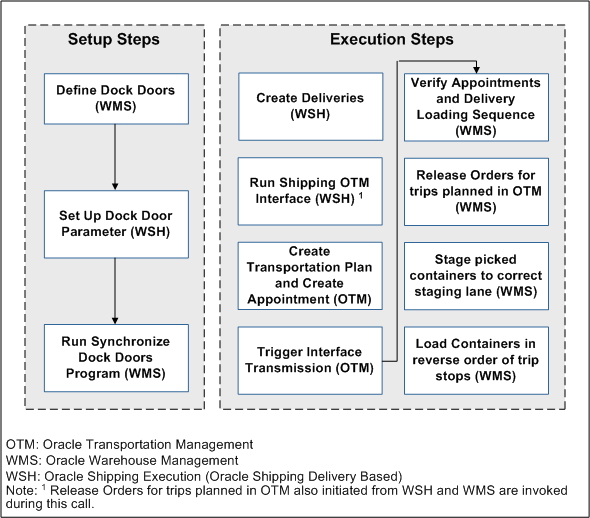
-
Define dock doors (Oracle Warehouse Management).
-
Enable dock door parameters (Oracle Shipping Execution).
Select the Enabling the Dock Door Appointment Scheduling check box on the Shipping Parameters window for the organization. Even if the organization is enabled for Oracle Transportation Management, if this option is not selected, the dock door appointments from Oracle Transportation Management will not be synchronized with the Oracle E-Business Suite.
-
Run the Synchronize Dock Doors with Transportation Management concurrent program (Oracle Warehouse Management).
Related Topics
Oracle Warehouse Management Implementation Manual, Setting Up Dock Door to Staging Lane Relationships
Oracle Inventory User's Guide, Defining Stock Locators
Defining Dock Doors in Oracle Warehouse Management
In Oracle Warehouse Management, dock doors and staging lanes are defined as stock locators. Locators identify physical areas within subinventories where you store item such as rack/bin or aisle/row/bin locations, storage locations, consolidation locations, and packing stations.
When you synchronize dock door information with Oracle Transportation Management, the organization’s default location is sent along with the dock door information. This enables you to use door scheduling and load sequencing integration features in Oracle Transportation Management.
Important: Dock doors must already be set up in Oracle Inventory (use the Stock Locators window to create a dock door) before you can synchronize dock door information with Oracle Transportation Management.
Related Topics
Oracle Inventory User's Guide, Defining Stock Locators
Oracle Warehouse Management Implementation Guide, Setting Up Dock Door to Staging Lane Relationships
Synchronizing Dock Doors with Oracle Transportation Management
In Oracle Transportation Management, dock doors are linked to a location. When the dock door information is synchronized between Oracle Warehouse Management and Oracle Transportation Management, the default location of the organization is also sent with the dock door to Oracle Transportation Management. After the dock door information is synchronized with Oracle Warehouse Management, you can complete the following actions in Oracle Transportation Management:
-
Select staging lane based on dock appointment.
-
Select lines for wave creation based on dock appointment.
Prerequisites
- Dock doors must already be set up before you can synchronize them with Oracle Transportation Management. For more information see, Oracle Inventory User's Guide, Defining Stock Locators
To synchronize dock doors using the Synchronize Dock Doors with Transportation Management concurrent program
-
Navigate to the Submit Request window.
(N) From the Warehouse Manager responsibility, select Outbound Logistics, then select Synchronize Dock Doors with OTM.
-
Enter the parameters such as the Organization and update dates.
-
Click Submit to run the concurrent request to synchronize the dock doors.
The Synchronize Dock Doors with Transportation Management concurrent program sends all the selected dock doors and their corresponding location information from Oracle Warehouse Management to Oracle Transportation Management.
-
After you run the concurrent program, verify that it has completed successfully by reviewing its status in the Requests window.
After the dock door information is synchronized, you can view the dock doors in Oracle Transportation Management when viewing or setting up appointments (typically in the Manage Appointments page).
Synchronizing Dock Appointments with Oracle Transportation Management
When Oracle Transportation Management is integrated with Oracle Warehouse Management, you can optimize dock door usage, ensure dock doors are synchronized with the transportation plan, and stage material accurately to the correct dock door. You can use Oracle Transportation Management to maintain all dock door appointments and send the trip-related appointments to Oracle Warehouse Management.
The following steps outline the process for synchronizing dock door appointments with Oracle Transportation Management:
| Step Number | Step | Set Up/Run This Step in Following Oracle Application |
|---|---|---|
| 1 | Create deliveries. Create deliveries and view delivery information associated with the trip in the Shipping Transactions window. Important: Deliveries must be in the status of Ready to Release. Do not pick release the deliveries otherwise if you want to send . |
Oracle Shipping Execution |
| 2 | Run the Shipping-Transportation Outbound Interface program to send the delivery information to Oracle Transportation Management. | Oracle Shipping Execution |
| 3 | Create appointments in Oracle Transportation Management. After the appointment is created, you can view the available appointment in the Manage Appoints page. |
Oracle Transportation Management |
| 4 | Running the interface transmission. Oracle Transportation Management maintains all dock door appointments and sends the trip-related appointments to Oracle Warehouse Management. |
Oracle Transportation Management |
| 5 | View or change dock door appointments. You can use Oracle Warehouse Management to modify the dock appointments at any time. If the material has been loaded to the dock door or staging lane, you will have to manually modify the dock appointments. This may include changes to Dock Door. |
Oracle Warehouse Management |
| 6 | Load Sequencing: Verify appointments and delivery load sequencing Load Sequencing is the order in which the LPNs are loaded onto a carrier’s truck or vehicle. Usually, the LPNs that need to be dropped off first are loaded last onto the vehicle (last-in first-out method). As part of the existing integration between Oracle Shipping Execution and Oracle Transportation Management, the stop sequence numbers are sent from Oracle Transportation Management to create the trip stops in shipping. The same sequence will be used as the Loading Sequence (in reverse). |
Oracle Shipping Execution |
| 7 | Load Sequencing: Release the trip for pick release execution. After the load sequence is determined and the trip stops are returned to Oracle Shipping Execution, you can then release the order for picking. |
Oracle Shipping Execution |
| 8 | Load Sequencing: Associate the staging lane to dock door. | Oracle Warehouse Management |
| 9 | Load Sequencing: Stage the delivery. | Oracle Warehouse Management |
Creating the Transportation Plan and Managing Appointments in Oracle Transportation Management
After you run the Shipping-Transportation Outbound Interface program to send the delivery information to Oracle Transportation Management, you can create transportation plans and manage the dock door appointments in Oracle Transportation Management.
In Oracle Transportation Management, you can reserve a time period (or appointment) for unloading or loading a trailer at the dock door. Appointments can be created at the following levels:
-
Organization level
-
Dock door level
External users such as suppliers, carriers, and customers can create appointments only at the organization level; internal users such as facility managers can create appointments at both the organizational and dock door levels. An appointment can be created at the organization or dock door levels only if:
-
there is an availability in the warehouse calendar for the time slot requested.
-
a dock door is available and not reserved by existing organization level and dock door level appointments.
Note: Overbooking dock doors is not permitted.
To create the transportation plan and manage appointments
-
Navigate to the Order Release page in Oracle Transportation Management.
Order Release Search page
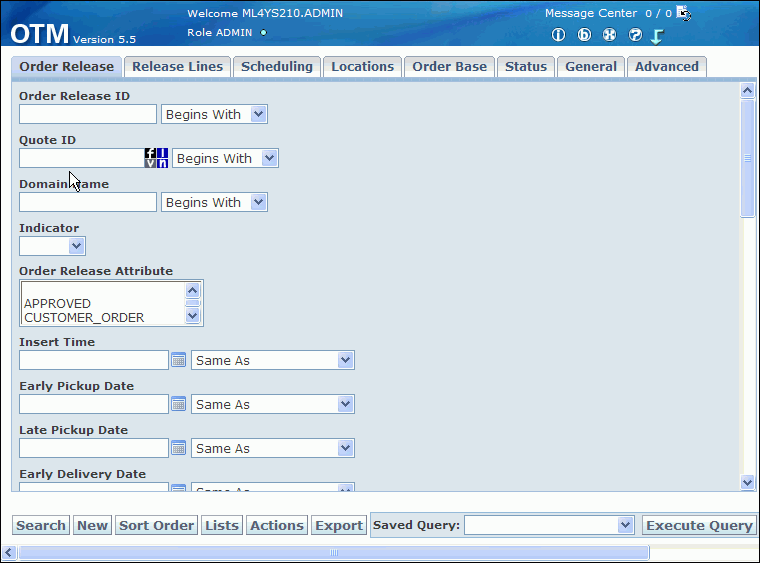
-
Enter your delivery number in the Order Release ID field and click Search to display the search results.
-
Select the ID from the navigation tree, and then expand the Order Release ID.
Order Releases page
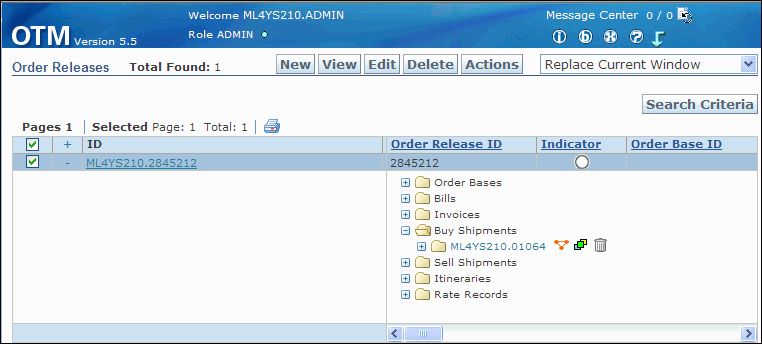
-
Select one of the following:
-
To build a shipment: From the Actions menu, select Create Buy Shipment, then select Build Buy Shipment on Primary Leg.
-
If you have already built a shipment, select Buy Shipments and select the buy shipment number. Alternatively, to maintain an appointment for a particular stop, expand the Shipment Stops tab to select a shipment stop.
Order Releases-Buy Shipments
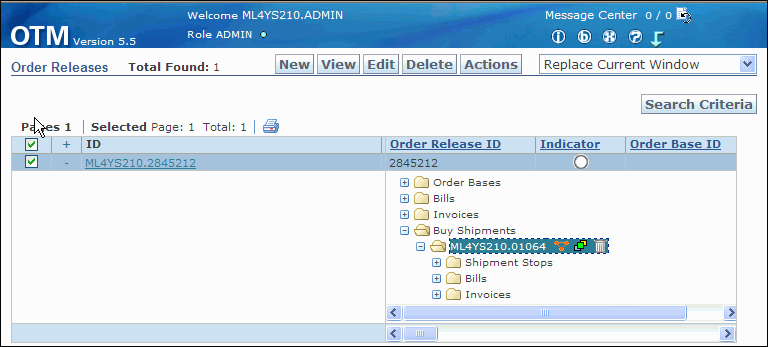
-
-
Double-click the buy shipments ID to display the shipment in the Shipment Manager page.
Shipment Manager page
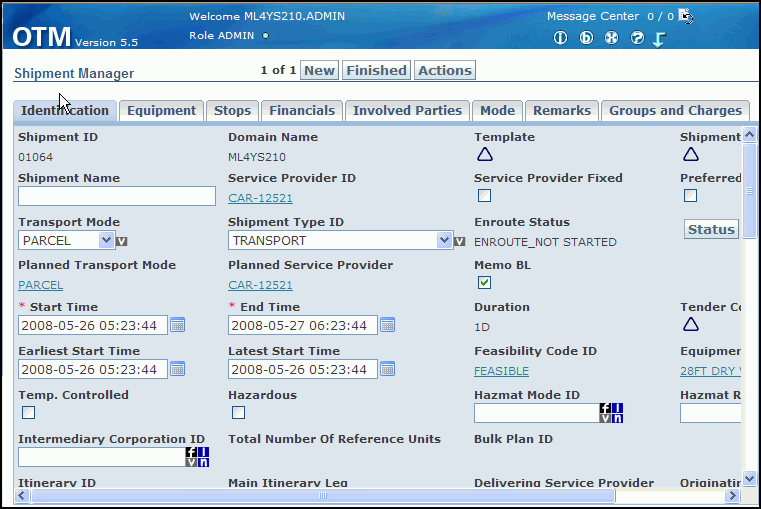
-
To schedule dock appointments for the shipment: From the Actions menu, select Dock Scheduling, then select Schedule Appointment.
Shipment Manager page
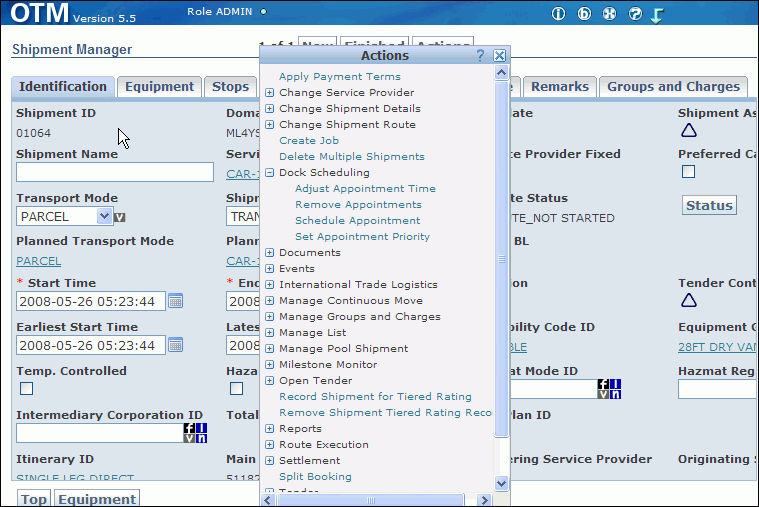
-
Select the stop location for the appointment. You can define additional search options by clicking Show Options.
Select Stop Location for Appointment page
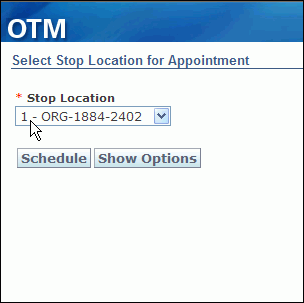
-
Click Schedule to schedule the dock door appointment. You can then click View Appointment to view the appointment details.
After the dock door information is sent Oracle Warehouse Management (by running the Send Interface Transmission program), you can modify the dock appointments at any time from Oracle Warehouse Management. If the material has been loaded to the dock door or staging lane, you will have to manually modify the dock appointments.
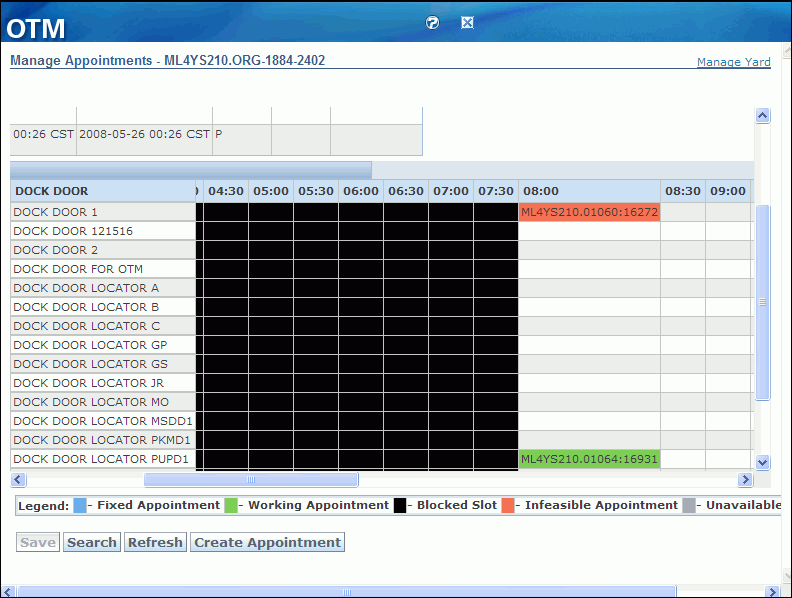
-
Oracle Transportation Management maintains all dock door appointments and sends the trip-related appointments to Oracle Warehouse Management. These appointments are sent as part of the existing planned shipment updates to Oracle Warehouse Management at the pickup stop(s).
To send the information from Oracle Transportation Management to Oracle Warehouse Management, run the Send Interface Transmission program. On the Shipment Manager page, from the Actions menu, select Utilities, then select Send Interface Transmission.
Shipment Manager page-Send Utilities
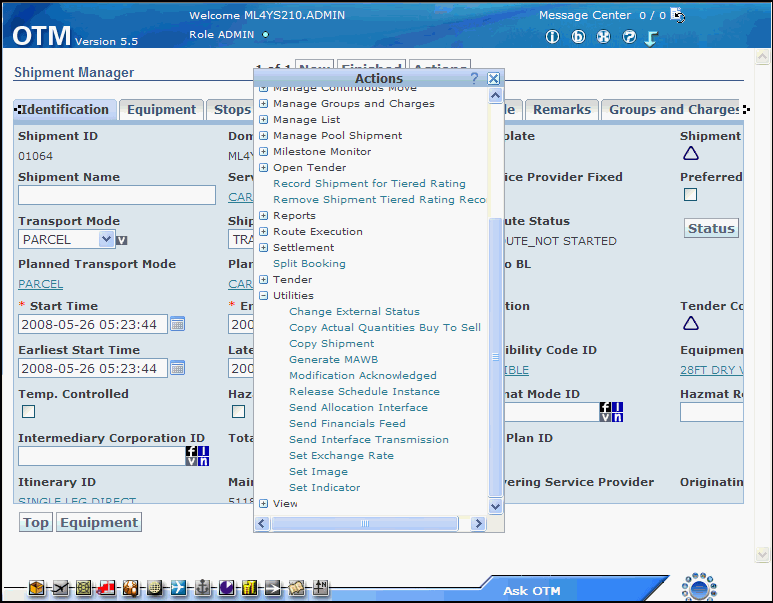
-
Select your interface transmission criteria in the Get Interface Transmission page.
Use the interface page to send delivery information to external systems such as Oracle Warehouse Management. The stop sequence numbers are sent from Oracle Transportation Management to create the trip stops in Oracle Shipping Execution (this information is mapped to the Inbound Trip XML).
Get Interface Transmission page
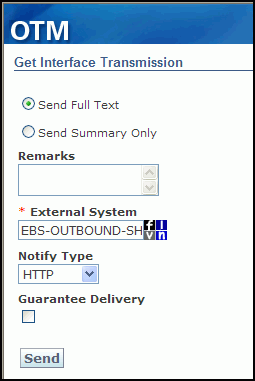
-
Click Send to run the interface transmission.
After you run the interface transmission, you can complete related steps in the following Oracle applications. Refer to the application-specific documentation for additional details on completing each step:
-
View or change dock door appointments. (Oracle Warehouse Management)
-
Verify appointments and delivery load sequencing. (Oracle Shipping Execution)
-
Release the trip for pick release execution. (Oracle Shipping Execution)
-
Associate the staging lane to dock door. (Oracle Warehouse Management)
-
Stage the delivery. (Oracle Warehouse Management)
Related Topics
Setting Up Dock Door Synchronization with Oracle Transportation Management