Setting Up
Overview of Setting Up
This section contains an overview of the steps to complete to set up Consigned Inventory from Supplier. Setup involves several phases, including setting up other applications including Oracle Costing, Oracle Inventory, Oracle iSupplier, Oracle Payables, and Oracle Purchasing. You may not need to perform some of the steps below if you've already performed a common-application setup.
Related Product Setup Steps
Oracle Cost Management
Set up Oracle Cost Management and ensure that all the following steps have been completed
-
Define cost types and cost elements
-
Define resources, material sub-elements, overheads, and overhead defaults
-
Define costs for your item numbers
Oracle Inventory
Set up Oracle Inventory and ensure that all the following steps have been completed:
-
Create your organizations
-
Define your organization parameters
-
Define items and item costs
-
Define your units of measure
-
Define your subinventories
-
Define your stock locators
Oracle Internet Supplier Portal
Set up Oracle iSupplier Portal and ensure that all the following steps have been completed:
-
Set Up Profile Options
-
Enable Function Security
-
Security
Oracle Payables
Set up Oracle Payables and ensure that all the following steps have been completed:
-
Define payment terms
-
Define suppliers
Oracle Purchasing
Set up Oracle Purchasing and ensure that all the following steps have been completed:
-
Define purchasing options
-
Define buyers
-
Define approved suppliers
-
Define receiving options
Oracle Workflow
Oracle Purchasing uses Oracle Workflow technology to perform document to handle requisition and purchase order approvals, automatic creation of purchase orders and releases, order changes, and account generation. Consigned Inventory from Supplier uses specific settings in these workflow automated processes.
See: Setting Up Oracle Workflow, Oracle Workflow Guide, and Choosing Workflow Options, Oracle Purchasing User's Guide.
Setup Flowchart and Checklist
Some of the steps outlined in this flowchart and setup checklist are:
-
Required
-
Required Step With Defaults
-
Optional
Required Step With Defaults refers to setup functionality that comes with pre-seeded, default values in the database. You need to perform optional steps only if you plan to use the related feature or complete certain business functions.
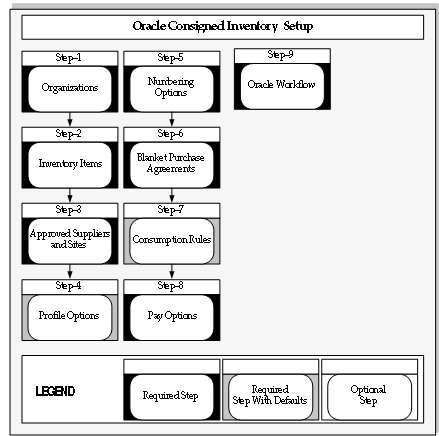
Setup Checklist
The following table lists setup steps. After you log on to Oracle Applications, complete these required steps to implement Oracle Consigned Inventory from Supplier.
| Step No. | Step |
|---|---|
| Step 1 | Set Up Organizations |
| Step 2 | Set Up Oracle Inventory Items |
| Step 3 | Set Up Oracle Approved Supplier List and Supplier Sites |
| Step 4 | Set Up Profile Options |
| Step 5 | Numbering Options |
| Step 6 | Set Up Oracle Purchasing Blanket Purchase Agreement |
| Step 7 | Define Consumption Rules (optional) |
| Step 8 | Set Up Pay Options in Oracle Payables |
| Step 9 | Set Up Oracle Workflows |
Setup Steps
Step 1: Set Up Organizations (Required)
You may not need to complete this step if you have already set up or performed a common-applications set up, or installed Oracle Inventory. You first must complete the following tasks:
-
Define legal entities organizations.
-
Assign business groups and operating units to responsibilities.
-
Define organizations.
-
Define organization lookups.
-
Define business groups.
See: Creating an Organization, Using Oracle HRMS - The Fundamentals.
Next, define one or more inventory organizations before using Oracle Inventory. Organizations describe distinct entities in your company and may include separate manufacturing facilities, warehouses, distribution centers, and branch offices. Because Oracle Inventory enables you to implement multiple sets of books with multiple organizations, specify the set of books for each organization. Complete the following tasks:
-
Classify the organizations as inventory organizations.
-
Define accounting information for inventory organizations.
-
Define inventory organization parameters.
-
Define receiving options for the inventory organizations.
See: Defining Default Inventory Parameters, Oracle Inventory User's Guide.
Note: The consigned inventory feature is also supported in inventory organizations with Oracle Process Manufacturing enabled.
Step 2: Set Up Inventory Items
You might not need to perform this step if you have already installed and set up Oracle Inventory or performed a common-applications set up. This step involves the following tasks:
-
Define organizations.
-
Define items.
-
Define units of measure.
-
Define subinventories.
-
Define WIP supply types.
Consigned inventory items are defined in the Master Items window with attributes Transactable, Stockable, and Inventory Asset Value set to Yes. For more information, see: Defining Items, Oracle Inventory User's Guide.
Note: Consigned Inventory from Supplier does not use Outside Processing, EAM items, Configure to Order, and Assemble to Order items.
Step 3: Set Up Approved Suppliers and Supplier Sites (Required)
Set up Approved Supplier Lists specifying the supplier site and item combinations for the Consigned goods. See: Creating Approved Suppliers
Step 4: Set Up Profile Options (Required)
You need to define values for the profile options used in Oracle Consigned Inventory from Supplier to specify how the application controls access and processes data.
Step 5: Set Up Numbering Options in Oracle Purchasing (Optional)
Numbering options for requisitions, purchase orders, quotations, and RFQs are set in the Purchasing Options window.
See: Defining Numbering Options, Oracle Purchasing User's Guide
Step 6: Set Up Blanket Purchase Agreements (Required)
Blanket purchase agreements provide the details of the goods or services you plan to buy from a specific supplier in a period, but you do not yet know the detail of your delivery schedules. Blanket purchase agreements specify negotiated prices for your items before actually purchasing them. A blanket release is used against a blanket purchase agreement to place the actual order.
Payment option defaults are defined on fields in Oracle Payables, on the Suppliers window. You can change these options on your purchase order.
See: Creating Approved Suppliers
Step 7: Define Consumption Rules (Optional)
The consumption setup window is used to specify additional Transaction Types for implicit consumption of the consigned stock. The consumption record is based on the transaction type used.
Step 8: Define Pay Options (Required)
Your pay options are defined on the Suppliers window in Oracle Payables. You can choose self-billing or automatic.
Step 9: Set Up Workflow Options (Required)
Consigned Inventory from Supplier uses the following settings for Oracle Purchasing workflows:
-
Workflow: PO Create Documents Workflow.
-
Attribute, Is Automatic Creation Allowed, is set to Yes. This enables automatic document creation for approved requisition lines.
-
Profile option, PO: Allow Auto-generate Sourcing Rules—set to Create and Update.
-
Profile option, PO: Automatic Document Sourcing—set to Yes.
-
Supplier-Item Attributes window:
-
Release Method: Release Using AutoCreate.
-
Source Documents: Blanket purchase agreement required.
-
Inventory tab: Enable box—Consigned Inventory from Supplier (for consigned items).
-
Creating Approved Suppliers
Your purchasing suppliers are created in the Suppliers window, and they are associated to the items you buy using the Approved Supplier List and Supplier–Item Attributes windows. The fields defined in the following way for consigned inventory from supplier.
Supplier-Item Attributes Window
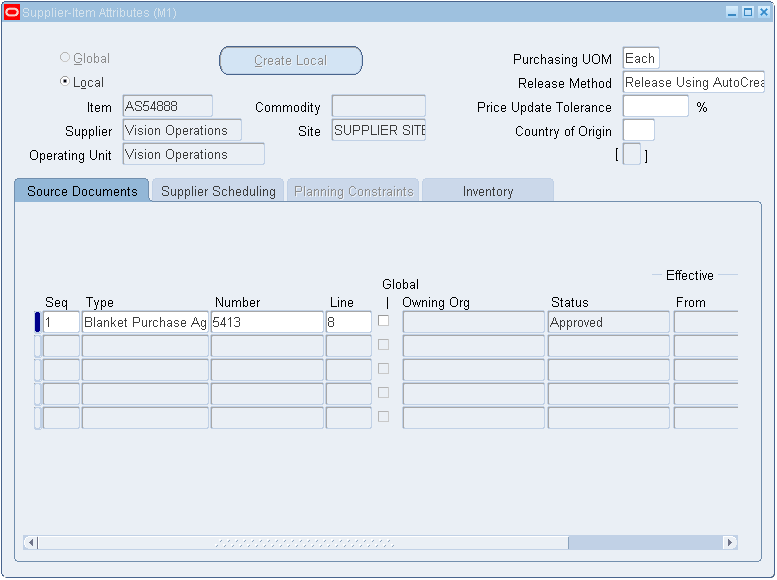
-
Local and Global supplier lists
Your approved supplier can be either local or global supplier. A local ASL is used only in the organization in which it was defined. A global ASL may be used in all organizations you specify.
-
Source Documents tab
On the Source Documents tab, you can associate specific quotations or blanket purchase orders agreements with the supplier and item combinations. This enables Purchasing to default source documents automatically. All consigned enabled suppliers must have a referenced blanket purchase agreement.
Only blanket purchase agreements may be used as source documents for consigned inventory. The blanket purchase agreement may be either local or global.
You can assign a specific blanket purchase agreement here, or set the profile option PO: Automatic Document Sourcing to Yes. Setting this profile option to Yes, automatically defaults pricing information from the most recently created blanket agreement. If it is set to No, Approved Supplier List (ASL) is used to determine the blanket agreement.
-
Inventory tab
On this tab, you can enable consigned inventory, indicate Billing Cycle Days and define the Aging parameters. The Billing Cycle (Days) value is used by the concurrent batch program, Create Consumption Advice, to generate consumption advice documents for billing records. The Last Billing Cycle Date field is set to the system date when you initially set up Consigned Inventory from Supplier. It is updated each time the program runs.
The default is null. If the value is null, a consumption advice is created every time consigned material is consumed. The current system date is the default Billing Date, and this date is subsequently updated every time the Create Consumption Advice concurrent program is run.
If you are required to consume consigned material within a stipulated time period, select the Consume on Aging check box. Indicate the maximum number of days material may be kept in consigned status using the Aging Period Days.
Supplier-Item Attributes Window
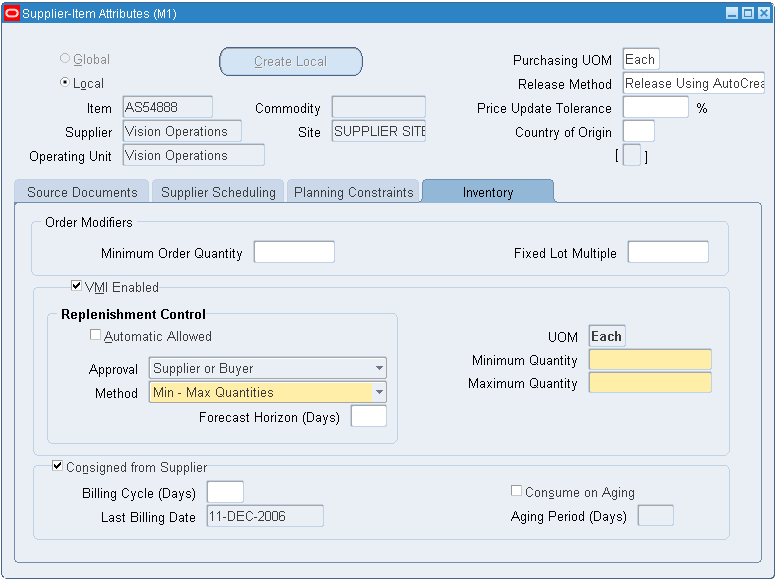
Related Topics
Overview of Consuming Material
Defining Approved Supplier Statuses, Oracle Purchasing User's Guide
Defining the Supplier and Item/Commodity Combination, Oracle Purchasing User's Guide
Defining the Supplier/Item Attributes, Oracle Purchasing User's Guide
Defining Consumption Transaction Rules
The Consumption Setup window is used to enlist additional transaction types for consigned inventory consumption. Implicit consumption occurs when these transactions—in combination with the specified organization, subinventory, location, and item—are processed.
To define consumption rules
-
Navigate to the Consumption Set Up window.
-
Select a value in the Transaction Type field, such as issue or transfer type.
-
Optionally, select values in the Organization, Planning Party, and Owning Party fields.
-
To restrict the consumption to specific items, subinventories, or locators, then select values in the applicable field. Optionally, you can enter a value in the Item field.
Consumption Set Up Window
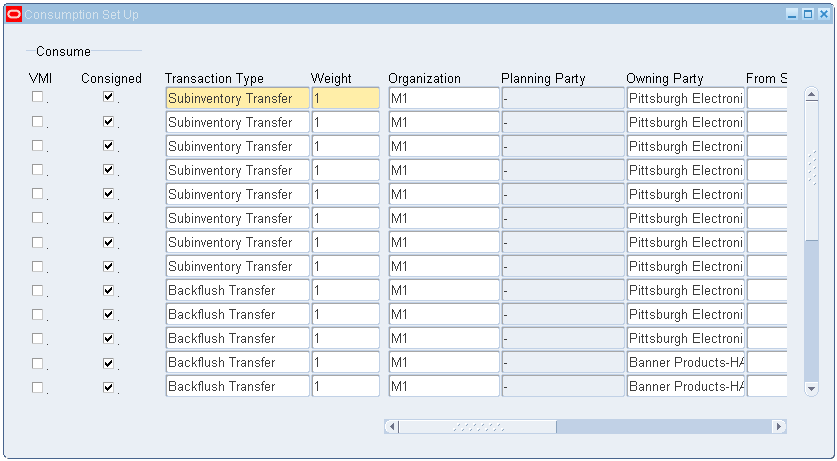
-
Select the Consume Consigned check box to generate a consumption record.
-
Save your work.
Setting Up Self Billings
The process for enabling self-billing for material procured under consignment includes the following prerequisites and requirements:
Supplier Site Options
You enable paying your supplier by selecting a method on the Purchasing tab of the Supplier Sites window in Oracle Payables. When self-billing for the supplier site is enabled, you will create invoices automatically rather than wait for the supplier to bill you. All invoices for material purchased from this supplier and supplier site combination are automatically billed.
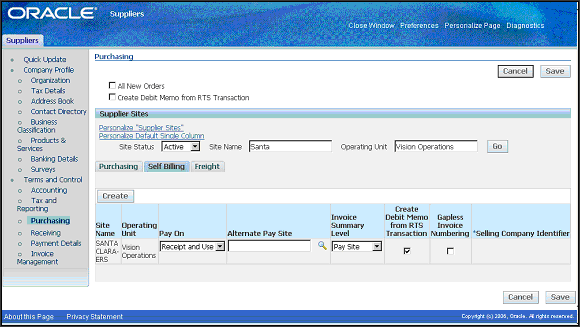
In the Self Billing region, select the following values:
-
Pay On
Select a payment method. The supplier site must be a purchasing site. Receipt is used for material that is not consigned. Use is employed for consigned material, and Receipt and Use is for material that can be either consigned or non-consigned material.
-
Alternate Pay Site
Optionally, you can select a different pay site than the supplier site. The supplier site is the default pay site.
-
Invoice Summary Level
Enter the level you want to use for consolidating invoices for this supplier site when submitting the Pay on Receipt AutoInvoice Program. The invoice summary levels are dependent on the Pay On method selected:
If Receipt and Use has been selected, the invoice summary level available is Pay Site.
If Use has been selected, the invoice summary level options are Consumption Advice, and Pay Site.
Pay Site summary level groups invoices together based on the following grouping criteria:
-
Currency
-
Payment terms
-
Consumption Advice summary level creates a separate invoice for every eligible consumption advice processed.
Pay On Use
Select Use in the Transaction source parameter when running the Pay on Receipt Autoinvoice concurrent program.
An accounts payable invoice is created after consumption advice records are generated. When the concurrent program is submitted, it first identifies all eligible change of ownership transactions. Invoice records are created in accounts payable for the line matched with the corresponding purchase order or blanket release.
Pay On Receipt and Use
Select ERS and Use in the Transaction source parameter when running the Pay on Receipt Autoinvoice concurrent program.
An accounts payable invoice is created after consumption advice records are generated. When the concurrent program is submitted, it first identifies all eligible change of ownership transactions. Invoice records are created in accounts payable for the line matched with the corresponding purchase order or blanket release.
Invoices are created for receipt and consumption advice combinations.
Note: For additional information about pre-requisites, see: Purchasing Region of the Suppliers and Supplier Sites Windows, Oracle Payables User's Guide.
Pay on Receipt Autoinvoice Concurrent Program
The Pay on Receipt Autoinvoice concurrent program automatically creates invoices from eligible consumption advice. The following rules govern this program:
-
In order to create invoices from consumption advice—self- billing must be enabled and the receipt type must be either Pay on Use, or Pay on Use and Receipt.
-
Invoices are created for consumption advice in the same operating unit selected for the concurrent program.
-
If the consumption advice is partially billed, an invoice is created only for the amount not billed.
-
If an alternate pay site is specified in the Supplier Site, the invoice is created for the alternate pay site.
-
Invoices are not created if the concurrent program fails. This is dependent on the Commit Interval parameter that is being used.
-
For a consumption advice to be invoiced, the status must not be Finally Closed.
Payment Currency
If the purchase order currency and the supplier site currency are not fixed rate currencies, the purchase order currency is used. Otherwise, if the purchase currency and the supplier site are fixed rate currencies, the supplier site payment currency is used.
If a supplier site payment currency is not specified, the supplier site invoice currency is used if it is fixed rate compared to the purchase order currency. If the supplier site invoice currency is not fixed rate, use the purchase order currency as the payment currency.
Payment Terms
Payment terms are derived from the following purchase order data:
-
The payment terms specified on the order line are used first.
-
If payments terms are not specified on the order line, the payments terms on the purchase order header are used.
-
If payments terms are not specified on the purchase order header, the payment terms at the pay site are used.
Invoice Date
The invoice date defaults from the consumption advice if the invoice summary level is Consumption Advice. If the summary level is Supplier Site, the date of the invoice is the date of the latest consumption advice grouped onto the invoice.
Exchange Rate
The exchange rate defaults from the consumption advice if the invoice summary level is Consumption Advice. If the summary level is Supplier Site, the rate is derived from the latest consumption advice grouped onto the invoice. If the exchange rate is user specified, the exchange rate date and rate information are based on values specified on the blanket purchase agreement used to source the consumption advice.
Pay On Receipt Autoinvoice Parameters
The following parameters are used with consigned material:
-
Transaction Source: Select either ERS and USE, or USE when running the concurrent program for the consumption advice.
-
Commit Interval: Required. The default is 1. The commit interval is a numeric representation of the number of invoices evaluated before they are committed. For example, if you have a commit interval of 10, after 10 consumption advice documents have been processed and invoices created, they are saved. If you then process another 5 and the concurrent program fails, only 5 will not be committed. The previous 10 will not be affected.
-
Receipt Number: Optional. Enter a receipt number if you only want that receipt processed. If the value in this parameter is null, all receipts that have not been invoiced are processed.
-
Aging Period: Optional. You may want to allow time for corrections or returns against the receipts before converting the receipts into invoices. The profile option PO: ERS Aging Period enables you to specify this delay period between the receipt date and the invoice creation date. See: Profile Options, Oracle Purchasing User's Guide.