Automating Submission of Oracle Field Service Charges
This chapter, which is relevant only if you have set up Charges, describes how to have the application automatically submit Oracle Field Service debrief charges to Oracle Order Management.
This chapter covers the following topics:
- About the Topics on the Automatic Submission of Charges
- Overview of Automatic Charges Submission
- Ways You Can Modify the Automatic Submission Process
- About Setting Up Rules to Restrict Automatic Submission
- Adding a Restriction Rule
- Updating a Restriction Rule
- Setting Up Automatic Submission
About the Topics on the Automatic Submission of Charges
This group of topics explains how to set up the application to automatically submit Oracle Field Service debrief charges to Oracle Order Management and bill customers. It covers:
Overview of Automatic Charges Submission
You can set up the application to automatically submit to Oracle Order Management any Oracle Field Service charges agents have entered in the Oracle Field Service Debrief window.
There are two types of charge lines that can be created as a result of the Oracle Field Service debrief:
-
In Progress: Debrief lines belonging to task assignment that are in one of five statuses: Completed, Closed, Cancelled, Rejected, or On Hold.
-
Actual: Debrief lines belonging to task assignments not in any of the above five statuses.
The automatic submission process submits only charge lines of type Actual and only those resulting from Oracle Field Service Debrief.
These are lines created when an engineer creates a debrief line in the Debrief window and changes its Assignment Status to one of the five statuses: Completed, Closed, Cancelled, Rejected, or On Hold.
The automatic submission to Oracle Order Management is accomplished by running the Charges Autosubmission Concurrent Program.
The process does not submit:
-
Estimates and pending charges (lines of type Estimate or In Progress)
-
Charges entered in Oracle Depot Repair debrief
-
Charges agents entered directly in the Charges tab of the Service Request Window
-
Charge lines with errors
The submission process can fail if Oracle Order Management requires additional information not supplied by Charges, such as the entry of a sales person associated with the order, for example.
Agents can view any error messages provided by Oracle Order Management by clicking the Charge Line Status Details button in the Charges tab.
Agents can see if the line has been submitted by checking the Status field in the Charges tab of the Service Request window. The following table lists and describes the possible statuses:
| Charge Line Status | Description |
|---|---|
| New | All charge lines start with this status including estimates and those in progress. |
| Submitted | The charge line has been successfully submitted either by the automatic submission concurrent program or by an agent clicking the Submit button or from Oracle Depot Repair. |
| For Review | The charge line has violated one of the restrictions rules set up during implementation. For example, you can set up a rule that bars the automatic submission of charges that are more than ten percent from the original estimate price. Agents can review lines of this type and submit them manually. |
| Failed | Automatic submission has failed because Oracle Order Management requires additional information. Agents must view the error message, supply the missing information, and submit the line manually. |
Ways You Can Modify the Automatic Submission Process
There are several ways you can modify the automatic submission process. You can:
-
Restrict charges from being automatically submitted and billed to customers.
You can set up one or more rules that bar charges from being submitted automatically. For example, you can prevent the application from automatically submitting charges to specific customers, or prevent any charges from being submitted if they exceed the estimated price by more than ten percent. See About Setting Up Rules to Restrict Automatic Submission.
-
Have Oracle Order Management bill the customer automatically or let agents book the order in Oracle Order Management.
Setting the system profile option Service: Charges Book Order Automatically to Yes creates orders with a status of Booked. The default setting of No keeps the orders in the Entered status.
-
Specify at what stage you want to automatically submit charges
By setting the system profile Service: Charges Auto Submit Mode, you can have charges submitted individually any time charges are created, wait until all of the tasks are closed, or until the service request has been set to a final status.
-
Determine the frequency with which charges are submitted by specifying the frequency of the concurrent program runs.
About Setting Up Rules to Restrict Automatic Submission
You can set up rules that restrict which charges are submitted automatically.
For a description of the available rules, see About Restriction Rules.
For setup information, see:
About Restriction Rules
This topic describes the different rules you can use to restrict the automatic submission of charges.
By default, the application includes one rule: the application does not submit charge lines if an agent has modified their pricing. (You can turn this rule off by entering an end date.)
The following table lists and describes the available restriction rules:
| Rule | Description |
|---|---|
| Actuals Exceed Estimates | Limits automatic submission if the total service request charges fall within a percentage above the total estimated charges. You can specify only one rule of this type. The rule calculates the percentage based on the following formula: (Total Actuals + Total In Progress - Total Estimates)/Total Estimates * 100 If the service request contains charges in multiple currencies, each currency is evaluated separately. |
| Bill to Customer | Does not submit the charge line if the customer you specify is to be billed for the service. This restriction is based on the Bill To party. You can create multiple rules of this type to exclude specific customers from automatic billing. |
| Charge Line Amount | Each charge line must be below (or above depending on the operator you select) the amount you specify. The rule considers only the charge lines for the currency you specify as it does not perform any currency conversions. You can create multiple rules of this type, one for each currency. |
| Exclude Manually Overridden Charges | By default, the application does not submit charge lines modified by agents. You have the option of turning this rule off by entering an end date. |
| Service Request Type | Prevents charges belonging to service requests of a particular type from being automatically submitted. You can create multiple rules of this type. |
| Total Service Request Charges | Total charges for the service request must be below (or above depending on the operator you select) the currency amount you specify. You can create only one rule of this type per currency. |
You can view and update restriction rules on the Autosubmit Restrictions page available by navigating under the Service responsibility to Setup, Charges, Autosubmit Restrictions.
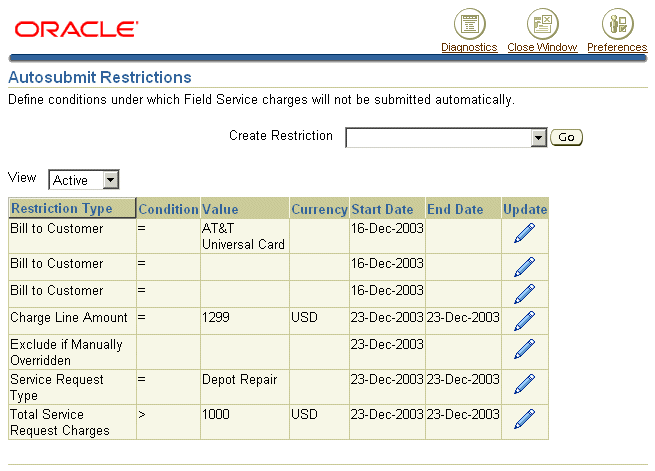
To add a rule, select the rule type from the Create Restriction drop-down list and click Go. For details see Adding a Restriction Rule.
To update a rule, click Update to the right of the rule. For details, see Updating a Restriction Rule.
Adding a Restriction Rule
Use this procedure to add a restriction rule.
For a description of the available rules, see About Restriction Rules.
To add a restriction rule
-
Under the Service responsibility to Setup, Charges, Autosubmit Restrictions.
-
Select the rule type from the Create Restriction drop-down list and click Go.
The application displays a different entry page depending on the rule you wish to add. The table below explains the different entries you can make depending on the rule you have selected:
Rule What you enter: Actuals Exceed Estimates Enter a percentage (without the percent sign) in the Value(%) field. Bill to Customer Enter the customer in the Value field using the list of values. Charge Line Amount -
Enter the operator using the Condition drop-down list
-
Enter the amount.
-
Select the Currency using the list of values.
Exclude Manually Overridden Charges You can turn this rule off by entering an end date. Service Request Type Enter the Service Request Type in the Value field using the list of values. Total Service Request Charges -
Enter the operator using the Condition drop-down list
-
Enter the amount.
-
Select the Currency using the list of values.
-
-
Click Apply.
The new rule appears in the Autosubmit Restrictions page.
Updating a Restriction Rule
Use this procedure to update an automatic submission restriction rule.
For a description of the available rules, see About Restriction Rules.
To update a restriction rule
-
Under the Service responsibility to Setup, Charges, Autosubmit Restrictions.
-
Click Update to the right of the rule.
The application displays a different entry page depending on the rule you wish to update. The table below explains the different entries you can make depending on the rule you have selected:
Rule What you can update: Actuals Exceed Estimates -
Enter a new percentage (without the percent sign) in the Value(%) field
-
Disable the rule by entering an end date.
Bill to Customer -
Enter a different customer
-
Disable the rule by entering an end date.
Charge Line Amount -
Enter a different operator using the Condition drop-down list
-
Modify the amount.
-
Select a different Currency using the list of values.
Exclude Manually Overridden Charges Turn this rule on and off by entering or removing dates. Service Request Type -
Enter a different Service Request Type in the Value field using the list of values.
-
End-date the rule.
Total Service Request Charges -
Enter a different operator using the Condition drop-down list
-
Modify the amount.
-
Select a different Currency using the list of values.
-
End-date the rule.
-
-
Click Apply.
You are returned to the Autosubmit Restrictions page.
Setting Up Automatic Submission
Use this procedure to set up the automatic submission of Oracle Field Service charges entered by agents in debrief to Oracle Order Management.
To set up the automatic submission of charges
-
Set up any restrictions for submitting charges. See Setting Up Rules to Restrict Automatic Submission.
-
Under the Service responsibility, navigate to Others, Profile System Values and set the system profile Service: Charges Autosubmit Mode.
This system profile determines at what stage the charges are submitted. You can set this profile to:
-
When All Tasks Final
This mode submits charges when all of the tasks have reached a status designated as Closed. If the automatic submission process fails for any charge line associated with the service request, none of the lines are submitted.
-
When Service Request Final
Submits charges when the service request is set to a status designated as Final. If the automatic submission process fails for any charge line associated with the service request, none of the lines are submitted.
-
As Available
Charges are submitted after the Oracle Field Service concurrent program creates them from debrief. If any line encounters errors, all subsequent charge lines for that service request are not submitted.
-
-
Run the Charges Autosubmission Concurrent Program with the frequency you desire. To run the program, navigate to Others, Submit Requests.