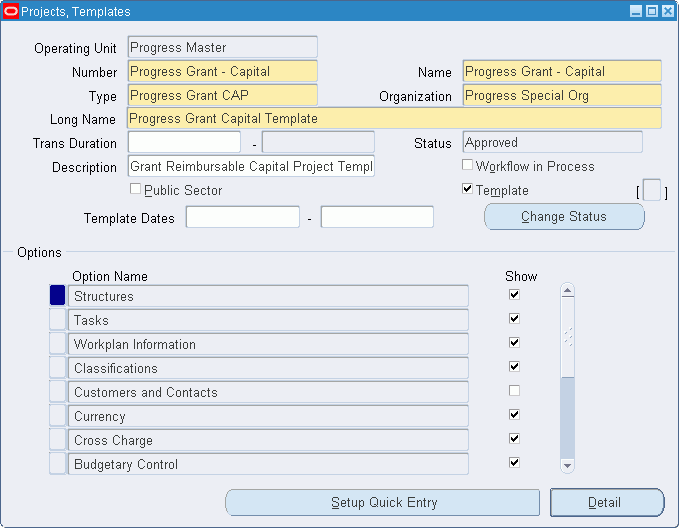Project Templates Setup
This chapter contains the project templates setup.
This chapter covers the following topics:
- Definition
- Overview
- Prerequisites
- Creating Project Templates Procedure
- Projects, Templates Window Description
Definition
A project template is predefined project data. Users can create new projects quickly and accurately by copying a project template that contains data common to a project class.
Overview
In a multiple organization environment, project templates are typically maintained and copied by a single operating unit. Templates can be simple or detailed. Detailed project templates assist in achieving project consistency and standardization.
Users create new projects by copying a project template or an existing project. Before the first project can be created, a project template must be defined. Users must create at least one project template for each project class used by the organization. This is because users cannot change the project class after copying a template to create a new project.
In addition to project class, a project template also specifies a project type. Users can change a project type after copying a project template, as long as the new project type corresponds to the project class assigned to the project.
This section includes the following topics:
Project Classes and Project Types Diagram
The following diagram shows examples of project classes and corresponding project types. The project class Indirect has the project types Clinical Trial and Sponsored Research. The project class Capital has the project type Capital Improvement.
Examples of Project Classes and Corresponding Project Types
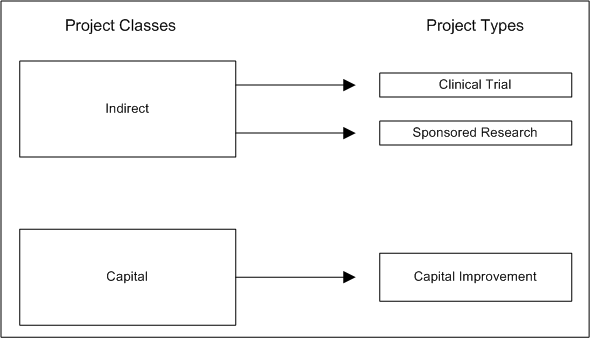
Users may find it more efficient to create a project template for each project type used by the organization.
A project template includes the following data:
-
basic project data
-
variable project data
-
work breakdown structure
-
project options
-
task options
Quick Entry Feature
When creating a project template, variable project data that changes from project to project can be specified by using the Quick Entry feature.
Reference
For information on creating project templates and on template design considerations, see Creating a Project Template, Oracle Projects Fundamentals and Project Template Design Considerations, Oracle Projects Fundamentals.
Prerequisites
-
Before creating project templates, users must create project types.
To create project types, see Project Types Setup.
Creating Project Templates Procedure
To create a project template, perform the following steps.
-
In Grants Accounting, navigate to the Projects, Templates window as follows:
Setup - Projects - Project Templates
The Find Projects window appears.
-
Click New.
The Projects, Templates window appears
-
Enter data in each field of the Projects, Templates window as described in the Projects, Templates Window Description.
-
To change the status of a project, click Change Status.
A project status indicates the status of a project and controls what processing is allowed at various stages of a project. Every project must have a valid status. When a status change is entered, the system uses a series of rules to determine if the status change is allowed.
For information on changing status, see Basic Information, Oracle Projects Fundamentals.
-
If the project type is sponsored, regardless of project class, the following options are not applicable:
-
Customers and Contacts
-
Burden Multipliers
-
Burden Schedule Overrides
-
Billing Information
-
Billing Rates and Overrides
Deselecting a Show check box indicates that the corresponding data is not available when the template is copied to create a new project. These options are not currently selected because they are managed at the award level. The user is currently entering setup data at the project level.
For information on sponsored project types, see Project Types Setup.
Note: If the project class is Capital, select the Show check boxes for Asset Information, Assets, and Asset Assignments. If the project class is Indirect, deselect the Show check boxes for Asset Information, Assets, and Asset Assignments.
-
-
To display the Project Quick Entry Setup window, click Setup Quick Entry.
This window allows users to set up Quick Entry fields. Quick Entry fields are fields that the user must complete each time a project is created.
For information on Quick Entry, see Defining Quick Entry Fields, Oracle Projects Fundamentals.
-
Enter or modify tasks for the template.
Note: To ensure that billing occurs for projects created from this template, select the Billable check box.
For information on entering or modifying tasks for a template, see Entering Tasks for a Financial Structure, Oracle Projects Fundamentals.
-
Enter or modify the appropriate project and task options.
For information on entering or modifying the appropriate project and task options, see Project and Task Options, Oracle Projects Fundamentals.
-
Enter or modify the transaction controls.
For information on configuring transaction controls, see Transaction Controls, Oracle Project Costing User Guide.
-
Save or save and continue as follows:
File - Save or Save and Proceed
-
Close the window.
Projects, Templates Window Description
| Field Name | Type | Features | Description |
|---|---|---|---|
| Number | required | template number. Project templates are always numbered manually. Note: The project template number cannot duplicate any project number or project template number within the system. |
|
| Name | required | template name | |
| Type | required | list of values | project type; list of values also indicates corresponding project description and Project Class |
| Organization | required | list of values | organization associated with project |
| Duration | optional | list of values: pop-up calendar | project start date |
| - | optional | list of values: pop-up calendar | project end date; required if start date is specified |
| Status | required | drop-down list | specifies whether project is Active or Closed |
| Description | optional | project description | |
| Workflow in Process | optional | check box | if selected, specifies that Oracle Workflow is enabled for project status and project type |
| Public Sector | optional | check box | select if project is a public sector project rather than a private sector project |
| Template | optional | check box | select to specify creation of a template rather than a project |
| Descriptive Flexfield | optional | field for user customization | |
| Template Dates | optional | list of values: pop-up calendar | beginning and ending template effective dates |
| Change Status | button | changes project status | |
| Option Name | optional | accounting and data-related activities and tasks that user chooses to include or exclude from project | |
| Show | optional | check box | select to specify that corresponding option is available when template is copied to create a new project. Deselect to specify that corresponding option is not available when template is copied to create a new project. |
| Setup Quick Entry | button | opens Project Quick Entry Setup window | |
| Detail | button | opens Options window based on Option Name selected |