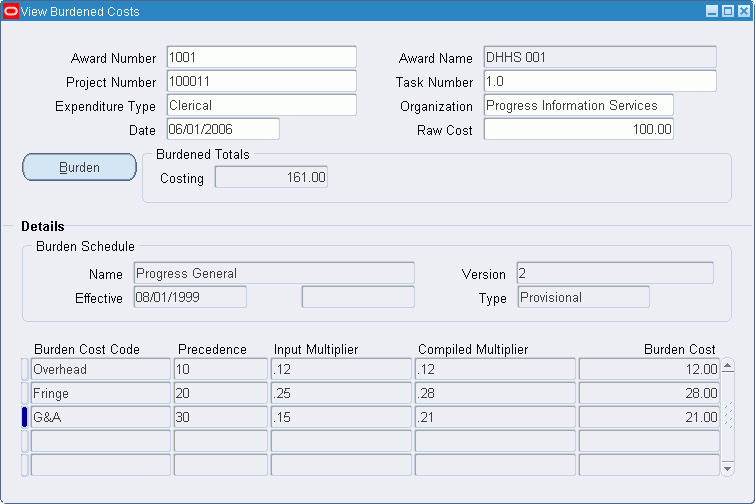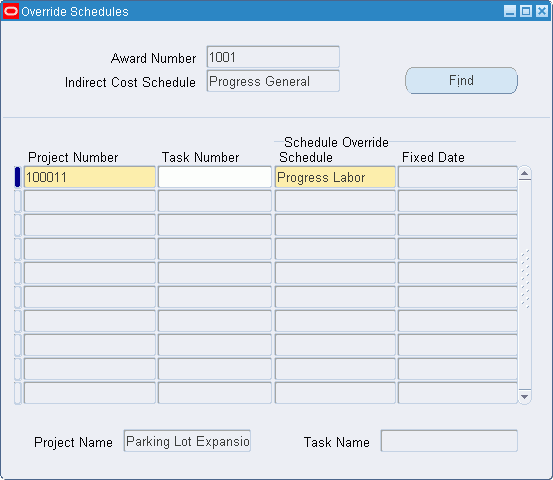Burdening Setup
This chapter describes the burdening setup.
This chapter covers the following topics:
- Definition
- Overview
- Prerequisites
- Defining Expenditure Types for Burden Costs Procedure
- Defining Burden Details for Burden Expenditure Types Procedure
- Defining Burden Cost Bases Procedure
- Defining Burden Cost Codes Procedure
- Defining Burden Structures Procedure
- Defining Burden Schedules Procedure
- Viewing Project or Award Burdened Costs Procedure
- View Burdened Costs (Project) Window Description
- View Burdened Costs (Award) Window Description
- Setting Up Override Schedules Procedure
- Override Schedules Window Description
Definition
Burden accounting is a method of applying burden costs to raw costs to arrive at the total burdened cost of a project.
Overview
In equation form, raw cost plus burden cost equals burdened cost. The public sector expresses this concept using different terminology: direct cost plus indirect cost, or overhead, equals total cost.
The purpose of burdening is to provide users with a schedule of raw and burden costs so that the total cost of a project is accurately represented. To accomplish this, users define a burden structure and a burden schedule.
Burdened costs in Grants Accounting can be viewed by award as well as by project and task.
This section includes the following topics:
Burden Cost Bases and Cost Base Types
A cost base is a grouping of raw costs to which burden costs are applied. Cost bases are assigned to burden structures. Generally, a cost base is created for every burden expenditure type that users define.
A cost base type refers to the use of cost bases. Oracle predefines the cost base types of Burden Cost and Other. Burden Cost types are used in burden calculations. Cost base types of Other are not included in burden calculations, but are used for grouping expenditure types for different purposes.
Burden Cost Codes
A burden cost code is a classification of overhead costs. It represents the type of burden cost to apply to raw costs. Burden cost codes are associated with an expenditure type.
Burden Structure
A burden structure determines how cost bases are grouped and establishes the method of applying burden costs to raw costs. The expenditure types classify raw costs. Burden cost codes classify burden costs. The relationship between expenditure types and burden cost codes within cost bases determines what burden costs are applied to specific raw costs and the order in which they are applied.
Burden Schedule
A burden schedule, also referred to as an indirect cost rate schedule on the award level, is an implementation-defined set of multipliers maintained for use across multiple awards. Users can define one or more schedules for use in costing and invoicing.
Burden schedules establish the burden multipliers used to calculate the burdened costs of each expenditure item charged to a project. When burden schedules are defined, users specify the burden structure on which the schedule is based.
Users can test the functionality of the burden schedule in the two View Burdened Costs windows.
Burden Multiplier
When users create a burden schedule, a burden multiplier is assigned to an organization and to a burden cost code. The burden multiplier specifies the amount by which to multiply the raw cost to obtain the burden cost amount.
Viewing Burdened Costs
Users can view burdened costs in the View Burdened Costs (Project) and View Burdened Cost (Award) windows.
The View Burdened Costs (Project) window shows burdened cost details for non-sponsored projects and uses the burden schedule associated with that project type.
The View Burdened Costs (Award) window shows burdened cost details for sponsored projects and uses burden schedules associated with the award.
Before viewing the transactions, verify that the following steps have been taken.
-
Add the new expenditure types to the allowed costs schedules.
-
Verify the auto-accounting rules for the new expenditure type. If using a lookup set for the natural account segment that is tied to expenditures types, users must add the new expenditure types to that lookup set.
-
Modify the resource lists to include the new expenditure types.
Burden Schedule Overrides
Burden schedule overrides enable users to associate multiple burden schedules to an award thus allowing the flexibility to burden costs at different burden rates on the same award.
During setup, a default burden schedule is assigned to an award. The defaulted burden schedule can be replaced using the Setting Up Override Schedules procedure.
In the Override Schedules window, different burden schedules can be attached to different awards. Selected burden schedules are associated with corresponding awards at the project, task, or project/task combination levels. Two or more awards can fund the same project and task combination and have different burden rates.
References
For information on cost bases, see Cost Bases and Cost Base Types, Oracle Projects Implementation Guide.
For information on defining burden cost bases, see Burden Costing Definitions, Oracle Projects Implementation Guide.
For information on burden cost codes, see Burden Cost Codes, Oracle Projects Implementation Guide.
For information on burden structures, see Burden Structures, Oracle Projects Implementation Guide.
For information on burden schedules, see Burden Schedules, Oracle Projects Implementation Guide, and Using Burden Schedules for Cost Plus, Oracle Project Costing User Guide.
For information on viewing burdened costs, see View Burdened Costs Window, Oracle Projects Implementation Guide.
Prerequisites
-
Before setting up burden accounting, users must select the Burdened check box in the Costing Information tab of the Project Types window, and select the Burden Cost on Separate Expenditure Item check box from the Burden Cost Display and Accounting region.
To set up project types, see Oracle Grants Accounting Setup Overview.
Defining Expenditure Types for Burden Costs Procedure
To define expenditure types for burden costs, perform the following steps.
-
In Grants Accounting, navigate to the Expenditure Types window as follows:
Setup - Expenditures - Expenditure Types
The Expenditure Types window appears with the Classifications tab selected.
-
Enter data in each field of the Classifications tab as described in Defining Expenditure Types, Oracle Projects Implementation Guide.
Defining Burden Details for Burden Expenditure Types Procedure
To define burden details for burden expenditure types, perform the following steps.
-
In Grants Accounting, navigate to the Expenditure Types window as follows:
Setup - Expenditures - Expenditure Types
The Expenditure Types window appears with the Classifications tab selected.
-
Enter data in the Classifications tab and Expenditure Type Class region as described in Expenditure Definitions, Oracle Projects Implementation Guide.
Defining Burden Cost Bases Procedure
To define cost bases in Grants Accounting, perform the following steps.
-
In Grants Accounting, navigate to the Cost Bases window as follows:
Setup - Costing - Burden - Bases
-
Enter data in the Cost Bases window as described in Cost Bases and Cost Base Types, Oracle Projects Implementation Guide.
Defining Burden Cost Codes Procedure
To define burden expenditure types with burden cost codes in Grants Accounting, perform the following steps.
-
In Grants Accounting, navigate to the Burden Cost Codes window as follows:
Setup - Costing - Burden - Cost Codes
-
Enter data in each field of the Burden Cost Codes window as described in Burden Cost Codes, Oracle Projects Implementation Guide.
Defining Burden Structures Procedure
To define a burden structure, perform the following steps.
-
In Grants Accounting, navigate to the Burden Structures window as follows:
Setup - Costing - Burden - Structures
-
Enter data in the Burden Structures window as described in Burden Structures, Oracle Projects Implementation Guide.
Defining Burden Schedules Procedure
To define a burden schedule, perform the following steps.
-
In Grants Accounting, navigate to the Burden Schedules window as follows:
Setup - Costing - Burden - Schedules
-
Enter data in the Burden Schedules window as described in Defining Burden Schedules, Oracle Projects Implementation Guide.
Viewing Project or Award Burdened Costs Procedure
To view burdened costs, perform the following steps.
-
In Grants Accounting, navigate to the View Burdened Costs windows as follows:
Setup - Costing - Burden - View (Project) or View (Award)
-
Enter the project or award number or name, the expenditure, organization, date, and the raw cost amount.
-
Click Burden.
The View Burdened Costs windows display the burden cost and the project or award burden schedules.
-
Close the window.
View Burdened Costs (Project) Window Description
| Field Name | Type | Features | Description |
|---|---|---|---|
| Project Number | required | list of values | project number |
| Task Number | required | list of values | task number |
| Expenditure Type | required | list of values | expenditure category |
| Organization | required | list of values | burden organization name |
| Date | required | list of values: pop-up calendar | burden date |
| Raw Cost | required | amount to burden | |
| Burden | button | populates total burden cost field | |
| Costing | display only | displays burden total cost | |
| Name | display only | burden schedule name | |
| Version | display only | burden schedule version | |
| Type | display only | burden schedule type | |
| Effective | display only | burden schedule start date | |
| - | display only | burden schedule end date | |
| Burden Cost Code | display only | burden item name | |
| Precedence | display only | order of a precedence burden structure | |
| Input Multiplier | display only | input multiplier | |
| Compiled Multiplier | display only | compiled multiplier | |
| Burden Cost | display only | burdened cost |
View Burdened Costs (Award) Window Description
| Field Name | Type | Features | Description |
|---|---|---|---|
| Award Number | required | list of values | award number |
| Award Name | required | list of values | award name |
| Expenditure Type | required | list of values | expenditure category |
| Project Number | required | list of values | project number |
| Task Number | required | list of values | task number |
| Organization | required | list of values | burden organization name |
| Date | required | list of values: pop-up calendar | burden date |
| Raw Cost | required | amount to burden | |
| Burden | button | populates total burden cost field | |
| Burdened Totals Region | |||
| Costing | display only | displays burden total cost | |
| Burden Schedule Region | |||
| Name | display only | burden schedule name | |
| Version | display only | burden schedule version | |
| Type | display only | burden schedule type | |
| Effective | display only | burden schedule start date | |
| - | display only | burden schedule end date | |
| Details Region | |||
| Burden Cost Code | display only | burden item name | |
| Precedence | display only | order of a precedence burden structure | |
| Input Multiplier | display only | input multiplier | |
| Compiled Multiplier | display only | compiled multiplier | |
| Burden Cost | display only | burdened cost |
Setting Up Override Schedules Procedure
To set up schedule overrides, perform the following steps.
-
In Grants Accounting, navigate to the Award Management window as follows:
Awards
The Find Award window appears.
-
Enter data in each field of the Find Award window as described in the Find Award Window Description table.
Note: To start over, click Clear.
-
Click Find to execute the search for the item selected from the drop-down list in the Search For field.
The Award Management Folder window appears.
-
Select Tools - Override Schedules from the menu.
The Override Schedules window appears
-
Enter data in each field of the Override Schedules window as described in the Override Schedules Window Description.
-
Save or save and continue as follows:
File - Save or Save and Proceed
On update, insertion or deletion of records,
-
Select Yes, to mark all unliquidated encumbrance items associated with the award, project and task combination for recalculation.
-
Select No, to use the burden schedule only for encumbrance items created after this change.
If the Fixed Date is not specified, then only the encumbrances with dates that align with dates of any of the revisions of the burden schedule are marked for recalculation.
-
-
Close the window.
Override Schedules Window Description
| Field Name | Type | Features | Description |
|---|---|---|---|
| Award Number | display only | award number | |
| Indirect Cost Schedule | display only | burden schedule for award | |
| Schedule Override Region | |||
| Project Number | required | list of values | project number |
| Task Number | optional | list of values | task number |
| Schedule | required | list of values | override burden schedule |
| Fixed Date | optional | list of values; pop-up calendar | date burden schedule fixed for award; enter only if burden schedule is firm, not provisional |
| Project Name | display only | project name | |
| Task Name | display only | top task name, if schedule is at the task level |