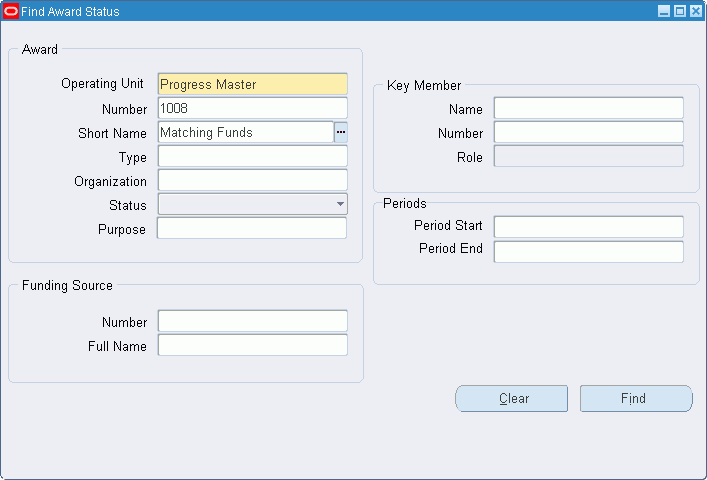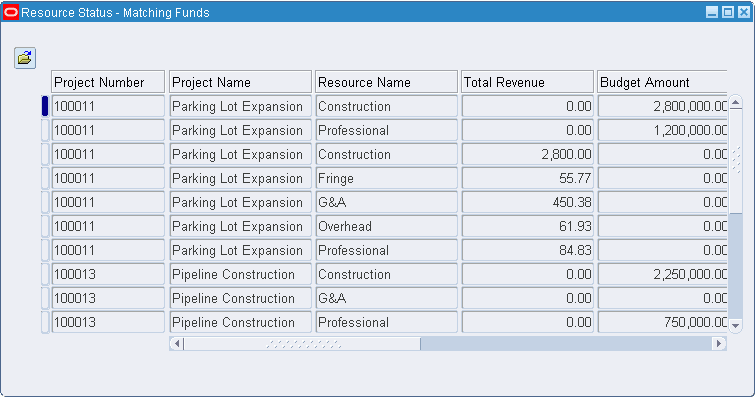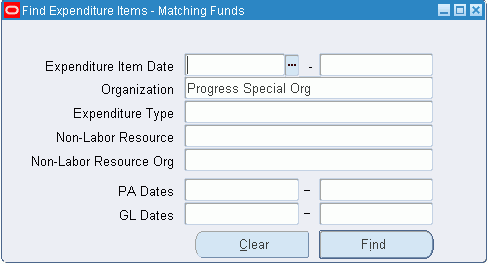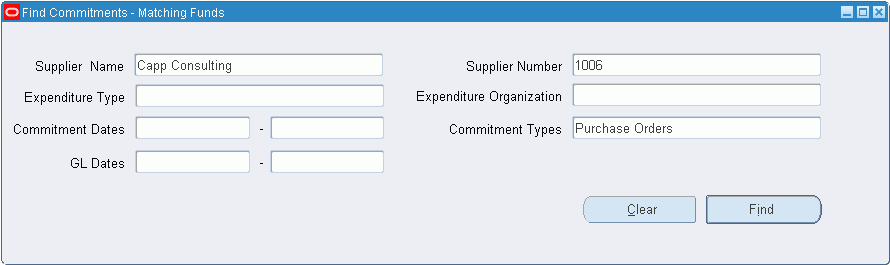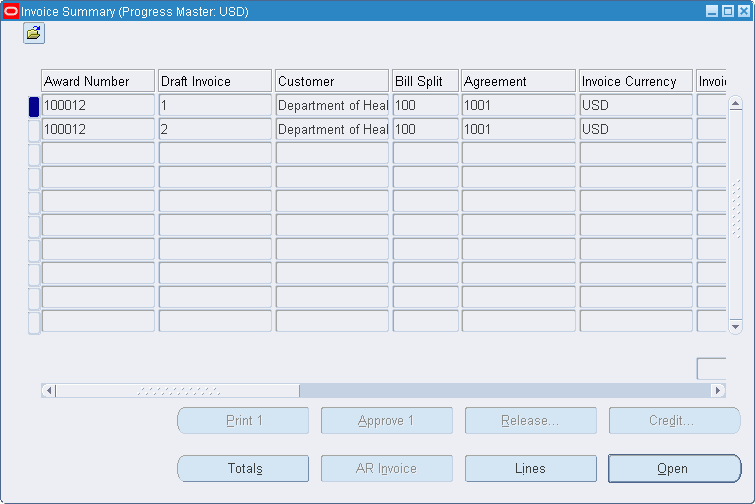Award Status Inquiry Procedures
This chapter describes the award status inquiry procedures.
This chapter covers the following topics:
- Definition
- Overview
- Award Status Inquiry Procedure
- Find Award Status Window Description
- Award Status Window Description
- Resource Status Window Description
- Find Expenditure Items Window Description
- Expenditure Item Details: Actuals Window Description
- Find Commitments Window Description
- Expenditure Item Details: Commitments Window Description
- Invoice Summary Window Description
- Project Status Window Description
- Task Status Window Description
Definition
Award status inquiry enables users to quickly review actual and commitment transactions, invoices, and budget and expenditure data at the award, project, resource, or task level.
Overview
This section includes the following:
-
Award Status Inquiry Procedure and Grants Accounting Processes
-
Expenditures and Commitments Viewable in Award Status Inquiry
Award Status Inquiry Features
The award status inquiry feature allows users to view financial data at the award and project levels. Users can view actual and commitment data for all projects funded by an award, in addition to viewing award budget and expenditure data at the resource level for all projects funded by an award.
The Award Status window and its subsidiary windows allow users to view the following:
-
award information
-
summary amounts by award
-
summary amounts by project
-
detailed resource information at the award level and by project
-
actual cost and detailed commitment information at the award level and by project
-
detailed task information by project
-
invoice summary information by award
The Find windows for both actual and commitment options allow users to view actual and commitment data based on query parameters.
Note: Users can view award budget and expenditure data at the resource level for all projects funded by an award only when the resource list is the same for all projects funded by the award. If projects funded by an award use different resource lists, a warning message appears and no data is displayed.
Award Status Inquiry Procedure and Grants Accounting Processes
Typically, the Award Status Inquiry procedure is performed after all other Grants Accounting processes are complete, so that relevant amounts are available. Grants Accounting processes that must be completed before the Award Status Inquiry procedure include the following:
-
costing
-
funds check
-
burdening
-
interface of supplier invoices and expense reports from Payables
-
revenue and invoice generation
Expenditures and Commitments Viewable in Award Status Inquiry
The following appropriately validated expenditures and commitments are viewable in status inquiry, provided they have passed funds check.
-
expenditures that have been cost distributed
-
raw and burden commitments associated with purchase requisitions and purchase orders
-
raw and burden commitments associated with labor distribution and manual encumbrance batches
When a purchase requisition or purchase requisition lines are auto-created to a purchase order, the commitment associated with the purchase requisition or purchase requisition lines will be relieved and a commitment associated with the purchase order will be generated.
When a purchase requisition is either cancelled or closed, the commitment will be relieved.
When a purchase order is matched to a supplier invoice, the purchase order commitment will be reduced by the amount being matched on the supplier invoice, and a supplier invoice commitment of the same amount will be visible in status inquiry.
When a purchase order is finally closed, the commitment will be relieved.
When a reversing encumbrance batch from labor distribution is interfaced to Grants Accounting, and has passed funds check, the commitment will be relieved.
When a reversing manual encumbrance batch has passed funds check, the commitment will be relieved.
Resources in Award Status Inquiry
The award status inquiry feature accumulates all appropriately validated expenditures and commitments and produces properly labeled resource lines only for resources that are Enabled on the award budget resource list. If the resources are not enabled or do not exist in the resource list, the lines produced in award status inquiry will be Unclassified.
Award Status Inquiry Procedure
The award status inquiry procedure consists of the following:
Finding and Viewing Award Status
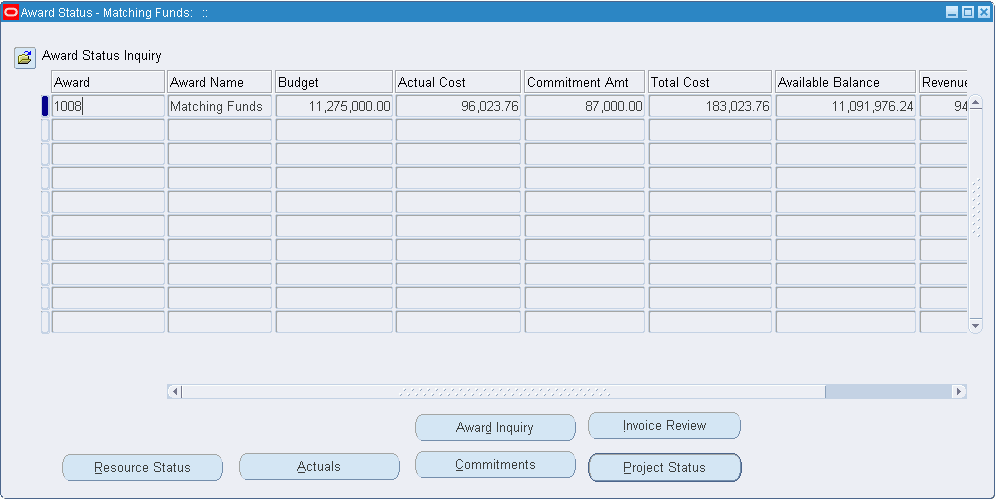
To find and view award status, perform the following steps.
-
In Grants Accounting, navigate to the Find Award Status window as follows:
Award Status
-
Enter data in the Find Award Status window as described in the Find Award Status Window Description table.
Note: To start over, click Clear.
-
Click Find.
The Award Status window appears.
-
View information in the Award Status window as described in the Award Status Window Description table.
Viewing Resource Status Information at the Award Level
To view resource status information for all projects funded by an award, perform the following steps.
-
From the Award Status window, select an award.
-
Click Resource Status.
The Resource Status window appears.
-
View information in the Resource Status window as described in the Resource Status Window Description table.
Viewing Actual Transactions at the Award Level
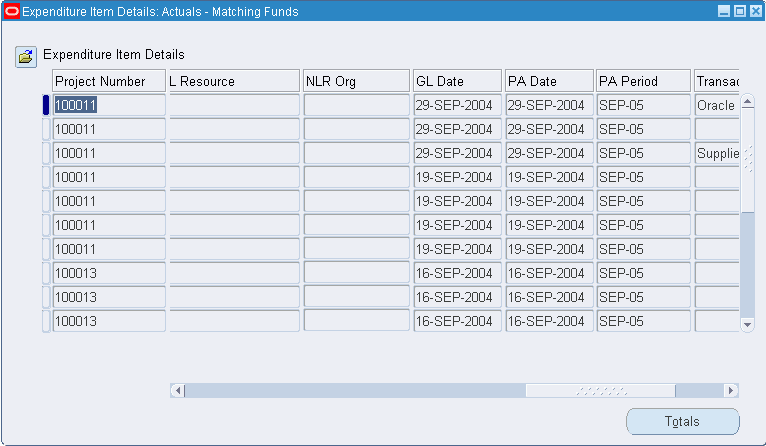
To view actual transactions for all projects funded by an award, perform the following steps.
-
From the Award Status window, select an award.
-
Click Actuals.
The Find Expenditure Items window appears.
-
Enter data in the Find Expenditure Items window as described in the Find Expenditure Items Window Description table.
-
Click Find.
The Expenditure Item Details: Actuals window appears.
-
View information in the Expenditure Item Details: Actuals window as described in theExpenditure Item Details: Actuals Window Description table.
Viewing Commitment Transactions at the Award Level
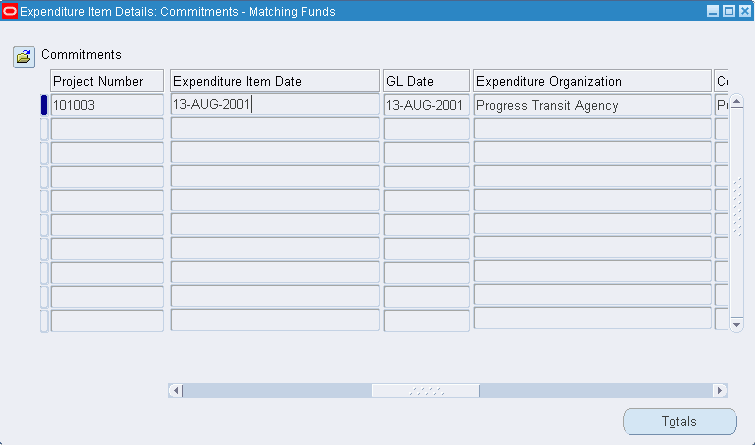
To view commitment transactions for all projects funded by an award, perform the following steps.
-
From the Award Status window, select an award.
-
Click Commitments.
The Find Commitments window appears.
-
Enter data in the Find Commitments window as described in the Find Commitments Window Description table.
-
Click Find.
The Expenditure Item Details: Commitments window appears.
-
View information in the Expenditure Item Details: Commitments window as described in the Expenditure Item Details: Commitments Window Description table.
Viewing Award Information
To view award information, perform the following steps.
-
From the Award Status window, select an award.
-
Click Award Inquiry.
The Award Management window appears.
-
View award information in the Award Management window.
Viewing Invoice Summary Information
To view invoice summary information for an award, perform the following steps.
-
From the Award Status window, select an award.
-
Click Invoice Review.
The Find Invoices window appears.
-
Select an award number and click Find.
The Invoice Summary window appears.
-
View information in the Invoice Summary window as described in the Invoice Summary Window Description table.
Viewing Project Status Information
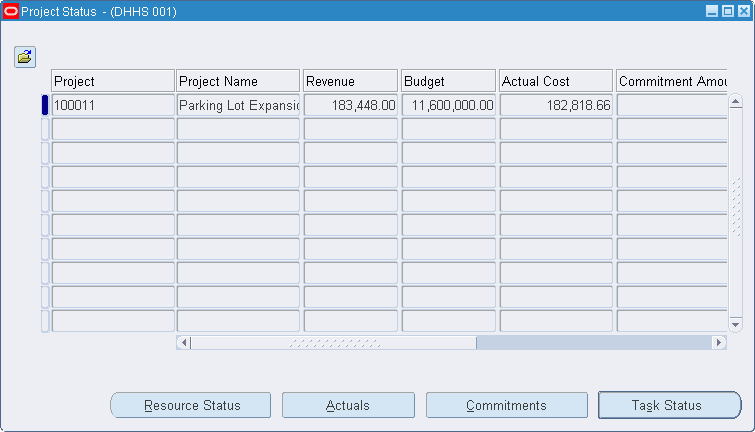
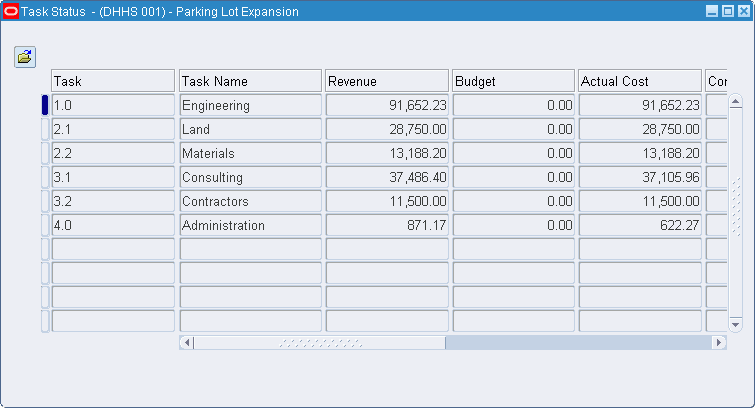
To view project level information, perform the following steps.
-
From the Award Status window, select an award.
-
Click Project Status.
The Project Status window appears.
-
View information in the Project Status window as described in the Project Status Window Description table.
-
To view detailed task status information for a project, select a project and click Task Status.
The Task Status window appears.
-
View information in the Task Status window as described in the Task Status Window Description table.
Viewing Resource Status Information at the Project Level
To view resource status information for a project funded by an award, perform the following steps.
-
From the Project Status window, select a project.
-
Click Resource Status.
The Resource Status window appears.
-
View information in the Resource Status window as described in the Resource Status Window Description table.
Viewing Actual Transactions at the Project Level
To view actual transactions for a project funded by an award, perform the following steps.
-
From the Project Status window, select a project.
-
Click Actuals.
The Find Expenditure Items window appears.
-
Enter data in the Find Expenditure Items window as described in the Find Expenditure Items Window Description table.
-
Click Find.
The Expenditure Item Details: Actuals window appears.
-
View information in the Expenditure Item Details: Actuals window as described in the Expenditure Item Details: Actuals Window Description table.
Viewing Commitment Transactions at the Project Level
To view commitment transactions for a project funded by an award, perform the following steps.
-
From the Project Status window, select a project.
-
Click Commitments.
The Find Commitments window appears.
-
Enter data in the Find Commitments window as described in theFind Commitments Window Description table.
-
Click Find.
The Expenditure Item Details: Commitments window appears.
-
View information in the Expenditure Item Details: Commitments window as described in theExpenditure Item Details: Commitments Window Description table.
-
Close the window.
Find Award Status Window Description
| Field Name | Type | Features | Description |
|---|---|---|---|
| Operating Unit | optional | list of values | operating unit to which the award belongs |
| Number | optional | list of values | award number |
| Short Name | optional | list of values | award short name |
| Type | optional | list of values | award type |
| Organization | optional | list of values | organization receiving award |
| Status | optional | list of values | award status; Active, At Risk, Closed, On Hold |
| Purpose | optional | list of values | award purpose |
| Number | optional | list of values | funding source number; automatically populated when Full Name entered |
| Full Name | optional | list of values | funding source name; automatically populated when Number entered |
| Name | optional | list of values | key member name; automatically populated when Number entered |
| Number | optional | list of values | key member number; automatically populated when Name entered |
| Role | optional | list of values | key member role; available only if Name field entered |
| Period Start | optional | list of values | period start date for the current baseline version of the award budget |
| Period End | optional | list of values | period end date for the current baseline version of the award budget |
| Clear | button | erases data from fields | |
| Find | button | searches for data based upon parameters entered |
Award Status Window Description
| Field Name | Type | Features | Description |
|---|---|---|---|
| Award | display only | award number | |
| Award Name | display only | award name | |
| Revenue | display only | total accrued revenue for award | |
| Budget | display only | total award budget | |
| Actual Cost | display only | total amount of actuals for award | |
| Commitment Amt | display only | total amount of commitments for award | |
| Requisition Amount | display only | total amount of encumbered requisitions | |
| Purchase Order Amount | display only | total amount of encumbered purchase orders | |
| Supplier Invoice Amount | display only | total amount of encumbered supplier invoices | |
| Manual Encumbrance Amount | display only | total amount of manual encumbrances | |
| Total Cost | display only | total amount of expenditures for award, sum of Actual Cost and Commitment Amt | |
| Available Balance | display only | amount of award budget remaining; Budget minus Total Cost | |
| % Complete | display only | percent of award budget used | |
| Resource Status | button | allows users to view award budget and expenditure data at the resource level for all projects funded by an award | |
| Actuals | button | allows users to view actual transactions for all projects funded by an award | |
| Commitments | button | allows users to view commitment transactions against an award across all projects | |
| Project Status | button | allows users to view actual and commitment transactions at the project level | |
| Award Inquiry | button | opens the Award Management window | |
| Invoice Review | button | opens the Find Invoices window so users can select an award to view in the Invoice Summary window |
Resource Status Window Description
| Field Name | Type | Features | Description |
|---|---|---|---|
| Project Number | display only | project number | |
| Project Name | display only | project name | |
| Resource Name | display only | resource name | |
| Total Revenue | display only | total accrued revenue for resource | |
| Budget Amount | display only | total resource budget | |
| Actual Cost | display only | total amount of actuals for resource | |
| Commitment Amt | display only | total amount of commitments for resource | |
| Requisition Amount | display only | total amount of encumbered requisitions | |
| Purchase Order Amount | display only | total amount of encumbered purchase orders | |
| Supplier Invoice Amount | display only | total amount of encumbered supplier invoices | |
| Manual Encumbrance Amount | display only | total amount of manual encumbrances | |
| Total Cost | display only | total amount of expenditures for resource; sum of Actual Cost and Commitment Amt | |
| Available Balance | display only | amount of resource budget remaining; Budget Amount minus Total Cost | |
| % Complete | display only | percent of resource budget used |
Find Expenditure Items Window Description
| Field Name | Type | Features | Description |
|---|---|---|---|
| Expenditure Item Dates | optional | starting date range of expenditure items search | |
| - | optional | ending date range of expenditure items search | |
| Organization | optional | department or group associated with the expenditure item | |
| Expenditure Type | optional | expenditure type | |
| Non-Labor Resource | optional | non-labor resource | |
| Non-Labor Resource Org | optional | organization providing non-labor resource | |
| PA Dates | optional | starting date range of the Project Accounting period | |
| - | optional | ending date range of the Project Accounting period | |
| GL Dates | optional | starting date range of the GL period | |
| - | optional | ending date range of the GL period | |
| Clear | button | erases data from fields | |
| Find | button | searches for data based on parameters entered |
Expenditure Item Details: Actuals Window Description
| Field Name | Type | Features | Description |
|---|---|---|---|
| Project Number | display only | project number | |
| Project Name | display only | project name | |
| Task Number | display only | task number | |
| Task Name | display only | task name | |
| Expenditure Type | display only | expenditure type | |
| Expenditure Item Date | display only | expenditure date | |
| Expenditure Group | display only | expenditures groups | |
| Expenditure Organization | display only | organization incurring expenditure | |
| Quantity | display only | expenditure items quantity | |
| Unit of Measure | display only | expenditure items unit of measure | |
| NL Resource | display only | non-labor resource | |
| NLR Org | display only | organization providing non-labor resource | |
| Transaction Source | display only | transaction source | |
| Supplier Invoice Num | display only | number of supplier invoice | |
| Original Transaction Ref | display only | original transaction reference number | |
| PA Date | display only | project accounting date | |
| PA Period | display only | project accounting period | |
| GL Date | display only | General Ledger date | |
| GL Period | display only | General Ledger period | |
| Raw Cost | display only | expenditure item direct cost | |
| Burdened Cost | display only | burdened cost or indirect cost | |
| Revenue Amount | display only | total accrued revenue for the actual cost (raw cost plus burden cost appears on the raw cost line; revenue amount for burden costs is zero) | |
| Billed Amount | display only | total amount billed for the actual cost (raw cost plus burden cost appears on the raw cost line; revenue amount for burden costs is zero) |
Find Commitments Window Description
| Field Name | Type | Features | Description |
|---|---|---|---|
| Supplier Name | optional | vendor name | |
| Supplier Number | optional | vendor number | |
| Expenditure Type | optional | expenditure type | |
| Expenditure Organization | optional | department or group associated with the expenditure item | |
| Commitment Dates | optional | starting search date of commitment | |
| - | ending search date of commitment | ||
| Commitment Type | optional | list of values contains five options for commitment types: Invoice, Requisition, Purchase Order, Manual Encumbrance, or All; default value is All for viewing all commitment types | |
| GL Dates | optional | starting date range of the GL period | |
| - | optional | ending date range of the GL period | |
| Clear | button | erases data from fields | |
| Find | button | searches for data based on parameters entered |
Expenditure Item Details: Commitments Window Description
| Field Name | Type | Features | Description |
|---|---|---|---|
| Project Number | display only | project number | |
| Project Name | display only | project name | |
| Task Number | display only | task number | |
| Task Name | display only | task name | |
| Expenditure Type | display only | expenditure type | |
| Expenditure Item Date | display only | expected date of incurring commitment costs | |
| Expenditure Organization | display only | organization incurring expenditure | |
| Commitment Type | display only | type of commitment | |
| Commitment Number | display only | commitment unique identifier | |
| Description | display only | commitment description | |
| Quantity | display only | quantity ordered for commitment | |
| Unit of Measure | display only | commitment unit of measure | |
| Supplier Name | display only | supplier name | |
| Transaction Source | display only | commitment transaction source | |
| PA Period | display only | project accounting period | |
| PA Date | display only | project accounting date | |
| GL Period | display only | General Ledger period | |
| GL Date | display only | General Ledger date | |
| Raw Cost | display only | commitment direct cost | |
| Burdened Cost | display only | burdened cost or indirect cost |
Invoice Summary Window Description
| Field Name | Type | Features | Description |
|---|---|---|---|
| Award Number | display only | award number | |
| Draft Invoice | display only | potential award invoice that is created, adjusted, and stored in Grants Accounting. Draft invoices require approval, release, transfer, and acceptance before they are officially accounted for in other Oracle applications. | |
| Customer | display only | sponsor name | |
| Award Curr Code | display only | award currency | |
| Invoice Currency | display only | invoice currency | |
| Invoice Amount | display only | invoice amount | |
| Invoice Status | display only | invoice status; Unapproved, Approved, Released, Transferred, Accepted, or Rejected | |
| Bill Through | display only | date through which Grants Accounting picks up events and expenditure items to be billed on a particular invoice | |
| Invoice Comment | display only | defaults from the invoice comment entered for a project | |
| Credited Number | display only | identifier associated with a draft invoice that has been credited | |
| Invoice Class | display only | identifies the kind of invoice | |
| AR Invoice Num | display only | invoice number printed on an invoice; number can be tracked in Oracle Receivables. This number can be system-generated or an entered number that uniquely identifies the invoice in Receivables, depending upon the invoice numbering system implemented. | |
| Invoice Date | display only | date printed on the invoice and the date on which an invoice receivable's aging begins. The user specifies the invoice date when the invoice is released. | |
| Balance Due | display only | amount owed on invoice | |
| Award Name | display only | award name | |
| Award Distribution | display only | award distribution | |
| Award Status | display only | award status | |
| Project Type | display only | project type | |
| Award Organization | display only | award organization | |
| Award Type | display only | award type | |
| Approved Date | display only | date invoice approved | |
| Approved by Person Name | display only | name of person approving invoice | |
| Release Date | display only | invoice release date | |
| Released by Person Name | display only | name of person releasing invoice | |
| GL Date | display only | General Ledger date | |
| Creation Date | display only | creation date | |
| Desc Flex | display only | descriptive flexfield | |
| Interface Date | display only | interface date | |
| AR Exception Reason | display only | Accounts Receivable exception reason | |
| Invoice Set Number | display only | invoice set number | |
| Award Amount | display only | award amount | |
| Language | display only | invoice language | |
| AR Invoice Currency | display only | Accounts Receivable currency code | |
| Invoice Rate Type | display only | invoice rate type | |
| Invoice Rate Date | display only | invoice rate date | |
| Invoice Exchange Rate | display only | invoice exchange rate | |
| Print 1 | button | button disabled; view only through Award Status Inquiry | |
| Approve 1 | button | button disabled; view only through Award Status Inquiry | |
| Release... | button | button disabled; view only through Award Status Inquiry | |
| Credit... | button | button disabled; view only through Award Status Inquiry | |
| AR Invoice | display only | button | button disabled; view only through Award Status Inquiry |
| Lines | button | opens to Invoice Lines window | |
| Open | button | opens to Invoice window |
Project Status Window Description
| Field Name | Type | Features | Description |
|---|---|---|---|
| Project | display only | project number | |
| Project Name | display only | project name | |
| Revenue | display only | total accrued revenue for project | |
| Budget | display only | total project budget | |
| Actual Cost | display only | total amount of actuals for project | |
| Commitment Amt | display only | total amount of commitments for project | |
| Requisition Amount | display only | total amount of encumbered requisitions | |
| Purchase Order Amount | display only | total amount of encumbered purchase orders | |
| Supplier Invoice Amount | display only | total amount of encumbered supplier invoices | |
| Manual Encumbrance Amount | display only | total amount of manual encumbrances | |
| Total Cost | display only | total amount of expenditures for project; sum of Actual Cost and Commitment Amt | |
| Available Balance | display only | amount of project budget remaining; Budget minus Total Cost | |
| % Complete | display only | percent of project budget used | |
| Resource Status | button | allows users to view budget and expenditure data at the resource level for the selected project | |
| Actuals | button | allows users to view actual transactions for the selected project | |
| Commitments | button | allows users to view commitment transactions for the selected project | |
| Task Status | button | allows users to view actual and commitment transactions at the task level |
Task Status Window Description
| Field Name | Type | Features | Description |
|---|---|---|---|
| Task | display only | task number | |
| Task Name | display only | task name | |
| Revenue | display only | task total accrued revenue | |
| Budget | display only | total task budget | |
| Actual Cost | display only | task total amount of actuals | |
| Commitment Amt | display only | task total amount of commitments | |
| Requisition Amount | display only | total amount of encumbered requisitions | |
| Purchase Order Amount | display only | total amount of encumbered purchase orders | |
| Supplier Invoice Amount | display only | total amount of encumbered supplier invoices | |
| Manual Encumbrance Amount | display only | total amount of manual encumbrances | |
| Total Cost | display only | total amount of expenditures for task; sum of Actual Cost and Commitment Amt | |
| Available Balance | display only | amount of task budget remaining; Budget minus Total Cost | |
| % Complete | display only | percent of task budget used |