Customers
This chapter describes how to view, create, and manage information for your customers and their contacts. Customer information includes profile, classifications, addresses, contact points, relationships, relationship hierarchies, accounts, transactions, notes, tasks, attachments, interactions, and source system mappings. You can also acquire D&B information for organizations to enrich customer information, and identify potential duplicates to improve data quality.
This chapter covers the following topics:
- Introduction to Customers
- Searching for Organizations or Persons
- Overview
- Profile
- Profile History
- Classifications
- Addresses
- Contact Points
- Contact Relationships
- Other Relationships
- Visualizing Relationships
- Accounts
- Transactions
- Notes
- Tasks
- Source Systems
- Hierarchies Overview
- Creating Hierarchies
- Viewing and Updating Hierarchies
Introduction to Customers
In Oracle Customers Online (OCO), customers are organizations or persons, each as a party in the Oracle Trading Community Architecture (TCA) Registry. Customers Online provides various features for you to manage your customer information.
-
Organizations: View, create, and manage information for customers of type Organization.
-
Persons: View, create, and manage information for customers of type Person, and for persons who are contacts for organizations. See: Introduction to Contacts.
-
Hierarchies: View, create, and manage customer relationship hierarchies, for example, corporate hierarchies.
If the following features are enabled, you can:
-
Enrich user-entered information by purchasing D&B data for customers of type Organization. See: Introduction to D&B, Oracle Trading Community Architecture User Guide.
Your administrator can set up D&B purchase only if your organization has a contract with D&B.
Important: If you do purchase D&B data, and your administrator sets up the Single Source of Truth (SST) record, then Customers Online uses the SST record for organization information. See: Single Source of Truth Data.
-
Improve data quality by marking duplicate organizations or persons, and submitting those duplicate sets for merge in Oracle Customer Data Librarian (CDL).
Your administrator can enable duplicate identification only if your organization uses CDL.
-
Enter custom attributes specific to your organization.
Your administrator can set up extensions, or custom attributes, for organization and person profiles, and addresses.
Related Topics
Introduction to Oracle Customers Online
Major Features for Customers
Customers Online provides many features for you to view, create, and manage information about organizations and persons, whether they are your customers or other members of your trading community.
To start, you search for the organization or person that you want to manage, or create a new organization or person. See: Searching for Organizations or Persons.
After you find the organization or person that you want to work on, you can:
-
Overview: View key information. See: Overview.
-
Profile: Update profile details. See: Profile.
-
Classifications: Manage custom and industrial classification assignments. Industrial classifications, such as NAICS and SIC codes, apply only to organizations. See: Classifications.
-
Addresses: Manage addresses. See: Addresses.
-
Contact Points: Manage contact points. See: Contact Points.
-
Relationships:
-
Contacts (organizations only): Manage the organization's contacts. See: Contact Relationships.
-
Employment (persons only): Manage the person's employers, or organizations that the person is a contact for. See: Contact Relationships.
-
Others: Manage all other relationships not included in Contacts and Employment. See: Other Relationships.
Customers Online also provides a visual hierarchy feature for managing hierarchical relationships among existing organizations and persons. See: Hierarchies Overview.
Note: You can create relationships only for existing parties through the hierarchy. To create hierarchical relationships and new parties at the same time, see: Contact Relationships and Other Relationships.
-
-
Accounts: Manage customer account information such as account sites, account relationships, account contacts, and credit summaries. See: Accounts.
-
Transactions: View transactions for the campaign to cash and problem to resolution flows. See: Transactions.
-
Notes: Manage notes associated with the organization or person. See: Notes.
-
Tasks: Manage tasks that are related to the organization or person. See: Tasks.
-
Attachments: Manage attachments that are related to the organization or person. Attachments are unstructured data such as images, word-processing documents, spreadsheets, or text. See: Using Attachments, Oracle Applications User's Guide.
-
Interactions: View interactions, or contacts between the organization or person and a human or automated agent, such as phone calls and placed orders, using Oracle Customer Interaction History features. See: Interactions, Oracle Customer Interaction History Implementation Guide.
-
Source Systems: Map the organization or person to the source system that the organization or person record comes from, for example a legacy or third party system. See: Source Systems.
Related Topics
Single Source of Truth Data
The Single Source of Truth (SST) record is a view of the most accurate organization information, based on your administrator's setup. Each attribute in the SST record contains either user-entered or source system data, depending on the setup and availability of data. See: Single Source of Truth Overview, Oracle Trading Community Architecture Administration Guide.
If the SST record is set up, then Oracle Customers Online uses the SST data where applicable, for example, the organization overview and profile.
Comparing Information from Data Sources
When you start the process to purchase D&B data for a specific organization, you first view the organization's existing user-entered and D&B information, if any. See: Overview. You can also view that information after purchasing D&B data. See: Viewing Information from Data Sources, Oracle Trading Community Architecture User Guide.
In the Business Verification subtab, you can also compare the D&B data with the Single Source of Truth record, if SST is set up. If not, you see only the D&B and user-entered information in this subtab.
Note: If you have the Oracle Customers Online Superuser responsibility, you can see all three sets of data at the time: user entered, D&B, and SST. If SST is not set up, only user-entered and D&B data are displayed.
Related Topics
Introduction to Contacts
In Customers Online, a contact is a person who is a contact, employee, or member of an organization. Your administrator can add other roles, which a person plays in relation to organizations, to the Party Contacts relationship group to be considered a contact in Customers Online. A person can be a contact for multiple organizations. See: Relationships Overview, Oracle Trading Community Architecture User Guide
Information about a person is separate from the information for each contact role. For example, you can manage addresses for Joe Smith as a person, as well as for Joe Smith as a contact for Vision Corporation, and Joe Smith as a contact for Business World. These features for persons are also available for contacts:
-
See: Using Attachments, Oracle Applications User's Guide.
-
See: Interactions, Oracle Customer Interaction History Implementation Guide.
To start, you search for the person that you want to manage information for as a contact. See: Searching for Organizations or Persons. After you select the person, you can switch from the person to a contact role, for the above features.
Customers Online allows enterprises that maintain both business-to-business and business-to-consumer customer relationships to switch between viewing a business-to-consumer person customer record and viewing the person in the context of his or her role as a contact of an organization.
To view and manage a contact, the person must be in a contact relationship for at least one organization. For a specific person, you can view the organizations that he or she is a contact for, and create and manage contact relationships from the person's perspective. You can also create and manage contacts for a specific organization, from the organization's perspective. See: Contact Relationships.
Customers Online supports detailed views of contacts, as described above, only for organization contacts. Persons who are contacts for other persons, such as an emergency contact, maintain their own addresses, contact points, and other information, and are not treated the same way as organization contacts.
Related Topics
Searching for Organizations or Persons
The Organizations page is the starting point for your work on organizations, and the Persons page for persons. Use simple or advanced search to find the entity you want to work on. The entity may be an active party that has an active, inactive, or no account at all. However, you cannot search for inactive parties. You can also:
-
Use the Persons page to search for contacts.
-
Use the Home page to quickly access organizations, persons, and contacts. See Home Page.
For organization searches only, if you use Oracle Customer Data Librarian and the HZ: Display Certification Level profile option is set to Yes, then certification levels are displayed to help you evaluate the search results. The levels are assigned in Oracle Customer Data Librarian to indicate the quality of records, and the meaning of each level is based on your organization's business needs. See: Assigning Certifications, Oracle Customer Data Librarian User Guide.
If you see from the search results that the entity does not already exist, you can create organizations or persons. See: Creating Organizations or Persons.
Tip: When you create a new person, you can also create a new contact relationship between that person and an organization.
You can also:
-
Mark Duplicates: Identify duplicate organizations or persons to merge, if enabled. See: Marking Duplicate Organizations or Persons.
-
Purchase: Search for D&B information to acquire for organizations, if enabled. The search criteria you used to find the organization are defaulted for the D&B search. See: Searching for Companies in the D&B Database, Oracle Trading Community Architecture User Guide.
-
Click a name to go to the organization or person overview. See: Overview. In the person overview, you can switch to view information for contact roles that the person plays in relationships with organizations.
-
Update: Update an organization or person. In the person profile, you can switch to update information any of the person's contact roles. See: Profile.
The Organizations and Person pages also provide the same recent items from the Home page. See: Recent Items.
Related Topics
Creating Organizations or Persons
If you are creating a new contact for a specific organization, it is the same as creating a person with the organization already entered. See the note below. For more information on creating a contact, see: Creating Contact Relationships.
Enter the new organization or person's profile and address information. See: Creating and Updating Addresses.
Note: To display an asterisk for mandatory fields in the Address page, you must define the same fields as mandatory in FAF and address validation, if both are used.
With the address feature in Oracle Customer Online, you can add more addresses after you create this organization or person, and select the primary address for each purpose. See: Addresses.
Important: If you enter an organization for the person you are creating, then:
-
The new person is created.
-
If you enter a new organization, the organization is also created.
-
A contact relationship between the person and the corresponding organization is created. See: Contact Relationships.
-
The created profile and address information belongs to the contact, not the person.
You can view and manage information for the person in this contact role. See: Introduction to Contacts.
You can optionally create the organization or person and immediately add more details, such as:
-
Organization: Business indicators, total employees, and income tax and financial information.
-
Person: Personal ID, income taxpayer ID, gender, and data of birth.
See: Profile.
Related Topics
Preventing Duplicate Organizations, Persons, or Contacts
Searching for Organizations and Persons
Preventing Duplicate Organizations, Persons, or Contacts
If your administrator has enabled organization, person, or contact duplicate prevention, you are warned if the organization, person, or contact that you are creating is a possible duplicate of an existing party. Duplicate prevention applies also to creating organizations or persons as part of creating a new relationship.
You can either:
-
Continue to create the new organization, person, or contact, or,.
-
Discard the new organization, person, or contact and continue with the existing one.
You can view the status, and start and end dates of a contact relationship, on personalization.
-
Status: status of the contact relationship
-
Start Date: date from which the contact relationship is active
-
End Date: date till which the contact relationship is active
Related Topics
Preventing Duplicate Relationships
Creating Organizations or Persons
Marking Duplicate Organizations or Persons
If you have Oracle Customer Data Librarian (CDL), and your administrator has set up duplicate identification for Customers Online, you can specify in Customers Online which organizations or persons are potential duplicates. Each set of duplicates that you mark is sent to CDL as a merge request.
The data librarian can evaluate your merge request and merge the duplicates into one record, as well as determine how the duplicates' relationships, including contact relationships, are merged. The data librarian can also reject your merge request and retain the merge candidates as independent customer records. See: Merge Requests Overview, Oracle Customer Data Librarian User Guide.
The HZ: Merge Master Party Defaulting profile option determines the default master record, which remains after the other duplicates merge into it. The data librarian can reassign the merge master before the actual merge.
Related Topics
Searching for Organizations and Persons
Overview
The overview displays the most critical profile information about the selected organization, person, or contact, and lets you manage the associated notes and tasks. You can switch between the person and contact overview.
Note: You get a view-only version of the overview if you navigate here by clicking an organization, person, or contact name within a process flow.
-
Primary Information: View basic profile information. You can click the identifying address for a map of the location.
(Organizations only) If you use Oracle Customer Data Librarian and the HZ: Display Certification Level profile option is set to Yes, then the certification level is displayed. Levels are assigned in Oracle Customer Data Librarian to indicate the quality of records, and the meaning of each level is based on your organization's business needs. See: Assigning Certifications, Oracle Customer Data Librarian User Guide
Note: Additional attributes are available if your administrator has set up extended custom attributes.
-
Contacts (organizations only): Aside from viewing a list of the organization's contacts, you can:
-
View contacts' overview information.
-
Update contacts. See: Profile.
-
Remove contacts. You only delete the contact relationship between the person and the organization, not the person record itself.
Tip: To create contacts for the organization, go to contact relationships. See: Creating Contact Relationships.
-
-
Notes: View, but not update, notes and note details. See: Viewing and Updating the Notes History Region in OA, Oracle Common Application Calendar User Guide and Viewing and Updating the Note Details Page in OA, Oracle Common Application Calendar User Guide.
-
Tasks:View, update, and delete tasks. See: Creating, Updating, and Finding Tasks, Oracle Common Application Calendar User Guide.
You can also:
-
Bookmark or Unbookmark: Bookmark the organization, person, or contact so that it appears in the bookmarked list. If the item is already bookmarked, you can remove it from the list. See: Bookmarked Lists.
-
Enrich (organizations only): Review and optionally purchase D&B information for this organization, if enabled. See: Viewing Information from Data Sources, Oracle Trading Community Architecture User Guide.
-
View Hierarchies (organizations only): View the hierarchies that the organization is part of, if any. See: Hierarchies Overview.
-
Visualize (not applicable to contacts): Open a dynamic graphic representation of the organization or person's relationships. See: Visualizing Relationships.
Related Topics
Profile
The profile allows you to view and enter the organization, person, or contact's profile details. You can switch between the person and contact profile.
If you change attributes that are common to both the person and the contact, the change is not reflected in both cases. For example, you have Joe as a person and the same Joe as the contact for Vision Corporation. If you change the address for Joe, you do not update the address for Joe in his contact role for Vision.
Note: The person and contact name is always the same. If you change Joe as a person to Joseph, you also get Joseph as the new contact name for all of Joe's contact roles.
For contacts only, you can enter purposes for the contact relationship. For example, Joe can be a contact for Vision's billing and shipping purposes.
Note: Additional attributes are available if your administrator has set up extended custom attributes.
Related Topics
Maintaining Parties, Oracle Customer Data Librarian User Guide.
Profile History
The profile history allows you to view the change history for an organization or person. You can use the profile history information to identify the changes since the time the customer is created.
You can also filter the change history by the source system identifier.
The Organization Profile History page displays the organization name, D-U-N-S number, tax ID, date of creation, the date from which the organization is effective, the date when the organization is inactive, and the source system name.
The Person Profile History page displays the prefix, name, gender, the taxpayer ID, date of creation, the date from which the person is active in the system, the date when the person is inactive, and the source system name. You can use OA Personalization to personalize the page.
Classifications
Classify organizations and persons using classification schemes, which include a class category and a class code. The class category is a broad subject that you can classify entities in, and the code, or classification, is a specific value of the category.
For organizations only, you can use standard industrial classifications, including SIC, NACE, and NAICS codes. See: Classifications Overview, Oracle Trading Community Architecture Administration Guide.
To manage classifications for the selected organization or person, you can:
-
Assign: Assign classifications of the selected category. See: Assigning Classifications.
-
Remove: Assign the classification an end date of today. The removed classification is immediately inactive.
-
View History: View and optionally restore previously removed classifications so that they are again active classifications for the organization or person.
Related Topics
Assigning Classifications
Within the class category that you selected for the organization or person, select the classification, or class code, that you want to assign. Depending on whether multiple assignments are allowed for the class category, you can select either only one or multiple classifications. Class categories must be compiled before their classification codes can be associated with parties. Only active classification codes can be associated to parties.
If the selected class category is hierarchical, you can optionally view the category in a hierarchical structure. The hierarchy focuses on the specific classification that you click View in Hierarchy for.
After you select at least one classification to assign, either in a nonhierarchical or hierarchical view, specify the date range for the classifications. If a classification is already assigned to the organization or person, you can add the same classification again only if the date ranges do not overlap.
Related Topics
Addresses
Aside from entering an address when you create an organization, person, or contact, you can create and maintain additional addresses, assigning different purposes to each address. The identifying address is the main address for identifying the organization, person, or contact, regardless of purpose.
-
Create: Create addresses. See: Creating and Updating Addresses.
-
Map: View maps of addresses.
-
Update: Update addresses. See: Creating and Updating Addresses.
-
Remove: Inactivate addresses for the selected organization, person, or contact. You cannot remove an identifying address until you update another address and designate it as identifying.
For other views of these addresses, you can:
-
View Removed: View and optionally restore previously removed addresses so that they are again active addresses for the selected organization, person, or contact.
-
View by Purpose: View addresses by purpose and optionally select the primary address for that purpose. For example, an organization has many addresses for the bill-to purpose. The selected address is the primary bill-to address among all of the organizations's bill-to addresses.
Related Topics
Creating and Updating Addresses
First select the country, which determines the address format for you to use. See: Address Entry and Formatting Process, Oracle Trading Community Architecture User Guide.
Tip: Set the territory in your user preferences to determine the default country for creating and updating addresses.
If your administrator has set up address validation, then the address is validated based on the setup. If you do not enter complete or accurate address information, then you can select from a list of suggestions, if available. See: Address Entry and Real-Time Validation Process, Oracle Trading Community Architecture User Guide.
If the HZ: Validate First 5 Digits of US ZIP Code profile option is set to Yes, or you have not specified a value for the profile, and you enter more than five digits for a US ZIP code, then only the first five digits are validated against the Geography repository. If the first five digits are valid according to the HZ_GEOGRAPHIES, then the 5-digit ZIP code is displayed in the list of suggestions in the - State, County, City, and ZIP Code format. For example, if you enter 94404-1234 as the ZIP code, then the Suggestions list displays records, which match the ZIP code - 94404. If you do not enter a value for the ZIP code, then a value from the list of suggestions is displayed.
If the first five digits of the US ZIP code are valid, then the remaining digits after the fifth digit are stored in the ZIP+4 format.
You can specify that the address is the identifying address only if the address is active. If an identifying address already exists for the organization, person, or contact, the identifying address is switched from the previous address to the newly designated address.
You can enter multiple purposes for the address. To view all addresses of this organization, person, or contact by purpose, and to select the primary address for a purpose, use the Select Primary Address by Purpose page.
Note: Additional attributes are available if your administrator has set up extended custom attributes.
Related Topics
Contact Points
Contact points are specific ways of contacting the organization, person, or contact. You can create and update these types of contact points: phone numbers, e-mail addresses, and URLs.
The primary contact point is the identifying contact point for each type. For example, of all e-mail addresses that a person has, only one is designated as the primary, or identifying, e-mail for that person.
The primary contact point must be active. When you update a contact point to be primary, but one already exists, the primary contact point for that type is switched from the previous contact point to the newly designated one.
You can remove, or inactivate, contact points. You cannot remove a primary contact point until you update another contact point of the same type and designate it as primary.
Related Topics
Contact Relationships
In Oracle Customers Online, contacts are persons who play any of a specific group of contact roles for organizations. You can manage information about contacts separately from information about the persons themselves. See: Introduction to Contacts and Relationships Overview, Oracle Trading Community Architecture User Guide.
Note: For contact relationships between persons, see: Other Relationships.
For organizations, you can view and manage their contacts. An organization that has contacts is called an employer. For persons, you can see the employers that they are contacts for.
-
View History: View and optionally restore previously removed contacts or employers so that they are again active. You remove the end dates for the corresponding contact relationships.
-
View by Purpose (organizations only): View the contacts by purpose, and optionally assign a preferred one for the purpose. For example, an organization has many contacts for the billing purpose. The selected contact is the preferred billing contact among all of the organizations's billing contacts.
To manage a contact's purposes, see: Profile.
For hierarchical contact relationships, you can also use the hierarchy to view and manage relationships for existing persons and organizations. See: Hierarchies Overview.
Contact Relationships from Organization's Perspective
Manage contacts for the selected organization.
-
Create contacts, or contact relationships with the organization as the subject.
-
Create the organization itself, if needed. See: Creating Organizations or Persons.
-
Add a new contact for the organization, using a new or existing person. If you use a new person, you create not only the contact relationship but also the person. See: Creating Contact Relationships.
-
-
Remove contacts, assigning the relationship an end date of today. You are only deleting the contact relationship between the organization and the person, not the person record itself.
Contact Relationships from Person's Perspective
Manage employers that the selected person is a contact for.
-
Create employment, or contact relationships with the person as the subject.
-
New Person: Create a person and enter a new or existing organization name. See: Creating Organizations or Persons.
-
Existing Person: Find the person and create a new employment with a new or existing organization. If you use a new organization, you create not only the contact relationship but also the organization. See: Creating Contact Relationships.
-
-
Remove employers, assigning the relationship an end date of today. You are only deleting the contact relationship between the person and the organization, not the organization record itself.
Related Topics
Creating Contact Relationships
Whether you are adding a contact for an organization, or an employer for a person, the relationship is the same and both directions of the relationship are created. The only difference is whether you are creating the relationship from the person or organization's perspective, meaning with the person or organization as the relationship subject.
You can enter an existing or new person as the contact, or organization as the employer. If you enter a new entity, you create not only the contact relationship but also the new person or organization.
The profile, address, and contact point information are all for the contact, not the person or organization itself. See: Introduction to Contacts.
With the address feature in Oracle Customer Online, you can add more addresses for this contact, and select the primary address for each purpose. See: Addresses.
You can optionally create the relationship and immediately add more details, such as the purposes of this new contact relationship. See: Profile.
Note: The new relationship has a start date of today, and no end date. To end the relationship, just remove the contact or employer.
You can also create a contact relationship as part of creating a new person. See: Creating Organizations or Persons.
Related Topics
Preventing Duplicate Organizations, Persons, or Contacts
Other Relationships
You can use the Other relationships feature to view and manage all relationships for a person or organization:
-
Excluding contact relationships between persons and organizations. See: Contact Relationships.
-
Including person-to-person contact relationships. The contact relationship features are only for persons as contacts for organizations.
See: Relationships Overview, Oracle Trading Community Architecture User Guide.
For the selected person or organization as the subject, you can:
-
View the object organization or person's overview information.
-
Remove relationships, assigning the relationship an end date of today. The removed relationship is immediately inactive. You do not remove the related organization or person, just the relationship.
-
View History: View and optionally restore previously removed relationships so that they are again active relationships for the organization or person. The end dates of restored relationships are deleted.
For all hierarchical relationships, you can also use the hierarchy to view and manage relationships for existing persons and organizations. See: Hierarchies Overview.
Related Topics
Creating Relationships
When you create a relationship for a selected organization or person, you create both directions of the relationship. For example, the selected organization is Vision and you create a relationship with Subsidiary as the role and Vision2 as the object of the relationship. You can then see that Vision's subsidiaries include Vision2, when viewing the relationships of Vision. When you view relationships of Vision2, however, you can also see that Vision2's headquarters is Vision.
Date Ranges
You can create multiple relationships between the same two parties, with different relationship roles, even if relationship date ranges overlap. For example, Joe Smith can be both a contact and beneficiary of Jane Smith at the same time.
To use the same relationship role for multiple relationships between the same two parties, however, the relationship date ranges must not overlap. For example, Joe Smith can be a contact for Jane Smith from 1997 through 2002, and then again from 2004 on.
If you use the current date for the start date, then the relationship's start time is the system time. If not, the start time is at the beginning of the start date. The relationship's end time is at the end of the end date. You do not have to enter an end date.
Preventing Duplicate Relationships
You can use new or existing organizations and persons to create a relationship with. You create the new organization or person as well as a new relationship. If duplicate prevention is enabled, you are warned if your new organization or person is a potential duplicate of existing parties. See: Preventing Duplicate Organizations, Persons, or Contacts.
If you use existing organizations or persons for the relationship, you cannot create the relationship if a relationship between the two parties already exists with a date range that overlaps your new relationship.
Related Topics
Updating Relationships
You can update only the date range of existing relationships. If other relationships already exist between the same two parties with the same relationship role, your updated date range must not overlap the date ranges of those existing relationships.
You can enter or change an end date to terminate a relationship at the specified date. You can also extend a relationship by entering a later end date or removing the end date, even for relationships with an end date that already passed.
If you use the current date for the start date, then the relationship's start time is the system time. If not, the start time is at the beginning of the start date. The relationship's end time is at the end of the end date.
Related Topics
Visualizing Relationships
Use visualization to view relationship information in a graphic format that shows all relationships, no matter how complex, to the selected organization or person. Select a party to place that party at the center and view all relationships to that party.
You can also:
-
Change your view by selecting or deselecting the relationship roles you want to see. The roles are listed in the top right box.
-
Double-click a party to place that party at the center and view all relationships to that party.
-
Right-click a party to view overview information about the party. See: Overview.
-
Click Focus On Root to change the view back to the organization or person that you originally selected to visualize relationship for.
From the list of relationship roles, you can select a function and click + or - to select a corresponding setting.
-
Draw Rings: Specify whether or not to display rings for signifying levels of relationships with respect to the center organization or person.
-
Label Style: Specify the displayed label style.
-
Normal: All text is displayed in one line.
-
Slice: Text that exceeds a certain number of characters is displayed on multiple lines.
-
Truncate: Text that exceeds a certain number of characters is truncated.
-
-
Rings: If you are displaying rings, specify the number of rings to display.
-
Text Size: Specify the text size of the labels.
-
Truncate: If you are using the Truncate label style, specify the number of characters to display before truncating the rest of the text. The visualization does not always display the expected number of characters based on this setting. It optimizes the characters displayed based on the length of the words in the labels.
You can access this visualization feature only from the organization or person overview. See: Overview.
Related Topics
Accounts
An organization or person can have multiple accounts for various business purposes. You can view and maintain key information about each account, including the account sites, contacts, and relationships.
From the Accounts page, you can:
-
View active or inactive accounts.
-
Create accounts. See: Creating Accounts.
-
Access the account details, either to view only or to update. To create account sites, contacts, and relationships, click Update. See: Viewing and Updating Accounts.
-
For organizations only:
-
View the aggregate credit summary for the organization, if it has a credit review. This summary is a consolidation of the credit summaries from all the organization's accounts.
-
View the credit summary for accounts that have credit reviews.
See: Viewing the Credit Summary, Oracle Credit Management User Guide.
-
Related Topics
Customer Overview, Oracle Receivables User Guide
Creating Accounts
Aside from the account description and established date, the rest of the available information depends on what your administrator has set up in the Customer Information flexfield. When you create an account, the account number is always automatically generated.
Click Add More Details to save the new account and enter account details, for example site and contacts. See: Viewing and Updating Accounts.
Related Topics
Viewing and Updating Accounts
Account Overview is the central page for account information, where you can view and update general account information as well as sites, contacts, and relationships. All this information is available on one page, to help you completely understand your relationship with your customers.
The account overview is either view only or updatable, depending on how you navigated to the page. Both versions provide the same information, but the updatable page lets you update account profile and detail information as well as create account sites, contacts, and relationships.
Note: You can choose to view or update information relevant to specific operating units, or all operating units that you have access to. The operating unit setting applies also to subsequent subpages you might navigate to, for example to create account sites, account site contacts, and account relationships.
General Information
For organizations only, view the account's credit summary, if the account has a credit review. See: Viewing the Credit Summary, Oracle Credit Management User Guide.
If you are updating the account general information, you can change the account status. You can update the account number only if the Automatic Customer Numbering system option in Oracle Receivables is not set to Yes. Aside from the account description and established date, the rest of the available information depends on what your administrator has set up in the Customer Information flexfield.
Account Sites
Aside from viewing the account's active sites, you can also:
-
Create or Update: Create or update account sites. To view and maintain contacts for a specific site, click Update. See: Creating and Updating Account Sites.
View Removed: See all the removed, or inactive, account sites, and optionally restore any of them.
-
View Account Site Contacts by Role: See the active contacts for all account sites, based on the selected role.
Tip: To see contacts per site, update the specific site.
-
View by Purpose: See the active account sites for specific purposes. You can determine the primary site for any purpose.
-
Map: View the account site address in a map.
-
Credit Summary: For organizations only, view the account site's credit summary, if the site has a credit review and a bill-to purpose. See: Viewing the Credit Summary, Oracle Credit Management User Guide.
-
Remove: Remove, or inactivate, the account site.
Account Contacts
Aside from viewing the account's active contacts, you can also:
Create or Update: When creating an account contact, select an existing person with contact relationships. You cannot create a new contact or person as a new account contact. Information in addition to the contact's profile is available based on the setup for the Contact Information flexfield.
Information in addition to the contact role name is available based on the setup for the Contact Role Information flexfield.
View Removed: See all the removed, or inactive, account contacts, and optionally restore any of them.
-
View by Role: See the active account contacts, based on the selected role.
-
Remove: Remove, or inactivate, the account contact.
Account Relationships
Aside from viewing the account's active relationships, you can also:
Create or Update: See: Creating Relationships, Oracle Trading Community Architecture User Guide. Once you create the relationship, you cannot update the reciprocal indicator.
View Removed: See all the removed, or inactive, account relationships, and optionally restore any of them.
-
Remove: Remove, or inactivate, the account relationship.
Related Topics
Creating and Updating Account Sites
Address
Note: The displayed operating unit comes from the operating unit selected in the Account Overview page for this account. See: Viewing and Updating Accounts.
When creating an account site, select an existing address as the site. You cannot create a new address as a new account site. Information in addition to the address is available based on the setup for the Address Information flexfield.
You cannot update the address or the additional flexfield information.
Business Purpose
-
Location: If the Automatic Site Numbering system option in Oracle Receivables is set to Yes, then you cannot update the location.
-
Bill To Location: You can update the bill to location only for the ship to purpose.
Account Site Contacts
Account site contacts are available only on the Update Account Site Details page, not on the Create Account Sites page. Aside from viewing the account site's active contacts, you can:
-
Note: The displayed operating unit comes from the operating unit selected in the Account Overview page for this account. See: Viewing and Updating Accounts.
When creating an account site contact, select an existing person with contact relationships. You cannot create a new contact or person as a new account site contact. Information in addition to the contact's profile is available based on the setup for the Contact Information flexfield.
Information in addition to the contact role name is available based on the setup for the Contact Role Information flexfield.
View Removed: See all the removed, or inactive, account site contacts, and optionally restore any of them.
-
Remove: Remove, or inactivate, the account site contact.
Related Topics
Transactions
View the selected organization or person's associated transactions. Customers Online displays transactions based on these customer relationship life cycles:
-
Campaign to cash
-
Problem to resolution
Note: You can choose to view transactions relevant to specific operating units, or all operating units that you have access to. Some transactions, such as campaigns and leads, are not associated with operating units, so the information displayed for these transactions does not change based on the selected operating unit.
Note: You can view transactions originating in non-Oracle applications on the Transactions page. See Extending the Transaction Viewer to Non-Oracle Applications, Oracle Customers Online Implementation Guide.
To create or update these transactions, use the Oracle application that the displayed information comes from, or another relevant application. For example, you can update credit items in Oracle Receivables, where those transactions come from.
This table shows the transaction types displayed in Customers Online and the application that the information comes from.
The list view shows the top five transactions for each transaction type. You can click More to view more or all transactions for the organization or person.
Related Topics
Extending Transactions Viewer to Non-Oracle Applications, Oracle Customers Online Implementation Guide
Notes
Manage notes associated with the organization or person, using the Oracle Applications Framework notes features from Oracle Common Application Calendar. A note is information, such as directions, special instructions, or reminders, that is attached to an object.
You can:
-
View and update notes. See: Viewing and Updating the Notes History Region in OA, Oracle Common Application Calendar User Guide.
-
View and update note details. See: Viewing and Updating the Note Details Page in OA, Oracle Common Application Calendar User Guide.
-
Create notes. See: Using the Add Note Region in OA, Oracle Common Application Calendar User Guide.
Related Topics
Tasks
Manage tasks, defined as the lowest units of work, that are related to the organization or person, using the Oracle Applications Framework tasks features from Oracle Common Application Calendar. You can:
-
View and update tasks. See: Creating, Updating, and Finding Tasks, Oracle Common Application Calendar User Guide.
-
Create tasks. The available regions for creating tasks are similar to those for sales related tasks. See: Creating Tasks, Oracle Common Application Calendar User Guide.
-
Delete tasks.
Related Topics
Source Systems
Source System Management (SSM) allows mappings between an organization, person, or contact and its source systems. Use SSM mappings to track which legacy, third party, or other systems the record originated from. See: Source Systems Overview, Oracle Trading Community Architecture Administration Guide.
In Customers Online, you can view active and inactive source system mappings. The source ID is the ID of the record in the source system. In the source system history are the inactive, or removed, source system mappings, which have passed end dates.
If your administrator has provided you privileges through the HZ: Source System Mapping Access profile option, you can also:
-
Create: Create a new mapping between the organization, person, or contact and a source system. You can only map to active source systems.
Related Topics
Hierarchies Overview
A hierarchy is a collection of parties associated with a particular hierarchical relationship type at a given point in time. The hierarchy is a tree structure that shows relationships by organizing parties in hierarchical levels. For example, you can get a visual representation of a corporate structure. See: Relationships Overview, Oracle Trading Community Architecture User Guide.
In Oracle Customers Online, you can view and manage hierarchies for existing organizations and persons. To start, you search for the hierarchies you want to manage, or to make sure that the hierarchy you want to create does not already exist. You can search by:
-
Party Name or Registry ID: The organization or person in any level of the hierarchy.
-
Hierarchy Type: The hierarchical relationship type of the hierarchy.
The search results display hierarchies that include the party you searched for. You can:
-
Create a hierarchy after you verify that it does not already exist. See: Creating Hierarchies.
-
View and manage a specific hierarchy, including relationships within the hierarchy. See: Viewing and Updating Hierarchies.
The Hierarchies page also provides the same Recent Items bin from the Home page. See: Recent Items.
The relationships in hierarchies are the same as ones in the contact and Other relationships features. To create relationships with new persons or organizations, you must use those features. Hierarchies involve only existing parties. See: Contact Relationships and Other Relationships.
D&B Hierarchy
If D&B data was batch loaded or the Enterprise Management GDP acquired through online purchase, you can also access the corporate hierarchy that D&B provides. Use the D&B Hierarchy relationship type. See: D&B Hierarchy, Oracle Trading Community Architecture Administration Guide.
All OCO hierarchy features also apply to the D&B Hierarchy. You should make a copy of the original D&B Hierarchy as provided by D&B. See: Copying Hierarchies. The copied hierarchy would have a different relationship type, and you can make changes to it without modifying the original.
Related Topics
Creating Hierarchies
To create a hierarchy, you first define:
-
The existing party that is the root, or uppermost level, of the hierarchy.
-
The relationship type for the hierarchy.
The name of the hierarchy is automatically created based on the root node and hierarchy type. For example, if you enter Vision as the root party, and Corporate as the type, then the hierarchy name is Vision - Corporate Hierarchy.
You then add another existing party as a child of the root node.
When you view this hierarchy, you would see this relationship between the root and the child, as well as other existing relationships that belong to the hierarchy. See: Viewing and Updating Hierarchies.
Tip: You can also create new hierarchies by copying existing hierarchies.
Related Topics
Viewing and Updating Hierarchies
In the hierarchy that you select to view, the specified party is at the top. You can see its children, or parties ranked lower in relationships. If the selected person or organization is not the actual root node, then you can choose to view the entire hierarchy, all the way up to the root.
By default, the hierarchy as of the current date is displayed. The hierarchy represents a structure of relationships for the date that you specify. The hierarchy displays all relationships that fit both of these criteria:
-
The start date is before or the same as the as of date.
-
The end date is after the as of date, or no end date exists.
This table shows an example of three relationships and their date ranges.
| Relationship | Start Date | End Date |
|---|---|---|
| A | January 1 | January 10 |
| B | January 10 | January 30 |
| C | January 15 | None |
This table shows examples of which relationships the hierarchy would display depending on the as of date.
| As Of | Included Relationships |
|---|---|
| January 1 | A |
| January 10 | B |
| January 15 | B and C |
| January 30 | C |
The hierarchy displays all existing, active relationships for the date, including relationships created and maintained with the contact and Other relationship features.
Aside from viewing hierarchies, you can also:
-
Create relationships by adding children to specific nodes in the hierarchy.
-
Update relationships by:
-
Moving parties within the hierarchy.
Important: To ensure accurate results when you move parties, view the hierarchy with the current date for the as of date. All moves are based on the hierarchy as it is today.
-
Removing parties from the hierarchy.
The relationship between the selected party and its parent gets an end date of today. If you view the hierarchy with an as of date that is earlier than today, you would still see this party.
-
Copy hierarchies, if available.
Important: To ensure accurate results, view the hierarchy with the as of date that you want to copy the hierarchy from.
Related Topics
Copying Hierarchies
From an existing hierarchy, you select the part of the hierarchy that you want to copy for creating a new hierarchy. Whether you select the root node or not, the copied hierarchy includes all relationships from the selected node down.
You must select a different relationship type for the copied hierarchy. Only relationship types that contain all the relationship roles of the original hierarchy are available. For example, if the hierarchy that you are copying from contains a total of six relationship roles, the available relationship types for the copied hierarchy must have at least those six roles.
Note: If no relationship types are available for the copied hierarchy, your administrator can create relationship types with the roles you need.
You copy the hierarchy as it is on the date you specify, even if you were viewing the original hierarchy as of another date.
Your new hierarchy is named the usual way, based on the root node and the relationship type.
Related Topics
Viewing and Updating Hierarchies
Adding Children in Hierarchies
You can add children to nodes in hierarchies, either as part of creating a new hierarchy or for updating an existing hierarchy. You create a new relationship between the parent and the child that you enter.
The relationship role describes the role of the child, or object party, with respect to the parent. For example, if Vision is the parent, you can enter Subsidiary for the role and Vision2 for the object party to create this hierarchical corporate relationship: Vision2 is a subsidiary of Vision.
The selected hierarchy type determines the available roles, and the selected role determines the type of party for the object. For example, if the Subsidiary role is defined so that only an organization can be a subsidiary, then only organizations are available as the object party.
Note: You can use only existing parties as parent and child. Duplicate prevention, therefore, does not apply to creating relationships through a hierarchy.
Related Topics
Viewing and Updating Hierarchies
Updating Relationships in Hierarchies
When you select a relationship in a hierarchy to update, you can change only the relationship role and date range. The displayed role is the role that the subject, or parent, plays in the relationship.
When you change the relationship role, the existing relationship actually ends, and a new one is created with the new role. The current date is the end date of the old relationship. The new relationship has the date range that you specify.
Related Topics
Viewing and Updating Hierarchies
Moving Parties in Hierarchies
When you move selected parties within a hierarchy, you accordingly update affected relationships. You can select one or more parties that you want to move under a new parent in the same hierarchy. The parties that you move and the new parent can be on any level of the hierarchy.
Note: You cannot move parties with the relationship start date in the future.
Each move ends the existing relationship and creates a new one based on the new structure in the hierarchy. The current date is the end date of the existing relationship as well as the start date of the new relationship.
Note: If you need to change start or end dates after moves, see: Updating Relationships in Hierarchies.
For example, the current hierarchy has Party A as the parent of Party B, which is the parent of Party C, which is the parent of Party D. You move Party C and select Party A as its new parent. This move ends the relationship for Party B as the parent of Party C and creates a new relationship for Party A as the parent of Party C. Party D moves along with Party C and remains a child of Party C.
This diagram shows the hierarchy before and after the move:
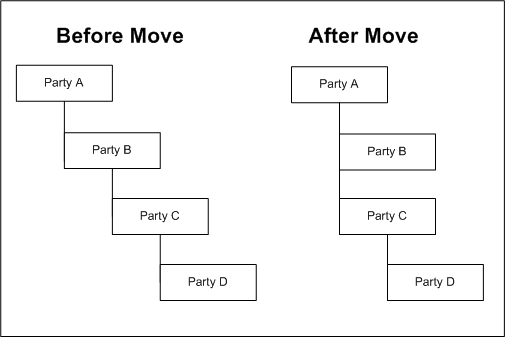
The relationship role of the moved relationship stays the same with respect to parties that you move. For example, if Party C was a subsidiary of Party B, it would then be the subsidiary of Party A, and Party D is still a subsidiary of Party C.
Related Topics