Using Web ADI to Manage Campaign Activities
This chapter covers the following topics:
- Web ADI Overview
- Web ADI Layouts
- Prerequisites for Using Web ADI
- General Guidelines for Using Web ADI Layouts
- Web ADI Processes
Web ADI Overview
Web Application Desktop Integrator or Web ADI is a tool that brings Oracle E-Business Suite functionality to a spreadsheet, where familiar data entry and modeling techniques can be used to complete Oracle E-Business Suite tasks. Oracle Marketing uses Web ADI support to setup campaign activities from the Campaign Workbench.
When the marketing department of an organization needs to work with a large number of campaign activities that are part of a bigger marketing plan, marketers can use the spreadsheet interface provided by Web ADI. The worksheet provides a quick and simple means to create and update multiple campaign activities within and across campaigns. The campaign activity data can be exported into seeded Web ADI layouts, and can be accessed easily externally, for analysis.
The following are some typical scenarios where Web ADI can be used to create campaign activities:
Scenario 1
The marketing manager of an organization plans to advertise its new "Consulting Solutions Software Application" in 25 magazines that target senior level executives. The placement and the price of each advertisement may vary, and the forecast values for expected results may be different for each marketing medium chosen. Each advertisement will be a campaign activity in Oracle Marketing and may be planned and executed by different marketers.
The marketing manager can use a spreadsheet to create a media plan, and to enter and manage the target audience information, the expected costs, the forecast values for expected results, and so on. When the media plan is finalized and approved, all the 25 campaign activities must be created in the Oracle Marketing application. While the individual campaign activities will be managed by different marketers, the marketing manager will review and analyze the metrics at the parent campaign level.
Scenario 2
The marketing managers of an organization place their advertisement requests for different newspapers to Joe, the media planner. The advertisements are campaign activities belonging to different campaigns. Joe uses a spreadsheet to keep track of the available placements for the different newspapers and the associated costs and other measurements. The advertisements are then imported as campaign activities into the Oracle Marketing application and managed by different marketing managers.
Scenario 3
The marketing department of an organization plans to conduct an event and wishes to elicit online event registrations. 50 advertisements must be deployed via billboards, radio, television, and various third party Web sites (such as Yahoo or CNN). Each advertisement will be a campaign activity in Oracle Marketing and must be created along with the associated Click Through Tracking URLs that lead the customers to the online event registration process.
The marketing manager can use a spreadsheet to enter all the details of the 50 campaign activities, including the associated Click Through Tracking URL definition details. The details can then be imported into the Campaign Workbench of Oracle Marketing.
Web ADI Layouts
Web ADI processes use predefined column layouts for the spreadsheet interface and predefined logic to load the spreadsheet data into an application's data store. A Web ADI layout is a combination of a spreadsheet interface consisting of a set of logically grouped columns, the mapping of attributes from each of these columns to the appropriate column in the underlying data store, and the logic to create or update the data with the necessary validations. Some of these logical groups of columns are:
-
Product and Product Category Columns
-
Web Planner and Click Through Destination (CTD) columns
-
Landing Page URL and CTD columns
A marketing administrator can customize Web ADI layouts for marketing use. For example, the administrator may create different layouts (and include a different set of columns) for advertisement activities, direct marketing activities, and Web activities. See the Oracle Marketing Implementation Guide for more details.
The following figure displays a sample Web ADI spreadsheet.
A Sample Web ADI Spreadsheet
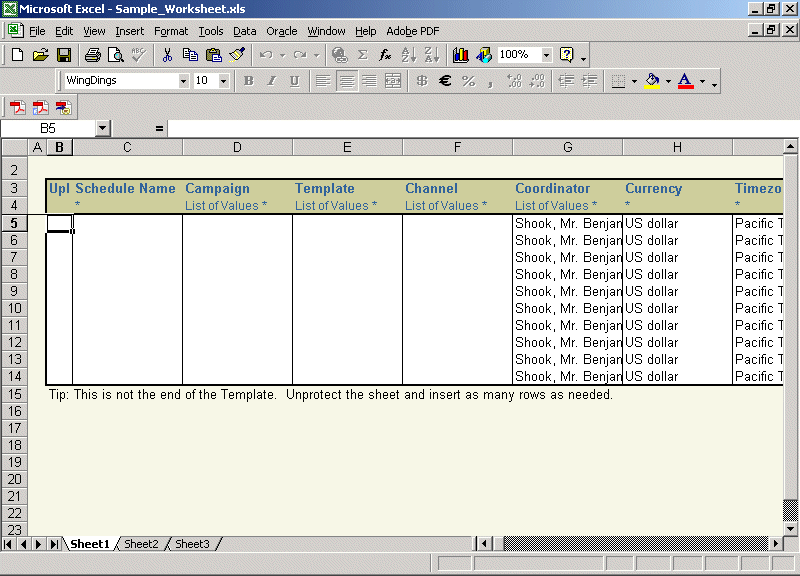
Seeded Web ADI Layouts
The seeded Web ADI Layouts include:
-
Activities Import: You can use this layout to create new activities and import them into the Marketing application.
-
Update Activities: This layout is for mass update of basic identifying activity attributes. Sample scenarios where this layout may be used:
-
The marketing manager needs to adjust the dates of the campaign activities for a specific campaign for which the dates have changed
-
The marketing administrator needs to mass update the ownership of campaign activities when the current owner leaves the marketing department
-
The marketing administrator needs to change the parent campaign for a set of campaign activities
-
The marketing manager needs to cancel a set of campaign activities
-
-
Media Planner: You can use this layout to create or update basic campaign activity data and activity metrics data.
Prerequisites for Using Web ADI
The following are the prerequisites for Web ADI:
-
Client PC with Windows ME, Windows NT 4.0 (with Service Pack 3 or later), Windows 2000, Windows XP, or Windows 98 installed on it
-
Internet Explorer 5.0 or greater installed on the client PC
-
Microsoft Excel 97, 2000, 2003, or XP installed on the client PC. For Web ADI to work with Microsoft Excel XP/2003, you must change the macro settings for Excel XP/2003. To do so:
-
In Excel, go to Tools > Macro > Security > Trusted Sources.
-
Select the "Trust access to Visual Basic Project" option.
-
-
To allow spreadsheets to be created on your desktop, change your intranet browser security settings as follows:
-
Navigate to Tools > Internet Options > Security > Custom Level.
-
Set the "Initialize and script ActiveX controls not marked as safe" option to "Prompt".
-
-
Refer Web ADI documentation for more information.
General Guidelines for Using Web ADI Layouts
Use the following guidelines when using Web ADI layouts:
-
When using the Web ADI functionality, the spreadsheet includes a menu named "Oracle" with the following options:
-
List of Values: Use this option to open the LOV window for the current field in the spreadsheet.
-
Upload: Use this option to begin the Import or Update process. After you select the upload parameter, the relevant concurrent request will run in the background and must run completely for the Import or Update process to be complete. Refer to the Oracle Marketing Implementation Guide for information on concurrent requests for Web ADI processes.
-
Monitor: Use this option to monitor the status of the Import or Update process you have initiated.
-
Download: This is a useful option if you want to download data from the application to the spreadsheet from within the Web ADI interface.
-
About: Use this option to get Oracle Web ADI product information.
-
-
You can invoke LOVs by either double-clicking on the corresponding cell or by choosing "List Of Values" from the Oracle menu. You must be working in the connected mode (not the offline mode) for LOVs to contain relevant data.
-
Use MS Excel’s Column Hide feature to hide the "System Value" columns in a worksheet.
Web ADI Processes
You can use Web ADI processes to accomplish the following tasks:
-
Use the Web ADI Import process to create new campaign activities
-
Use the Web ADI Update process to modify basic campaign activity details
-
Use the Web ADI Update process to modify activity metric details
In the update process, the Web ADI Export process is used to load the data from the selected campaign activities to the Web ADI layout.
The Web ADI Import Process
You can use the Web ADI Import process to create new campaign activities in the following two distinct ways:
-
You start with an empty Web ADI layout. As you specify the values for columns in a serial order, dependent columns will be populated with the default values and the dependent columns based on List of Values (LOVs) will be presented for data entry. After completing entering the data in the spreadsheet, you can choose to complete the activity creation process or save the spreadsheet on your desktop for later use.
-
You open a spreadsheet saved earlier and make necessary changes to the data. You can then use the Oracle > Upload menu option to log in and complete the activity creation process, or save the spreadsheet on the desktop for later use.
Web ADI Import Process Flow
The following figure depicts the process flow for the two ways in which campaign activities can be created using the Web ADI Import process.
Web ADI Import Process
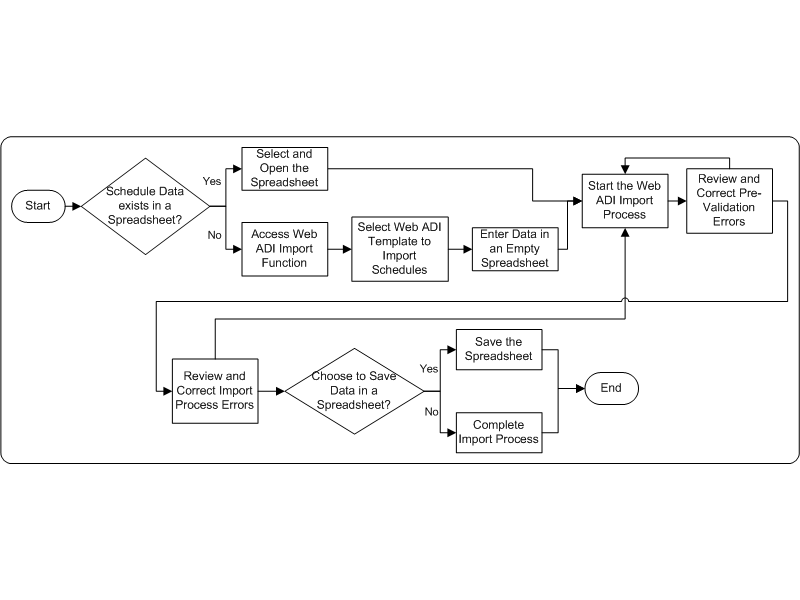
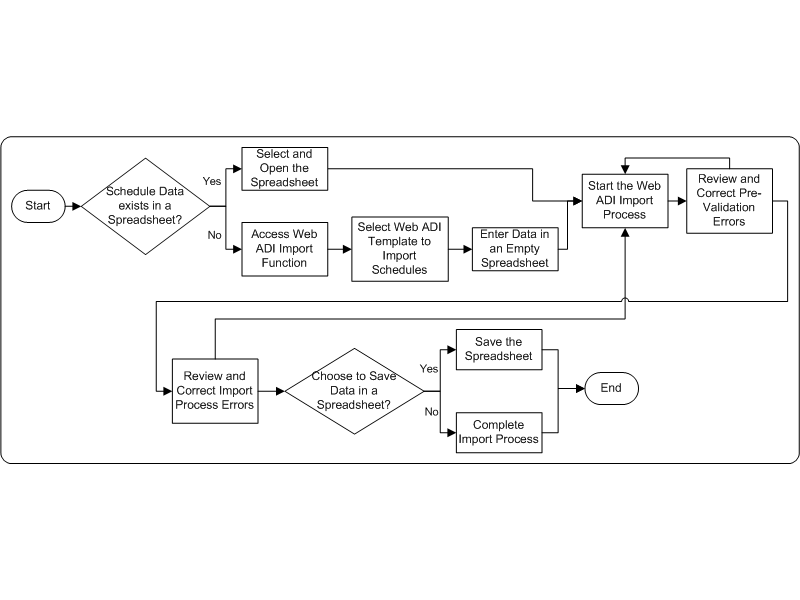
Creating Campaign Activities Using the Import Process
To use Web ADI to import activities data, navigate to the Activities List page from the Campaign Dashboard. You can also work with a saved spreadsheet in the offline mode. If you start the import process in the offline mode, you will need to sign into Oracle Applications and select a responsibility.
Navigation: Campaign Workbench > Activities > Import activities
Notes
-
The default number of rows in a worksheet is 10. You may add more rows. However, note that the default values will not be populated for the additional rows. You must specifically enter or select values for such fields.
-
You can use spreadsheet functionality to add more columns as needed. These columns are ignored by the Web ADI Process during data upload.
-
Unprotect a worksheet before adding rows or columns in it. Use the spreadsheet menu option Tools > Protection > Unprotect Sheet to do so.
-
If you leave mandatory columns blank, the Import process will result in an error.
-
Select the Oracle > Upload menu option to start the Import process. The Import process may take some time. Do not close the browser window before the process is complete. Do not close the browser window before the process is complete. If you do so, you may need to perform the Import process again. Use the Oracle > Monitor menu option to verify the status of the process.
-
Use the Flagged Rows upload parameter if some of the rows on the worksheet are empty.
-
If the Import process completes with errors for some rows, even the rows that were successfully uploaded are flagged. Manually clear the flag for the successful rows before uploading the flagged rows again.
The following table provides guidelines for using the seeded Activity Import layout.
| Field Name | Mandatory? | Guidelines |
|---|---|---|
| Activity Name | Yes | - |
| Campaign | Yes | Campaigns to which you have access will be displayed in the LOV |
| Template | Yes | Only Active templates are available for selection |
| Channel | Yes | - |
| Coordinator | Yes | Defaults to the logged in user |
| Currency | Yes |
|
| Timezone | Yes | - |
| Launch On | Yes |
|
| Launch Time | No | Input time here using the format HH24:MI:SS |
| End On | No |
|
| End Time | No |
|
| Source Code | No | If you do not enter a Source Code, a system generated Source Code will be assigned to the campaign activity |
| Country | No | Defaults to the value defined as the user's country |
| Marketing Medium | No | For some activities, such as Advertising activities, this is a mandatory field, and must be selected |
| Purpose | No | As dependent columns are not supported, ensure that you select a Purpose relevant to the Template you have selected |
| Objective | No | - |
| Repeat Frequency | No | If the Repeat Frequency UOM field contains a value, you must enter a value for this field |
| Repeat Frequency UOM | No | If the Repeat Frequency UOM field contains a value, you must enter a value for the Repeat Frequency field |
| Repeat For | No |
|
| Activity Flexfield Category | No | - |
| Activity Flexfields | No | - |
| Channel Based Flexfields | No | Use the Context Value LOV to select an Activity Id (it provides the context) when you need to work with context-sensitive flexfields |
| Primary Product Category | No | Product Categories associated with the parent Campaign only are available for selection |
| Primary Product | No | Products associated with the parent Campaign only are available for selection |
| Cover Letter | No |
|
| Web Planner - Application | No | To be specified for Web activities |
| Web Planner - Placement | No | To be specified for Web activities |
| Web Planner - Title | No | To be specified for Web activities |
| Web Planner - Content Item | No |
|
| Landing Page URL | No | Applicable for the following types of activities:
|
| Additional Parameter | No | This is an optional field, and may be specified if Landing Page URL is specified |
| CTD - Action | No |
|
| CTD - URL | No | - |
| CTD - Parameter 1 | No |
|
| CTD - Additional Parameter 1 | No | The layout contains columns for CTD - Additional Parameter 1 to CTD - Additional Parameter 5 |
| Collaboration Content Item 1 | No |
|
| Script | No | One script may be associated to an activity |
| Notes | No | Type in the note text in this field |
| Intent for Submit For Approval | No |
|
| Fields Campaign Id to Collaboration Content Item Id | No | These fields contain system values and you may hide them using Ms Excel's Column Hide feature. |
| Metric 1 - Manual Fixed | No |
|
| Metric 1 - Manual Fixed Forecast | No | The layout contains columns for Metric 1 - Manual Fixed Forecast to Metric 10 - Manual Fixed Forecast |
| Metric 1 - Manual Variable | No | The layout contains columns for Metric 1 - Manual Variable to Metric 5 - Manual Variable |
| Metric 1 - Manual Variable Forecast Unit | No | The layout contains columns for Metric 1 - Manual Variable Forecast Unit to Metric 5 - Manual Variable Forecast Unit |
| Metric 1 - Function Fixed | No |
|
| Metric 1 - Function Fixed Forecast | No | The layout contains columns for Metric 1 - Function Fixed Forecast to Metric 10 - Function Fixed Forecast |
| Metric 1 - Function Variable | No | The layout contains columns for Metric 1 - Function Variable to Metric 5 - Function Variable |
| Metric 1 - Function Variable Forecast Unit | No | The layout contains columns for Metric 1 - Function Variable Forecast Unit to Metric 5 - Function Variable Forecast Unit |
| Metric 1 - Formula | No | The layout contains columns for Metric 1 - Formula to Metric 5 - Formula |
| Messages | No |
|
The following table lists the various CTD Actions and the parameters that must be associated with each.
| CTD Action | CTD Parameter 1 | CTD Parameter 2 | CTD Parameter 3 |
|---|---|---|---|
| Go To URL | URL | - | - |
| Go To Shopping Cart | Speciality Store | - | - |
| Go To Item Details | Product | Speciality Store | Section |
| Go To Shopping Cart With an Item | Product | Speciality Store | Section |
| Go To Section | Speciality Store | Section | - |
| Go To Store Registration Page | - | - | - |
| Go To Site | Speciality Store | - | - |
| Go To Web Script | Web Script | Event | - |
| Go To Content Item | Content Item | Stylesheet | - |
Web ADI Update Process
The Web ADI Export process is used to support the Update process. Using the Web ADI Update process, you can:
-
Update basic activity details using the Update layout
-
Update activity metrics data using the Media Planner layout
You can use the Web ADI Update process in the following two distinct ways:
-
Select a list of campaign activities from the Campaign Workbench, start the Web ADI Update process, and export the activity data into the Web ADI layout. After making the necessary changes to the data in the layout, you can choose to either complete the activity update process or save the spreadsheet on the desktop for later use.
-
You open a spreadsheet saved earlier and make necessary changes to the data. You can then use the Oracle > Upload menu option to log in and complete the activity Update process, or save the spreadsheet on the desktop for later use.
Web ADI Update Process Flow
The following figure depicts the process flow for the two ways in which campaign activity details can be modified using the Web ADI Update process.
Web ADI Update Process
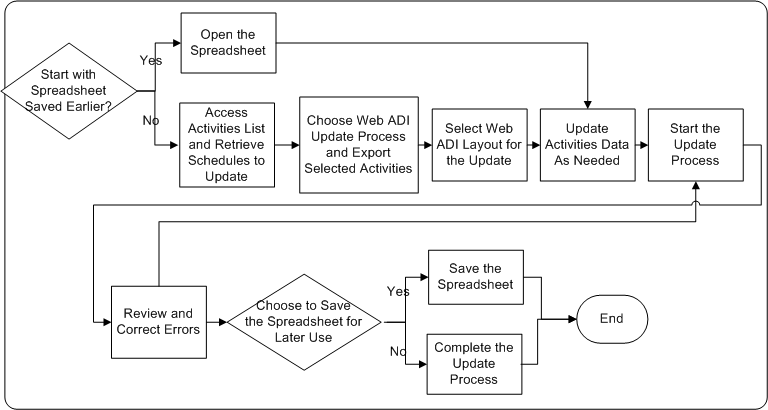
Updating Basic Campaign Activity Details
To update the basic campaign activity details, use the Update layout. You may work offline with a spreadsheet saved on your desktop. When you start the Web ADI Update process using the Oracle > Upload menu option, you will need to log in and select a responsibility.
Navigation: Campaign Workbench > Activities List > Export to Update Activities > Go
Notes
-
If you try to upload activities to which you do not have access, a warning will be displayed. To be able to upload selected campaign activities, create a personalized view on the activities List page to include only the campaign activities you need.
-
If you try to modify any read-only field, the Update process will result in an error for the row. You will need to export the activity data and perform the Update process again.
-
The Update process is iterative. If the update of some rows results in errors, the system flags these rows. You can review the error messages, make the necessary corrections, and perform the Update process again for the flagged rows.
-
Exporting campaign activities data to the Web ADI layout, making the necessary changes to the data, and importing the data back into the system may be spread over time. In fact, after updating activities data, you may even save the spreadsheet on the desktop, and import the data back into the system later. In the meantime, if changes are made to the activities data directly in the Campaign Workbench, and then the data in the saved spreadsheet is imported, an error will result for those activities that were modified in the Campaign Workbench. You will need to download the data (use the Oracle > Download menu option) and perform the Update process again.
-
The number of rows downloaded for updates during the Export process will be limited to the value the administrator has set for the VO_MAX_FETCH_SIZE profile value. This value is typically set to 200.
-
You can use spreadsheet functionality to add more columns as needed. These columns are ignored by the Web ADI Process during data upload.
-
Unprotect a worksheet before adding columns in it. Use the spreadsheet menu option Tools > Protection > Unprotect Sheet to do so.
-
Select the Oracle > Upload menu option to start the Update process. The AMS: Export and Update Activity concurrent request runs in the background and must complete for the Update process to be complete. The Update process may take some time. Do not close the browser window before the process is complete. If you do so, you may need to perform the Update process again. Use the Oracle > Monitor menu option to verify the status of the process.
The following table provides guidelines for working with the Update layout.
| Field Name | Updateable? | Guidelines |
|---|---|---|
| Spreadsheet Reference | No |
|
| Activity Name | Yes | This is a mandatory field |
| Campaign | No | If you try to modify any read-only field, the Update process will result in an error for the row. You will need to export the activity data and perform the Update process again |
| Template | No | - |
| Channel | No | - |
| Coordinator | Yes | Only the activity owner or an administrator can modify this value |
| Currency | Yes | This is a mandatory field |
| Timezone | Yes | - |
| Launch On | Yes |
|
| Launch Time | Yes | Input time here using the format HH24:MM:SS |
| End On | Yes |
|
| End Time | Yes | Input time here using the format HH24:MI:SS |
| Source Code | Yes | If you do not enter a Source Code, a system generated Source Code will be assigned to the campaign schedule |
| Country Name | Yes | If you need to modify this field, select a value that is valid with reference to any Marketing Medium selected (for Advertising activities) |
| Marketing Medium | Yes |
|
| Description | Yes | This column is mapped to the Objective field in the Activity Details page |
| Current Status | No | - |
| Update Status To | Yes | If this field needs to be updated, select a status that is valid with reference to the value in the Current Status field |
| Activity Flexfields | Yes | - |
| Channel Based Flexfields | Yes | Use the Context Value LOV to select an Activity Id (it provides the context) when you need to work with context-sensitive flexfields |
| Product Category | Yes | Only the Product Category marked as Primary will be exported for update |
| Product | Yes | Only the Product marked as Primary will be exported for update |
| Intent To Submit for Approval | Yes |
|
| Fields Activity ID to Coordinator ID | No | These fields contain system values and you may use MS Excel's Column Hide feature to hide them |
| Messages | No | A green smiley indicates that the Update process for the row completed successfully |
Updating Campaign Activity Metrics Data
To update activity metric details, use the Media Planner layout.
Navigation: Campaign Workbench > Activities List > Export to Media Planner > Go
Notes
-
If you try to upload activities to which you do not have access, a warning will be displayed. To be able to upload selected campaign activities, create a personalized view on the activities List page to include only the campaign activities you need.
-
If you try to modify any read-only field, the Update process will result in an error for the row. You will need to export the activity data and perform the Update process again.
-
The Update process is iterative. If the update of some rows results in errors, the system flags these rows. You can review the error messages, make the necessary corrections, and perform the Update process again for the flagged rows.
-
Exporting campaign activities data to the Web ADI layout, making the necessary changes to the data, and importing the data back into the system may be spread over time. In fact, after updating activities data, you may even save the spreadsheet on the desktop, and import the data back into the system later. In the meantime, if changes are made to the activities data directly in the Campaign Workbench, and then the data in the saved spreadsheet is imported, an error will result for those activities that were modified in the Campaign Workbench. You will need to download the data (use the Oracle > Download menu option) and perform the Update process again.
-
The number of rows downloaded for updates during the Export process will be limited to the value the administrator has set for the VO_MAX_FETCH_SIZE profile value. This value is typically set to 200.
-
You can use spreadsheet functionality to add more columns as needed. These columns are ignored by the Web ADI Process during data upload.
-
Unprotect a worksheet before adding columns in it. Use the spreadsheet menu option Tools > Protection > Unprotect Sheet to do so.
-
Select the Oracle > Upload menu option to start the Update process. The AMS: Export and Update Activity concurrent request runs in the background and must complete for the Update process to be complete. The Update process may take some time. Do not close the browser window before the process is complete. If you do so, you will need to perform the Update process again. Use the Oracle > Monitor menu option to verify the status of the process.
-
For some activity attributes, the Web ADI layout may not be able to support all the activity associations. For example, a selected activity may have 30 metrics associated with it. However, the Web ADI layout may have been defined to support only 10 metric associations. In such a case, the 10 most recently updated metrics will be exported.
-
When using the Media Planner to edit metrics data, metrics refresh will not be executed immediately. You must wait for the next system refresh or explicitly refresh from the application.
-
You cannot remove metric associations in the Web ADI layout for activities.
-
Rules associated with metrics will be enforced to decide what metrics data can be edited and when. Some examples: forecast costs can be entered only until the campaign activity goes Active, actual costs can be entered only after the campaign activity goes Active, and so on.
The following table provides guidelines for working with the Media Planner layout.
| Field Name | Updateable? | Guidelines |
|---|---|---|
| Spreadsheet Reference | No |
|
| Activity Name | Yes | - |
| Campaign | No | If you try to modify any read-only field, the Update process will result in an error for the row. You will need to export the activity data and perform the Update process again |
| Channel | No | - |
| Coordinator | No | - |
| Currency | No | - |
| Launch On | No | - |
| End On | No | - |
| Country | No | - |
| Marketing Medium | No | - |
| Purpose | No | - |
| Status | No | - |
| Channel Based Flexfields | No | - |
| Primary Product Category | No | - |
| Primary Product | No | - |
| Metric 1 - Manual Fixed | Yes |
|
| Metric 1 - Manual Fixed Forecast | Yes | The layout contains columns for Metric 1 - Manual Fixed Forecast to Metric 10 - Manual Fixed Forecast |
| Metric 1 - Manual Fixed Currency | Yes | The layout contains columns for Metric 1 - Manual Fixed Currency to Metric 10 - Manual Fixed Currency |
| Metric 1 - Manual Variable | Yes |
|
| Metric 1 - Manual Variable Forecast Unit | Yes | The layout contains columns for Metric 1 - Manual Variable Forecast Unit to Metric 5 - Manual Variable Forecast Unit |
| Metric 1 - Manual Variable Currency | Yes |
|
| Metric 1 - Manual Variable Actual | Yes | The layout contains columns for Metric 1 - Manual Variable Actual to Metric 5 - Manual Variable Actual |
| Metric 1 - Function Fixed | Yes |
|
| Metric 1 - Function Fixed Forecast | Yes | The layout contains columns for Metric 1 - Function Fixed Forecast to Metric 10 - Function Fixed Forecast |
| Metric 1 - Function Fixed Currency | Yes |
|
| Metric 1 - Function Variable | Yes | The layout contains columns for Metric 1 - Function Variable to Metric 5 - Function Variable |
| Metric 1 - Function Variable Forecast Unit | Yes | The layout contains columns for Metric 1 - Function Forecast Unit to Metric 5 - Function Variable Forecast Unit |
| Metric 1 - Function Variable Currency | Yes |
|
| Fields Activity ID to Coordinator ID | No | These fields contain system values and you may use MS Excel's Column Hide feature to hide them |
| Messages | No | This field is used by the system to display error messages for rows with errors. A green smiley indicates that the Update process for the row completed successfully |
Security Requirements for Web ADI Processes
The following security restrictions are applicable:
-
Access to parent campaigns is based on team access security restrictions.
-
Access to content items and cover letters are based on Oracle Content Manager (OCM) security guidelines. Refer OCM documentation for more information.
-
Logged in users will be able to complete the Update process for only those activities in the system to which they have access. If they try to export activities to which they do not have access, the Update process will display a warning message and export only those activities to which they have access.
-
The Finance Access privileges must be granted to you by the administrator before you can import metrics information during the campaign activity creation process or update metrics during the Update process.
-
Marketing administrators with FULL ACCESS privileges can create and update any activity in the system. They can also update the basic meta data for activities on a mass scale. Examples: mass update the ownership of campaign activities when the current owner leaves the marketing department or change the parent campaign for a set of activities.