Reports and Listings
This chapter describes each standard report and listing in Oracle Projects.
This chapter covers the following topics:
- Oracle Applications Common Report Parameters
- Submitting Reports and Listings
- Submitting Requests
- Cancelling Requests
- Monitoring Requests
- Debug Mode
- Implementation Listings
- Project Entry Reports
- Transaction Entry Reports
- Timecard Entry Report
- Project Expenditures Reports
- Project Financial Reports
- Employee Activity Report
- Billing Review Reports
- Billing Process Flow Reports
- Interface Audit Reports
- Project Subledger Audit Reports
- Period Close Exception Reports
- Organization Forecast Exception Report
- Discoverer Workbooks
Oracle Applications Common Report Parameters
Report parameters let you specify the information to include in your report or listing. Most reports provide report parameters, and some parameters (such as the Order By option) are required before you can submit the report.
Some parameters let you specify a range of values to include only information within that range. These parameters use the format <parameter>Low to <parameter name>High (or From/To). For example, if you enter a range of customer names from BMW Motors to Global Shipping, Receivables will include these two customers and any customers whose names alphabetically fall within that range in your report. Alternatively, if you leave these parameters blank, Receivables will include information for all customers. To limit information to only one customer, enter the same customer name for both the Low and High parameters.
Important: You do not need to enter values for the range of customer names and customer numbers if both of these parameters are available for a report. We recommmend that you specify either a range of customer names or customer numbers when both of these options are provided.
Below is a list of report parameters that are common to many Oracle Projects reports and listings.
Oracle Projects Common Report Parameters
Agreement Number: Enter the agreement number to include in the report. Leave this field blank to show all agreements.
Class Category. To limit the report to one class category, enter the category. Otherwise, leave this field blank
Cost Budget Type. To limit the report to one cost budget type, enter the cost budget type. Otherwise, leave this option blank.
Customer: Enter the customer name of the customer you want to include in the report. Leave this field blank to show all customers.
Effective Date. Enter an effective date to report all entities that are active as of the date you enter here. Leave blank to submit the report for all effective dates.
Employee Name: To report on only one employee, enter the employee name. Otherwise leave this option blank.
Expenditure Category. To report on only one expenditure category, enter the expenditure category. Otherwise leave blank.
Expenditure Type: To report on only one expenditure type, enter the expenditure type class. Otherwise leave blank.
Expenditure Type Class: To report on only one expenditure type class, enter the expenditure type class. Otherwise leave blank.
From/To Date. Enter the date range for which you want to submit the report.
Function Name. To limit the output of this report to only one AutoAccounting function, enter the function. Otherwise, leave this field blank.
Incurred By Organization. If you want to submit the report only for employees in a particular organization, enter the organization. Otherwise, leave this field blank.
Job Discipline: To limit the report to one job discipline, enter the job discipline. Otherwise, leave blank.
Job Level: To limit the report to one job level, enter the job level. Otherwise, leave blank.
Job: To limit the report to one job, enter the job. Otherwise, leave blank.
Lookup Set. To limit the output of this report to only one AutoAccounting lookup set, enter the lookup set. Otherwise, leave this field blank.
Organization. To limit the report to one organization, enter the organization. Otherwise, leave this field blank.
Organization Type. To limit thereport to one organization type, enter the organization type. Otherwise leave this field blank.
Project Manager. To limit the report to one project manager, enter the project manager. Otherwise leave this option blank.
Project Member. To submit the report for only one project member's projects, enter the project member's name. Otherwise, leave this field blank.
Project Number. To limit the report to one project, enter the project number. Otherwise, leave this option blank. [changed]
Project Organization. To report on only one organization, enter the organization. Otherwise leave this option blank.
Project Role Type. The report includes only projects where the person specified in the Project Member report parameter is defined with this project role type. If you did not enter a value for the Project Member report parameter, this option has no effect.
Project Type: To limit the report to one project type, enter the project type. Otherwise, leave this option blank.
Revenue Budget Type. To limit the report to one revenue budget type, enter the revenue budget type. Otherwise, leave this option blank.
Rule Name. To limit the output of this report to only one AutoAccounting rule name, enter the rule name. Otherwise, leave this field blank.
Start Organization. Enter the organization from which you want this report to start down the organization hierarchy. If you leave this option blank, Oracle Projects uses the Start Organization you defined in the Define Implementation Options window.
Task Number. To limit the report to one task, enter the task number. Otherwise, leave this option blank.
Top Task. The number of the project task from which you want this report to start down the work breakdown structure.
Common Report Headings
Report headings provide general information about the contents of your report, such as the report title, date and time the report was created, your ledger name, page number, and parameters that you specified when submitting the report.
Some column and row headings are provided with the report description and sample output. This section lists headings that are common to many Oracle Projects reports and listings.
Agreement Number: The number of each agreement in your report.
Agreement Type: The type of each agreement in your report.
Customer Name: The name of each customer in your report.
Customer Number: The identification number for each customer included in your report. Each customer has a unique ID number.
Employee Name: The name of each employee in your report.
Employee Number: The employee number of each employee in your report.
Page: The current page number of this report. For example, "Page 2 of 6" indicates that you are viewing the second page of a six page report.
Report Date: The date that you submitted this report.
Start Organization. The name of the organization from which this report starts, then continues down the organization hierarchy
Start/End Date: The beginning and ending dates of an entity.
Submitting Reports and Listings
Use Oracle Projects standard reports and listings to review your system setup, keep track of your projects, and reconcile Oracle Projects to your general ledger.
You can run a single report (see: Submitting Requests) or submit a streamline request to run a predefined group of reports and processes at one time (see: Submitting Streamline Processes) If you have access to multiple operating units, and want to run a report by operating unit, you can select the operating unit for which you want to run the report.
Submitting Requests
To submit a standard request from the Submit Request window:
-
Navigate to the Find Requests window.
-
Select the Submit a New Request button
-
Select either the Single Request or Request Set option and click the OK button
-
Enter the name of the request that you want to submit.
-
Enter the name of the operating unit for this request
Note: If the MO: Operating Unit profile option is defined and valid, then the operating unit field will be populated with the value set for the MO: Operating Unit profile option. Similarly, if the MO: Default Operating Unit profile option is defined and part of the operating units assigned to MO: Security Profile profile option, the operating unit field will be populated with that default operating unit.
-
If the request or request set has parameters, enter the parameters in the Parameters window. Choose OK to save the parameters.
-
Choose Submit to submit your request. You can review the status of your request in the Concurrent Requests Summary or in the Requests window.
Cancelling Requests
To cancel a concurrent request:
In the Concurrent Requests Summary, query the concurrent request number for your request. Select your request. Choose Cancel Request. See also: Cancelling Requests, Oracle Applications User's Guide.
Monitoring Requests
To monitor status of a concurrent request:
You can view the status of your request in the Requests window by choosing View My Requests from the Help Menu. See Also: Monitoring Requests, Oracle Applications User's Guide.
Debug Mode
You can run Oracle Projects processes and some reports in debug mode. Debug mode provides more details in the log file for debugging purposes, and creates a trace file for performance analysis.
To run a process or report in debug mode:
Set the profile option PA: Debug Mode to yes, and submit the process or report.
Related Topics
Submitting Streamline Processes
Defining Request Sets, Oracle Applications User's Guide
Submitting a Request, Oracle Applications User's Guide
Submitting a Request Set, Oracle Applications User's Guide
Implementation Listings
These implementation listings help you audit your implementation of Oracle Projects, so you can verify your entry of implementation data and document your implementation decisions.
Report Submission
You submit each of the implementation listings from the Submit Request window. Include the prefix "IMP:" when you enter the report name. See: Submitting Requests.
The implementation listings include the following:
AutoAccounting Rule Definitions
AutoAccounting Segment Rule Pairings
Employee Assignments by Organization
Labor Cost Rates Listing By Organization
Non-Labor Resources by Organization
Project Customer Relationships
Agreement Types Listing
Use IMP: Agreement Types to review all agreement types and their associated terms and revenue limit defaults. See also: Defining Agreement Types, Oracle Projects Implementation Guide.
AutoAccounting Functions Listing
Use IMP: AutoAccounting Functions to review a complete list of the parameters and transactions associated with a particular AutoAccounting function.
For each function, this report displays all of the possible parameters that AutoAccounting rules use to derive key flexfield segment values. The report also shows you all of the transactions related to the AutoAccounting function and whether each transaction is enabled or disabled.
AutoAccounting Lookup Sets Listing
Use IMP: AutoAccounting Lookup Sets to obtain a list of all the AutoAccounting lookup sets.
For each AutoAccounting lookup set selected, this report prints each possible intermediate value and its corresponding segment value.
AutoAccounting Rule Definitions Listing
Use IMP: AutoAccounting Rule Definitions to review the definition of a particular AutoAccounting rule. See: Defining AutoAccounting Rules, Oracle Projects Implementation Guide.
For each AutoAccounting rule selected, this report displays the type of its intermediate source (either a Constant, Parameter, or SQL Statement) and the corresponding value for that source. If the intermediate value source is a SQL statement, this report displays the text of that statement.
This listing also includes the segment value source (either the Intermediate Value or a Segment Value Lookup Set) that maps an intermediate value to the final segment value. If the segment value source is a lookup set, this report displays the name of that lookup set.
AutoAccounting Segment Rule Pairings Listing
Use IMP: AutoAccounting Segment Rule Pairings to review all pairings of AutoAccounting rules with key flexfield segments.
For each function selected, this report displays each of the function's transactions. It also lists the AutoAccounting rule and key flexfield segment pairings for each transaction. See: Assigning Rules to Transactions, Oracle Projects Implementation Guide.
This report also displays the function's transactions without paired segments and rules.
Class Categories and Codes Listing
IMP: Class Categories and Codes lists class categories and their associated class codes. See: Project Classifications (Class Categories and Class Codes), Oracle Projects Implementation Guide.
For each class category selected, this report indicates whether a class category is a mandatory part of project setup, whether AutoAccounting uses the class category, and whether the "pick one code only" restriction is assigned to a class category.
Credit Types Listing
Use IMP: Credit Types to obtain a list of all credit types. See: Credit Types, Oracle Projects Implementation Guide.
Employee Assignment Listing and Employee Assignments by Organization Listing
Use the employee assignments reports to review all employees including their associated organization and job assignments. See Defining People, Oracle Projects Implementation Guide.
IMP:Employee Assignment. If you want a listing for a particular organization, use this report and specify that organization in the report parameters. Leave organization parameters blank to see all employees.
IMP:Employee Assignments by Organization. This report starts with a particular organization and reports down the organization hierarchy listing employees and their jobs. You cannot print a listing for a single organization using this report unless the organization is on the lowest level of the hierarchy.
Selected Parameters
Enter values for organization, job, job level, and/or job discipline, to limit the output of this listing to include only the specific employees you want to review.
Effective Date. Date Oracle Projects uses to identify active employee assignments. The report lists only active employees.
Event Types Listing
Use IMP: Event Types to obtain a list of all the event types and their classifications. See: Event Types, Oracle Projects Implementation Guide.
Expenditure Cost Rates Listing
Use IMP: Expenditure Cost Rates to review the non-labor expenditure cost rates. You can print a listing for one or all expenditure categories, one or all expenditure types, and/or for a specified effective date. If an effective date is specified for the report, the report will list only expenditure cost rates that are active as of the date you enter.
See: Defining Cost Rates for Expenditure Types, Oracle Projects Implementation Guide.
Expenditure Types Listing
Use IMP: Expenditure Types to review expenditure types. You can print a listing for one or all expenditure categories and/or for a specified effective date. If an effective date is specified for the report, the report will list only expenditure types that are active as of the date you enter.
See: Expenditure Types, Oracle Projects Implementation Guide
Implementation Options Listing
Use IMP: Implementation Options to review all values you entered in the Define Implementation Options window. See: Implementation Options in Oracle Projects, Oracle Projects Implementation Guide.
Invoice Formats Listing
Use the IMP: Invoice Formats Listing to review invoice formats. See: Invoice Formats, Oracle Projects Implementation Guide.
For each invoice format listed, this report displays the grouping, the invoice format type, and the fields and text objects that comprise each invoice format line.
Parameters
Format Name. To limit the report to one format name, enter the format name. Otherwise, leave this field blank.
Grouping Name. To submit the report for only one grouping name, enter the grouping name. Otherwise, leave this field blank.
Job Listing
Use IMP: Job Listing to review jobs. See: Jobs, Oracle Projects Implementation Guide.
Labor Cost Multipliers Listing
Use IMP: Labor Cost Multipliers to review all labor cost multipliers. See: Labor Cost Multipliers, Oracle Projects Implementation Guide.
Labor Cost Rates Listing and Labor Cost Rates Listing By Organization
Use the Labor Cost Rates listings to review all employees and their cost rates, job level, job discipline, or labor costing rule. See: Labor Costing Rules, Oracle Projects Implementation Guide, and Defining People, Oracle Projects Implementation Guide.
IMP: Labor Costs Rates Listing. For each employee listed, this report displays the employee's active organization and job assignments, the assigned labor costing rule, and the hourly cost rate.
IMP:Labor Cost Rates Listing By Organization. This report starts at a specified organization and reports down the organization hierarchy listing employees and their labor cost rates. You cannot print a listing for a single organization using this report unless the organization is on the lowest level of the hierarchy.
Selected Parameters
Top Organization. (Cost Rates Listing By Organization only) The organization from which you want the Labor report to start down the organization hierarchy.
Effective Date. This listing includes all labor cost rates that are effective as of the date you enter here. Leave blank to include all labor cost rates.
This listing also includes all employee organization and job assignments that are active as of the date you enter here.
Job Level. To submit the report for employees at only one job level, enter the job level. Otherwise leave this field blank.
Job Discipline. To submit the report for only on job discipline, enter the job discipline. Otherwise, leave this field blank.
Labor Costing Rule. To submit the report for only one labor costing rule, enter the labor costing rule.
Labor Costing Rules Listing
Use the IMP: Labor Costing Rules Listing to review labor costing rules See: Labor Costing Rules, Oracle Projects Implementation Guide.
Parameters
Labor Costing Rule. To limit the report to only one labor costing rule, enter the labor costing rule. Otherwise, leave this field blank.
Non-Labor Resources by Organization Listing
Use IMP: Non-Labor Resources by Organization to review all non-labor resources associated with a particular organization, expenditure category, or expenditure type. See Defining People, Oracle Projects Implementation Guide.
For each organization listed, this report displays the organization's non-labor resources and their corresponding expenditure types and expenditure categories.
Organization Hierarchy Listing
Use IMP: Organization Hierarchy to review relationships between organizations. See: Defining Organization Hierarchies.
This report displays each organization in the hierarchy and its corresponding organization type. By using an indented-outline format, this report depicts the hierarchical relationships between the listed organizations.
Parameters
Top Organization: The organization at the top of the hierarchy covered by this report.
Hierarchy Type: The type of hierarchy for which the report is printed.
Related Topics
Organization Listing
Use the IMP: Organization Listing to review organizations. Organizations are work units that Oracle Projects uses for employee assignments, project and task ownership, and cost and revenue allocation.
This report displays each defined organization, its organization type, whether it is Internal or External, and its location. See: Organizations.
Related Topics
Organization Hierarchy Listing
Project Contact Types Listing
Use IMP: Project Contact Types to review all project contact types. See: Defining Contact Types, Oracle Projects Implementation Guide.
Project Customer Relationships Listing
Use IMP: Project Customer Relationships to review all project customer relationships. See: Defining Project Customer Relationships, Oracle Projects Implementation Guide.
Project Roles Listing
Use IMP: Project Roles to review project roles. See: Project Roles, Oracle Projects Implementation Guide.
For each project role listed, this report indicates whether individuals with that project role are permitted to query labor costs.
Project Statuses Listing
Use IMP: Project Statuses to review the list of all project statuses. See: Project Statuses, Oracle Projects Implementation Guide.
Project Types Listing
Use IMP: Project Types to review all project types. See: Project Types, Oracle Projects Implementation Guide.
For each project type listed, this report displays whether the project type is direct or indirect, and whether costs are burdened. It also displays the default service type, default labor and non-labor bill rate schedules, default invoice formats, and the distribution rules assigned to the project.
Projects Lookups
Use IMP: Projects Lookups to review all lookup codes, meanings, and descriptions associated with a particular lookup type.
For each lookup type listed, this report displays whether the lookup type and its codes are system-defined or user-definable. It then lists all the lookup codes for a lookup type and their corresponding meanings and active dates.
Parameters
Lookup Type. To limit the output of this report to only one lookup type, enter the lookup type. Otherwise, leave this field blank.
Projects Periods
Use IMP: Projects Periods to review all project accounting periods. See: Defining GL and PA Periods, Oracle Projects Implementation Guide.
For each project accounting period, this report displays its start and end dates, and its closing status.
Parameters
Closing Status. To limit the report to periods with one closing status, enter the closing status (Closed, Future, Never Opened, or Open). Otherwise, leave this field blank.
Revenue Categories Listing
Use IMP: Revenue Categories to review revenue categories. See: Revenue Categories, Oracle Projects Implementation Guide.
For each revenue category listed, this report prints all the associated expenditure types and their corresponding expenditure categories.
Parameters:
Revenue Category. To limit the report to only one revenue category, enter the revenue category. Otherwise, leave this field blank.
Service Types Listing
Use IMP: Service Types to review all the service types. See: Service Types, Oracle Projects Implementation Guide.
Standard Rate Schedules Listing
Use IMP: Standard Rate Schedules to review the rates or markup percentages for an organization's standard rate schedules or for all standard rate schedules. See: Rate Schedule Definition, Oracle Projects Implementation Guide.
Selected Parameters:
Standard Rate Schedule. To limit the report to one standard rate schedule, enter it. If you specify an Organization, the standard rate you enter must belong to that organization. Leave blank to submit the report for all standard rate schedules.
Transaction Sources Listing
Use IMP: Transaction Sources to review the transaction sources you defined to identify data imported into Oracle Projects using Transaction Import. See: Transaction Import.
Units Definition Listing
Use IMP: Units Definition to review all units of measure. See: Units, Oracle Projects Implementation Guide.
Project Entry Reports
Use the project entry reports to verify that your have set up your projects correctly.
Report Submission
You submit each of these reports from the Submit Request window. Include the prefix "AUD:" when you enter the report name. See: Submitting Requests.
Related Topics
Project Configuration
Use the AUD: Project Configuration report to review the configuration details of a particular project and verify that you have entered the data correctly.
This report lists details of project setup including: multinational information, revenue and billing information, project customers, customer contacts, project members, class categories, employee bill rates overrides, and non-labor bill rate overrides.
Task Details
Use the AUD: Task Detail report to review task details for a specific task, or for all tasks of a project. Like the Project Configuration report, this report provides a comprehensive view of how you have defined your tasks.
Selected Parameters
Explode Subtasks.
-
Yes. Display information about each subtask of the specified task.
-
No. Display information for only top-level tasks of the project you specify in the Project Number option.
Display Task Details. Enter Yes if you want this report to display for each lowest-level task selected, the task organization, customer, and service type details. Enter No to exclude task details.
Work Breakdown Structure
Use the AUD: Work Breakdown report to review the complete task structure of a particular project. This report lists all tasks and subtasks in hierarchical format with their respective start and completion dates. This report lists all tasks in an indented outline format so that you can easily identify the hierarchical relationship between tasks.
Transaction Entry Reports
Use the transaction entry reports to audit data entry of expenditures.
Report Submission
You submit each of these reports from the Submit Request window. Include the prefix "AUD:" when you enter the report name. See: Submitting Requests.
Related Topics
Pre-Approved Expenditures Entry Audit
Expenditure Batch Status
Use the AUD: Expenditure Batch Status report to view the status of expenditure batches. With this report you can identify expenditure batches that are ready to be released. You can also ensure that none of your expenditure batches go unprocessed by retaining a status of Working or Submitted.
This report groups expenditure batches first by status, then by expenditure type class. It lists the name of the person who entered the expenditure batch, and it prints the Control and Running totals for the batch. This report also provides summaries for each expenditure batch, for each organization, and for the entire report.
Selected Parameters
(Required) Organization Name. The organization for which you are submitting the report.
Expenditure Ending Date. To submit this report only for expenditure batches with a particular expenditure ending date, enter the date. Leave blank to submit the report for all expenditure batches.
Display Released Batch? Enter No or leave this field blank if you do not want this report to include expenditure batches with a status of Released. Enter Yes if you want this report to include expenditure batches of any status.
Expense Report Entry
Use the AUD: Expense Report Entry report to review all expense reports within a specified date range for either a particular employee, all employees within an organization, or all employees within all organizations. An employee can run this report after submitting an expense report to use as a hard copy record of submission. Or, the controller of an organization may want to audit all the expense reports submitted by the employees in a particular organization.
For each expense report selected, the report displays the total expenses submitted by an employee and the total billable expenses as a percentage of the total expenses.
In addition to the Submit Request window, you can submit this report from the Enter Expense Reports window.
Selected Parameters
Week Ending Date From/To. Enter the range of week ending dates you want included in the report. The report includes only those expense reports with week ending dates on and between the dates you enter.
Missing Timecards
The AUD: Missing Timecards report includes employees that:
-
have not entered a timecard in the expenditure week
-
have entered a timecard, but have not submitted it (timecard has a status of Working)
-
have a rejected timecard, but have not corrected it and resubmitted it (timecard has status of Rejected)
Selected Parameters
The expenditure date range is required. To limit the report, you can enter any other parameters.
From/To Expenditure Ending Date. This report includes only those timecards with expenditure dates on or between the expenditure dates you specify.
Pre-Approved Expenditures Entry Audit
Use the AUD: Pre-Approved Expenditures Entry Audit report to review preapproved expenditures. After you have entered all the expenditures for an expenditure batch, submit this report and use it to verify that all of the data you have entered is correct before you submit your expenditure batch. This report provides a summary for each expenditure batch that displays the total amounts for each expenditure type in the expenditure batch.
The total currency amounts are shown in the transaction currency.
Parameters
(Required) Entered By. The report includes only those expenditure batches entered by the person you specify.
(Required) Expenditure Ending Date. The report selects only expenditure batches with the expenditure date you specify.
(Required) Sort Expenditures By: Choose the criteria by which to order the report output: alphabetically by Employee Name or Organization, or numerically by Employee Number.
Expenditure Batch. To review expenditures for only one expenditure batch, enter an expenditure batch. Otherwise leave this field blank.
Date Entered. To include expenditures entered on one particular date, enter it. Otherwise leave this field blank.
Expenditure Type Class. To limit the output of this report to expenditure batches having a particular expenditure type class, enter an expenditure type class. Otherwise, leave this field blank.
Expenditure Batch Status. To limit the output of this report to expenditure batches having a particular status, enter the expenditure batch status. Otherwise, leave this field blank.
Expenditure Batch Sort By. Choose the criterion by which the report sorts expenditure batches.
Timecard Entry Report
Use the AUD: Timecard Entry report to review all timecards within a specified date range for either a particular employee, all employees within an organization, or all employees within all organizations. For example, an employee can run this report after submitting a timecard to use as a hard copy record of submission. Or, the controller of an organization may want to audit all the timecards submitted by the employees of a particular organization.
For each timecard selected, the report displays the total time worked by an employee and the total billable time reported in the timecard as a percentage of the total time.
Report Submission
You can submit this request from the Submit Request window or from the Timecards window.
Selected Parameters
Week Ending Date From/To. Enter the range of week ending dates you want included in the report. The report includes only those timecards with week ending dates on and between the dates you enter.
Project Expenditures Reports
These reports provide a detailed view of the cost, revenue, and invoice activities of your projects. Use them to review your project expenditures, revenues, invoices, and expenditure item adjustments.
You can also use these reports to compare a project's performance against performance data for other projects within the same organization or across organizations. By submitting and analyzing the reports in this section regularly, you can monitor the performance of your projects.
The reports in this section describe how well your projects perform in terms of their budgets versus actual cost and revenue amounts.
These reports provide you with many different views of actual and budgeted project costs and revenues. For example, Oracle Projects reports revenue, cost, and budget summaries at the project level, the task level, the Work Breakdown Structure, the project level by category, and the task level by category. In addition, these reports display budgeted and actual costs and revenues for a specified PA Period, a PA Period range, or as project-to-date amounts.
The reports in this section also provide you with information about the status of your agreements, capital projects with no activity over a period of time, and employee activity by organization.
Report Submission
You submit each of these reports from the Submit Request window. The report names include a prefix of either "MGT:" or "AUD:". See: Submitting Requests.
Related Topics
Capital Project Summary Report
Inactive Capital Projects Report
Project Expenditure Adjustment Activity
Capital Project Summary Report
The MGT: Capital Project Summary Report shows capital project amounts by project for the following amount groupings:
-
Expensed Amount
-
CIP Amount
-
Interfaced CIP Amount
-
RWIP Amount
-
Interfaced RWIP Amount
-
Total Amount
Selected Parameters
Class Category. Optionally, select a class category to view only specific project expenditures.
Class Code. Optionally, select a class code to view only specific project expenditures. To select a class code, you must first select a class category.
Expenditures Detail Report
The MGT: Expenditures Detail Report shows expenditures detail for one project. The report shows each expenditure item's revenue amount, burdened cost amount, and billing status. It includes totals for labor items, non-labor items, and the entire project.
The report also separates expenditure items into the categories of labor and non-labor. Because labor costs may be sensitive information, the report displays labor costs only if the employee submitting the report is a cross-project user or a project member having a project role that allows access to view labor costs. If the employee submitting the report does not have access to view labor costs, the report does not display labor costs.
This report shows amounts in the project currency.
Selected Parameters.
The Sort Expenditures By parameter is required both reports. If you submit the detail report, you must also enter a project number. You can enter any other parameters to limit the report.
Sort Expenditure Items By. Choose the order in which you want to view the report:
-
Employee. Alphabetically by the employee who submitted the expenditures.
-
Expenditure Item Date. Ascending date order by the date on which the expenditure item was incurred.
-
Expenditure Type. Alphabetically by expenditure type.
-
Task. In alphanumeric order by task number.
-
Vendor. Alphabetically by supplier.
Suppress Labor Costs? To exclude labor costs from the report, enter Yes. Enter No to include labor costs and revenue.
From/To Expenditure Item Date. The report lists expenditure items dated on or after the From Expenditure Date, and on or before the To Expenditure Date. Both parameters are optional.
Display Comments. To display any comments the expenditure items may have, enter Yes. Enter No to omit comments.
Task Number. Enter the task number of the particular task for which you want to review expenditure details. The task you enter here must be a lowest-level task of the project you specified in the Project Number option. Leave this option blank to include expenditure details for all tasks.
Billable/Capitalizable Flag Yes/No: Enter Yes if you want the report to show only billable/capitalizable expenditures, or No if you want it to show only non-billable and non-capitalizable expenditures. Otherwise, leave this option blank.
Items On Hold Yes/No: Enter Yes if you want the report to show only items on hold, or No if you want it to show only items that are not on hold. Otherwise, leave this option blank.
Expenditures Summary Report
The MGT: Expenditures Summary Report gives an overview of expenditures for one project or many projects belonging to a specified organization or project manager.
For each project listed, this report selects the total labor hours reported, the total billable hours as a portion of the total hours, the total burdened costs, and the total revenue of the project.
The report also separates expenditure items into the categories of labor and non-labor. Because labor costs may be sensitive information, the report displays labor costs only if the employee submitting the report is a cross-project user or a project member having a project role that allows access to view labor costs. If the employee submitting the report does not have access to view labor costs, the report does not display labor costs.
This report shows amounts in the project currency.
You can submit this report for a particular period of time by specifying the start and end dates of the desired date range in the report parameters. If you do not specify a date range, this report displays project-to-date expenditure totals.
Selected Parameters.
Sort Expenditure Items By. Choose the order in which you want to view the report:
-
Employee. Alphabetically by the employee who submitted the expenditures.
-
Expenditure Item Date. Ascending date order by the date on which the expenditure item was incurred.
-
Expenditure Type. Alphabetically by expenditure type.
-
Task. In alphanumeric order by task number.
-
Vendor. Alphabetically by supplier.
From/To Expenditure Item Date. Enter start and/or end dates of the desired date range. If you do not specify a date range, the report displays project-to-date expenditure totals.
Suppress Labor Costs? To exclude labor costs from the report, enter Yes. Enter No to include labor costs and revenue.
Inactive Capital Projects Report
Use the MGT: Inactive Capital Projects Report to find capital projects with no activity for a specific period of time. You can use this list to identify projects for which you need to suspend capitalized interest calculation.
The report lists the project name and number, the last non-Allowance for Funds Used During Construction (AFUDC) activity date, and the suspension start date for each inactive project.
Parameters
From Project Number / To Project Number. Enter the range of project numbers that you want to include. You can leave either or both parameters blank. See: Entering a Project Number Range Parameter.
(Required) Number of Inactive Periods: Enter the minimum number of periods (months) that a capital project must be inactive to appear on the report. This parameter is required.
Project Asset Details Report
The MGT: Project Asset Details Report shows capital project amounts by project, event, and asset.
Selected Parameters
Event Period Name. Select an event period to show amounts for a specific event period.
Project Organization. Select a project organization if you want to include projects only for a particular product organization.
Class Category. Optionally, select a class category to view only specific project expenditures.
Class Code. Optionally, select a class code to view only specific project expenditures. To select a class code, you must first select a class category.
Show Asset Details. By default, this value is set to Yes. Select No if you want to suppress the display of asset details information.
Project Expenditure Adjustment Activity
Use the AUD: Project Expenditure Adjustment Activity report to review all the adjustments made to expenditure items of a particular project. You can make adjustments to expenditure items. See: Adjusting Expenditures, Oracle Project Costing User Guide and Adjustments to Supplier Invoices, Oracle Project Costing User Guide.
Your accounting department can submit this report regularly to audit the kinds of expenditure adjustments being made for a project. For example, they can use this report to identify any expenditure adjustments that are unauthorized or against company policy.
Selected Parameters
The Project Number parameter is required. You can enter other parameters to limit the report.
Project Number. Enter the number of the project for which you want to review expenditure adjustment activities.
Task Number. Enter the number of the lowest level task whose expenditures want to review. Leave this field blank to review expenditure adjustment activities for all tasks.
From/To Adjustment Date. The report includes expenditure adjustments made on and after the From Adjustment Date, and on and before the To Adjustment Date. Both fields are optional.
Transfer Activity Report
Use the MGT: Transfer Activity report to review the expenditure item transfers into and out of a particular project. You can use this report as an audit tool to control project costs by identifying incorrect or unauthorized transfers for a project. You can also use this report to verify any expenditure item transfers that you perform.
For each specified project, this report shows you the expenditure items transferring into or out of the project and the transfer history of each of these expenditure items. For each expenditure item listed, this report displays the item's cost amount, its quantity, and either the destination project and task numbers or the originating project and task numbers, depending on the expenditure item's transfer direction.
Selected Paramaters
You must enter a Project Number. You can enter other parameters to limit the report.
Project Number. Enter the number of the project for which you want to run the report.
Project Financial Reports
Use the Project Financial Reports to review revenue and costs for your projects.
Note: A project's status determines whether it should be included in project financial reports. See: Project Statuses, Oracle Projects Implementation Guide.
Report Submission
You submit each of these reports from the Submit Request window. Include the prefix "MGT:" when you enter the report name. See: Submitting Requests.
Related Topics
Revenue, Cost, Budgets by Resources (Project Level)
Task - Revenue, Cost, Budgets by Resources
Revenue, Cost, Budgets by Work Breakdown Structure
Revenue, Cost, Budgets by Resources (Project Level)
Use the MGT: Revenue, Cost, Budgets by Resources (Project Level) report to review project revenue and costs broken down by resources for a particular PA Period and for the project-to-date. This report also displays budgeted revenue and cost amounts broken down into the same resources, but only under the project-to-date column since budgets are independent of PA Periods.
This report always lists revenue amounts by revenue budget type, but the categorization of costs depends on how a project is budgeted. If the project is budgeted by budget item at the project level, then this report lists costs by the cost breakdown code specified in the project-level budget. For the cost breakdown level of Organization and Organization/Expenditure Category and Job, this report lists costs by expenditure category.
If budget amounts are not entered at the budget-item level, then this report cannot determine the revenue or expenditure categories in which the amounts belong. For these cases, it displays the budget amounts under the revenue or expenditure category titled Uncategorized.
For each project selected, this report displays the project's total unbilled receivables amount and its total unearned revenue amount.
If a budget is categorized at the task level, this report shows only summarized information for categorized costs for the whole project across all tasks.
Parameters
Although the report parameters are each optional, you must enter a value for at least one of the following: Project Organization, Project Manager, or Project Number. Enter any additional parameters to limit the report. If you do not enter a Period Name, the report uses the current PA period.
Task - Revenue, Cost, Budgets by Resources
Use the MGT: Task-Revenue, Cost, Budgets by Resources report to review a task's revenue and costs broken down by resources for a particular PA Period and for the project-to-date.
This report is the task-level counterpart to the Revenue, Cost, Budgets by Resources (Project Level) report. Like the Project Level report, this report lists revenue by revenue budget type and costs by the cost breakdown code specified for the budget items budget. The only difference in this case is that the budget items budget must exist at the task level instead of the project level.
If a task has direct budgeted amounts, but it does not have budgeting by budget item, then this report cannot determine the revenue or expenditure categories in which the budget amounts belong. For these tasks, it displays the budget amounts under the revenue or expenditure categories entitled Uncategorized.
Although you can submit this report to run for all tasks belonging to a specified organization or task manager, it provides summaries only by task.
Parameters
Although the report parameters are all individually optional, you must enter a value for at least one of the following: Task Organization, Task Manager, or Project Number. Enter any additional parameters to limit the report.
Revenue, Cost, Budgets by Work Breakdown Structure
Use the MGT: Revenue, Cost, Budgets by Work Breakdown Structure report to review the tasks in a project's work breakdown structure and their budgeted and actual revenue, burdened costs, and labor hours. This report displays information for projects that have baselined budgets only. This report always displays project-to-date totals.
By default, this report displays all of a project's top-level tasks and their subtasks in an indented outline format that depicts the task hierarchy of the project's work breakdown structure. However, you can enter values for the report parameters that limit the output to top-level tasks only, to a specific top-level task only, or to one top-level task and all of its subtasks.
For each task selected, this report displays the task's actual and budgeted amounts side by side for easy comparison. It also lists the task's completion date, if one exists.
The top-level tasks have corresponding actual costs shown even though Oracle Projects only allows expenditure charges to a lowest-level task. These figures are a sum of the task's subtask amounts. This report rolls-up the amounts of the lowest-level tasks to each level in the project's work breakdown structure, all the way up to the project level itself. The project-level aggregates display on the last line of the report.
The budget amounts also roll-up. However, budget definition is not restricted to one level in Oracle Projects. The budget amounts in this report, therefore, might not originate from the lowest-level tasks. For example, a report can show budget amounts for the top-level task 1.0, but not for 1.0's subtasks. These figures, then, are not rolled-up amounts of the lowest-level tasks.
For each project listed, this report shows the total amount invoiced, the project's accounts receivable, its unbilled receivables, and its unearned revenue.
Parameters
Although the report parameters are each optional, you must enter a value for at least one of the following in order for this report to return output: Project Organization, Project Manager, or Project Number. Enter any additional parameters to limit the report.
Explode Subtasks.
-
Yes. Display all subtasks under each top level task.
-
No. Display only top level tasks with amounts that are rolled up from the subtasks.
Employee Activity Report
Report Submission
You submit the MGT: Employee Activity report from the Submit Request window. See: Submitting Requests.
Employee Activity by Organization
Use this report to review a summary of an employee's billable and non-billable hours. This report uses the total number of hours and the total number of billable hours to determine an employee's utilization percentage for the specified date range.
This report also summarizes the employee hours by project and expenditure type, giving you several views of the same data. You can use the Display Details parameter to review details of an employee's reported hours by the date on which they were reported.
Selected Parameters
The Start Organization and the date range parameters are required. You can enter any other parameters to limit the report.
Display Details
-
Yes. Display an employee's hours on each date of the specified range.
-
No. Do not include any employee hours details.
Billing Review Reports
Use the billing review reports to review invoice information and agreements with your customers.
Report Submission
You can submit each of these reports from the Submit Request window. Include the prefix "MGT:" when you enter the report name. See: Submitting Requests.
Related Topics
Invoice Review
Use the MGT: Invoice Review report to review the draft invoices of a particular project. You can use this report to verify your draft invoices before approving and releasing them for interface to Oracle Receivables for final customer invoice generation.
The report does not include partially written-off amounts on invoices.
This report begins by listing header information regarding the project. It also displays project totals, including the withheld retention and billed retention amounts, the unbilled receivables amount to date, the the currency amount of expenditure items on hold, and the budgeted revenue.
For each draft invoice selected, this report displays invoice header information including the customer name, the percentage of the total invoice amount for which the customer is responsible, withheld amount, whether it is a retention invoice, and the invoice status. It also displays the AR Invoice Number that is created when you interface your draft invoice to Oracle Receivables.
If you regenerate a draft invoice to credit a previously released invoice and create a customer credit memo, this report displays the number of the original approved invoice in the Credit of Number field.
Below the invoice header information, this report displays all the invoice line items of the draft invoice. The invoice line descriptions appear on the final customer invoice when it is generated in Oracle Receivables. You can change the look and content of your invoice line descriptions by regenerating the draft invoice after first selecting new labor or non-labor invoice formats for your project.
This report finishes by listing a summary of the revenue-distributed expenditure items and billing events that have not yet been billed for this project.
Report Submission
In addition to submitting the MGT: Invoice Review report from the Submit Reports window, you can also submit this report from the Review Invoices, Adjust Invoices, and Release Invoices windows by selecting Print Invoice Review.
Parameters
The following parameters are required.
Invoice Status. To limit the report to a particular invoice status, select the invoice status. You can select to generate the report for all invoices or limit the report to invoices by their release, approval, and Oracle Receivables transfer status.
Display Details. Select Yes to display all expenditure items for that invoice line. Select No to display only invoice lines.
Display Unbilled Items. Enter Yes to include any items that have not been billed or are on hold. Otherwise enter No.
You can enter other additional parameters listed below to further limit the report.
Project Number. Select a project number to limit invoices reported by the selected project.
From/To Project Number. Enter start and end project numbers to limit invoices reported by a range of projects.
Project Status. Use this to limit the report to invoices for projects with the selected status. Alternatively, leave the default setting of All except Closed to display invoices for open projects in any status.
Project Closed After. If you selected a project status of All or All except Closed, enter a date to limit the report to invoices for projects closed after this date.
Draft Invoice Number. Enter the invoice number to limit the report to the specified invoice.
Start Organization. Select an organization to limit the report to invoices for projects of the selected organization.
Project Member. Select a name to limit the report to invoices for projects that this works for.
Project Role Type. Select a project role. Then, enter the name of the project member in this role to limit the report to invoices for projects on which the named person plays this role.
Unbilled Receivables Aging
Use the MGT: Unbilled Receivables Aging report to review, by project, eligible revenue items that have not yet been invoiced, or those items not included on a released draft invoice. This report lists the receivables in four age buckets. You can specify the number of days for each bucket when you submit the report.
The report does not include partially written-off amounts on invoices. However, it does include amounts on canceled invoices that have been written-off completely. Retention amounts shown are net of billed amounts.
You can submit this report for an organization, in which case it groups all projects owned by the organization by their project managers. The report then displays summaries for each project manager.
If you specify a project manager in the report parameters and do not specify an organization, the report groups all projects by project manager regardless of the project-owning organization. This format provides you with the real total of unbilled receivables for a particular project manager.
Events relieve the oldest unbilled receivable as the invoices in which the events are billed are released. Revenue events age from their Completion Date if you choose Expenditure Item Date as your preference in the Age Receivables From report parameter.
Note: This report is not intended to be used to reconcile Oracle Projects with Oracle General Ledger and Oracle Subledger Accounting.
Parameters
The Age Receivables From and the Number of days in Bucket parameters are required. You can enter any of the other parameters to limit the report.
Effective Date. The report ages unbilled receivables backwards starting from the date you enter here until it reaches the start date, which is determined by the value you enter for the Age Receivables From parameter.
Project Organization. Select an organization to limit this report for the projects in the selected organization. In this case, the report groups projects for the organization by project manager and displays summaries for each project manager by buckets.
Project Number. Select a project number to limit the report to unbilled receivables for the selected project.
From/To Project Number. Enter project numbers that define the range of projects for which the report must display unbilled receivables.
Project Status. Select a project status to limit the report to projects with the selected status. Alternatively, leave the default setting of All except Closed to display unbilled receivables for open projects in any status.
Project Closed After. If you selected a project status of All or All except Closed, enter a date to limit the report to unbilled receivables for projects closed after this date.
Project Manager. If you specify a project manager and do not specify an organization, the report groups all projects by project manager regardless of the project-owning organization. This provides the real total of unbilled receivables for a particular project manager.
Age Receivables From. Select the end date for aging unbilled receivables for this report. This can be the PA date, GL date, or the expenditure item date. If you select expenditure item date as the start date for aging unbilled receivables, for revenue items this translates to the completion date of the revenue event.
Number of days in Bucket 1/2/3. Enter the number of days that you want in each bucket. For example, if you have entered 30/60/90 for the first, second, and third buckets respectively, the first bucket displays unbilled receivables that are less than 30 days old, the second bucket displays those between 30 and 60 days old, and the third displays those between 60 and 90 days old. The fourth bucket displays unbilled receivables that are beyond 90 days old. Billing events relieve the oldest unbilled receivable when you release the invoices created for billing them.
Agreement Status by Customer
Use the MGT: Agreement Status by Customer report to review the status of your customer agreements. The report includes an agreement's revenue limit, expiration date, and the amounts allocated, accrued, and invoiced against it.
This report groups all the agreements by customer, then orders them by the value that you enter in the Sort By report parameter. It also includes summaries for each customer and for the entire report.
Selected Parameters
The Sort By parameter is required. You can enter any other parameters to limit the report.
Sort By. Choose the order within each customer in which you want to review the report:
-
Agreement Number. Ascending alphanumeric order by the agreement number.
-
Amount Not Allocated. Ascending numeric order, by the funding not allocated.
-
Expiration Date. Ascending date order by the expiration date of each agreement.
-
Revenue Backlog. Ascending numeric order by the revenue backlog (amount allocated minus the amount accrued) of each agreement).
-
Revenue Limit. Ascending numeric order by the revenue limit of each agreement.
Billing Process Flow Reports
These reports show how effectively your organization turns earned revenue into cash. These reports help you identify any bottlenecks in your revenue and invoice processing flow, and they alert you to problems your organization may have in collecting on invoices.
Report Submission
You submit each of these reports from the Submit Request window. The report names include a prefix, either "FLW:" or "MGT:" See: Submitting Requests.
Related Topics
Invoice Flow Detail and Invoice Flow Summary
Invoice Flow Detail and Invoice Flow Summary
Use the invoice flow reports to review flow information about project invoices through Oracle Projects.
FLW: Invoice Flow Detail. This report groups invoices by invoice status, allowing you to quickly identify where your draft invoices currently are in the invoice processing flow. You can specify a transfer status or a currency amount to report on a subset of invoices.
FLW: Invoice Flow Summary. You can use this report to identify by currency range how many invoices are in each stage of the invoice processing flow. After reviewing this report, if you want to see the specific draft invoices that comprise the invoice summaries, submit the Invoice Flow Detail report and specify the same date range.
Selected Parameters
You must specify a Start Organization or Project Member when you submit these reports. Enter any other parameters to limit the report.
Project Member. To submit the report for only one project member's draft invoices, enter the project member's name. Otherwise, leave this field blank.
Project Role. The report includes only draft invoices of projects where the person specified in the Project Member report parameter is defined with this project role. If you did not enter a value for the Project Member report parameter, this option has no effect.
Creation Date To/From. The report includes draft invoices created on or after the Creation Date From report parameter, and draft invoices created on or after the Creation Date To report parameter. Both fields are optional. Leave both blank to submit the report for draft invoices regardless of their creation dates.
Additional Parameters for Invoice Flow Detail Report
Include Released Invoices. Enter Yes if you want the report to include draft invoices with a status of Released. Enter No to exclude released invoices from the report.
Include Amount Ranges. Only invoices with amounts in the amount range you specify will be reported. Select All to include draft invoices regardless of invoice amount.
Invoice Status. The report includes only invoices with the status you select.
-
Accepted. Invoices that have been interfaced to and tied back from Oracle Receivables.
-
All. All invoices regardless of invoice status.
-
Approved. Invoices that have been approved.
-
Rejected. Invoices that have been rejected by Oracle Receivables.
-
Rejected in Transfer. Invoices that have been rejected during the interface to Oracle Receivables.
-
Transferred. Invoices that have been successfully interfaced to, but not yet accepted by, Oracle Receivables.
-
Unapproved. Invoices that have not yet been approved.
Potential Revenue Summary
Use the MGT: Potential Revenue Summary report to identify projects that cannot fully accrue revenue due to a hard funding limit encountered. This report shows you the total potential revenue, the total amount accrued, and the difference between these two values for a project's expenditure items incurred through the date you specify in the report parameters.
When the total available amount of an agreement's funding is insufficient to accrue revenue on all of a project's expenditure items, Oracle Projects accrues as much as possible against the potential revenue. This report alerts you to the amount of additional revenue you could accrue with more funding.
Note: This report is not run for projects with the Cost/Event distribution rule.
Selected Parameters
You must provide a value for at least one of the following parameters: Project Organization, Project Manager, or Project Number. Enter any other parameters to limit the report.
Accrue Thru Date. The report includes only expenditure items dated on or before the Accrue Thru Date you enter.
Include Closed Projects? Enter Yes if you want the report to include the potential revenue of all projects regardless of project status. Enter No if you want to report to exclude the potential revenue for expenditure items of projects with a Closed status.
Project Billing Status
Use the MGT: Project Billing Status report to review the billing status of your projects, and identify projects that have not yet been billed.
For each project listed, this report displays the days since the last billing date, the date of the last billing, the next scheduled billing date, the amount of any pending invoices, and the amount of unbilled receivables. The last page of the report defines the columns in this report.
Selected Parameters
You must specify a Start Organization or a Project Member when you submit this report. You can enter any other parameters to limit the report.
Project Role. The report includes only projects where the person specified in the Project Member report parameter is defined with this project role. If you did not enter a value for the Project Member report parameter, this option has no effect.
Days Since Last Billing. The report includes projects only when the number of elapsed days since the latest invoicing for the project is greater than or equal to the number you enter here. Leave this option blank to include all projects regardless of the last invoice date.
Only Report Never Billed. Enter Yes to include only projects that have never been invoiced. Enter No to include projects regardless of invoicing status.
Billing Method. To report on projects with one particular billing method, enter the billing method. Leave this option blank to include projects regardless of billing method.
Thru Next Bill Date. The report includes projects with next billing dates that are on or after the date you enter here. Leave this option blank to include projects regardless of their next billing dates.
Revenue Flow Detail
Use the FLW: Revenue Flow Detail report to review the flow of draft revenue through Oracle Projects. This report shows all draft revenues generated within a specified PA Period Date range. The draft revenues are sorted by their transfer statuses, thereby allowing you to quickly identify where revenue currently is in the revenue processing flow. If a draft revenue is rejected by the process PRC: Generate Revenue Accounting Events, then this report displays the reason for the rejection. It also provides action hints to help you resolve any problems and continue the flow of revenue through the system.
Parameters
The From PA Date parameter and the To PA Date parameter are required. You can enter any other parameters to limit the report.
From/To PA Date. Enter the PA Period date range for which you want to submit the report.
Revenue Transfer Status. To limit the report to one particular transfer status, enter the status. Otherwise, leave this field blank.
Include Accepted Revenue. To include in the report revenues with a transfer status of Accepted, enter Yes. Enter No to exclude Accepted revenues.
Interface Audit Reports
Use these reports to verify that your interface of information to another Oracle product was complete and accurate.
Report Submission
You submit each of these reports from the Submit Request window. Include the prefix "AUD:" when you enter the report name. See: Submitting Requests.
Related Topics
Interfaced CIP/RWIP Amounts by FA Period
Cost Audit Report
Use the AUD: Cost Audit Report to review cost distribution lines that are successfully accounted in final mode in Oracle Subledger Accounting. This report includes labor costs, usage costs, miscellaneous costs, inventory costs, work in process costs, burden costs, total burdened costs, supplier cost adjustments, and expense report adjustments. The report shows the final subledger accounting for the distribution lines. This report displays items by the expense account number and includes information about the item and liability credit account.
Oracle Projects uses the post-accounting programs in Oracle Subledger Accounting to determine the accounts to show in the audit report. For additional information on maintaining post-accounting program assignments, see: Implementing Oracle Project Costing, Oracle Projects Implementation Guide.
Note: For historical (prior to Release 12) transactions that you have not migrated to Oracle Subledger Accounting, the audit report shows the accounts that Oracle Projects derived using AutoAccounting and interfaced to Oracle General Ledger.
Amounts on this report are shown in the functional currency.
Parameters
All parameters for this report are optional. However, entering no parameters or specifying only the interface date range can result in poor performance. Specifying the GL account range or the GL period name rang (or any combination of these parameters) significantly improves the performance of this report.
From/To Account. Enter the range of GL account numbers for the cost distribution lines that you want to appear in the report.
From/To Period. Enter the names of the starting and ending GL periods within which you want the report to select cost distribution lines.
From/To Accounting Event Date. Enter a date range to limit the distribution lines that the report displays. The report displays the date that Oracle Projects successfully generated a cross charge accounting event.
Cross Charge Audit Report
Use the AUD: Cross Charge Audit Report to review cross charge distribution lines that are successfully accounted in final mode in Oracle Subledger Accounting. The report shows the final subledger accounting for the distribution lines. This report displays items by the debit account number and includes information about the item and the credit account.
Oracle Projects uses the post-accounting programs in Oracle Subledger Accounting to determine the accounts to show in the audit report. For additional information on maintaining post-accounting program assignments, see: Implementing Oracle Project Costing, Oracle Projects Implementation Guide.
Note: For historical (prior to Release 12) transactions that you have not migrated to Oracle Subledger Accounting, the audit report shows the accounts that Oracle Projects derived using AutoAccounting and interfaced to Oracle General Ledger. For these transactions, the report derives the audit report information from the cross charge distribution lines in Oracle Projects.
Amounts on this report are shown in the functional currency.
Parameters
All parameters for this report are optional. However, entering no parameters or specifying only the interface date range can result in poor performance. Specifying the GL category, the GL account range, or the GL period name range (or any combination of these parameters) significantly improves the performance of this report.
GL Category. Select the GL category that you want to include in the report.
From/To GL Account. Enter the range of GL account numbers for distribution lines of cross-charged transactions that you want to appear in the report.
From/To GL Period. Enter the names of the starting and ending GL periods within which you want the report to select distribution lines of cross-charged transactions.
From/To Accounting Event Date. Enter a date range to limit the distribution lines that the report displays. The report displays the date that Oracle Projects successfully generated a cross charge accounting event.
Revenue Audit Report
Use the AUD: Revenue Audit Report to review a listing of the revenue distribution lines that are successfully accounted in final mode in Oracle Subledger Accounting. The report shows the final subledger accounting for the distribution lines. The revenue distribution lines are reported by revenue account and by project. The report also displays the project revenue unbilled receivable and unearned revenue amounts.
Oracle Projects uses the post-accounting programs in Oracle Subledger Accounting to determine the accounts to show in the audit report. For additional information on maintaining post-accounting program assignments, see: Implementing Oracle Project Billing, Oracle Projects Implementation Guide.
Note: For historical (prior to Release 12) transactions that you have not migrated to Oracle Subledger Accounting, the audit report shows the accounts that Oracle Projects derived using AutoAccounting and interfaced to Oracle General Ledger.
Parameters
All parameters for this report are optional. However, entering no parameters or specifying only the interface date range can result in poor performance. Specifying the GL account range, or the GL period name range (or any combination of these parameters) significantly improves the performance of this report.
From/To GL Account. Enter the range of GL account numbers for the revenue distribution lines that you want to appear in the report.
From/To GL Period. Enter the names of the starting and ending GL periods within which you want the report to select revenue distribution lines.
From/To Accounting Event Date. Enter a date range to limit the revenue distribution lines that the report displays. The report displays the date that Oracle Projects successfully generated a revenue accounting event.
Interfaced CIP/RWIP Amounts by FA Period
Use the AUD: Interfaced CIP/RWIP Amounts by FA Period Report to view a summary of assets and asset lines interfaced from Oracle Projects to Oracle Assets. You can optionally choose to sort the report by asset category or project number.
Note: You must run the process PRC: Tieback Asset Lines from Oracle Assets before you run the AUD: Interfaced CIP/RWIP Amounts By FA Period Report.
Parameters
From/To FA Period. Select a fixed assets period or period range to include in the report.
From/To GL Account. Select a GL account or a range of GL accounts to include in the report.
Project Type. To limit the report to projects for a single project type, enter the project type.
Project Number. Select a project number to show amounts for a single project.
Project Organization. Select a project organization if you want to include projects only for a particular project organization.
Class Category. Optionally, select a class category to view only specific project expenditures.
Class Code. Optionally, select a class code to view only specific project expenditures. To select a class code, you must first select a class category.
Primary Sort by Asset Category? This parameter enables you to change the primary sort order for the report. By default, the report is sorted by project. If you want to first sort the report by asset category, select Yes. Otherwise, select No to maintain the default sort order.
Revaluated Funding Audit
Use the AUD: Revaluated Funding Audit report to view a summary or detailed listing of all the components used in the funding revaluation calculation.
Parameters
Although the report parameters are mostly optional, you must enter a value for the Mode.
From/To Project: Enter the range of project numbers you want to run the audit report for.
Project Type: To limit the report to only one project type, enter the project type. Otherwise, leave this field blank.
Revaluation From Date: The report includes components from the revaluation run on or after the Revaluation From Date.
Revaluation To Date: The report includes components from the revaluation run on or before the Revaluation to Date. The default is the system date.
Mode: Enter the mode you want to run the report. The options are Detailed and Summary.
Supplier Cost Audit Report
Use the AUD: Supplier Cost Audit Report to audit transactions between Oracle Projects, Oracle Purchasing, Oracle Payables, Oracle Subledger Accounting, and Oracle General Ledger. This report lists all supplier cost transactions in Oracle Projects for a selected operating unit.
Note: This report shows the final debit account information and the GL period. It does not show the credit account or any GL batch names.
Parameters
From Project Number/To Project Number: Optionally enter a range of project numbers for which you want to run the report.
Task: Optionally, enter the task for which you want to run the report.
From Award Number/To Award number: For Oracle Grants Accounting, optionally enter a range of awards for which you want to run the report.
Expenditure Organization: Optionally, select an expenditure organization for which you want to run the report.
Supplier Name: Optionally, select a supplier for which you want to run the report.
Invoice Number: Optionally, select an invoice number for which you want to run the report.
Purchase Order: Optionally, select a purchase order number for which you want to run the report.
Transaction Type: Select one of the following transaction type options:
-
All: Specify this option to include all transaction types. This is the default option.
-
Expense Reports: Specify this option to include invoices of type Expense Report. In addition, when the invoice source is Credit Card, select this option to include invoices with an invoice type of Standard, Mixed, and Credit Invoices.
-
Payments: Specify this option to include all payments and discounts.
-
Supplier Invoices: Specify this option to include all supplier invoice types, except expense reports.
-
Receipts: Specify this option to include all receipt accruals.
From GL Period / To GL Period: Optionally, enter the GL period range for which you want to run the report.
From GL Account / To GL Account: Optionally, select a range of GL accounts for which you want to run the report.
Adjustment Type: Specify one of the following adjustment type options:
-
All Transactions: Specify this option to include all adjustment types. This is the default option.
-
Project Adjustments: Specify this option to include adjustment transactions made in Oracle Projects.
-
Unmatched Reversing Expenditure Items that Require Adjustments: Specify this option to include unmatched reversing expenditure items that the process PRC: Interface Supplier Costs interfaced from Oracle Purchasing and Oracle Payables to Oracle Projects. For information about unmatched reversing expenditure items, see: Manually Adjusting Unmatched Reversing Expenditure Items, Oracle Project Costing User Guide.
Sort Order: This parameter controls how data and columns are sorted and displayed in the output report. You can select how you want your report to display from the following list of options:
-
Invoice: Select this option to display and total the report by invoice columns. This is the default option.
-
Purchase Order: Select this option to display and total the report by purchase order columns.
Supplier Invoice Audit Report
Use the AUD: Supplier Invoice Audit Report to review the cost distribution lines for supplier invoices.
Important: This report lists only historical (prior to Release 12) supplier cost adjustments that you made in Oracle Projects and interfaced from Oracle Projects to Oracle Payables. It does not provide information regarding supplier cost adjustments that you make in Oracle Projects and send directly from Oracle Projects to Oracle Subledger Accounting.
Parameters
All parameters are optional.
From/To GL Date: Enter the date range within which you want to the report to select cost distribution lines of supplier invoices.
From/To Transfer Date: Enter the date range within which the cost distribution lines you want to include in the report were transferred.
From/To GL Account: Select a GL account or a range of GL accounts to include in the report.
Expense Report Audit Report
Use the AUD: Expense Report Audit Report to review the cost distribution lines for expense reports.
Important: For adjustments, this report lists only historical (prior to Release 12) adjustments to expense report costs that you made in Oracle Projects and interfaced from Oracle Projects to Oracle Payables. It does not provide information regarding adjustments to expense report costs that you make in Oracle Projects and send directly from Oracle Projects to Oracle Subledger Accounting.
Parameters
All parameters are optional.
From/To GL Date: Enter the date range within which you want to the report to select cost distribution lines of expense reports.
From/To Transfer Date: Enter the date range within which the cost distribution lines you want to include in the report were transferred.
From/To GL Account: Select a GL account or a range of GL accounts to include in the report.
Project Subledger Audit Reports
The Project Subledger Audit Reports print cost distribution lines related to projects. The reports enable you to drill down from a GL account balance in the trial balance to the individual project-related transactions.
Amounts in these reports are shown in the functional currency.
Report Submission
You submit each of these reports from the Submit Request window. Include the prefix "AUD:" when you enter the report name. See: Submitting Requests.
Related Topics
Project Subledger Detail by Project
Project Subledger Detail by Expenditure Type
Oracle Projects Reports and Listings
Project Subledger Summary
Because the number of transactions that comprise a GL account balance is usually very large, it is preferable to print a summary report of the transactions and then print a detailed report to narrow down the range of transactions that need to be examined. The Project Subledger Summary report prints a summary of cost distribution lines by project.
The transaction sources are classified broadly as Manufacturing and Non-manufacturing. This is done to enable the user to see manufacturing costs separate from non-manufacturing costs. Manufacturing transactions include imported items using the following transaction sources:
-
Inventory
-
Inventory Misc.
-
Work in Process
The report prints subtotals for GL Account, Project Number, Manufacturing-Related, and Expenditure Type Class.
Parameters
From/To GL Account. Select a GL account or a range of accounts.
From/To Project. Select a project or range of projects.
From/To GL Date. Enter the date range within which you want the report to select cost distribution lines of expense reports.
Project Subledger Detail by Project
This report shows cost distribution lines for a single project by task.
Parameters
From/To GL Account. Select a GL account or a range of accounts.
From/To GL Date. Enter the date range within which you want the report to select cost distribution lines of expense reports.
Project Number. Select a project.
From/To Task Number. Select a task or range of tasks.
Project Subledger Detail by Expenditure Type
This report shows project subledger detail across projects for one expenditure type.
Parameters
From/To GL Account. Select a GL account or a range of accounts.
From/To GL Date. Enter the date range within which you want the report to select cost distribution lines of expense reports.
Expenditure Type. Select an expenditure type.
From/To Project. Select a project or range of projects.
Period Close Exception Reports
Use the period close exception reports to identify transactions that have not been fully processed, and that would prevent you from closing a PA period or a GL period in Oracle Projects. These reports are commonly used when you are preparing to close a period. When the exceptions are corrected, the period can be closed.
Report Submission
You can submit each of these reports from the Submit Request window. Include the prefix "EXC:" when you enter the report name. See: Submitting Requests.
Related Topics
Defining GL and PA Periods, Oracle Projects Implementation Guide
Transaction Exception Details
The transaction exception details reports list all transactions that have not been fully processed. You can use this report to identify corrections that you need to make before you attempt to close a period in Oracle Projects. You can run the following two transaction exception details reports:
-
EXC: Transaction Exception Details by PA Period: The report is sorted by PA period. Within each PA period, the report is sorted by exception category (see the list of report parameters below) and exception reason. For each group of transactions under an exception reason, the report lists the total amount and total number of items.
-
EXC: Transaction Exception Details by GL Period: The report is sorted by GL period. Within each GL period, the report is sorted by exception category (see the list of report parameters below) and exception reason. For each group of transactions under an exception reason, the report lists the total amount and total number of items.
Costing and cross charge exceptions are shown in functional and transaction currencies. Revenue exceptions are shown in the project currency.
The table below shows the information that is listed for transactions in each exception category:
| Exception Category | Information Listed for Each Transaction |
|---|---|
| Accounts Payable Invoice Exceptions | invoice number, invoice date, supplier number, supplier, line number, posted (yes or no), project, task, expenditure type, and amount |
| Costing Exceptions | supplier or employee, project, task, expenditure type, expenditure item date, expenditure batch name, quantity, unit, functional amount, transaction currency, and transaction amount |
| Cross Charge Exceptions | receiver operating unit, project, task, employee, supplier, non-labor resource organization, expenditure organization, date, type |
| Project Manufacturing/Inventory Exceptions | organization, originating table, transaction identifier, project, and task |
| Receipt Accrual Exceptions | receipt number, date, supplier number, supplier name, PO number, line number, shipment number, distribution number, project, task expenditure type, and amount |
| Revenue Exceptions | project, draft revenue number, and project amount |
| Uncosted Transactions | project, task, expenditure batch, supplier or employee, expenditure type, expenditure item date or accrual date, currency, and amount |
Parameters
From PA Period...To PA Period. This parameter is only for the EXC: Transaction Exception Details by PA Period report. Enter a range of PA periods for which you want the report to print exceptions. These parameters are required. You must specify valid PA periods.
From GL Period...To GL Period. This parameter is only for the EXC: Transaction Exception Details by GL Period report. Enter a range of GL periods for which you want the report to print exceptions. These parameters are required. You must specify valid GL periods.
Exception Category. If you want the report to print just one category of exceptions, you can select an exception category. If you leave this parameter blank, the report includes all categories. The categories are:
-
Accounts Payable Invoice Exceptions. Includes supplier invoices that have not been interfaced from Oracle Payables to Oracle Projects.
-
Costing Exceptions. Includes cost distribution lines for which Oracle Projects has not successfully generated an accounting event.
-
Cross Charge Exceptions. Includes cross charge distribution lines for which Oracle Projects has not successfully generated an accounting event.
-
Project Manufacturing/Inventory Exceptions. Includes costs that have not been interfaced from Oracle Project Manufacturing and Oracle Inventory to Oracle Projects.
-
Receipt Accrual Exceptions. Includes receipt accruals that have not been interfaced from Oracle Purchasing to Oracle Projects.
-
Revenue Exceptions. Includes revenue distribution lines for which Oracle Projects has not successfully generated an accounting event.
-
Uncosted Transactions. Includes expenditure items that have not been cost distributed in Oracle Projects.
Exception Reason. If you selected an exception category, you can also select an exception reason. The list of values displays exception reasons that are valid for the category you chose. If you leave this parameter blank, the report includes all exception reasons.
Show Transaction Exceptions Across Operating Units. This parameter is only for the EXC: Transaction Exception Details by PA Period report. Select Yes if you want the report to display transaction exceptions across operating units. This parameter is required.
Transaction Exception Summary
The Transaction Exception Summary report lists a summary of transactions that have not been fully processed. This report also lists the action required to correct the exceptions. You can run the following two transaction exceptions details reports:
EXC: Transaction Exception Summary by PA Period: This report is sorted by PA period. Within each PA period, the report is sorted by exception category and exception reason. For each exception reason, the report lists the total amount, the total number of items, and a description of the corrective action required to process the transactions.
EXC: Transaction Exception Summary by GL Period: This report is sorted by GL period. Within each GL period, the report is sorted by exception category and exception reason. For each exception reason, the report lists the total amount, the total number of items, and a description of the corrective action required to process the transactions.
Costing and cross charge exceptions are shown in functional and transaction currencies. Revenue exceptions are shown in the project currency.
Parameters
The following parameters are for the EXC: Transaction Exception Summary by PA Period report:
From PA Period...To PA Period. Enter a range of PA periods for which you want the report to print exceptions. These parameters are required. You must specify valid PA periods.
The following parameters are for the EXC: Transaction Exception Summary by GL Period report:
From GL Period...To GL Period. Enter a range of GL periods for which you want the report to print exceptions. These parameters are required. You must specify valid GL periods.
Show Transaction Exceptions Across Operating Units. Select Yes if you want the report to display transaction exceptions across operating units. This parameter is required.
Summarization Period Exceptions
When you change the PA Reporting Period, Oracle Projects displays a warning message if the change would affect the summary amounts reported on any projects. This report lists projects that will be affected by changing the reporting period.
The report lists projects by the following categories:
-
Projects that have been summarized beyond the reporting period parameter.
-
Projects that have not been summarized up to the reporting period parameter.
-
Projects that have never been summarized.
For example, suppose the PA Reporting Period is week 3-JUL-98, and you want to change the PA Reporting Period to week 2-JUL-98. When you make the change, the PA Periods window displays a warning message indicating that some projects would be affected by the change. This report enables you to see which projects would be affected.
The summarization period exception report is based on the view PA_ACCUM_PERIOD_EXCEPTIONS_V.
Report Submission
You can submit this report from the Submit Request window. Include the prefix "EXC:" when you enter the report name. See: Submitting Requests.
Parameters
Reporting PA Period. Enter the PA Period you want to set as the new current reporting period.
Related Topics
Setting the PA Reporting Period, Oracle Projects Implementation Guide
Organization Forecast Exception Report
Use this report to check for errors and to review errors that occur during the organization forecast calculation and generation processes. This report shows calculation errors for all forecast periods based on the date parameters you specify in your organization forecast implementation options.
Report Submission
The system automatically generates this report when you submit the PRC: Generate Organization Forecast process. This report is also generated automatically when you specify you want to generate the report for the PRC: Calculate Forecast Amounts (Initial) and PRC: Update Forecast Amounts processes.
You can manually generate this report at any time by submitting the PRC: List Organization Forecast Exceptions process. For information on how to submit a concurrent program request, see: Submitting Requests.
Parameters
When the system generates this report for a forecast calculation or generation process, the system sets the report parameters based on the parameters you specify for the calculation or generation process. When you submit this report as a concurrent program, you can generate the report for:
-
a specific project
-
a specific assignment within a project
-
a specific organization
-
multiple organizations in a reporting organization hierarchy
To submit the process for multiple organizations in a reporting organization hierarchy, specify a start organization parameter. When you specify a start organization, the system runs the process for the start organization and all subordinate organizations in the hierarchy. For more information on organization hierarchies, see Defining Organization Hierarchies.
Discoverer Workbooks
The Oracle Projects Discoverer reporting solution contains the following Business Areas:
-
Staffing
-
Financial
-
Competence
-
Utilization
Staffing Business Area
The staffing business area provides general staffing information about resources, projects, and organizations. From a supply perspective, you can identify information regarding resource/organization capacity, availability, over-commitment and overall schedule through these folders. From a demand perspective, you can identify information regarding project/organization requirements.
The staffing business area contains the following folders:
-
Staffing Organization Rollup Groups
-
Resource Managers
-
Fiscal Years
-
Fiscal Quarter Numbers
-
Calendar Years
-
Calendar Months
-
Work Types
-
Required Project Hours by GL Period
-
Required Project Hours by GL Period: Team Role Detail
-
Required Project Hours by PA Period
-
Required Project Hours by PA Period: Team Role Detail
-
Required Project Hours by Global Week
-
Required Project Hours by Global Week: Team Role Detail
-
Resource Capacity by GL Period
-
Resource Capacity by PA Period
-
Resource Capacity by Global Week
-
Resource Schedule by GL Period
-
Resource Schedule by GL Period: Team Role Detail
-
Resource Schedule by PA Period
-
Resource Schedule by PA Period: Team Role Detail
-
Resource Schedule by Global Week
-
Resource Schedule by Global Week: Team Role Detail
-
Resource Schedule and Capacity by Global Week
-
Available Resource Hours by Global Week
-
Resource Overcommitment by Global Week
Note: The Team Role Detail folders are not used by the predefined workbooks. They are extra folders provided for your convenience.
Reports by global week display the end date of the week. Therefore, if the global week is defined to start on Monday, then the date for Sunday (the end of the week) is used as the week label.
If you are generating a global week report for a specific month, the totals for the weeks will only include the days for the specified month. For example, if the global week is defined to start on Monday and the month of November 2001 begins on Thursday, then the report will only include activity for Thursday through Sunday for the first week of November.
Staffing Organization Rollup Groups Folder
This folder provides a simplified view of the reporting hierarchy which is specified as the default reporting hierarchy. The organizations are secured by operating unit.
Although the hierarchy may be n level, this folder flattens the hierarchy out into two levels. For example, if the original hierarchy is as follows:
-
Organization 1
-
Organization 2
-
Organization 4
-
-
Organization 3
-
Organization 5
-
it will be represented in this folder as follows:
-
Organization 1
-
Organization 2
-
Organization 3
-
Organization 4
-
Organization 5
-
Resource Managers
This folder provides all of the managers of people over whom the user has authority. In other words, a user can see all the managers that report to them directly and indirectly and, if they have resource authority over an organization, all the managers of people within that organization.
Fiscal Years
This folder provides the Fiscal Years in the format YYYY ranging from five Fiscal Years in the past to five Fiscal Years in the future.
Fiscal Quarter Numbers
This folder provides the Fiscal Quarter numbers.
Calendar Years
This folder provides the calendar years in the format YYYY ranging from five years in the past to five years in the future.
Calendar Months
This folder provides the calendar month name and number for the twelve months of the year.
Work Types
This folder provides information on work types used in the system.
Required Project Hours by GL Period
For each GL period, this folder contains the total number of hours that remain unfilled on requirements within Project Resource Management. Hours scheduled in a cancelled status are not included.
Required Project Hours by GL Period: Team Role Detail
For each GL period, this folder contains the total number of hours that remain unfilled on requirements within Project Resource Management. This folder contains more detailed team role information. Hours scheduled in a cancelled status are not included.
Required Project Hours by PA Period
For each PA period, this folder contains the total number of hours that remain unfilled on requirements within Project Resource Management. Hours scheduled in a cancelled status are not included.
Required Project Hours by PA Period: Team Role Detail
For each PA period, this folder contains the total number of hours that remain unfilled on requirements within Project Resource Management. This folder contains more detailed team role information. Hours scheduled in a cancelled status are not included.
Required Project Hours by Global Week
For each Global Week, this folder contains the total number of hours that remain unfilled on requirements within Project Resource Management. Hours scheduled in a cancelled status are not included.
Required Project Hours by Global Week: Team Role Detail
For each Global Week, this folder contains the total number of hours that remain unfilled on requirements within Project Resource Management. This folder contains more detailed team role information. Hours scheduled in a cancelled status are not included.
Resource Capacity by GL Period
For each GL period, this folder contains the total capacity, in hours, of each person. The capacity of a person is derived from their capacity calendar assignments. It is therefore calculated as, within each GL period, the number of potential working hours attributable to the persons calendar work pattern minus any hours attributable to public holidays.
The resource information in the folder is derived for the GL period specified.
Resource Capacity by PA Period
For each PA Period, this folder contains the total capacity, in hours, of each person. A persons capacity is derived from their capacity calendar assignments. It is therefore calculated as, within each PA Period, the number of potential working hours attributable to the persons calendar work pattern minus any hours attributable to public holidays.
The resource information in the folder is derived for the PA period specified.
Resource Capacity by Global Week
For each Global Week, this folder contains the total capacity, in hours, of each person. A persons capacity is derived from their capacity calendar assignments. It is therefore calculated as, within each Global Week, the number of potential working hours attributable to the persons calendar work pattern minus any hours attributable to public holidays.
The resource information in the folder is derived for the Global Week specified.
Resource Schedule by GL Period
For each GL period, this folder contains the total number of hours each person is scheduled within Project Resource Management. No details of the actual assignments on which the people are scheduled are available in this folder - the lowest level of data is scheduled hours by person by GL period.
Hours scheduled on either delivery assignments and administrative assignments are included in these totals. Hours scheduled in a provisional status and hours scheduled in a confirmed status are totaled separately (hours scheduled in a cancelled status are not included).
Data is only available for people who have a current and valid employment record in Oracle Human Resources.
Historical data is available for either the previous two Fiscal Quarters or for the whole of the current Fiscal Year (whichever provides more data).
Future data is available from the current date until the end of the forecasting duration defined in the site level profile option PA: Availability Duration (the default duration is two years).
Resource Schedule by GL Period: Team Role Detail
For each GL period, this folder contains the total number of hours each person is scheduled on each of their assignments within Project Resource Management. To view details of the actual assignments making up a persons schedule the user should query this folder - the lowest level of data is scheduled hours by assignment by GL period.
The scheduled hours of both delivery assignments and administrative assignments can be viewed. Hours scheduled in a provisional status and hours scheduled in a confirmed status are totaled separately (hours scheduled in a cancelled status are not included).
Data is only available for people who have a current and valid employment record in Oracle Human Resources.
Historical data is available for either the previous two Fiscal Quarters or for the whole of the current Fiscal Year (whichever provides more data).
Future data is available from the current date until the end of the forecasting duration defined in the site level profile option PA: Availability Duration (the default duration is two years).
Resource Schedule by PA Period
For each PA period, this folder contains the total number of hours each person is scheduled within Project Resource Management. No details of the actual assignments on which the people are scheduled are available in this folder - the lowest level of data is scheduled hours by person by PA period.
Hours scheduled on either delivery assignments and administrative assignments are included in these totals. Hours scheduled in a provisional status and hours scheduled in a confirmed status are totaled separately (hours scheduled in a cancelled status are not included).
Data is only available for people who have a current and valid employment record in Oracle Human Resources.
Historical data is available for either the previous two Fiscal Quarters or for the whole of the current Fiscal Year (whichever provides more data).
Future data is available from the current date until the end of the forecasting duration defined in the site level profile option PA: Availability Duration (the default duration is two years).
Resource Schedule by PA Period: Team Role Detail
For each PA period, this folder contains the total number of hours each person is scheduled on each of their assignments within Project Resource Management. To view details of the actual assignments making up a persons schedule the user should query this folder - the lowest level of data is scheduled hours by assignment by PA period.
The scheduled hours of both delivery assignments and administrative assignments can be viewed. Hours scheduled in a provisional status and hours scheduled in a confirmed status are totaled separately (hours scheduled in a cancelled status are not included).
Data is only available for people who have a current and valid employment record in Oracle Human Resources.
Historical data is available for either the previous two Fiscal Quarters or for the whole of the current Fiscal Year (whichever provides more data).
Future data is available from the current date until the end of the forecasting duration defined in the site level profile option PA: Availability Duration (the default duration is two years).
Resource Schedule by Global Week
For each Global Week, this folder contains the total number of hours each person is scheduled within Project Resource Management. No details of the actual assignments on which the people are scheduled are available in this folder - the lowest level of data is scheduled hours by person by GL period.
Hours scheduled on either delivery assignments and administrative assignments are included in these totals. Hours scheduled in a provisional status and hours scheduled in a confirmed status are totaled separately (hours scheduled in a cancelled status are not included).
Data is only available for people who have a current and valid employment record in Oracle Human Resources.
Historical data is available for either the previous two Fiscal Quarters or for the whole of the current Fiscal Year (whichever provides more data).
Future data is available from the current date until the end of the forecasting duration defined in the site level profile option PA: Availability Duration (the default duration is two years).
Resource Schedule by Global Week: Team Role Detail
For each Global Week, this folder contains the total number of hours each person is scheduled on each of their assignments within Project Resource Management. To view details of the actual assignments making up a persons schedule the user should query this folder - the lowest level of data is scheduled hours by assignment by GL period.
The scheduled hours of both delivery assignments and administrative assignments can be viewed. Hours scheduled in a provisional status and hours scheduled in a confirmed status are totaled separately (hours scheduled in a cancelled status are not included).
Data is only available for people who have a current and valid employment record in Oracle Human Resources.
Historical data is available for either the previous two Fiscal Quarters or for the whole of the current Fiscal Year (whichever provides more data).
Future data is available from the current date until the end of the forecasting duration defined in the site level profile option PA: Availability Duration (the default duration is two years).
Resource Schedule and Capacity by Global Week
For each Global Week, this folder contains the total number of hours each person is scheduled within Project Resource Management.
The resource information in the folder is derived for the Global Week specified.
Hours scheduled on either delivery assignments or administrative assignments are included in these totals. Hours scheduled in a provisional status and hours scheduled in a confirmed status are available separately. Hours scheduled in a cancelled status are not included.
Available Resource Hours by Global Week
For each Global Week, this folder contains the available hours, of each resource. A persons capacity is derived from their calendar.
The resource information in the folder is derived for the Global Week specified.
Resource Overcommitment by Global Week
This folder provides overcommitted resources information. The resource information in the folder is derived for the Global Week specified.
Folder Items
The following table lists the items included in each folder of the Staffing Business Area:
| Item | Description | Folder Containing Item |
|---|---|---|
| Rollup Organization | Name of the rollup organization | Staffing Organization Rollup Groups |
| Suborganization | Name of the suborganization | Staffing Organization Rollup Groups |
| Resource Manager | Name of the resource manager | Resource Managers |
| Fiscal Year | Fiscal year | Fiscal Years |
| Fiscal Quarter | Fiscal quarter | Fiscal Quarter Numbers |
| Calendar Year | Calendar year | Calendar Years |
| Calendar Month Name | Name of the calendar month | Calendar Months |
| Calendar Month Numbers | Number of the calendar month | Calendar Months |
| Name | User-defined work type name | Work Types |
| Fiscal Year | Fiscal year | - Required Project Hours by GL Period - Required Project Hours by GL Period: Team Role Detail - Required Project Hours by PA Period - Required Project Hours by PA Period: Team Role Detail |
| Fiscal Quarter | Fiscal quarter | - Required Project Hours by GL Period - Required Project Hours by GL Period: Team Role Detail - Required Project Hours by PA Period - Required Project Hours by PA Period: Team Role Detail |
| GL Period | GL Period for which requirement hours are calculated | - Required Project Hours by GL Period - Required Project Hours by GL Period: Team Role Detail |
| Project Manager | Project manager as of the current date | - Required Project Hours by GL Period - Required Project Hours by GL Period: Team Role Detail - Required Project Hours by PA Period |
| Project Name (Number) | Project of the requirement | - Required Project Hours by GL Period - Required Project Hours by GL Period: Team Role Detail - Required Project Hours by PA Period |
| Team Role | Team role name of the requirement | - Required Project Hours by GL Period - Required Project Hours by GL Period: Team Role Detail - Required Project Hours by PA Period |
| Required Hours | Total schedule, in hours, for the GL or PA Period of the requirement | - Required Project Hours by GL Period - Required Project Hours by GL Period: Team Role Detail- - Required Project Hours by PA Period |
| Probability | Probability of the project | Required Project Hours by GL Period: Team Role Detail |
| Start Date | Start date of the requirement | Required Project Hours by GL Period: Team Role Detail |
| End Date | End date of the requirement | Required Project Hours by GL Period: Team Role Detail |
| Minimum Job Level | Minimum job level of the requirement | Required Project Hours by GL Period: Team Role Detail |
| Maximum Job Level | Maximum job level of the requirement | Required Project Hours by GL Period: Team Role Detail |
| PA Period | PA Period for which the requirement hours are calculated | - Required Project Hours by PA Period - Required Project Hours by PA Period: Team Role Detail |
| Project Manager | Project manager as of the current date | Project manager as of the current date |
| Project Name (Number) | Project of the requirement | Project of the requirement |
| Team Role | Team role name of the requirement | Team role name of the requirement |
| Required Hours | Total schedule, in hours, for the PA Period of the requirement | Total schedule, in hours, for the PA Period of the requirement |
| Fiscal Year | Fiscal year | Fiscal year |
| Fiscal Quarter | Fiscal quarter | Fiscal quarter |
| PA Period | PA Period for which the requirement hours are calculated | PA Period for which the requirement hours are calculated |
| Project Manager | Project manager as of the current date | Project manager as of the current date |
| Project Name (Number) | Project of the requirement | Project of the requirement |
| Team Role | Team role of the requirement | Team role of the requirement |
| Probability | Probability of the project | Probability of the project |
| Start Date | Start date of the requirement | Start date of the requirement |
| End Date | End date of the requirement | End date of the requirement |
| Minimum Job Level | Minimum job level of the requirement | Minimum job level of the requirement |
| Maximum Job Level | Maximum job level of the requirement | Maximum job level of the requirement |
| Required Hours | Total schedule, in hours, for the GL Period of the requirement | Total schedule, in hours, for the GL Period of the requirement |
| Fiscal Year | Fiscal year | Fiscal year |
| Fiscal Quarter | Fiscal quarter | Fiscal quarter |
| PA Period | PA Period for which the requirement hours are calculated | PA Period for which the requirement hours are calculated |
| Project Manager | Project manager as of the current date | Project manager as of the current date |
| Project Name (Number) | Project of the requirement | Project of the requirement |
| Team Role | Team role name of the requirement | Team role name of the requirement |
| Required Hours | Total schedule, in hours, for the PA Period of the requirement | Total schedule, in hours, for the PA Period of the requirement |
| Fiscal Year | Fiscal year | Fiscal year |
| Fiscal Quarter | Fiscal quarter | Fiscal quarter |
| PA Period | PA Period for which the requirement hours are calculated | PA Period for which the requirement hours are calculated |
| Project Manager | Project manager as of the current date | Project manager as of the current date |
| Project Name (Number) | Project of the requirement | Project of the requirement |
| Team Role | Team role of the requirement | Team role of the requirement |
| Probability | Probability of the project | Probability of the project |
| Start Date | Start date of the requirement | Start date of the requirement |
| End Date | End date of the requirement | End date of the requirement |
| Minimum Job Level | Minimum job level of the requirement | Minimum job level of the requirement |
| Maximum Job Level | Maximum job level of the requirement | Maximum job level of the requirement |
| Required Hours | Total schedule, in hours, for the GL Period of the requirement | Total schedule, in hours, for the GL Period of the requirement |
| Calendar Year | Calendar year | Calendar year |
| Calendar Month | Calendar month | Calendar month |
| Global Week End Date | Global Week for which the hours of the requirement are calculated (identifies the end date of the requirement) | Global Week for which the hours of the requirement are calculated (identified the end date of the requirement) |
| Day of Week | Name of the day for which the hours of the requirement are calculated | Name of the day for which the hours of the requirement are calculated |
| Date | Date for which the of the requirement are calculated | Date for which the of the requirement are calculated |
| Project Manager | Project manager as of the current date | Project manager as of the current date |
| Project Name (Number) | Project of the requirement | Project of the requirement |
| Team Role | Team role name of the requirement | Team role name of the requirement |
| Required Hours | Total schedule, in hours, for the Global Week of the requirement | Total schedule, in hours, for the Global Week of the requirement |
| Calendar Year | Calendar year | Calendar year |
| Calendar Month | Calendar month | Calendar month |
| Global Week End Date | Global Week for which the hours of the requirement are calculated (identifies the end date of the requirement) | Global Week for which the hours of the requirement are calculated (identified the end date of the requirement) |
| Day of Week | Name of the day for which the hours of the requirement are calculated | Name of the day for which the hours of the requirement are calculated |
| Date | Date for which the of the requirement are calculated | Date for which the of the requirement are calculated |
| Project Manager | Project manager as of the current date | Project manager as of the current date |
| Project Name (Number) | Project of the requirement | Project of the requirement |
| Team Role | Team role name of the requirement | Team role name of the requirement |
| Probability | Probability of the project | Probability of the project |
| Start Date | Start date of the requirement | Start date of the requirement |
| End Date | End date of the requirement | End date of the requirement |
| Minimum Job Level | Minimum job level of the requirement | Minimum job level of the requirement |
| Maximum Job Level | Maximum job level of the requirement | Maximum job level of the requirement |
| Required Hours | Total schedule, in hours, for the Global Week of the requirement | Total schedule, in hours, for the Global Week of the requirement |
| Resource Manager | Resource manager of the person | Resource manager of the person |
| Resource | Name of the person | Name of the person |
| Job Name | Job title of the person | Job title of the person |
| Job Level | Job level of the person | Job level of the person |
| Fiscal Year | Fiscal year for the GL Period | Fiscal year for the GL Period |
| Fiscal Quarter | Fiscal quarter for the GL Period | Fiscal quarter for the GL Period |
| GL Period | GL Period for which the hours of the person are calculated | GL Period for which the hours of the person are calculated |
| Capacity Hours | Capacity of the person, in hours, for the GL Period | Capacity of the person, in hours, for the GL Period |
| Resource Manager | Resource manager of the person | Resource manager of the person |
| Resource | Name of the person | Name of the person |
| Job Name | Job title of the person | Job title of the person |
| Job Level | Job level of the person | Job level of the person |
| Fiscal Year | Fiscal year for the PA Period | Fiscal year for the PA Period |
| Fiscal Quarter | Fiscal quarter for the PA Period | Fiscal quarter for the PA Period |
| PA Period | PA Period for which the hours of the person are calculated | PA Period for which the hours of the person are calculated |
| Capacity Hours | Capacity of the person, in hours, for the PA Period | Capacity of the person, in hours, for the PA Period |
| Resource Manager | Resource manager of the person | Resource manager of the person |
| Resource | Name of the person | Name of the person |
| Job Name | Job title of the person | Job title of the person |
| Calendar Year | Calendar year in which the Global Week exists | Calendar year in which the Global Week exists |
| Calendar Month | Calendar month in which the Global Week exists | Calendar month in which the Global Week exists |
| Global Week End Date | Global Week for which the hours of the person are calculated | Global Week for which the hours of the person are calculated |
| Day of Week | Name of the day for which the hours of the person are calculated | Name of the day for which the hours of the person are calculated |
| Date | Date for which the hours of the person are calculated | Date for which the hours of the person are calculated |
| Capacity Hours | Capacity of the person, in hours, for the Global Week | Capacity of the person, in hours, for the Global Week |
| GL Period | GL Period for which the assignment hours are calculated | GL Period for which the assignment hours are calculated |
| Total Hours | Total schedule hours of the person, including both provisional and confirmed, for the GL Period | Total schedule hours of the person, including both provisional and confirmed, for the GL Period |
| Confirmed Hours | Confirmed schedule hours of the person for the GL Period | Confirmed schedule hours of the person for the GL Period |
| Provisional Hours | Provisional schedule hours of the person for the GL Period | Provisional schedule hours of the person for the GL Period |
| GL Period | GL Period for which the assignment hours are calculated | GL Period for which the assignment hours are calculated |
| Project Name | Project to which the assignment belongs | Project to which the assignment belongs |
| Project Manager | Project manager as of the current date | Project manager as of the current date |
| Probability | Probability of the project | Probability of the project |
| Team Role | Team role name of the assignment | Team role name of the assignment |
| Start Date | Start date of the assignment | Start date of the assignment |
| End Date | End date of the assignment | End date of the assignment |
| Total Hours | Total schedule hours of the person, including both provisional and confirmed, for the GL Period | Total schedule hours of the person, including both provisional and confirmed, for the GL Period |
| Confirmed Hours | Confirmed schedule hours of the person for the GL Period | Confirmed schedule hours of the person for the GL Period |
| Provisional Hours | Provisional schedule hours of the person for the GL Period | Provisional schedule hours of the person for the GL Period |
| Assignment Work Type | Work type of the assignment | work type of the assignment |
| Resource Name | Name of the person | Name of the person |
| Project Type | Project type of the project to which the assignment belongs | Project type of the project to which the assignment belongs |
| Project Number | Project number to which the assignment belongs | Project number to which the assignment belongs |
| PA Period | PA Period for which the assignment hours are calculated | PA Period for which the assignment hours are calculated |
| Total Hours | Total schedule hours of the person, including both provisional and confirmed, for the PA Period | Total schedule hours of the person, including both provisional and confirmed, for the PA Period |
| Confirmed Hours | Confirmed schedule hours of the person for the PA Period | Confirmed schedule hours of the person for the PA Period |
| Provisional Hours | Provisional schedule hours of the person for the PA Period | Provisional schedule hours of the person for the PA Period |
| PA Period | PA Period for which the assignment hours are calculated | PA Period for which the assignment hours are calculated |
| Project Name | Project to which the assignment belongs | Project to which the assignment belongs |
| Project Manager | Project manager as of the current date | Project manager as of the current date |
| Probability | Probability of the project | Probability of the project |
| Team Role | Team role name of the assignment | Team role name of the assignment |
| Start Date | Start date of the assignment | Start date of the assignment |
| End Date | End date of the assignment | end date of the assignment |
| Total Hours | Total schedule hours of the person, including both provisional and confirmed, for the PA Period | Total schedule hours of the person, including both provisional and confirmed, for the PA Period |
| Confirmed Hours | Confirmed schedule hours of the person for the PA Period | Confirmed schedule hours of the person for the PA Period |
| Provisional Hours | Provisional schedule hours of the person for the PA Period | Provisional schedule hours of the person for the PA Period |
| Assignment Work Type | Work type of the assignment | Work type of the assignment |
| PA Period Name | PA period name for which the assignment hours are calculated | PA period name for which the assignment hours are calculated |
| PA Period Start Date | PA Period start date | PA Period start date |
| Resource Name | Name of the person | Name of the person |
| Project Type | Project type of the project to which the assignment belongs | Project type of the project to which the assignment belongs |
| Project Number | Project number to which the assignment belongs | Project number to which the assignment belongs |
| Calendar Year | Calendar year in which the Global Week exists | Calendar year in which the Global Week exists |
| Calendar Month | Calendar month in which the Global Week exists | Calendar month in which the Global Week exists |
| Global Week End Date | End date of the Global Week for which the hours of the person are calculated | End date of the Global Week for which the hours of the person are calculated |
| Global Week End Day | Week day name of the end date of the Global Week | Week day name of the end date of the Global Week |
| Date | Date for which the hours of the person are calculated | Date for which the hours of the person are calculated |
| Total Hours | Total schedule hours of the person, including both provisional and confirmed, for the Global Week | Total schedule hours of the person, including both provisional and confirmed, for the Global Week |
| Confirmed Hours | Confirmed schedule hours of the person for the Global Week | Confirmed schedule hours of the person for the Global Week |
| Provisional Hours | Provisional schedule hours of the person for the Global Week | Provisional schedule hours of the person for the Global Week |
| Calendar Year | Calendar year for the Global Week | Calendar year for the Global Week |
| Calendar Month | Calendar month for the Global Week | Calendar month for the Global Week |
| Global Week End Date | End date of the Global Week for which the hours of the person are calculated | End date of the Global Week for which the hours of the person are calculated |
| Global Week End Day | Week day name of the end date of the Global Week | Week day name of the end date of the Global Week |
| Date | Date for which the hours of the person are calculated | Date for which the hours of the person are calculated |
| Project Name | Project to which the assignment belongs | Project to which the assignment belongs |
| Project Manager | Project manager as of the current date | Project manager as of the current date |
| Probability | Probability of the project | Probability of the project |
| Team Role | Team role name of the assignment | Team role name of the assignment |
| Start Date | Start date of the assignment | Start date of the assignment |
| End Date | End date of the assignment | End date of the assignment |
| Total Hours | Total schedule hours of the person, including both provisional and confirmed, for the Global Week | Total schedule hours of the person, including both provisional and confirmed, for the Global Week |
| Confirmed Hours | Confirmed schedule hours of the person for the Global Week | Confirmed schedule hours of the person for the Global Week |
| Provisional Hours | Provisional schedule hours of the person for the Global Week | Provisional schedule hours of the person for the Global Week |
| Assignment Work Type | Work type of the assignment | Work type of the assignment |
| Resource Name | Name of the person | Name of the person |
| Project Type | Project type of the project to which the assignment belongs | Project type of the project to which the assignment belongs |
| Project Number | Project number to which the assignment belongs | Project number to which the assignment belongs |
| Resource Manager | Resource manager of the person | Resource manager of the person |
| Resource Name | Name of the person | Name of the person |
| Job Name | Job title of the person | Job title of the person |
| Resource Job Level | Job level of the person | Job level of the person |
| Year | Fiscal year for the Global Week | Fiscal year for the Global Week |
| Month | Fiscal year for the Global Week | The fiscal year for the Global Week |
| Global Week End Date | End date of Global Week for which the scheduled hours of the person are calculated | End date of Global Week for which the scheduled hours of the person are calculated |
| Day of Week | Name of the day for which the scheduled hours of the person are calculated | Name of the day for which the scheduled hours of the person are calculated |
| Date of Week | Date of the week for which the scheduled hours of the day are calculated | Date of the week for which the scheduled hours of the day are calculated |
| Total Hours | Total schedule hours of the person, including both provisional and confirmed, for the Global Week | Total schedule hours of the person, including both provisional and confirmed, for the Global Week |
| Confirmed Hours | Confirmed schedule hours of the person for the Global Week | Confirmed schedule hours of the person for the Global Week |
| Provisional Hours | Provisional scheduled hours of the person for the Global Week | Provisional scheduled hours of the person for the Global Week |
| Resource Manager | Resource manager of the person | Resource manager of the person |
| Resource Name | Name of the person | Name of the person |
| Job Name | Job title of the person | Job title of the person |
| Resource Job Level | Global job level of the person | Global job level of the person |
| Year | Fiscal year for the Global Week | Fiscal year for the Global week |
| Month | Fiscal month for Global Week | Fiscal month for the Global Week |
| Global Week End Date | End date of Global Week for which the available hours of the person are calculated | End date of Global Week for which the available hours of the person are calculated |
| Day of Week | Name of the day for which the available hours of the person are calculated | Name of the day for which the available hours of the person are calculated |
| Date of Week | Date of the week for which the available hours of the day are calculated | Date of the week for which the available hours of the day are calculated |
| Capacity Hours | Capacity of the person, in hours, for the Global Week | Capacity of the person, in hours, for the Global Week |
| Definite Available Hours | Definite available hours for the person, in hours, for the Global Week. It is equal to Capacity Hours - Confirmed Hours. | Definite available hours for the person, in hours, for the Global Week. It is equal to Capacity Hours - Confirmed Hours. |
| Provisional Hours | Provisional scheduled hours of the person for the Global Week | Provisional scheduled hours of the person for the Global Week |
| Resource Manager | Resource manager of the person | Resource manager of the person |
| Resource Name | Name of the person | Name of the person |
| Job Name | Job title of the person | Job title of the person |
| Resource Job Level | Job level of the person | Job level of the person |
| Year | Fiscal year for the Global week | Fiscal year for the Global week |
| Month | Fiscal month for the Global Week | Fiscal month for the Global Week |
| Global Week End Date | End date of Global Week for which the overcommitted hours of the person are calculated | End date of Global Week for which the overcommitted hours of the person are calculated |
| Day of Week | Name of the day for which the overcommitted hours of the person are calculated | Name of the day for which the overcommitted hours of the person are calculated |
| Date of Week | Date of the week for which the overcommitted hours of the day are calculated | Date of the week for which the overcommitted hours of the day are calculated |
| Capacity Hours | Capacity of the person, in hours, for the Global Week | Capacity of the person, in hours, for the Global Week |
| Overcommitted Hours | Overcommitted hours of the person for the Global Week | Overcommitted hours of the person for the Global Week |
| Confirmed Hours | Confirmed schedule hours of the resource for the Global Week | Confirmed schedule hours of the resource for the Global Week |
Financial Business Area
The financial business area provides information about the project pipeline. It contains the following folders:
-
Financial Organization Rollup Groups
-
Project Managers
-
Fiscal Years
-
Fiscal Quarter Numbers
-
Project Pipeline by GL Period
-
Project Pipeline by PA Period
-
Project Role Types
-
Project Members
-
Lookup for Class Categories
Financial Organization Rollup Groups Folder
The Financial Organization Rollup Groups shows a simplified view of the reporting hierarchy which is specified as the default reporting hierarchy The organizations are secured by operating unit and forecasting authority.
Although the hierarchy may be n level, this folder flattens the hierarchy out into just two levels. For example, if the original hierarchy is as follows:
-
Organization 1
-
Organization 2
-
Organization 4
-
-
Organization 3
-
Organization 5
and the user does not have forecasting authority over organization 2 or 5, this folder will represent the following:
-
-
Organization 1
-
Organization 3
-
Organization 4
Project Managers Folder
This folder provides all people who have or have had the role of a project manager.
Fiscal Years Folder
This folder provides the Fiscal Years in the format YYYY ranging from five Fiscal Years in the past to five Fiscal Years in the future.
Fiscal Quarter Numbers Folder
This folder provides the Fiscal Quarter numbers.
Project Role Types Folder
This folder provides the list of all Project Role Types.
Project Members Folder
This folder provides a list of all resources that have a role on a project.
Sales Pipeline by GL Period Folder
For each GL Period, this folder lists projects that are expecting approval and the values associated with them. Both total project value and discounted amount (total project value times project probability) are given.
Only projects with a status of unapproved or submitted and a probability of less than 100 are included in this folder.
This folder lists projects by classification category. Therefore, if a project is classified in two categories, it will appear twice in this folder. Therefore, to avoid double counting project values, it is recommended that queries on this folder should be performed for one classification category at a time.
Historical data is available for either the previous two Fiscal Quarters or for the whole of the current Fiscal Year (whichever provides more data).
Future data is available from the current date until the end of the forecasting duration defined in the site level profile option PA: Availability Duration. The default duration is two years.
Sales Pipeline by PA Period Folder
For each PA Period, this folder lists projects that are expecting approval and the values associated with them. Both total project value and discounted amount (total project value times project probability) are given.
Only projects with a status of unapproved or submitted and a probability of less than 100 are included in this folder.
This folder lists projects by classification category. Therefore, if a project is classified in two categories, it will appear twice in this folder. Therefore, to avoid double counting project values, it is recommended that queries on this folder should be performed for one classification category at a time.
Historical data is available for either the previous two Fiscal Quarters or for the whole of the current Fiscal Year (whichever provides more data).
Future data is available from the current date until the end of the forecasting duration defined in the site level profile option PA: Availability Duration. The default duration is two years.
Lookup for Class Categories Folder
This folder provides all class categories currently available within the system.
Folder Items
The following table lists the items included in each folder of the Financial Business Area:
| Item | Description | Folder Containing Item |
|---|---|---|
| Rollup Organization | Name of the rollup organization | Financial Organization Rollup Groups |
| Suborganization | Name of the suborganization | Financial Organization Rollup Groups |
| Project Manager | Name of the project manager | Project Managers |
| Fiscal Year | Fiscal year | Fiscal Years |
| Fiscal Quarter Number | Number of the fiscal quarter | Fiscal Quarter Numbers |
| Project Role Type | Name of the role on the project | Project Role Types |
| Project Name | Project name on which the resource (project member) is assigned | Project Members |
| Member Name | Name of the project member | Project Members |
| Classification Category | Category by which the project is classified | - Sales Pipeline by GL Period - Sales Pipeline by PA Period |
| Classification Code | Code by which the project is classified | - Sales Pipeline by GL Period - Sales Pipeline by PA Period |
| Project | Name of the project | - Sales Pipeline by GL Period - Sales Pipeline by PA Period |
| Class Code Percentage | Percentage value of a classification code | - Sales Pipeline by GL Period - Sales Pipeline by PA Period |
| Project Role Type | Name of a role on a project | - Sales Pipeline by GL Period - Sales Pipeline by PA Period |
| Probability | Probability of the project | - Sales Pipeline by GL Period - Sales Pipeline by PA Period |
| Type | Type of the project | - Sales Pipeline by GL Period - Sales Pipeline by PA Period |
| Expected Approval Date | Expected approval date of the project | - Sales Pipeline by GL Period - Sales Pipeline by PA Period |
| Fiscal Year | Fiscal Year for the GL Period | - Sales Pipeline by GL Period - Sales Pipeline by PA Period |
| Fiscal Quarter | Fiscal Quarter for the GL Period | - Sales Pipeline by GL Period - Sales Pipeline by PA Period |
| GL Period | GL Period for the project is expecting approval | - Sales Pipeline by GL Period |
| Total Project Value | Total value of the project | - Sales Pipeline by GL Period - Sales Pipeline by PA Period |
| Discounted Amount | Total project value multiplied by the probability of the project | - Sales Pipeline by GL Period - Sales Pipeline by PA Period |
| Project Number | Number of the project | - Sales Pipeline by GL Period - Sales Pipeline by PA Period |
| PA Period | PA Period in which the project is expecting approval | Sales Pipeline by PA Period |
| Classification Category | Name of the classification category | Lookup for Class Categories |
Competence Business Area
The Competence business area provides information about the competence of the resources. Folders available within the Competence business area are:
-
Organization Competence Summary
-
Resource Listing for Organization and Competence
-
Resource Competence Details
-
Organization Competence Details
-
Project Resource Competencies
-
Resource Projects
-
Competence Organization Rollup Groups
-
Competencies
-
Include Sub Organizations
-
Billable Job only
-
Resources
-
All Resource Managers
-
Jobs
-
Job Levels
Organization Competence Summary
This folder provides summary of competencies and number of resources per organization that have a particular competence. It includes the items listed in the following table:
| Item | Description |
|---|---|
| Organization Name | The name of the organization |
| Competence Name | The name of the competence |
| Competence Alias | The short name of the competence |
| Competence Description | The description of the competence |
| Resource Count | The number of resources who have the competence |
| View Resources | The link to view list of resources |
| Business Group | The business group name of the competence |
| Segment 1-30 | Key Flexfield segments of the competence |
Resource Listing for Organization and Competence
This folder provides detail of the people per organization and their competence profile. It includes the items listed in the following table:
| Item | Description |
|---|---|
| Organization Name | The name of the organization |
| Competence Name | The name of the competence |
| Person Name | The name of the resource |
| Proficiency Level | The proficiency level of the competence |
| Manager Name | The manager of the resource |
| Job Name | The job name of the resource |
| Project Job Level | The job level of the resource |
| Project Job Code | The job code of the resource |
| Location | The primary location of the resource |
| View Competence Details | The link to view competence profile of the resource |
Resource Competence Details
This folder provides detailed competence information of a resource. It includes the items listed in the following table:
| Item | Description |
|---|---|
| Resource Name | The name of the person |
| Competence Name | The name of the competence of the resource |
| Competence Alias | The short name of the competence |
| Business Group Name | The business group name of the competence |
| Proficiency Level | The proficiency level of the competence |
| Last Updated Date | The last date the competence was updated |
| Segment 1- 30 | Key Flexfield segments of the competence |
Organization Resource Competencies
This folder provides competence information about all resources for an organization. It includes the items listed in the following table:
| Item | Description |
|---|---|
| Organization Name | The name of the organization |
| Resource Name | The name of the person |
| Resource Competencies | A listing of all the competence aliases of the resource, prefixed by the proficiency level of the competence. If the competence does not have a alias the competence name is used. |
| Resource Competence Count | The number of competencies of the resource |
| Last Updated | The last date the competence profile was updated. This is the latest date when any one of the resource competence was updated. |
| Manager Name | The name of the manager of the resource |
| Job Name | The job name of the resource |
| Job Level | The job level of the resource |
| Job Code | The job code of the resource |
| View Competence Details | The link to view competence profile of the resource |
| Billable Flag | The flag indicating if the job of the resource is billable |
Project Resource Competencies
This folder provides information about all resources for a project, and their competencies and proficiency levels. It includes the items listed in the following table:
| Item | Description |
|---|---|
| Project Name | The name of the project that has the resource assignment |
| Project Number | The project number of the project that has the resource assignment |
| Resource Name | The name of the person |
| Resource Competencies | A listing of all the competence alias of the resource, prefixed by the proficiency level of the competence. If the competence does not have a alias the competence name is used. |
| Resource Competence Count | The number of competencies of the resource |
| Last Updated | The last date the competence profile was updated. This is the latest date when any one of the resource competence was updated |
| Manager Name | The name of the manager of the resource |
| Job Name | The job name of the resource |
| Job Level | The job level of the resource |
| Job Code | The job code of the resource |
| View Competence Details | The link to view competence profile of the resource |
| Billable Flag | The flag indicating if the job of the resource is billable |
Resource Projects
This folder provides information about all projects that have a resource assigned to it. It includes the items listed in the following table:
| Item | Description |
|---|---|
| Id | System Identification number of the project |
| Name Number | The project name and project number that has resource assignment |
| Name | The name of the project |
| Number | The number of the project |
Competence Organization Rollup Groups
This folder provides information about all organizations in the reporting organization hierarchy. It includes the items listed in the following table:
| Item | Description |
|---|---|
| Parent Organization Name | The name of the parent organization |
| Child Organization Name | The name of the child organization |
| Include Sub Organization Yes/No | Select whether to include sub organizations of the selected organization in the result. |
Competencies
This folder provides information about all competence names. It includes the item listed in the following table:
| Item | Description |
|---|---|
| Competence Name | The name of the competence |
Include Sub Organizations
The folder provides information whether to include or exclude sub organization. It includes the item listed in the following table:
| Item | Description |
|---|---|
| Meaning Yes/No | Used for selecting the sub organization in the list of values |
Billable Job Only
The folder provides information whether the job is a billable job or not. It includes the item listed in the following table:
| Item | Description |
|---|---|
| Meaning Yes/No | Used for selecting whether the job is billable or not |
Resources
The folder shows information about all current and future resources with their resource manager. It includes the item listed in the following table:
| Item | Description |
|---|---|
| Resource Name | The name of the person |
All Resource Managers
The folder shows information about all current and future resource managers. It includes the item listed in the following table:
| Item | Description |
|---|---|
| Name | The name of the resource manager |
Jobs
The folder shows information about all job names across business groups. It includes the item listed in the following table:
| Item | Description |
|---|---|
| Name | The name of the job |
Job Levels
The folder shows information about all job levels across business groups. It includes the item listed in the following table:
| Item | Description |
|---|---|
| Name | The name of the job level |
Utilization Business Area Folders
The Utilization business area folders are divided into the following groups:
-
Dimension Folders
-
Data Folders
Dimension Folders
Dimension folders are used primarily as parameters to filter data. The following dimension folders are provided:
-
Person
-
Work Type
-
Job
-
Period Type
-
Operating Unit
-
Utilization Organization
-
Organization Hierarchy
-
Organization Rollup Hierarchy
-
Supervisor Hierarchy
-
Supervisor Rollup Hierarchy
-
Time Periods
-
Number of Trend Periods
-
Period Type
-
Time
-
Time Trend
Although the hierarchies may be level, the dimension folders flatten or denormalize the hierarchy information two or three levels.
The following diagram shows an organization hierarchy where A, B, C, D, and E represent organizations where a four level organization hierarchy is structured as follows:
-
A is the top organization.
-
Organizations B and C are subordinate to A.
-
Organizations D and E are subordinate to B.
Organization Hierarchy
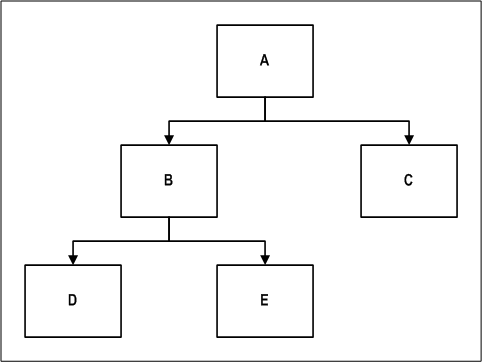
Flattened Two-Level Hierarchy
The following table shows how data is stored in a flattened two-level hierarchy for organizations A, B, and C:
| Supervisor (Parent) | Subordinate (Child) | Supervisor Level (Parent Level) | Subordinate Level (Child Level) |
|---|---|---|---|
| A | A | 1 | 1 |
| A | B | 1 | 2 |
| A | C | 1 | 2 |
| A | D | 1 | 3 |
| A | E | 1 | 3 |
| B | B | 2 | 2 |
| B | D | 2 | 3 |
| B | E | 2 | 3 |
| C | C | 3 | 3 |
Flattened Three-Level Hierarchy
The following table shows how data is stored in a flattened three-level hierarchy for Organization A:
| Row ID | Supervisor (Parent) | Subordinate (Child) | Subro (Grandchild) | Level (Supervisor) | Level (Subordinate) | Level (Subro) |
|---|---|---|---|---|---|---|
| 1 | A | A | A | 1 | 1 | 1 |
| 2 | A | A | B | 1 | 1 | 2 |
| 3 | A | A | D | 1 | 1 | 3 |
| 4 | A | A | E | 1 | 1 | 3 |
| 5 | A | A | C | 1 | 1 | 2 |
| 6 | A | B | B | 1 | 2 | 2 |
| 7 | A | B | D | 1 | 2 | 3 |
| 8 | A | B | E | 1 | 2 | 3 |
| 9 | A | C | C | 1 | 2 | 2 |
| 10 | A | D | D | 1 | 3 | 3 |
| 11 | A | E | E | 1 | 3 | 3 |
For example, to retrieve data for the A organization and rollup data for its subordinate organizations (B and C) you use the three-level rollup hierarchy table. You can create conditions on this folder to retrieve information in rows 1, 6, 7, 8, and 9.
Person Folder
This folder shows the name of the person.
Work Type Folder
This folder lists all the available worktypes and utilizations, and maps the utilization categories to its worktypes. It also stores the attributes of the worktype.
Job Folder
This folder shows the relationship between job and job levels.
Operating Unit Folder
This folder contains the ID and name of the operating unit over which you have security.
Utilization Organization Folder
This folder includes all organizations that belong to the Project Intelligence (PJI) organization hierarchy and are used in Utilization reports. See also Oracle Project Intelligence.
Organization Hierarchy Folder
This folder shows the organization hierarchy. The hierarchy is based on the Project Intelligence hierarchy specified during the Project Intelligence setup. It is a two level hierarchy containing Organization and Sub organization columns. See Setup in Oracle Project Intelligence.
Organization Rollup Hierarchy
This folder provides information about all organizations in the hierarchy. It is a three level hierarchy. The subro items in this folder represent a level below the subordinate level.
Supervisor Hierarchy Folder
This folder provides information about the HR supervisor hierarchy. This is a two level hierarchy and is date effective based on the HR primary active assignment of the person.
Supervisor Rollup Hierarchy
This folder provides information about the supervisor rollup hierarchy. This is a three level hierarchy based on the supervisor hierarchy. The subro items in this folder represent a level below the subordinate level.
Time Periods Folder
This folder contains one of the following periods:
-
Enterprise period
-
GL period
-
PA period
-
Enterprise week
Number of Trend Periods Folder
This folder is used with the time trends folder. It specifies the amount of past and future months the trend can be run for. It has values between 1 and 13.
Period Types Folder
This folder shows the period types. The period types are Enterprise period, GL period, PA period, and Enterprise week.
Time Folder
This folder shows the time periods. The periods belong to the following period types: Enterprise Period, Enterprise Quarter, Enterprise Year, Enterprise Week, GL Period, GL Quarter, GL Year, PA Period, and PA Year.
Time Trend Folder
This folder shows information about the future and past periods. This information is used in trend reports. The maximum number of past and future periods shown depend on the period type and is selected in the Number of Trend Periods folder.
The following table shows the range of values for past and future periods allowed for each period type in the Time Trend folder:
| Period Types | Range of Values Allowed |
|---|---|
| GL Year, Enterprise Year | Between 1 and 2 |
| GL Quarter, Enterprise Quarter | Between 1 and 8 |
| GL Period, PA Period, Enterprise Period | Between 1 and 12 |
| Enterprise Week | Between 1 and 13 |
Note: You can always restrict the number of periods allowed for past and future trend reporting.
Dimension Folders Items
The following table shows the items in the Dimension Folders of the Utilization reporting business area:
| Items | Description | Folder Containing Item |
|---|---|---|
| Person ID | Identifier of the resource | Person |
| Person Name | Name of the resource | Person |
| Billable / Capitalizable Flag | Indicates if the work type is billable and capitalizable | Work Type |
| Work Type | Name of the worktype | Work Type |
| Organization Utilization Category ID | Identifier of the organization utilization category | Work Type |
| Organization Utilization Percentage | Organization Weighted Utilization Percentage | Work Type |
| Reduce Capacity Flag | Indicates if the work type reduces capacity | Work Type |
| Resource Utilization Category ID | Identifier of the resource utilization category | Work Type |
| Resource Utilization Percentage | Resource Utilization Percentage | Work Type |
| Training Flag | Indicates if the work type is training | Work Type |
| Unassigned Flag | Indicates if the work type is unassigned | Work Type |
| Work Type ID | Identifier of the work type | Work Type |
| Organization Utilization Category | Name of the organization utilization category | Work Type |
| Resource Utilization Category | Name of the resource utilization category | Work Type |
| Job ID | Identifier of the job | Job |
| Job Level | Level of the job | Job |
| Period ID | Identifier of the period | Period Type |
| Period Value | Period type value. For example, enterprise period, GL period, PA period, or enterprise period. | Period Type |
| Operating ID | Identifier of the operating unit | Operating Unit |
| Operating Name | Name of the operating unit | Operating Unit |
| Organization ID | Identifier of the organization | - Utilization Organization - Organization Hierarchy |
| Organization Name | Name of the organization | Utilization Organization Organization Hierarchy |
| Period Name | Name of the period | Time Period |
| Sequence | Sequence number of the period | Time Period |
| Period Type | Name of the period type | Time Period |
| Displayed Period | Name of the period displayed | Time Period |
| Sequence Number | Sequence number of the periods | Number of Trends Periods |
| Period Type | Name of the period type | Period Type |
| Period ID | Identifier of the period | Period Type |
| Organization Level | Level of the organization in the hierarchy | Organization Hierarchy |
| Sub Organization ID | Identifier of the suborganization | Organization Hierarchy |
| Sub Organization Name | Name of the suborganization | Organization Hierarchy |
| Sub Organization Level | Level of the suborganization in the hierarchy | Organization Hierarchy |
| Sub Relative Level | Level of the subordinate, relative to the supervisor | Organization Hierarchy |
| Sup Organization ID | Identifier of the organization of the supervisor | Organization Rollup Hierarchy |
| Sup Organization Name | Name of the organization of the supervisor | Organization Rollup Hierarchy |
| Sup Organization Level | Level of the organization of the superior | Organization Rollup Hierarchy |
| Subro Organization ID | Identifier of the subro organization | Organization Rollup Hierarchy |
| Subro Organization Name | Name of the subro organization | Organization Rollup Hierarchy |
| Subro Organization Level | Level of the subro organization in the hierarchy | Organization Rollup Hierarchy |
| Sub Organization ID | Identification of the sub organization | Organization Rollup Hierarchy |
| Sub Organization Name | Name of the sub organization | Organization Rollup Hierarchy |
| Sub Organization Level | Level of the sub organization in the hierarchy | Organization Rollup Hierarchy |
| Sub Relative Level | Level of the subordinate, relative to the supervisor | Organization Rollup Hierarchy |
| Subro Sup Relative Level | Level of the subro, relative to the supervisor | Organization Rollup Hierarchy |
| Subro Sub Relative Level | Level of subro, relative to the subordinate | Organization Rollup Hierarchy |
| Sup ID | Identifier of the supervisor | Supervisor Hierarchy |
| Sup Name | Name of the supervisor | Supervisor Hierarchy |
| Sup Level | Level of the supervisor | Supervisor Hierarchy |
| Sub ID | Identifier of the subordinate | Supervisor Hierarchy |
| Sub Name | Name of the subordinate | Supervisor Hierarchy |
| Sub Level | Level of the subordinate | Supervisor Hierarchy |
| Sub Relative Level | Level of the subordinate relative to the supervisor | Supervisor Hierarchy |
| Sup Assignment ID | Identifier of the assignment of the superior | Supervisor Hierarchy |
| Sub Assignment ID | Identifier of the assignment of the subordinate | Supervisor Hierarchy |
| Julian Start Date | Julian start date - the number of days since January 1, 4712 B.C. Julian dates allow continuous dating from a common reference. | Supervisor Hierarchy |
| Julian End Date | Julian end date - the number of days since January 1, 4712 B.C. Julian dates allow continuous dating from a common reference. | Supervisor Hierarchy |
| Start Date | Start date of the assignment | Supervisor Hierarchy |
| End Date | End date of the assignment | Supervisor Hierarchy |
| Sup Person ID | Identifier of the supervisor | Supervisor Rollup Hierarchy |
| Sup Name | Name of the supervisor | Supervisor Rollup Hierarchy |
| Sup Level | Level of the supervisor | Supervisor Rollup Hierarchy |
| Subro Person ID | Identifier of the subpro person | Supervisor Rollup Hierarchy |
| Subro Name | Name of the subpro person | Supervisor Rollup Hierarchy |
| Subro Level | Level of the subpro person | Supervisor Rollup Hierarchy |
| Sub Person ID | Identifier of the subordinate person | Supervisor Rollup Hierarchy |
| Sub Name | Name of the subordinate | Supervisor Rollup Hierarchy |
| Sub Level | Level of the subordinate | Supervisor Rollup Hierarchy |
| Sub Relative Level | Level of the subordinate, relative to the supervisor | Supervisor Rollup Hierarchy |
| Subro Sup Relative Level | Level of the subpro, relative to the supervisor | Supervisor Rollup Hierarchy |
| Subro Sub Relative Level | Level of the subpro, relative to the subordinate | Supervisor Rollup Hierarchy |
| Sup Assignment ID | Identifier of the assignment of the superior | Supervisor Rollup Hierarchy |
| Subro Assignment ID | Identifier of the assignment of the intermediate | Supervisor Rollup Hierarchy |
| Sub Assignment ID | Identifier of the assignment of the subordinate | Supervisor Rollup Hierarchy |
| Effective Start Date | Effective start date of the assignment | Supervisor Rollup Hierarchy |
| Effective End Date | Effective end date of the assignment | Supervisor Rollup Hierarchy |
| Julian Start Date | Julian start date - the number of days since January 1, 4712 B.C. Julian dates allow continuous dating from a common reference. | Supervisor Rollup Hierarchy |
| Julian End Date | Julian end date - the number of days since January 1, 4712 B.C. Julian dates allow continuous dating from a common reference. | Supervisor Rollup Hierarchy |
| Period Name | Identifier of the Project, GL, or Enterprise calendar. | Time |
| Quarter Name | Name of the quarter | Time |
| Year | Name of the year | Time |
| Period Type | Period type | Time |
| Calendar ID | Identifier of the calendar | Time |
| Period ID | Identifier of the period | Time |
| Quarter ID | Identifier of the quarter | Time |
| Year ID | Identifier of the year | Time |
| Sequence | Sequence number of the time period | Time |
| Period Start Date | Period start date | Time |
| Period End Date | Period end date | Time |
| Start Date Time | Start date time | Time |
| End Date Time | End date time | Time |
| Quarter Start Date | Quarter start date | Time |
| Quarter End Date | Quarter end date | Time |
| Year Start Date | Year start date | Time |
| Year End Date | Year end date | Time |
| Reporting Period | Reporting period | Time Trend |
| Reporting Period ID | Identifier of the reporting period | Time Trend |
| Period Name | Name of the period | Time Trend |
| Period ID | Identifier of the period | Time Trend |
| Sequence | Sequence number of the time trends | Time Trend |
| Period Type | Name of the period type | Time Trend |
| Period Start Date | Period start date | Time Trend |
| Inverse Sequence | Sequence number of the past time trends | Time Trend |
Data Folders
Data folders contain the resource and organization utilization information. The following data folders are provided:
-
Manager-Resource Utilization
-
Manager-Resource-Worktype Utilization
-
Organization Utilization
-
Organization-Job Utilization
-
Organization-Resource Utilization
-
Organization-Worktype Utilization
-
Organization-Resource-Worktype Utilization
The following table lists a brief description of the information reported in each folder:
| Folder Name | Information Reported |
|---|---|
| Manager - Resource Utilization | Use this folder to report Resource Utilization by Managers (HR supervisor hierarchy). The Utilization by Resource Managers workbook uses this folder to show resource summary and trend information. To use this folder in reporting you must specify mandatory conditions of period types and periods, supervisor, and the relative level between the supervisor and subordinate. |
| Manager - Resource - Worktype Utilization | Use this folder to report Resource Utilization by Managers (HR supervisor hierarchy). Data in the folder is shown by resources and for utilization categories and worktypes by Managers. To use this folder in reporting you must specify the mandatory conditions of period type and period, supervisor, and the relative level between the supervisor and subordinate. The Utilization Category and Worktypes workbooks use this folder. |
| Organization Utilization | Use this folder to report Resource Utilization by Organization. To use this folder in reporting you must specify the mandatory conditions of period type and period, supervisor, and the relative level between the parent and child organizations. |
| Organization - Job Utilization | Use this folder to report Resource Utilization by Organization and Job Levels. It does not contain the resource attribute. To use this folder in reporting you must specify mandatory conditions of period type and period, supervisor, and the relative level between the parent and child organizations. |
| Organization - Resource Utilization | Use this folder to report Resource Utilization by Organizations. The Utilization by Organization and Utilization by Resources workbooks use this folder to show resources summary and trend information. To use this folder in reporting you must specify mandatory conditions of period type and period, supervisor, and the relative level between the parent and child organizations. |
| Organization - Worktype Utilization | Use this folder to report Resource Utilization by Organizations, Utilization Categories, and Worktypes. It does not contain the resource attribute. To use this folder in reporting you must specify mandatory conditions of period type and period, supervisor, and the relative level between the parent and child organizations. |
Data Folder Items
The following table shows the items contained in the Data folders of the Utilization business area:
| Item | Description | Folder Containing Item |
|---|---|---|
| Actual Bill Weighted Resource Hours | Actual billable weighted by resource | - Organization Resource Utilization - Organization Utilization - Organization Job Utilization - Manager Resource Utilization |
| Actual Billable Hours | Actual billable hours of the person | - Organization Resource Utilization - Organization Utilization - Organization Job Utilization - Manager Resource Utilization |
| Actual Billable Weighted Organization Hours | Actual billable hours weighted by Organization Utilization % | - Organization Resource Utilization - Organization Utilization - Organization Job Utilization - Manager Resource Utilization |
| Actual Missing Hours | Total hours not worked calculated as (Capacity Hours per day) - (Actual Hours worked per day) | - Organization Resource Utilization - Organization Utilization - Organization Job Utilization - Manager Resource Utilization |
| Actual Reduced Capacity Hours | Actual reduced capacity hours of the person | - Organization Resource Utilization - Organization Utilization - Organization Job Utilization - Manager Resource Utilization |
| Actual Resource Reduce Capacity Hours | Actual reduced capacity hours of the resource | - Organization Resource Worktype Utilization - Manager Resource Worktype Utilization |
| Actual Total Hours | Total actual hours | - Organization Resource Utilization - Organization Resource Worktype Utilization - Organization Worktype Utilization - Organization Utilization - Organization Job Utilization - Manager Resource Worktype Utilization - Manager Resource Utilization |
| Actual Total Weighted Organization Hours | Total hours weighted by Organization Utilization % | - Organization Resource Utilization - Organization Utilization - Organization Job Utilization - Manager Resource Utilization |
| Actual Total Weighted Resource Hours | Total hours weighted by Resource Utilization % | - Organization Resource Utilization - Organization Utilization - Organization Job Utilization - Manager Resource Utilization |
| Actual Training Hours | Actual hours of the person spent on assignments with worktypes specified as Training | - Organization Resource Utilization - Organization Utilization - Organization Job Utilization - Manager Resource Utilization |
| Actual Unassigned Hours | Total unassigned hours of the person | - Organization Resource Utilization - Organization Utilization - Organization Job Utilization - Manager Resource Utilization |
| Availability Default Flag | Indicates the default Availability Threshold option level. See also Project Intelligence. | - Organization Resource Utilization - Organization Utilization - Organization Job Utilization - Manager Resource Utilization |
| Calendar ID | Identifier of the calendar | - Organization Resource Utilization - Organization Resource Worktype Utilization - Organization Worktype Utilization - Organization Utilization - Organization Job Utilization - Manager Resource Utilization - Manager Resource Worktype Utilization |
| Calendar Type | Calendar type | - Organization Resource Utilization - Organization Resource Worktype Utilization - Organization Worktype Utilization - Organization Utilization - Organization Job Utilization - Manager Resource Utilization - Manager Resource Worktype Utilization |
| Capacity Hours | Capacity of the person in hours, based on their calendar | - Organization Resource Utilization - Organization Resource Worktype Utilization - Organization Worktype Utilization - Organization Utilization - Organization Job Utilization - Manager Resource Worktype Utilization - Manager Resource Utilization |
| Expenditure Organization ID | Identifier of the expenditure organization | - Organization Resource Utilization - Organization Resource Worktype Utilization - Organization Worktype Utilization - Organization Utilization - Organization Job Utilization - Manager Resource Utilization - Manager Resource Worktype Utilization |
| Job ID | Identifier of the job | - Organization Resource Utilization - Organization Utilization - Organization Job Utilization - Manager Resource Utilization |
| Last Actual Extraction Date | Date when the last summarization program was run. This determines the cutoff date for expected hours. | - Organization Resource Utilization - Organization Resource Worktype Utilization - Organization Worktype Utilization - Organization Utilization - Organization Job Utilization - Manager Resource Utilization - Manager Resource Worktype Utilization |
| Manager Absolute Level | Level of the manager | - Manager Resource Utilization - Manager Resource Worktype Utilization |
| Manager ID | Identifier of the manager | - Manager Resource Worktype Utilization - Manager Resource Utilization |
| Organization ID | Identifier of the organization | - Organization Resource Utilization - Organization Resource Worktype Utilization - Organization Worktype Utilization - Organization Utilization - Organization Job Utilization - Manager Resource Utilization - Manager Resource Worktype Utilization |
| Organization Level | Level of the organization in the hierarchy | - Organization Resource Utilization - Organization Resource Worktype Utilization - Organization Worktype Utilization - Organization Utilization - Organization Job Utilization - Manager Resource Utilization - Manager Resource Worktype Utilization |
| Organization Name | Name of the organization | - Organization Resource Utilization - Organization Resource Worktype Utilization - Organization Worktype Utilization - Organization Utilization - Organization Job Utilization - Manager Resource Utilization - Manager Resource Worktype Utilization |
| Organization Utilization Calculation Method | Method to calculate the utilization of the organization. The two methods are: - Capacity - Total Worked Hours |
- Organization Resource Utilization - Organization Resource Worktype Utilization - Organization Worktype Utilization - Organization Utilization - Organization Job Utilization - Manager Resource Utilization - Manager Resource Worktype Utilization |
| Period End Date | Period end date | - Organization Resource Utilization - Organization Resource Worktype Utilization - Organization Worktype Utilization - Organization Utilization - Organization Job Utilization - Manager Resource Utilization - Manager Resource Worktype Utilization |
| Period ID | Identifier of the period | - Organization Resource Utilization - Organization Resource Worktype Utilization - Organization Worktype Utilization - Organization Utilization - Organization Job Utilization - Manager Resource Utilization - Manager Resource Worktype Utilization |
| Period Name | Name of the period | - Organization Resource Utilization - Organization Resource Worktype Utilization - Organization Worktype Utilization - Organization Utilization - Organization Job Utilization - Manager Resource Utilization - Manager Resource Worktype Utilization |
| Period Start Date | Period start date | - Organization Resource Utilization - Organization Resource Worktype Utilization - Organization Worktype Utilization - Organization Utilization - Organization Job Utilization - Manager Resource Utilization - Manager Resource Worktype Utilization |
| Period Type ID | Identifier of the period type | - Organization Resource Utilization - Organization Resource Worktype Utilization - Organization Worktype Utilization - Organization Utilization - Organization Job Utilization - Manager Resource Utilization - Manager Resource Worktype Utilization |
| Person ID | Identifier of the person | - Organization Resource Worktype Utilization - Organization Resource Utilization - Manager Resource Worktype Utilization - Manager Resource Utilization |
| Person Relative Level | Level of the person, relative to the person's supervisor | - Manager Resource Utilization - Manager Resource Worktype Utilization |
| Quarter End Date | Quarter end date | - Organization Resource Utilization - Organization Resource Worktype Utilization - Organization Worktype Utilization - Organization Utilization - Organization Job Utilization - Manager Resource Utilization - Manager Resource Worktype Utilization |
| Quarter ID | Identifier of the quarter | - Organization Resource Utilization - Organization Resource Worktype Utilization - Organization Worktype Utilization - Organization Utilization - Organization Job Utilization - Manager Resource Utilization - Manager Resource Worktype Utilization |
| Quarter Name | Name of the quarter | - Organization Resource Utilization - Organization Resource Worktype Utilization - Organization Worktype Utilization - Organization Utilization - Organization Job Utilization - Manager Resource Utilization - Manager Resource Worktype Utilization |
| Quarter Start Date | Quarter start date | - Organization Resource Utilization - Organization Resource Worktype Utilization - Organization Worktype Utilization - Organization Utilization - Organization Job Utilization - Manager Resource Utilization - Manager Resource Worktype Utilization |
| Resource Absolute Level | Level of the resource | - Organization Resource Utilization - Organization Utilization - Organization Job Utilization - Manager Resource Utilization |
| Resource Confirmed Hours | Total confirmed resource hours at the resource level across worktypes | - Organization Resource Worktype Utilization - Manager Resource Worktype Utilization |
| Resource Total Hours | Total actual resource hours at the resource level across worktypes | - Organization Resource Worktype Utilization - Manager Resource Worktype Utilization |
| Resource Utilization Calculation Method | Method to calculate the utilization of the of the resource. The two methods are: - Capacity - Total Worked Hours |
- Organization Resource Utilization - Organization Resource Worktype Utilization - Organization Worktype Utilization - Organization Utilization - Organization Job Utilization - Manager Resource Utilization - Manager Resource Worktype Utilization |
| Scheduled Available Hours Bucket1 | Scheduled available hours based on the Availability Threshold option setup at Level 1. See also Project Intelligence Setup. | - Organization Resource Utilization - Organization Utilization - Organization Job Utilization - Manager Resource Utilization |
| Scheduled Available Hours Bucket2 | Scheduled available hours based on the Availability Threshold option setup at Level 2 | - Organization Resource Utilization - Organization Utilization - Organization Job Utilization - Manager Resource Utilization |
| Scheduled Available Hours Bucket3 | Scheduled available hours based on the Availability Threshold option setup at Level 3 | - Organization Resource Utilization - Organization Utilization - Organization Job Utilization - Manager Resource Utilization |
| Scheduled Available Hours Bucket4 | Scheduled available hours based on the Availability Threshold option setup at Level 4 | - Organization Resource Utilization - Organization Utilization - Organization Job Utilization - Manager Resource Utilization |
| Scheduled Available Hours Bucket5 | Scheduled available hours based on the Availability Threshold option setup at Level 5 | - Organization Resource Utilization - Organization Utilization - Organization Job Utilization - Manager Resource Utilization |
| Scheduled Available Resource Count Bucket1 | Scheduled available resources based on the Availability Threshold option setup at Level 1. See also Project Intelligence Setup. | - Organization Resource Utilization - Organization Utilization - Organization Job Utilization - Manager Resource Utilization |
| Scheduled Available Resource Count Bucket2 | Scheduled available resources based on the Availability Threshold option setup at Level 2 | - Organization Resource Utilization - Organization Utilization - Organization Job Utilization - Manager Resource Utilization |
| Scheduled Available Resource Count Bucket3 | Scheduled available resources based on the Availability Threshold option setup at Level 3 | - Organization Resource Utilization - Organization Utilization - Organization Job Utilization - Manager Resource Utilization |
| Scheduled Available Resource Count Bucket4 | Scheduled available resources based on the Availability Threshold option setup at Level 4 | - Organization Resource Utilization - Organization Utilization - Organization Job Utilization - Manager Resource Utilization |
| Scheduled Available Resource Count Bucket5 | Scheduled available resources based on the Availability Threshold option setup at Level 5 | - Organization Resource Utilization - Organization Utilization - Organization Job Utilization - Manager Resource Utilization |
| Scheduled Confirmed Billable Hours | Scheduled confirmed billable hours of the person | - Organization Resource Utilization - Organization Utilization - Organization Job Utilization - Manager Resource Utilization |
| Scheduled Confirmed Billable Weighted Organization Hours | Scheduled confirmed billable hours weighted by organization | - Organization Resource Utilization - Organization Utilization - Organization Job Utilization - Manager Resource Utilization |
| Scheduled Confirmed Billable Weighted Resource Hours | Scheduled confirmed billable hours weighted by resource | - Organization Resource Utilization - Organization Utilization - Organization Job Utilization - Manager Resource Utilization |
| Scheduled Confirmed Hours | The scheduled confirmed hours of the person | - Organization Resource Utilization - Organization Resource Worktype Utilization - Organization Worktype Utilization - Organization Utilization - Organization Job Utilization - Manager Resource Utilization - Manager Resource Worktype Utilization |
| Scheduled Confirmed Overcommitted Hours | The scheduled confirmed and overcommitted hours | - Organization Resource Utilization - Organization Resource Worktype Utilization - Organization Worktype Utilization - Organization Utilization - Organization Job Utilization - Manager Resource Utilization - Manager Resource Worktype Utilization |
| Scheduled Confirmed Weighted Organization Hours | Scheduled confirmed hours weighted by organization | - Organization Resource Utilization - Organization Utilization - Organization Job Utilization - Manager Resource Utilization |
| Scheduled Confirmed Weighted Resource Hours | Scheduled confirmed hours weighted by resource | - Organization Resource Utilization - Organization Utilization - Organization Job Utilization - Manager Resource Utilization |
| Scheduled Provisional Billable Hours | Provisional scheduled billable hours | - Organization Resource Utilization - Organization Utilization - Organization Job Utilization - Manager Resource Utilization |
| Scheduled Provisional Billable Weighted Organization Hours | Scheduled provisional billable hours weighted by organization | - Organization Resource Utilization - Organization Utilization - Organization Job Utilization - Manager Resource Utilization |
| Scheduled Provisional Billable Weighted Resource Hours | Scheduled provisional billable hours weighted by resource | - Organization Resource Utilization - Organization Utilization - Organization Job Utilization - Manager Resource Utilization |
| Scheduled Provisional Hours | Provisional scheduled hours for an assignment | - Organization Resource Utilization - Organization Resource Worktype Utilization - Organization Worktype Utilization - Organization Utilization - Organization Job Utilization - Manager Resource Utilization - Manager Resource Worktype Utilization |
| Scheduled Provisional Overcommitted Hours | The scheduled provisional and overcommitted hours | - Organization Resource Utilization - Organization Resource Worktype Utilization - Organization Worktype Utilization - Organization Utilization - Organization Job Utilization - Manager Resource Utilization - Manager Resource Worktype Utilization |
| Scheduled Provisional Weighted Organization Hours | Scheduled provisional hours weighted by organization | - Organization Resource Utilization - Organization Utilization - Organization Job Utilization - Manager Resource Utilization |
| Scheduled Provisional Weighted Resource Hours | Scheduled provisional hours weighted by resource | - Organization Resource Utilization - Organization Utilization - Organization Job Utilization - Manager Resource Utilization |
| Scheduled Reduced Capacity Hours | The scheduled reduced capacity hours | - Organization Resource Utilization - Organization Utilization - Organization Job Utilization - Manager Resource Utilization |
| Scheduled Resource Reduce Capacity Hours | The scheduled reduced capacity hours of the resource | - Organization Resource Worktype Utilization - Manager Resource Worktype Utilization |
| Scheduled Training Hours | The scheduled training hours | - Organization Resource Utilization - Organization Utilization - Organization Job Utilization - Manager Resource Utilization |
| Scheduled Unassigned Hours | The scheduled unassigned hours | - Organization Resource Utilization - Organization Resource Worktype Utilization - Organization Worktype Utilization - Organization Utilization - Organization Job Utilization - Manager Resource Utilization - Manager Resource Worktype Utilization |
| Sub Organization ID | Identifier of the suborganization | - Organization Resource Utilization - Organization Resource Worktype Utilization - Organization Worktype Utilization - Organization Utilization - Organization Job Utilization - Manager Resource Utilization - Manager Resource Worktype Utilization |
| Sub Organization Level | Level of the suborganization in the hierarchy | - Organization Resource Utilization - Organization Resource Worktype Utilization - Organization Worktype Utilization - Organization Utilization - Organization Job Utilization - Manager Resource Utilization - Manager Resource Worktype Utilization |
| Sub Organization Name | Name of the suborganization | - Organization Resource Utilization - Organization Resource Worktype Utilization - Organization Worktype Utilization - Organization Utilization - Organization Job Utilization - Manager Resource Utilization - Manager Resource Worktype Utilization |
| Subordinate Assignment ID | Identifier of the assignment of the subordinate | - Organization Resource Utilization - Organization Resource Worktype Utilization - Organization Worktype Utilization - Organization Utilization - Organization Job Utilization - Manager Resource Utilization - Manager Resource Worktype Utilization |
| Supervisor Assignment ID | Identifier of the assignment of the supervisor | - Organization Resource Utilization - Organization Resource Worktype Utilization - Organization Worktype Utilization - Organization Utilization - Organization Job Utilization - Manager Resource Utilization - Manager Resource Worktype Utilization |
| Time ID | Identifier of the time | - Organization Resource Utilization - Organization Resource Worktype Utilization - Organization Worktype Utilization - Organization Utilization - Organization Job Utilization - Manager Resource Utilization - Manager Resource Worktype Utilization |
| Total Resource Count | Total number of resources | - Organization Resource Utilization - Organization Utilization - Organization Job Utilization - Manager Resource Utilization |
| Worktype ID | Identifier of the worktype | - Organization Resource Utilization - Organization Utilization - Organization Job Utilization - Manager Resource Utilization |
| Year | Calendar year | - Organization Resource Utilization - Organization Resource Worktype Utilization - Organization Worktype Utilization - Organization Utilization - Organization Job Utilization - Manager Resource Utilization - Manager Resource Worktype Utilization |
| Year End Date | Year end date | - Organization Resource Utilization - Organization Resource Worktype Utilization - Organization Worktype Utilization - Organization Utilization - Organization Job Utilization - Manager Resource Utilization - Manager Resource Worktype Utilization |
| Year ID | Identifier of the year | - Organization Resource Utilization - Organization Resource Worktype Utilization - Organization Worktype Utilization - Organization Utilization - Organization Job Utilization - Manager Resource Utilization - Manager Resource Worktype Utilization |
| Year Start Date | Year start date | - Organization Resource Utilization - Organization Resource Worktype Utilization - Organization Worktype Utilization - Organization Utilization - Organization Job Utilization - Manager Resource Utilization - Manager Resource Worktype Utilization |
Actual and Schedule Hours
-
Actual hours is work performed by a resource and entered on timecards.
-
Schedule hours is work planned. It can be for past, present, or future periods. It is based on the scheduled project assignments.
-
Billable, Reduce Capacity, Unassigned, Non-Billable, and Training hours are specified by the worktype classification.
Business Views
The End User Layer (EUL) is a component of Discoverer that translates business view column names into industry standard terminology and provides links between related data tables. Discoverer accesses information through the EUL.
Each folder within the EUL maps to a business view on the database. If you need direct access to these views, the following table provides view and folder mapping:
| View Name | Folder Name |
|---|---|
| pa_rep_proj_reQhrs_gl_v | Required Project Hours by GL Period |
| pa_rep_proj_reQhrs_gld_v | Required Project Hours by GL Period: Team Role Detail |
| pa_rep_proj_reQhrs_pa_v | Required Project Hours by PA Period |
| pa_rep_proj_reQhrs_pad_v | Required Project Hours by PA Period: Team Role Detail |
| pa_rep_proj_reQhrs_wk_v | Required Project Hours by Global Week |
| pa_rep_proj_reQhrs_wkd_v | Required Project Hours by Global Week: Team Role Detail |
| pa_rep_res_cap_gl_v | Resource Capacity by GL Period |
| pa_rep_res_cap_pa_v | Resource Capacity by PA Period |
| pa_rep_res_cap_wkd_v | Resource Capacity by Global Week |
| pa_rep_res_schhrs_gl_v | Resource Schedule by GL Period |
| pa_rep_res_schhrs_gld_v | Resource Schedule by GL Period: Team Role Detail |
| pa_rep_res_schhrs_pa_v | Resource Schedule by PA Period |
| pa_rep_res_schhrs_pad_v | Resource Schedule by PA Period: Team Role Detail |
| pa_rep__res_schhrs_wk_v | Resource Schedule by Global Week |
| pa_rep_res_schhrs_wkd_v | Resource Schedule by Global Week: Team Role Detail |
| pa_rep_proj_sp_gl_v | Project Pipeline by GL Period |
| pa_rep_proj_sp_pa_v | Project Pipeline by PA Period |
| pa_rep_all_rep_org_v | Staffing Organization Rollup Groups |
| pa_rep_forecast_org_v | Financial Organization Rollup Group |
| pa_proj_manager_v | Project Managers |
| pa_rep_all_mgr_v | Resource Managers |
| pa_rep_year_gl_v | Fiscal Years |
| pa_rep_quarter_gl_v | Fiscal Quarter Numbers |
| pa_rep_year_cal_v | Calendar Years |
| pa_rep_month_v | Calendar Months |
| pa_rep_proj_sp_cc_v | Lookup for Class Categories |
| pa_rep_org_comp_sum_v | Organization Competence Summary |
| pa_rep_org_comp_res_lst_v | Resource Listing for Organization and Competence |
| pa_rep_res_comp_dts_v | Resource Competence Details |
| pa_rep_org_res_comp_v | Organization Resource Competencies |
| pa_rep_proj_res_comp_v | Project Resource Competencies |
| pa_rep_res_projects_v | Resource Projects |
| pa_rep_comp_rep_org_v | Competence Organization Rollup Groups |
| pa_rep_all_comp_v | Competencies |
| pa_rep_yes_no_v | Include Sub Organizations |
| pa_rep_resources_v | Resources |
| pa_rep_managers_v | All Resource Managers |
| pa_rep_all_jobs_v | Jobs |
| pa_setup_job_levels_v | Job Levels |
| pa_rep_proj_sts_v | Project Statuses |
| pa_project_role_types_vl | Project Role Types |
| pa_proj_members_view | Project Members |
| pa_rep_res_cap_wkd_v | Resource Schedule and Capacity by Global Week |
| pa_rep_res_ovc_wk_v | Resource Overcommitment by Global Week |
| pa_rep_res_avl_wk_v | Available Resource Hours by Global Week |
| pa_work_types_vl | Work Types |
| pa_rep_proj_sp_gl_v | Sales Pipeline by GL Period |
| pa_rep_proj_sp_pa_v | Sales Pipeline by PA Period |
Security Overview
Security is handled using the standard Oracle Applications security model meaning that security is tied to the Applications responsibility that the user selects at login. The user can then only view data and run reports as designated by the profile options, reports, menus, and organizations the responsibility has assigned to it.
Users can view all projects and/or resources in the workbooks if they are granted the following profile options respectively:
-
PA: Cross Project User View: Allows user to view all projects
-
PA: View All Resources: Allows users to view all resources across all operating units
Note: Details of specific business rules and security for each workbook are discussed with the workbook details.
Discoverer Workbooks in Oracle Projects
The following predefined Discoverer workbooks are included in the Oracle Projects reporting solution:
-
Required Project Hours (PAREQPRJ)
-
Scheduled Resource Hours (PASCHRES)
-
Available Resource Hours (PAAVLRES)
-
Overcommitted Resource Hours (PAOVCRES)
-
Project Pipeline Workbook (PASALPIP)
-
Organization Competence Summary Workbook (PA_PRM_ORG_COMP_SUM)
-
Resource Competencies Workbook (PA_PRM_RES_COMP)
-
Team Role Details Workbook (PA_PRM_TEAM_ROLE_DETAILS)
-
Utilization by Organization Workbook (PJIORGUT)
-
Utilization by Resources Workbook (PJIRESUT)
-
Utilization by Resource Managers Workbook (PJIMGRUT)
Note: The first five workbooks run on both Discoverer 3i and 4i. The last six workbooks run only on Discoverer 4i.
You may find references in this document to the following Discoverer features:
-
Null Data Display:
Discoverer displays a blank in a dropdown selection box when the field on which the selection is made contains null values. To select a null value, click on the blank in the same way that you select other, non-null values.
-
Optional Parameters
As is noted below, worksheet parameters can be switched on or off by the user at runtime. For example, to run a report that has a resource manager parameter for all resource managers, the resource manager parameter can be switched off.
Note: While using such parameters is common practice, you should note that your system may experience a decrease in performance when certain parameters are removed from a worksheet.
-
Global Week Reports
Reports by global week display the end date of the week. Therefore, if the global week is defined to start on Monday, then the date for Sunday (the end of the week) is used as the week label.
If you are generating a global week report for a specific month, the totals for the weeks will only include the days for the specified month. For example, if the global week is defined to start on Monday and the month of November 2001 begins on Thursday, then the report will only include activity for Thursday through Sunday for the first week of November.
Required Project Hours (PAREQPRJ)
The required project hours workbook allows you to evaluate the number of hours currently required within Project Resource Management by project. You can view this information by Organization and Project Manager.
Worksheets included in this workbook are:
-
Required Project Hours by GL Period
-
Required Project Hours by PA Period
-
Required Project Hours by Global Week
Security
When selecting an organization, the user will be restricted to those within the reporting hierarchy of the operating unit associated with their responsibility.
When selecting a project manager, the user is restricted based on the profile option to view all projects and/or project organization authority. Please see the parameter below for more details.
Required Project Hours by GL Period
Some of the business questions answered by this worksheet are:
-
What is the total number of hours of work that I need to find resources to fill in my organization by GL period?
-
What does the spread of required hours per GL period look like over time?
-
What does the spread of required hours per GL period look like over organizations?
The Required Project Hours by GL Period worksheet helps you answer these questions by letting you analyze and manipulate scheduling information by Organization and Project Manager. Additionally, you can roll the data up to Fiscal Quarter and year.
Parameter Page
Parameters are predefined conditions that you can leave on or switch off by selecting the Conditions dialogue under the Tools menu. Selected parameters are:
-
Organization - You can choose only one organization but the worksheet will then run for the organization chosen and any below it in the reporting hierarchy.
-
Project Manager - If you have been granted the profile option to view all projects, you can select any project manager. If you have project organization authority you can select only project managers of that organization. If you are only a project manager without the profile option to view all projects or the project organization authority, you can only choose yourself.
-
Fiscal Year - You can choose only one year
-
Fiscal Quarter Number - You can choose only one quarter number for the year you have specified.
Conditions
Conditions are filters in the worksheet that you can turn on or off. There are no conditions (other than those defined for the parameters listed above) predefined on this worksheet.
Column Dimensions
-
Fiscal Year - the name of a Fiscal Year
-
Fiscal Quarter - the name of a Fiscal Quarter
-
GL Period - the name of a GL period
-
Required Hours - number of hours required
Row Dimensions
-
Organization - the name of an organization
-
Project - the name of a project
-
Team Role - the team role name of the requirement
Additional Information
If the worksheet returns a value that requires further investigation the user can create a more detailed worksheet based on the folder Required Project Hours by GL Period: Team Role Detail. Using this folder more detailed information about the requirement can be found. The data you can view includes:
-
Probability - he probability of the project.
-
Start Date - the start date of the assignment.
-
End Date - the end date of the assignment.
-
Minimum Job Level - the minimum job level of the requirement.
-
Maximum Job Level - the maximum job level of the requirement.
Required Project Hours by PA Period
Some of the business questions answered by this worksheet are:
-
What is the total number of hours of work that I need to find resources to fill in my organization by PA period?
-
What does the spread of required hours per PA period look like over time?
-
What does the spread of required hours per PA period look like over organizations?
The Required Project Hours by PA Period worksheet helps you answer these questions by letting you analyze and manipulate scheduling information by Organization and Project Manager. Additionally, you can roll the data up to Fiscal Quarter and year.
Parameter Page
Parameters are predefined conditions that you can leave on or switch off by selecting the Conditions dialogue under the Tools menu.
-
Organization: You can choose only one organization but the worksheet will then run for the organization chosen and any below it in the reporting hierarchy.
-
Project Manager: If you have been granted the profile option to view all projects, you can select any project manager. If you have project organization authority you can select only project managers of that organization. If you are only a project manager without the profile option to view all projects or the project organization authority, you can only choose yourself.
-
Fiscal Year - You can choose only one year.
-
Fiscal Quarter Number - You can choose only one quarter number for the year you have specified.
Conditions
Conditions are filters in the worksheet that you can turn on or off. There are no conditions (other than those defined for the parameters listed above) predefined on this worksheet.
Column Dimensions
-
Fiscal Year - the name of a Fiscal Year
-
Fiscal Quarter - the name of a Fiscal Quarter
-
PA Period - the name of a PA period
-
Required Hours - number of hours required
Row Dimensions
-
Organization - the name of an organization
-
Project - the name of a project
-
Team Role - the team role name of the requirement
Additional Information
If the worksheet returns a value that requires further investigation the user should create a more detailed worksheet based on the folder Required Project Hours by PA Period: Team Role Detail. Using this folder more detailed information about the requirement can be found. The data you can view includes:
-
Probability - the probability of the project
-
Start Date - the start date of the assignment
-
End Date - the end date of the assignment
-
Minimum Job Level - the minimum job level of the requirement
-
Maximum Job Level - the maximum job level of the requirement
Required Project Hours by Global Week
Some of the business questions answered by this worksheet are:
-
What is the total number of hours of work that I need to find resources to fill in my organization by Global Week?
-
What does the spread of required hours per Global Week look like over time?
-
What does the spread of required hours per Global Week period look like over organizations?
The Required Project Hours by Global Week worksheet helps you answer these questions by letting you analyze and manipulate scheduling information by Organization and Project Manager.
Parameter Page
Parameters are predefined conditions that you can leave on or switch off by selecting the Conditions dialogue under the Tools menu.
-
Organization - You can choose only one organization but the worksheet will then run for the organization chosen and any below it in the reporting hierarchy.
-
Project Manager - If you have been granted the profile option to view all projects, you can select any project manager. If you have project organization authority you can select only project managers of that organization. If you are only a project manager without the profile option to view all projects or the project organization authority, you can only choose yourself.
-
Calendar Year - You can choose only one year.
-
Calendar Month - You can choose only one calendar month for the year you have specified.
Conditions
Conditions are filters in the worksheet that you can turn on or off. There are no conditions (other than those defined for the parameters listed above) predefined on this worksheet.
Column Dimensions
-
Calendar Year - the name of a calendar year
-
Calendar Month - the name of a calendar month
-
Global Week - the name of a global week
-
Day - the name of a day
-
Required Hours - number of hours required
Row Dimensions
-
Organization - the name of an organization
-
Project - the name of a project
-
Team Role - the team role name of the requirement
Additional Information
If the worksheet returns a value that requires further investigation the user should create a more detailed worksheet based on the folder Required Project Hours by Global Week: Team Role Detail. Using this folder, you can find more detailed information about the requirement. The data you can view includes:
-
Probability - the probability of the project.
-
Start Date - the start date of the assignment.
-
End Date - the end date of the assignment.
-
Minimum Job Level - the minimum job level of the requirement.
-
Maximum Job Level - the maximum job level of the requirement.
Scheduled Resource Hours (PASCHRES)
The scheduled resource hours workbook allows you to evaluate the number of hours currently scheduled within Project Resource Management by person. You can view this information by Organization and Resource Manager.
Worksheets included in this workbook are:
-
Scheduled Resource Hours by GL Period
-
Scheduled Resource Hours by PA Period
-
Scheduled Resource Hours by Global Week
Security
When selecting an organization, the user is restricted to those within the reporting hierarchy of the operating unit associated with their responsibility.
When selecting a resource manager, the user select their own direct reports and also all resources below their direct reports in the HR supervisor hierarchy. User can also select resource managers in the organization they have resource authority over. If the user has been granted the profile option to view all resources, they can choose any resource manager.
Scheduled Resource Hours by GL Period
This worksheet addresses business questions such as:
-
What is the total number of hours scheduled for the people in my organization per GL period?
-
What are the total number of hours scheduled for individuals in my organization per GL period?
-
What does the spread of scheduled hours per GL period look like over time?
-
If there is an issue with a persons scheduled hours, what projects are they assigned to?
The Scheduled Resource Hours by GL Period worksheet helps you answer these questions by letting you analyze and manipulate scheduling information by Organization, Resource Manager and Person. Additionally, you can roll the data up to Fiscal Quarter and year.
Parameter Page
Parameters are predefined conditions that you can leave on or switch off by selecting the Conditions dialogue under the Tools menu.
-
Organization - You can choose only one organization but the worksheet will then run for the organization chosen and any below it in the reporting hierarchy.
-
Starting Resource Manager - Please see the discussion in "Security" above.
-
View Resources - You can choose "Direct Resources" to view only the direct resources reporting to the Starting Manager, or choose "All Resources" to view all resources reporting to the Starting Resource Manager, either directly or via the HR supervisor hierarchy.
-
Fiscal Year - You can choose only one year
-
Fiscal Quarter Number - You can choose only one quarter number for the year you have specified.
-
Include Schedulable Resources Only
-
Person Type - You can choose whether to include employees only, contingent workers only, or both employees and contingent workers (All).
Conditions
Conditions are filters in the worksheet that you can turn on or off. There are no conditions (other than those defined for the parameters listed above) predefined on this worksheet.
Column Dimensions
-
Fiscal Year - the name of a Fiscal Year
-
Fiscal Quarter - the name of a Fiscal Quarter
-
GL Period - the name of a GL period
-
Capacity Hours - number of hours available to work
-
Total Hours - number of hours scheduled in either a provisional or confirmed status for all work types.
-
Provisional Hours - number of hours scheduled in a provisional status
-
Person Type - person type of a resource (employee or contingent worker)
Row Dimensions
-
Organization - the name of an organization
-
Resource Manager - the name of a resource manager
-
Person - the name of a person
-
Job Name - the title of the job of the person
-
Job Level - the global job level of the person
Additional Information
You can add the following item under the Resource Schedule by GL Period folder in the Staffing Business area:
-
Confirmed Hours
Tip: A useful addition to this worksheet is a user-defined exception highlighting people whose percentage overcommitment is over a certain threshold.
It is common practice for the cells of data points meeting the exception criteria to be shown in red.
If the worksheet returns a value that requires further investigation, you should create a more detailed worksheet based on the folder Resource Schedule by GL Period: Team Role Detail. Using this folder, the actual assignments on which a given person is scheduled can be examined and manipulated. the data you can view includes:
-
Project - the name of a project
-
Project Manager - the name of the current project manager
-
Probability - the probability of the project
-
Team Role - the team role name of the assignment
-
Start Date - the start date of the assignment
-
End Date - the end date of the assignment
-
Capacity Hours -number of hours available to work
-
Total Hours - number of hours scheduled in either a provisional or confirmed status
-
Provisional Hours - number of hours scheduled in a provisional status
Scheduled Resource Hours by PA Period
This worksheet addresses business questions such as:
-
What is the total number of hours scheduled for the people in my organization per PA period?
-
What are the total number of hours scheduled for individuals in my organization per PA period?
-
What does the spread of scheduled hours per PA period look like over time?
-
f there is an issue with a persons scheduled hours, what projects are they assigned to?
The Scheduled Resource Hours by PA Period worksheet helps you answer these questions by letting you analyze and manipulate scheduling information by Organization, Resource Manager and Person. Additionally, you can roll the data up to Fiscal Quarter and year.
Parameter Page
Parameters are predefined conditions that you can leave on or switch off by selecting the Conditions dialogue under the Tools menu. Selected parameters are:
-
Organization - You can choose only one organization but the worksheet will then run for the organization chosen and any below it in the reporting hierarchy.
-
Starting Resource Manager - Please see the discussion in "Security" above.
-
View Resources - You can choose "Direct Resources" to view only the direct resources reporting to the Starting Manager, or choose "All Resources" to view all resources reporting to the Starting Resource Manager, either directly or via the HR supervisor hierarchy.
-
Fiscal Year - You can choose only one year.
-
Fiscal Quarter Number - You can choose only one quarter number for the year you have specified.
-
Include Schedulable Resources Only
-
Person Type - You can choose whether to include employees only, contingent workers only, or both employees and contingent workers (All).
Conditions
Conditions are filters in the worksheet that you can turn on or off. There are no conditions (other than those defined for the parameters listed above) predefined on this worksheet.
Column Dimensions
-
Fiscal Year - the name of a Fiscal Year
-
Fiscal Quarter - the name of a Fiscal Quarter
-
PA Period - the name of a PA period
-
Capacity Hours - number of hours available to work
-
Total Hours - number of hours scheduled in either a provisional or confirmed status for all work types.
-
Provisional Hours - number of hours scheduled in a provisional status
-
Person Type - person type of a resource (employee or contingent worker)
Row Dimensions
-
Organization - the name of an organization
-
Resource Manager - the name of a resource manager
-
Person - the name of a person
-
Job Name - the title of the job of the person
-
Job Level - the global job level of the person
Additional Information
You can add the following item under the Schedule by PA Period folder in the Staffing Business area:
-
Confirmed Hours
Tip: A useful addition to this worksheet is a user-defined exception highlighting people whose percentage over-commitment is over a certain threshold.
It is common practice for the cells of data points meeting the exception criteria to be shown in red.
If the worksheet returns a value that requires further investigation, you should create a more detailed worksheet based on the folder Resource Schedule by PA Period: Team Role Detail. Using this folder, the actual assignments on which a given person is scheduled can be examined and manipulated. The data you can view includes:
-
Project - the name of a project.
-
Project Manager - the name of the current project manager.
-
Probability - the probability of the project.
-
Team Role - the team role name of the assignment.
-
Start Date - the start date of the assignment.
-
End Date - the end date of the assignment.
-
Capacity Hours - number of hours available to work
-
Total Hours - number of hours scheduled in either a provisional or confirmed status
-
Provisional Hours - number of hours scheduled in a provisional status
Scheduled Resource Hours by Global Week
This worksheet addresses business questions such as:
-
What is the total number of hours scheduled for the people in my organization per Global Week?
-
What are the total number of hours scheduled for individuals in my organization per Global Week?
-
What does the spread of scheduled hours per Global Week look like over time?
-
If there is an issue with a persons scheduled hours, what projects are they assigned to?
The Scheduled Resource Hours by Global Week worksheet helps you answer these questions by letting you analyze and manipulate scheduling information by Organization, Resource Manager and Person. Additionally, you can drill down to view the data by day (to view the hours per day).
Parameter Page
Parameters are predefined conditions that you can leave on or switch off by selecting the Conditions dialogue under the Tools menu. Selected parameters are:
-
Organization - You can choose only one organization but the worksheet will then run for the organization chosen and any below it in the reporting hierarchy.
-
Starting Resource Manager - Please see the discussion in "Security" above.
-
View Resources - You can choose "Direct Resources" to view only the direct resources reporting to the Starting Manager, or choose "All Resources" to view all resources reporting to the Starting Resource Manager, either directly or via the HR supervisor hierarchy.
-
Calendar Year - You can choose only one year.
-
Calendar Month - You can choose only one calendar month for the year you have specified.
-
Include Schedulable Resources Only
-
Person Type - You can choose whether to include employees only, contingent workers only, or both employees and contingent workers (All).
Conditions
Conditions are filters in the worksheet that you can turn on or off.
There are no conditions (other than those defined for the parameters listed above) predefined on this worksheet.
Column Dimensions
-
Calendar Year - the name of a calendar year
-
Calendar Month - the name of a calendar month
-
Global Week - the name of a global week
-
Day - the name of a day
-
Capacity Hours - number of hours available to work
-
Total Hours - number of hours scheduled in either a provisional or confirmed status for all work types.
-
Provisional Hours - number of hours scheduled in a provisional status
-
Person Type - person type of a resource (employee or contingent worker)
Row Dimensions
-
Organization - the name of an organization
-
Resource Manager - the name of a resource manager
-
Person - the name of a person
-
Job Name - the title of the job of the person
-
Job Level - the global job level of the person
Additional Information
You can add the following item under the Schedule and Capacity by Global Week folder in the Staffing Business area:
-
Confirmed Hours
Tip: A useful addition to this worksheet is a user-defined exception highlighting people whose percentage overcommitment is over a certain threshold.
It is common practice for the cells of data points meeting the exception criteria to be shown in red.
If the worksheet returns a value that requires further investigation, you should create a more detailed worksheet based on the folder Resource Schedule by Global Week: Team Role Detail. Using this folder, the actual assignments on which a given person is scheduled can be examined and manipulated. The data you can view includes:
-
Project - the name of a project
-
Project Manager - the name of the current project manager
-
Probability - the probability of the project
-
Team Role - the team role name of the assignment
-
Start Date - the start date of the assignment
-
End Date - the end date of the assignment
-
Capacity Hours - number of hours available to work
-
Total Hours - number of hours scheduled in either a provisional or confirmed status for all work types.
-
Provisional Hours - number of hours scheduled in a provisional status
Available Resource Hours (PAAVLRES)
The Available Resource Hours workbook allows you to evaluate the number of capacity hours that are currently not scheduled within Project Resource Management. You can view this information by Organization and/or Resource Manager.
The available hours calculation in the workbook is based on the following profile options:
-
PA: Percentage of Resource's Capacity
Worksheets included in this workbook are:
-
Available Resource Hours by GL Period
-
Available Resource Hours by PA Period
-
Available Resource Hours by Global Week
Security
When selecting an organization, the user is restricted to those within the reporting hierarchy of the operating unit associated with their responsibility.
When selecting a resource manager, the user select their own direct reports and also all resources below their direct reports in the HR supervisor hierarchy. User can also select resource managers in the organization they have resource authority over. If the user has been granted the profile option to view all resources, they can choose any resource manager.
Available Resource Hours by GL Period
This worksheet addresses business questions such as:
-
What is the total number of hours, per GL period, that people in my organization are available to work but are not scheduled?
-
What are the total number of hours, per GL period, that people who report to me are available to work but are not scheduled?
-
What does the spread of availability look like over time?
The Available Resource Hours by GL Period worksheet helps you answer these questions by letting you analyze and manipulate availability information by Organization, Resource Manager and Person. Additionally, you can roll the data up to Fiscal Quarter and year.
Parameter Page
Parameters are predefined conditions that you can leave on or switch off by selecting the Conditions dialogue under the Tools menu. Selected parameters are:
-
Organization - You can choose only one organization but the worksheet will then run for the organization chosen and any below it in the reporting hierarchy.
-
Starting Resource Manager - Please see the discussion in "Security" above.
-
View Resources - You can choose "Direct Resources" to view only the direct resources reporting to the Starting Manager, or choose "All Resources" to view all resources reporting to the Starting Resource Manager, either directly or via the HR supervisor hierarchy.
-
Fiscal Year - You can choose only one year.
-
Fiscal Quarter Number - You can choose only one quarter number for the year you have specified.
-
Include Schedulable Resources Only
-
Person Type - You can choose whether to include employees only, contingent workers only, or both employees and contingent workers (All).
Conditions
Conditions are filters in the worksheet that you can turn on or off. There are no conditions (other than those defined for the parameters listed above) predefined on this worksheet.
Column Dimensions
-
Fiscal Year - the name of a Fiscal Year
-
Fiscal Quarter - the name of a Fiscal Quarter
-
GL Period - the name of a GL period
-
Available Hours (Potential) - the number of hours unscheduled. It is equal to (Capacity Hours- Confirmed Hours- Provisional Hours).
-
Available Hours (Definite) - the number of hours unscheduled or scheduled in a provisional status. It is equal to (Capacity Hours- Confirmed Hours).
-
Availability% (Potential) - the number of hours unscheduled divided by the capacity. It is equal to (Capacity Hours- Confirmed Hours- Provisional Hours)/Capacity*100.
-
Availability% (Definite) - the number of hours unscheduled or schedules in a provisional status divided by the capacity. It is equal to (Capacity Hours-Confirmed Hours)/Capacity*100.
-
Person Type - person type of a resource (employee or contingent worker)
Row Dimensions
-
Organization - the name of an organization
-
Resource Manager - the name of a resource manager
-
Person - the name of a person
-
Job Name - the title of the job of the person
-
Job Level - the project job level of the person
Additional Information
You can add the following items under the Resource Schedule by GL Period folder in the Staffing Business area:
-
Confirmed Hours
-
Provisional Hours
-
Total Hours
-
Capacity Hours
Available Resource Hours by PA Period
This worksheet addresses business questions such as:
-
What is the total number of hours, per PA period, that people in my organization are available to work but are not scheduled?
-
What are the total number of hours, per PA period, that people who report to me are available to work but are not scheduled?
-
What does the spread of availability look like over time?
The Available Resource Hours by PA Period worksheet helps you answer these questions by letting you analyze and manipulate availability information by Organization, Resource Manager and Person. Additionally, you can roll the data up to Fiscal Quarter and year.
Parameter Page
Parameters are predefined conditions that you can leave on or switch off by selecting the Conditions dialogue under the Tools menu. Selected parameters are:
-
Organization - You can choose only one organization but the worksheet will then run for the organization chosen and any below it in the reporting hierarchy.
-
Starting Resource Manager - Please see the discussion in "Security" above.
-
View Resources - You can choose "Direct Resources" to view only the direct resources reporting to the Starting Manager, or choose "All Resources" to view all resources reporting to the Starting Resource Manager, either directly or via the HR supervisor hierarchy.
-
Fiscal Year - You can choose only one year.
-
Fiscal Quarter Number - You can choose only one quarter number for the year you have specified.
-
Include Schedulable Resources Only
-
Person Type - You can choose whether to include employees only, contingent workers only, or both employees and contingent workers (All).
Conditions
Conditions are filters in the worksheet that you can turn on or off. There are no conditions (other than those defined for the parameters listed above) predefined on this worksheet.
Column Dimensions
-
Fiscal Year - the name of a Fiscal Year
-
Fiscal Quarter - the name of a Fiscal Quarter
-
PA Period - the name of a PA period
-
Available Hours (Potential) - the number of hours unscheduled. It is equal to (Capacity Hours- Confirmed Hours- Provisional Hours).
-
Available Hours (Definite) - the number of hours unscheduled or scheduled in a provisional status. It is equal to (Capacity Hours- Confirmed Hours).
-
Availability% (Potential) - the number of hours unscheduled divided by the capacity. It is equal to (Capacity Hours- Confirmed Hours- Provisional Hours)/Capacity*100.
-
Availability% (Definite) - the number of hours unscheduled or schedules in a provisional status divided by the capacity. It is equal to (Capacity Hours-Confirmed Hours)/Capacity*100.
-
Person Type - person type of a resource (employee or contingent worker)
Row Dimensions
-
Organization - the name of an organization
-
Resource Manager - the name of a resource manager
-
Person - the name of a person
-
Job Name - the title of the job of the person
-
Job Level - the project job level of the person
Additional Information
You can add the following items under the Schedule by PA Period folder in the Staffing Business area:
-
Confirmed Hours
-
Provisional Hours
-
Total Hours
-
Capacity Hours
Available Resource Hours by Global Week
Some of the business questions answered by this worksheet are:
-
What is the total number of hours, per Global Week, that people in my organization are available to work but are not scheduled?
-
What are the total number of hours, per Global Week, that people who report to me are available to work but are not scheduled?
-
What does the spread of availability look like over time?
The Available Resource Hours by Global Week worksheet helps you answer these questions by letting you analyze and manipulate availability information by Organization, Resource Manager and Person. Additionally, you can drill down to view availability by day.
Parameter Page
Parameters are predefined conditions that you can leave on or switch off by selecting the Conditions dialogue under the Tools menu. Selected parameters are:
-
Organization - You can choose only one organization but the worksheet will then run for the organization chosen and any below it in the reporting hierarchy.
-
Starting Resource Manager - Please see the discussion in "Security" above.
-
View Resources - You can choose "Direct Resources" to view only the direct resources reporting to the Starting Manager, or choose "All Resources" to view all resources reporting to the Starting Resource Manager, either directly or via the HR supervisor hierarchy.
-
Calendar Year - You can choose only one year.
-
Calendar Month - You can choose only one month for the year you have specified.
-
Include Schedulable Resources Only
-
Person Type - You can choose whether to include employees only, contingent workers only, or both employees and contingent workers (All).
Conditions
Conditions are filters in the worksheet that you can turn on or off. There are no conditions (other than those defined for the parameters listed above) predefined on this worksheet.
Column Dimensions
-
Calendar Year - the name of a calendar year
-
Calendar Month - the name of a Fiscal Quarter
-
Global Week - the name of a Global Week
-
Day - the name of a day
-
Available Hours (Potential) - the number of hours unscheduled. It is equal to (Capacity Hours- Confirmed Hours- Provisional Hours).
-
Available Hours (Definite) - the number of hours unscheduled or scheduled in a provisional status. It is equal to (Capacity Hours- Confirmed Hours).
-
Availability% (Potential) - the number of hours unscheduled divided by the capacity. It is equal to (Capacity Hours- Confirmed Hours- Provisional Hours)/Capacity*100.
-
Availability% (Definite) - the number of hours unscheduled or schedules in a provisional status divided by the capacity. It is equal to (Capacity Hours-Confirmed Hours)/Capacity*100.
-
Person Type - person type of a resource (employee or contingent worker)
Row Dimensions
-
Organization - the name of an organization
-
Resource Manager - the name of a resource manager
-
Person - the name of a person
-
Job Name - he title of the job of the person
-
Job Level - the project job level of the person
Additional Information
You can add the following items under the Resource Schedule by Global Week folder in the Staffing Business area:
-
Confirmed Hours
-
Provisional Hours
-
Total Hours
-
Capacity Hours
Overcommitted Resource Hours (PAOVCRES)
The overcommitted resource hours workbook allows you to evaluate the number of hours people are currently scheduled over their capacity. You can view this information by Organization and Resource Manager.
The overcommitted hours calculation in the workbook is based on the following profile options:
-
PA: Overcommitment Percentage
Worksheets included in this workbook are:
-
Overcommitted Resource Hours by GL Period
-
Overcommitted Resource Hours by PA Period
-
Overcommitted Resource Hours by Global Week
Security
When selecting an organization, the user is restricted to those within the reporting hierarchy of the operating unit associated with their responsibility.
When selecting a resource manager, the user select their own direct reports and also all resources below their direct reports in the HR supervisor hierarchy. User can also select resource managers in the organization they have resource authority over. If the user has been granted the profile option to view all resources, they can choose any resource manager.
Overcommitted Resource Hours by GL Period
This worksheet addresses business questions such as:
-
What is the total number of overcommitted hours for the people in my organization per GL period?
-
What are the total number of overcommitted hours for individuals in my organization per GL period?
-
What does the spread of overcommitted hours per GL period look like over time?
-
If a person is overcommitted, what assignments have caused this?
The Overcommitted Resource Hours by GL Period worksheet helps you answer these questions by letting you analyze and manipulate capacity and overcommitment information by Organization, Resource Manager and Person. Additionally, you can roll the data up to Fiscal Quarter and year.
Parameter Page
Parameters are predefined conditions that you can leave on or switch off by selecting the Conditions dialogue under the Tools menu.
-
Organization - You can choose only one organization but the worksheet will then run for the organization chosen and any below it in the reporting hierarchy.
-
Starting Resource Manager - Please see the discussion in "Security" above.
-
View Resources - You can choose "Direct Resources" to view only the direct resources reporting to the Starting Manager, or choose "All Resources" to view all resources reporting to the Starting Resource Manager, either directly or via the HR supervisor hierarchy.
-
Fiscal Year - You can choose only one year.
-
Fiscal Quarter Number - You can choose only one quarter number for the year you have specified.
-
Include Schedulable Resources Only
-
Person Type - You can choose whether to include employees only, contingent workers only, or both employees and contingent workers (All).
Conditions
Conditions are filters in the worksheet that you can turn on or off. There are no conditions (other than those defined for the parameters listed above) predefined on this worksheet.
Column Dimensions
-
Fiscal Year - the name of a Fiscal Year
-
Fiscal Quarter - the name of a Fiscal Quarter
-
GL Period - the name of a GL period
-
Capacity Hours - number of hours available to work
-
Confirmed Hours - number of hours scheduled with a confirmed status
-
Overcommitted Hours - number of hours scheduled with a confirmed status minus capacity
-
Overcommitted percentage - number of overcommitted hours divided by capacity
-
Person Type - person type of a resource (employee or contingent worker)
Row Dimensions
-
Organization - the name of an organization
-
Resource Manager - the name of a resource manager
-
Person - the name of a person
-
Job Name - the title of the job of the person
-
Job Level - the project job level of the person
Additional Information
You can add the following items under the Resource Schedule by GL Period in the Staffing Business area:
-
Total Hours
-
Provisional Hours
Tip: A useful addition to this worksheet is a user-defined exception highlighting people whose percentage overcommitment is over a certain threshold.
It is common practice for the cells of data points meeting the exception criteria to be shown in red.
If the worksheet returns a value that requires further investigation, you should create a more detailed worksheet based on the folder Resource Schedule by GL Period: Team Role Detail. Using this folder, the actual assignments on which a given person is scheduled can be examined and manipulated. The data you can view includes:
-
Project - the name of a project.
-
Project Manager - the name of the current project manager
-
Probability - the probability of the project
-
Team Role - the team role name of the assignment
-
Start Date - the start date of the assignment
-
End Date - the end date of the assignment
-
Confirmed Hours - number of hours scheduled in a confirmed status
Overcommitted Resource Hours by PA Period
This worksheet addresses business questions such as:
-
What is the total number of overcommitted hours for the people in my organization per PA period?
-
What are the total number of overcommitted hours for individuals in my organization per PA period?
-
What does the spread of overcommitted hours per PA period look like over time?
-
If a person is overcommitted, what assignments have caused this?
The Resource Hours by PA Period worksheet helps you answer these questions by letting you analyze and manipulate capacity and overcommitment information by Organization, Resource Manager and Person. Additionally, you can roll the data up to Fiscal Quarter and year.
Parameter Page
Parameters are predefined conditions that you can leave on or switch off by selecting the Conditions dialogue under the Tools menu. Selected parameters are:
-
Organization - You can choose only one organization but the worksheet will then run for the organization chosen and any below it in the reporting hierarchy.
-
Starting Resource Manager - Please see the discussion in "Security" above.
-
View Resources - You can choose "Direct Resources" to view only the direct resources reporting to the Starting Manager, or choose "All Resources" to view all resources reporting to the Starting Resource Manager, either directly or via the HR supervisor hierarchy.
-
Fiscal Year - You can choose only one year.
-
Fiscal Quarter Number - You can choose only one quarter number for the year you have specified.
-
Include Schedulable Resources Only
-
Person Type - You can choose whether to include employees only, contingent workers only, or both employees and contingent workers (All).
Conditions
Conditions are filters in the worksheet that you can turn on or off. There are no conditions (other than those defined for the parameters listed above) predefined on this worksheet.
Column Dimensions
-
Fiscal Year - the name of a Fiscal Year
-
Fiscal Quarter - the name of a Fiscal Quarter
-
PA Period - the name of a PA period
-
Capacity Hours - number of hours available to work
-
Confirmed Hours - number of hours scheduled with a confirmed status
-
Overcommitted Hours - number of hours scheduled with a confirmed status minus capacity
-
Overcommitted percentage - number of overcommitted hours divided by capacity
-
Person Type - person type of a resource (employee or contingent worker)
Row Dimensions
-
Organization - the name of an organization
-
Resource Manager - the name of a resource manager
-
Person - the name of a person
-
Job Name - the title of the job of the person
-
Job Level - the project job level of the person
Additional Information
You can add the following items under the Resource Schedule by PA Period in the Staffing Business area:
-
Total Hours
-
Provisional Hours
Tip: A useful addition to this worksheet is a user-defined exception highlighting people whose percentage over-commitment is over a certain threshold.
It is common practice for the cells of data points meeting the exception criteria to be shown in red.
If the worksheet returns a value that requires further investigation, you should create a more detailed worksheet based on the folder Resource Schedule by PA Period: Team Role Detail. Using this folder, the actual assignments on which a given person is scheduled can be examined and manipulated. The data you can view includes:
-
Project - the name of a project
-
Project Manager - the name of the current project manager
-
Probability - the probability of the project
-
Team Role - the team role name of the assignment
-
Start Date - the start date of the assignment
-
End Date - the end date of the assignment
-
Confirmed Hours - number of hours scheduled in a confirmed status
Overcommitted Resource Hours by Global Week
This worksheet addresses business questions such as:
-
What is the total number of overcommitted hours for the people in my organization per Global Week or Day?
-
What are the total number of overcommitted hours for individuals in my organization per Global Week or Day?
-
What does the spread of overcommitted hours per Global Week or Day look like over time?
-
If a person is overcommitted, what assignments have caused this?
The Overcommitted Resource Hours by Global Week worksheet helps you answer these questions by letting you analyze and manipulate capacity and overcommitment information by Organization, Resource Manager and Person. Additionally, you can drill down to view the data by day (to view the hours per day).
Parameter Page
Parameters are predefined conditions that you can leave on or switch off by selecting the Conditions dialogue under the Tools menu. Selected parameters are:
-
Organization - You can choose only one organization but the worksheet will then run for the organization chosen and any below it in the reporting hierarchy.
-
Starting Resource Manager - Please see the discussion in "Security" above.
-
View Resources - You can choose "Direct Resources" to view only the direct resources reporting to the Starting Manager, or choose "All Resources" to view all resources reporting to the Starting Resource Manager, either directly or via the HR supervisor hierarchy.
-
Calendar Year - You can choose only one year. n Calendar Month - You can choose only one calendar month for the year you have specified.
-
Include Schedulable Resources Only
-
Person Type - You can choose whether to include employees only, contingent workers only, or both employees and contingent workers (All).
Conditions
Conditions are filters in the worksheet that you can turn on or off.
There are no conditions (other than those defined for the parameters listed above) predefined on this worksheet.
Column Dimensions
-
Calendar Year - the name of a calendar year
-
Calendar Month - the name of a calendar month
-
Global Week - the name of a global week
-
Day - the name of a day
-
Capacity Hours - number of hours available to work
-
Confirmed Hours - number of hours scheduled with a confirmed status
-
Overcommitted Hours - number of hours scheduled with a confirmed status minus capacity
-
Overcommitted percentage - number of overcommitted hours divided by capacity
-
Person Type - person type of a resource (employee or contingent worker)
Row Dimensions
-
Organization - the name of an organization
-
Resource Manager - the name of a resource manager
-
Person - the name of a person
-
Job Name - the title of the job of the person
-
Job Level - the project job level of the person
Additional Information
You can add the following items under the Resource Schedule by Global Week folder in the Staffing Business area:
-
Total Hours
-
Provisional Hours
Tip: A useful addition to this worksheet is a user-defined exception highlighting people whose percentage over-commitment is over a certain threshold.
It is common practice for the cells of data points meeting the exception criteria to be shown in red.
If the worksheet returns a value that requires further investigation, you should create a more detailed spreadsheet based on the folder Resource Schedule by Global Week: Team Role Detail. Using this folder, the actual assignments on which a given person is scheduled can be examined and manipulated. The data you can view includes:
-
Project - the name of a project
-
Project Manager - the name of the current project manage
-
Probability - the probability of the project
-
Team Role - the team role name of the assignment
-
Start Date - the start date of the assignment
-
End Date - the end date of the assignment
-
Confirmed Hours - number of hours scheduled in a confirmed status
Project Pipeline Workbook (PASALPIP)
The Project Pipeline workbook allows you to view the value of projects currently within your pipeline. You can view this information by Organization and/or Resource Manager. Thus, you can now track potential revenue attributable to different classification codes with varying percentages.
You can run the report to view all projects that have a selected project role. The report shows projects that have one or more classification category defined with a single or multiple class codes. If the project has classification category with percentage values for each class code then the various values in the report re-split according to the specified percentage.
Worksheets included in this workbook are:
-
Project Pipeline by Fiscal Year
-
Project Pipeline by Fiscal Quarter
-
Project Pipeline by GL Period
-
Project Pipeline by PA Period
In all worksheets, null values are displayed as 0.
Security
When selecting an organization, you will be restricted to the ones that are within the reporting hierarchy of the operating unit associated with your responsibility.
Project Pipeline by Fiscal Year
This worksheet addresses business questions such as:
-
What is my organization's total/discounted Project Pipeline up to and including a particular Fiscal Year?
-
What is the total/discounted project pipeline of project's I will manage up to and including a particular Fiscal Year?
-
How is the project pipeline spread across all industries up to and including a particular Fiscal Year?
The Project Pipeline by Fiscal Year worksheet helps you answer these questions by letting you analyze and manipulate project value and probability information by Class Category, Organization and/or Project Manager.
Parameter Page
Parameters are predefined conditions that you can leave on or switch off by selecting the Conditions dialogue under the Tools menu.
-
Classification Category - You can choose only one classification category. Your project pipeline will then be displayed by the classification codes within the category chosen. The list of Class Categories parameter shows all categories and not just the categories with one class code defined.
-
Fiscal Year - You can choose only one year but the worksheet will also include any projects still in the pipeline that have expected approval dates prior to the year specified.
-
Project Manager - You can choose one or more project managers. Project Pipeline will only be shown for projects managed by the project managers selected.
-
Include Values Over - a currency value that the total project pipeline figure must be greater than in order for the project to be displayed.
-
Project Role - You can choose a project role to view the pipeline projects that have the specified project role.
-
Project Member - You can choose a resource to view the pipeline projects that have the resource playing the project roles specified above.
-
Project Status - You can choose the project status parameter to include the projects with all project statuses. By default, the value of Project Status parameter is Unapproved.
Note: The Project Status parameter is available when using Discoverer 4i only.
Conditions
Conditions are filters in the worksheet that you can turn on or off.
-
Include Probabilities Under - a numeric value that the project probability must be less than in order for the project to be displayed. Defaults to 100.
Column Dimensions
-
Fiscal Year - the name of the Fiscal Year
-
Total Value - the total project value
-
Discounted Value - the total project value multiplied by the probability of the project.
-
Class Code - the class code defined for the classification category.
Row Dimensions
-
Organization - the name of an organization
-
Classification Code - the classification code within the classification category
-
Project - the name of a project
-
Primary Customer Name - the name of the primary customer
-
Project Probability - the current project probability
-
Type - the name of the project type on which the project is based
-
Status - the status of the project
-
Expected Approval Date - the date on which the project approval is expected
Project Pipeline by Fiscal Quarter
This worksheet addresses business questions such as:
-
What is my organization's total/discounted Project Pipeline up to and including a particular Fiscal Quarter?
-
What is the total/discounted Project Pipeline of project's I will up to and including a particular Fiscal Quarter?
-
How is the project pipeline spread across all industries up to and including a particular Fiscal Quarter?
The Project Pipeline by Fiscal Quarter worksheet helps you answer these questions by letting you analyze and manipulate project value and probability information by Class Category, Organization and/or Project Manager.
Parameter Page
Parameters are predefined conditions that you can leave on or switch off by selecting the Conditions dialogue under the Tools menu.
-
Classification Category - You can choose only one classification category. Your project pipeline will then be displayed by the classification codes within the category chosen. The list of Class Categories parameter shows all categories and not just the categories with one class code defined.
-
Fiscal Year - You can choose only one year but the worksheet will also include any projects still in the pipeline that have expected approval dates prior to the year specified.
-
Fiscal Quarter Number - You can choose only one quarter number but the worksheet will also include any projects still in the pipeline that have expected approval dates prior to the quarter specified.
-
Project Manager - You can choose one or more project managers. Project pipeline will only be shown for projects managed by the project managers selected.
-
Include Values Over - a currency value that the total project pipeline figure must be greater than in order for the project to be displayed.
-
Project Role - You can choose a project role to view the pipeline projects that have the specified project role.
-
Project Member - You can choose a resource to view the pipeline projects that have the resource playing the project roles specified above.
-
Project Status - You can choose the project status parameter to include the projects with all project statuses.You can choose the project status parameter to include the projects with all project statuses. By default, the value of Project Status parameter is Unapproved.
Note: The Project Status parameter is available when using Discoverer 4i only.
Conditions
Conditions are filters in the worksheet that you can turn on or off.
-
Include Probabilities Under - a numeric value that the project probability must be less than in order for the project to be displayed. Defaults to 100.
Column Dimensions
-
Fiscal Year - the name of the Fiscal Year
-
Fiscal Quarter - the name of the Fiscal Quarter
-
Total Value - the total project value
-
Discounted Value - the total project value multiplied by the probability of the project.
-
Class Code - the class code defined for the classification category.
Row Dimensions
-
Organization - the name of an organization
-
Classification Code - the classification code within the classification category.
-
Project - the name of a project
-
Primary Customer Name - the name of the primary customer
-
Project Probability - the current project probability
-
Type - the name of the project type on which the project is based
-
Status - the status of the project
Project Pipeline by GL Period
This worksheet addresses business questions such as:
-
What is my organization's total/discounted Project Pipeline up to and including a particular GL period?
-
What is the total/discounted Project Pipeline of project's I will manage up to and including a particular GL period?
-
How is the project pipeline spread across all industries up to and including a particular GL period?
The Project Pipeline by GL period worksheet helps you answer these questions by letting you analyze and manipulate project value and probability information by Class Category, Organization and/or Project Manager.
Parameter Page
Parameters are predefined conditions that you can leave on or switch off by selecting the Conditions dialogue under the Tools menu.
-
Classification Category - You can choose only one classification category. Your project pipeline will then be displayed by the classification codes within the category chosen. The list of Class Categories parameter shows all categories and not just the categories with one class code defined.
-
Fiscal Year - You can choose only one year but the worksheet will also include any projects still in the pipeline that have expected approval dates prior to the year specified.
-
Fiscal Quarter Number - You can choose only one quarter number but the worksheet will also include any projects still in the pipeline that have expected approval dates prior to the quarter specified.
-
Project Manager - You can choose one or more project managers. Project pipeline will only be shown for projects managed by the project managers selected.
-
Include Values Over - a currency value that the total project pipeline figure must be greater than in order for the project to be displayed.
-
Project Role - You can choose a project role to view the pipeline projects that have the specified project role.
-
Project Member - You can choose a resource to view the pipeline projects that have the resource playing the project roles specified above.
-
Project Status - You can choose the project status parameter to include the projects with all project statuses. By default, the value of Project Status parameter is Unapproved.
Note: The Project Status parameter is available when using Discoverer 4i only.
Conditions
Conditions are filters in the worksheet that you can turn on or off.
-
Include Probabilities Under - a numeric value that the project probability must be less than in order for the project to be displayed. Defaults to 100.
Column Dimensions
-
Fiscal Year - the name of the Fiscal Year
-
Fiscal Quarter - the name of the Fiscal Quarter
-
GL Period - the name of the GL period
-
Total Value - the total project value
-
Discounted Value - the total project value multiplied by the probability of the project.
-
Class Code - the class code defined for the classification category.
Row Dimensions
-
Organization - the name of an organization
-
Classification Code - the classification code within the classification category.
-
Project - the name of a project
-
Primary Customer - the name of the primary customer
-
Project Probability - the current project probability
-
Type - the name of the project type on which the project is based
-
Status - the status of the project
Project Pipeline by PA Period
This worksheet addresses business questions such as:
-
What is my organization's total/discounted Project Pipeline up to and including a particular PA period?
-
What is the total/discounted Project Pipeline of project's I will manage up to and including a particular PA period?
-
How is the project pipeline spread across all industries up to and including a particular PA period?
The Project Pipeline by PA period worksheet helps you answer these questions by letting you analyze and manipulate project value and probability information by Class Category, Organization and Project Manager.
Parameter Page
Parameters are predefined conditions that you can leave on or switch off by selecting the Conditions dialog under the Tools menu.
-
Classification Category - You can choose only one classification category. Your project pipeline will then be displayed by the classification codes within the category chosen. The list of Class Categories parameter shows all categories and not just the categories with one class code defined.
-
Fiscal Year - You can choose only one year but the worksheet will also include any projects still in the pipeline that have expected approval dates prior to the year specified.
-
Fiscal Quarter Number - You can choose only one quarter number but the worksheet will also include any projects still in the pipeline that have expected approval dates prior to the quarter specified.
-
Project Manager - You can choose one or more project managers. Project pipeline will only be shown for projects managed by the project managers selected.
-
Include Values Over - a currency value that the total project pipeline figure must be greater than in order for the project to be displayed.
-
Project Role - You can choose a project role to view the pipeline projects that have the specified project role.
-
Project Member - You can choose a resource to view the pipeline projects that have the resource playing the project roles specified above.
-
Project Status - You can choose the project status parameter to include the projects with all project statuses. By default, the value of Project Status parameter is Unapproved.
Note: The Project Status parameter is available when using Discoverer 4i only.
Conditions
Conditions are filters in the worksheet that you can turn on or off.
-
Include Probabilities Under - a numeric value that the project probability must be less than in order for the project to be displayed. Defaults to 100.
Column Dimensions
-
Fiscal Year - the name of the Fiscal Year
-
Fiscal Quarter - the name of the Fiscal Quarter
-
PA Period - the name of the PA period
-
Total Value - the total project value
-
Discounted Value - the total project value multiplied by the probability of the project.
-
Class Code - the class code defined for the classification category
Row Dimensions
-
Organization - the name of an organization
-
Classification Code - the classification code within the classification category
-
Project - the name of a project
-
Primary Customer - the name of the primary customer
-
Project Probability - the current project probability
-
Type - the name of the project type on which the project is based
-
Status - the status of the project
-
Expected Approval Date - the date on which the project approval is expected
Organization Competence Summary Workbook (PA_PRM_ORG_COMP_SUM)
The organization competence summary workbook enables you to view a summary of your resource's competencies in your organization.
Note: This workbook is built on Discoverer 4i only
Worksheets included in this workbook are:
-
Organization Competence Summary
-
Resource Listing for Organization and Competence
In all worksheets, null values are displayed as 0.
Security
You can view the resources that you have organization authority or are a Resource Manager.
Organization Competence Summary Worksheet
This worksheet addresses business questions such as:
-
What is the spread of competencies across the resources in my organization?
-
Where am I low in resources having certain competencies?
-
What resource skills need to be improved?
The Organization Competence Summary worksheet helps you answer these questions by letting you review and analyze the competencies of your resources within your organization and enable you to drill down to another report for further information.
The worksheet displays only resources who have current or future assignments that belong to the selected organization.
Parameter Page
Parameters are enabled predefined conditions that you can disable by selecting the Conditions dialogue under the Tools menu. Selected parameters are:
-
Organization - You can select an organization that the resource belongs to.
-
Include Sub-organizations - You can choose to include suborganizations within the organization hierarchy. The hierarchy used for suborganizations is the Reporting Hierarchy from the starting organization selected above.
-
Competence Name - You can select to view resources with a particular competence across all business groups.
-
Starting Manager - You can choose a Starting Manager to view all resources below the Starting Manager in the HR supervisor hierarchy.
-
View - You can choose to view only the direct resources reporting to the Starting Manager or view all resources below the Starting Manager in the HR supervisor hierarchy.
-
Include Schedulable Resources Only
-
Person Type - You can choose whether to include employees only, contingent workers only, or both employees and contingent workers (All).
Conditions
Conditions are filters in the worksheet that you enable or disable. No conditions, other than those defined for the parameters listed above, exist for this worksheet.
Column Dimension
-
Alias - a short name for the competence
-
Description- the description of the competence
-
Resource Count - the total number of resources who have the competence
-
View Resources - the link to the list of resources who have the competence
-
Schedulable Resource
-
Person Type - person type of a resource (employee or contingent worker)
Row Dimensions
-
Organization - Organization of the resource
-
Competence Name - the name of the competence
Additional Information
You can add the following items under the Organization Competence Summary folder in the Competencies Business area:
-
Segments 1...20
-
Business Group
Resource Listing for Organization and Competence Worksheet
This worksheet addresses business questions such as:
-
Who are the resources that have a particular competence?
-
Which resource skills need to be updated?
The Resource Listing for Organization and Competence worksheet helps you answer these questions by showing you details of all resources within an organization who have a particular competence and their respective proficiency level.
Parameter Page
Parameters are enabled predefined conditions that you can disable by selecting the Conditions dialogue under the Tools menu. Selected Parameters are:
-
Organization - You can select an organization. The worksheet shows the organization chosen and any below it in the reporting hierarchy.
-
Competence Name - You can select a particular competence across all business groups.
-
Starting Manager - You can choose a Starting Manager to view all resources below the Starting Manager in the HR supervisor hierarchy.
-
View - You can choose to view only the direct resources reporting to the Starting Manager or view all resources below the Starting Manager in the HR supervisor hierarchy.
-
Include Schedulable Resources Only
Conditions
Conditions are filters in the worksheet that you enable or disable.
No conditions, other than those defined for the parameters listed above, exist for this worksheet.
Column Dimensions
-
Proficiency Level - the proficiency level of the competence of the resource
-
Manager - the name of the manager of the resource
-
Job Name - the job of the resource
-
Project Job Level - the global job level of the resource
-
Project Job Code - the project code of the job
-
Location - the primary address of the resource
-
View Competence Details - the link to the competence details of the resource.
-
Schedulable Resource
-
Person Type - person type of a resource (employee or contingent worker)
Row Dimensions
-
Person - the full name of the resource
Resource Competencies Workbook (PA_PRM_RES_COMP)
The Resource Competencies workbook enables you to view a complete listing of the competencies for all the resources, by organization. For each resource, you can drill down to the Resource Competencies Details page to view the competencies of the resource.
Note: This workbook is built on Discoverer 4i only
Worksheets included in this workbook are:
-
Organization Resource Competencies
-
Project Resource Competencies
-
Resource Competence Details
Security
You can view the resources that you have organization authority for or are a Resource Manager.
Organization Resource Competencies
This worksheet addresses business questions such as:
-
What competencies do resources in my organization have?
-
What is the proficiency level of the competencies?
The Organization Resource Competencies worksheet helps you answer these questions by showing you all resources for an organization or group of organizations, the competencies of each resource and the proficiency level of those competencies. You can also view the competence spread by jobs and job levels.
Parameter Page
Parameters are enabled predefined conditions that you can disable by selecting the Conditions dialogue under the Tools menu. Selected parameters are:
-
Organization - You can select an organization.
-
Include Sub-Organizations - You can choose to include suborganizations within the organization hierarchy. The hierarchy used for suborganizations is the Reporting Hierarchy from the starting organization selected above.
-
Starting Manager - You can choose a Starting Manager to view all resources below the Starting Manager in the HR supervisor hierarchy.
-
View - You can choose to view only the direct resources reporting to the Starting Manager or view all resources below the Starting Manager in the HR supervisor hierarchy.
-
Resource - You can choose only one resource name.
-
Job - You can choose the job name of the resource. All jobs across business groups are shown.
-
Job Level - You can choose the global job level of the resource. All levels across business groups are shown.
-
Billable Job Only - You can choose to include only resources that have a billable job.
-
Include Schedulable Resources Only
Conditions
Conditions are filters in the worksheet that you enable or disable.
No conditions, other than those defined for the parameters listed above, exist for this worksheet.
Column Dimensions
-
Competencies - a listing of all the competence aliases of the resource, prefixed by the proficiency level of the competence. If the competence does not have a alias than the competence name is used.
-
Competence Count - the total number of competencies of the resource
-
Manager - the name of the manager of the resource
-
Last Updated - the latest date the competence profile of resource was updated
-
Job - the job of the resource
-
Project Job Level - the project job level of the resource
-
Job Code - the job code of the resource
-
View Competencies Detail - the link to view the detail competencies of the resource
-
Schedulable Resource
-
Person Type - person type of a resource (employee or contingent worker)
Row Dimensions
-
Organization - The organization of the resource
-
Person - the name of the resource
Project Resource Competencies
This worksheet addresses business questions such as:
-
What competencies do my project's resources have?
-
What is the proficiency of the competencies?
The Project Resource Competencies worksheet helps you answer these questions by showing you all resources in each project, the competencies for each resource and the proficiency level of those competencies.
Parameter Page
Parameters are enabled predefined conditions that you can disable by selecting the Conditions dialogue under the Tools menu. Selected parameters are:
-
Project Name - You can choose the name of the project that has resource assignments.
-
Starting Manager - You can choose a Starting Manager to view all resources below the Starting Manager in the HR supervisor hierarchy.
-
View - You can choose to view only the direct resources reporting to the Starting Manager or view all resources below the Starting Manager in the HR supervisor hierarchy.
-
Resource - You can choose a resource name.
-
Job - You can choose the job name of the resource. All jobs across business groups are shown
-
Job Level - You can choose the global job level of the resource. All levels across business groups are shown.
-
Billable Job Only - You can choose to include only resources that have a billable job.
-
Include Schedulable Resources Only
Conditions
Conditions are filters in the worksheet that you enable or disable.
No conditions, other than those defined for the parameters listed above, exist for this worksheet.
Column Dimensions
-
Competencies - a listing of all the competence aliases of the resource, prefixed by the proficiency level of the competence. If the competence does not have a alias than the competence name is used.
-
Competence Count - the total number of competencies of the resource
-
Manager - the name of the resource manager
-
Last Updated - the latest date the competence was updated
-
Job - the job of the resource
-
Project Job Level - the global job level of the resource
-
Job Code - the job code of the resource
-
View Competencies Details - the link to view the detail competencies of the resource
-
Schedulable Resource
-
Person Type - person type of a resource (employee or contingent worker)
Row Dimensions
-
Project Name - the name of the project that has the resource assignment
-
Project Number - the number of the project that has the resource assignment
-
Person - the name of the resource
Resource Competence Details
This worksheet addresses business questions such as:
-
What is each individual's competence?
-
What business group do they belong to?
-
What is the proficiency level of their competencies?
-
When were their competencies last updated?
The Resource Competence Details worksheet helps you answer these questions by showing you details of each resource competence and the proficiency level of the competencies.
Parameter Page
Parameters are enabled predefined conditions that you can disable by selecting the Conditions dialogue under the Tools menu. Selected parameters are:
-
Resource - You can choose any resource who has a current or future assignment that belongs to an organization in the reporting organization hierarchy.
-
Starting Manager - You can choose a Starting Manager to view all resources below the Starting Manager in the HR supervisor hierarchy.
-
View - You can choose to view only the direct resources reporting to the Starting Manager or view all resources below the Starting Manager in the HR supervisor hierarchy.
-
Include Schedulable Resources Only
Conditions
Conditions are filters in the worksheet that you enable or disable.
No conditions, other than those defined for the parameters listed above, exist for this worksheet.
Column Dimensions
-
Competence Alias- the short name for the competence
-
Business Group Name - the name of business group to which the source belongs
-
Proficiency Level - the proficiency level of the competence of the resource
-
Last Updated - the latest date the competence profile of resource was updated.
-
Schedulable Resource
Row Dimensions
-
Competence Name- the name of the competence of the resource
Additional Information
You can add the following item under the Resource Competence Details folder in the Competencies Business area:
-
Segment 1...20
Team Role Details Workbook (PA_PRM_TEAM_ROLE_DETAILS)
The Team Role Details workbook enables you to view information about the assignments and requirements across projects.
Note: This workbook in built on Discoverer 4i only
Worksheets included in this workbook are:
-
Requirement Details
-
Assignment Details
Security
Security is based on the following:
-
Role based authority
-
Organization based authority
-
Super user profile
This security is not enforced via parameters, but is reflected in the data on the workbook.
Requirement Details
This worksheet addresses business questions such as
-
What attributes are there for my open requirements in my organization and projects?
-
Do all my assignments have proper work types, bill rates, and transfer price information
Parameter Page
Parameters are enabled predefined conditions that you can disable by selecting the Conditions dialogue under the Tools menu.
-
Starting Organization - Project Organization
-
Include Sub-Organizations - You can choose to include sub-organizations below the starting organization within the organization hierarchy. The hierarchy used for sub-organizations is the Reporting Hierarchy defined in the Implementation Options.
-
Start Date From - all team roles that have start dates on or after this date are shown
-
Start Date To - all team roles that have start dates on or before this date are shown
-
Project - the name of the project that has the requirements
-
Role - the team role on the project
-
Schedule Status - the status of the days on the requirement
Conditions
Conditions are filters in the worksheet that you enable or disable.
No conditions are predefined in this worksheet.
Column Dimensions
-
Project Organization - name of the project owning organization
-
Project
-
Project Name - the name of the project
-
Project Number - the number of the project
-
-
Team Role - name of the team role
-
Reference Number - the reference number of the project
-
Start Date - the start date of the team role
-
End Date - the end date of the team role
-
Effort Hours - number of total effort hours required for the requirement. This is factored by the Full Time Equivalent (FTE) defined for the operating unit of the logged in user.
Note: Full Time Equivalent (FTE) is a factor which defines how many hours in a day or week comprise a work day or work week.
-
Schedule Status - the status of the days on the requirement
-
Staffing Priority - the staffing priority of the requirement
-
Minimum Job Level - the minimum job level required on the requirement
-
Maximum Job Level - the maximum job level required on the requirement
-
Bill Rate - the bill rate of the requirement
-
Competencies - a listing of all the competence aliases of the requirement, prefixed by the proficiency level of the competence. If the competence does not have an alias then the competence name is used.
-
Location - the country, state and city of the requirement
Additional Information
The worksheet has the following additional columns. You can customize which columns are displayed on the report using the standard functionality of Discoverer Plus or Discoverer User Edition.
-
Role - the name of the role
-
Subteam - the subteam the requirement belongs to
-
Location - Location of the resource, concatenated by
-
Country
-
State
-
City
-
-
Loan Extension Possible - whether a loan extension of the resource is possible for the requirement
-
Expense Owner - owner of the expenses of the resource, used primarily for cross charge
-
Expense Limit - the expense limit of the requirement
-
Duration - the duration of the requirement
-
Effort Days - the number of days required for the requirement.This is factored by the Full Time Equivalent hours of the operating unit of the resource
-
Effort Weeks - the number of weeks required for the requirement. This is factored by the Full Time Equivalent hours of the operating unit of the resource
-
Schedule Status - the status of the days on the requirement
-
Candidate Count - the total number of candidate nominations on the requirement
-
Advertisement Rule - the advertisement rule for the requirement
-
Expenditure OU - the operating unit bearing the expenditure
-
Expenditure Organization - the organization bearing the expenditure
-
Expenditure Type - the name of the expenditure type
-
Forecasting Job Group - the job group associated with the forecasting job
-
Forecasting Job - the identifier of the job for the forecast of the requirement
-
Work Type - the work type of the requirement
-
Initial Bill Rate - the initial bill rate of the requirement, concatenated by
-
Rate
-
Currency
-
-
Override Bill Rate - the override bill rate for the requirement
-
Override Bill Rate Currency - the override bill rate currency
-
Markup Percent - the markup percent of the bill rate of the requirement
-
Override Markup Percent - the overriding markup percentage over raw cost used to determine the revenue or bill amount for the requirement
-
Override Transfer Price Rate - the overriding transfer price rate used to determine the cross charge amount of the requirement
-
Override Transfer Price Currency - the overriding currency code of the overriding transfer price rate
-
Override Transfer Price - the overriding transfer price rate used to determine the cross charge amount of the requirement, concatenated by
-
Rate
-
Currency
-
-
Override Transfer Price Basis - the overriding transfer price basis used to determine the cross charge amount of the requirement
-
Override Transfer Price Percentage - the overriding transfer price percentage used to determine the cross charge amount of the requirement
-
Description - description of the requirement
-
Additional Information - any additional information about the requirement
-
Calendar Type - the base calendar used for generating schedules
-
Expenditure Type Class - the expenditure type class that is used to generate forecast transactions.
-
Template Flag - indicates whether the requirement is a template requirement i.e. on a team template
-
Search Minimum Availability - the minimum required availability of a resource to be returned in the search result
-
Search Country Code - identifies the country for the search
-
Search Minimum Candidate Score - the minimum score required for a resource to be nominated as a candidate on a requirement
-
Last Auto Search Date - the most recent date and time when the automated process was run to nominate system generated candidates for the requirement
-
Competence Match Weighting - the competence match weighting for a requirement
-
Definite Availability Match Weighting - the definite availability match weighting for a requirement
-
Job Level Match Weighting - the job level match weighting for a requirement
Assignment Details
This worksheet addresses business questions such as
-
What resources are assigned to what roles on my project?
-
What are the detailed attributes of my staffed team roles?
The Assignment Details worksheet helps you answer these questions by showing you all the staffed team roles and assignments by organization and project, and the attributes of those team roles.
Parameter Page
Parameters are enabled predefined conditions that you can disable by selecting the Conditions dialogue under the Tools menu.
-
Starting Organization - Project Organization
-
Include Sub-Organizations - You can choose to include sub-organizations below the starting organization within the organization hierarchy. The hierarchy used for sub-organizations is the Reporting Hierarchy defined in the Implementation Options.
-
Start Date From - all team roles that have start dates on or before this date are shown
-
Start Date To - all team roles that have end dates on or before this date are shown
-
Project - the name of the project that has the assignments
-
Role - team role on the project
-
Resource - the name of the resource
-
Schedule Status - the status of the days on the assignment
-
Person Type - You can choose whether to include employees only, contingent workers only, or both employees and contingent workers (All).
Conditions
Conditions are filters in the worksheet that you enable or disable.
No conditions are predefined in this worksheet.
Column Dimensions
-
Project Organization - name of the project owning organization
-
Project
-
Project - the name of the project
-
Project Number - the number of the project
-
-
Team Role - name of the team role
-
Resource Name - name of the assigned resource
-
Resource Owning Current Organization - name of the organization that the resource belongs to
-
Resource Job Level - the project job level of the resource
-
Resource Capacity Hours - number of hours available to work for the resource
-
Approval Status - the approval status of the assignment
-
Start Date - the start date of the assignment
-
End Date - the end date of the assignment
-
Provisional Hours - number of hours scheduled with a provisional schedule status
-
Confirmed Hours - number of hours scheduled with a confirmed schedule status
-
Total Hours - number of hours scheduled in either a provisional or confirmed status for all work types.
-
Bill Rate - the initial bill rate on assignment creation
-
Work Type - the work type of the assignment
-
Person Type - person type of a resource (employee or contingent worker)
Additional Information
The worksheet has the following additional columns. You can customize which columns are displayed on the report using the standard functionality of Discoverer Plus or Discoverer User Edition.
-
Role - the name of the role
-
Staffing Priority - the staffing priority of the assignment
-
Capacity Days - the capacity of the resource in days. This is factored by the Full Time Equivalent factor defined for the operating unit of the resource.
-
Capacity Hours - the capacity of the resource in hours. This is factored by the Full Time Equivalent factor defined for the operating unit of the resource.
-
Sub Team - the subteam the assignment belongs to
-
Location - the location of the resource, concatenated by
-
Country
-
State
-
City
-
-
Loan Extension Possible - whether a loan extension of the resource is possible for the assignment
-
Expense Owner - owner of the expenses for the resource, used primarily for cross charge
-
Expense Limit - the expense limit for the assignment
-
Duration- the duration of the assignment
-
Effort Days - the number of days required for the assignment
-
Effort Weeks - the number of weeks required for the assignment
-
Schedule Status - the status of the days on the assignment
-
Provisional Days - number of days with a provisional schedule status
-
Provisional Weeks - number of weeks with a provisional schedule status
-
Confirmed Days - number of days with a confirmed schedule status
-
Confirmed Weeks - number of weeks with a confirmed schedule status
-
Resource Job Group - job group of the assigned resource
-
Resource Job - the job of the assigned resource
-
Initial Bill Rate - bill rate on assignment creation, concatenated by
-
Rate
-
Currency
-
-
Override Bill Rate - override bill rate for the assignment
-
Override Bill Rate Currency - the override bill rate currency
-
Markup Percent - the markup percent of the bill rate of the assignment
-
Override Markup Percent - the overriding markup percentage over raw cost used to determine the revenue or bill amount for the assignment
-
Override Transfer Price Rate - the overriding price rate used to determine the cross charge amount of the assignment
-
Override Transfer Price Currency - the overriding currency code of the overrding transfer price rate
-
Override Transfer Price - the overriding transfer price rate used to determine the cross charge amount of the assignment, concatenated by
-
Rate
-
Currency
-
-
Override Transfer Price Basis - the overriding transfer price basis used to determine the cross charge amount of the assignment
-
Override Transfer Price Percentage - the overriding transfer price percentage used to determine the cross charge amount of the assignment
-
Expenditure Type - expenditure type of the assignment
-
Description - description of the assignment
-
Additional Information - any additional information about the assignment
-
Calendar Type - the base calendar used for generating schedules
-
Resource Calendar Percent - the percentage of the resource's calendar that the resource is allocated on the assignment.
-
Pending Approval Flag - indicates whether workflow approval is pending for the assignment.
-
Expenditure Type Class - the expenditure type class that is used to generate forecast transactions.
-
Note to Approver - note to approver for updating to assignment
Utilization by Organization Workbook (PJIORGUT)
The Utilization by Organization workbook enables you to view resource utilization detail for your organization and sub-organizations.
This workbook uses the Organization Weighted column. The utilization amounts are calculated using the profile option PA: Utilization Manager Default Calculation Method. You can modify the reports to use the Resource Weighted column.
Worksheets included in this workbook are:
-
Summary
-
By Utilization Category and Work Type
-
Summary Trend
Security
Security is based on the security profiles setup for Oracle Projects Intelligence. See Setup in Oracle Project Intelligence and Security in Configuring, Reporting and System Administration in Oracle Human Resource Management Systems (HRMS).
You can only view information for the organizations on which you have authority.
Summary Worksheet
This worksheet shows the resource utilization summary information for organizations and suborganizations.
Conditions
Conditions are filters in the worksheet that you enable or disable.
All parameters are implemented as conditions.
In addition, the workbook displays Self numbers for the Starting Organization parameter specified, and Rollup numbers for all first level children. Rollup number is the sum of all its children numbers.
Parameter Page
Worksheet parameters are attributes you use to run the report. They are predefined, and are enabled by default.
Note: You can disable a worksheet parameter by selecting the Conditions dialogue under the Tools menu.
-
Starting Organization - all organizations in the Oracle Project Intelligence reporting hierarchy over which you have security are shown
-
Resource Manager - all resource managers in the business group associated with your responsibility over which you have authority. You can choose to display the organization utilization amounts for all resources that directly or indirectly report to a resource manager.
-
Period Type - the values are Enterprise week, GL period, PA period, and Enterprise period
-
Period -all available periods for the selected period type are shown
-
Job Level - all job levels in the project resource job group are shown
-
Person Type - You can choose whether to include employees only, contingent workers only, or both employees and contingent workers (All).
Column Dimensions
-
Actual Capacity Hours - the resource's calendar hours less hours entered on time cards with a work type category classified as one that reduces capacity
-
Scheduled Capacity Hours - the resource's calendar hours less hours on assignments with a work type category classified as one that reduces capacity
-
Actual Hours - total actual worked hours entered on time cards
-
Scheduled Hours (Confirmed) - confirmed scheduled assignment hours
-
Scheduled Hours ( Provisional) - provisional scheduled assignment hours
-
Unassigned Time - non-scheduled available hours
-
Missing Hours - capacity hours less total actual worked hours entered on timecards
-
Total Actual Utilization% - actual weighted hours/ actual capacity hours
-
Billable Actual Utilization% - billable actual weighted hours/capacity hours
-
Non-Billable Actual Utilization% - non-billable actual weighted hours/capacity hours
-
Total Scheduled (Confirmed) Utilization% - confirmed scheduled weighted hours/capacity hours
-
Billable Scheduled (Confirmed) Utilization% - billable confirmed scheduled weighted hours/capacity hours
-
Non-Billable Scheduled (Confirmed) Utilization% - non-billable confirmed scheduled weighted hours/capacity hours
Note: Actual hours are the total worked hours picked up the last time the summarization program was run. Scheduled hours are for the full period.
-
Person Type - person type of a resource (employee or contingent worker)
By Utilization Category and Work Type Worksheet
This worksheet shows resource utilization breakdown by selected utilization categories and work types for organizations and suborganizations.
Parameter Page
-
Starting Organization - all organizations in the Oracle Project Intelligence reporting hierarchy over which you have security are shown
-
Resource Manager - all resource managers in the business group associated with your responsibility over which you have authority. You choose to display the organization utilization amounts for all resources that directly or indirectly report to a resource manager.
-
Period Type - the values are Enterprise week, GL period, PA period, and Enterprise period
-
Period - all available periods for the selected period type are shown
-
Job Level - all job levels in the project resource job group are shown
-
Utilization Categories - all utilization categories defined are shown. You can select only one utilization category.
-
Person Type - You can choose whether to include employees only, contingent workers only, or both employees and contingent workers (All).
Column Dimensions
-
Expected Utilization% - (actual weighted hours + scheduled confirmed weighted hours)/capacity hours.
The cutoff date for actual and scheduled data is the date when the summarization process for actuals is last run. Expected utilization is actual hours before the cut off date plus scheduled hours after the cut off date.
Note: The Expected Utilization% is for the full period. Therefore if a period has no Actuals, the Actual Utilization% is zero and the Expected Utilization% is equal to Scheduled Utilization%, provided the last summarization date was at the beginning of the period.
-
Actual Utilization% - actual weighted hours/capacity
-
Scheduled (Confirmed) Utilization% - confirmed scheduled weighted hours/capacity hours
Note: Actual hours are the total worked hours picked up the last time the summarization program was run. Scheduled hours are for the full period.
-
Person Type - person type of a resource (employee or contingent worker)
Additional Information
The worksheet has the following additional column available. You can customize which columns are displayed on the report using the standard functionality of Discoverer Plus or Discoverer User Edition.
-
Work Type - a breakdown of utilization amounts across different worktypes in a selected utilization category is shown
Summary Trend Worksheet
This worksheet shows resource utilization summary trend for organizations and suborganizations.
Parameter Page
-
Starting Organization - all organizations in the Oracle Project Intelligence reporting hierarchy over which you have security are shown
-
Resource Manager - all resource managers in the business group associated with your responsibility over which you have authority. You choose to display the organization utilization amounts for all resources that directly or indirectly report to a resource manager.
-
Period Type - the values are Enterprise week, GL period, PA period, and Enterprise period
-
Period - all available periods for the selected period type are shown
-
Number of Prior Periods in Trend - the number of prior periods to be shown in the trend. The range of values allowed for various period types are as follows:
-
GL and Enterprise Year - 1 to 2 periods
-
GL and Enterprise Quarter- 1 to 8 periods
-
GL, PA, and Enterprise Period- 1 to 12 periods
-
Enterprise Week - 1 to 13 periods
-
-
Number of Future Periods in Trend - the number of future periods to be shown in the trend. The range of values allowed for various period types are as follows:
-
GL and Enterprise Year - 1 period
-
GL and Enterprise Quarter- 1 to 4 periods
-
GL, PA, and Enterprise Period- 1 to 12 periods
-
Enterprise Week - 1 to 13 periods
Note: No data is displayed for periods that fall outside the range of values allowed for past and future periods.
-
-
Job Level - all job levels in the project resource job group are shown
-
Person Type - You can choose whether to include employees only, contingent workers only, or both employees and contingent workers (All).
Column Dimensions
-
Expected Utilization% - (actual weighted hours + scheduled confirmed weighted hours)/capacity hours
The cutoff date for actual and scheduled data is the date when the summarization process for actuals is last run. Expected utilization is actual hours before the cut off date plus scheduled hours after the cut off date.
Note: The Expected Utilization% is for the full period. Therefore if a period has no Actuals, the Actual Utilization% is zero and the Expected Utilization% is equal to Scheduled Utilization%, provided the last summarization date was at the beginning of the period.
-
Actual Utilization% - actual weighted hours/capacity
-
Scheduled (Confirmed) Utilization% - confirmed scheduled weighted hours/capacity hours
Note: Actual hours are the total worked hours picked up the last time the summarization program was run. Scheduled hours are for the full period.
-
Person Type - person type of a resource (employee or contingent worker)
Utilization by Resources Workbook (PJIRESUT)
The Utilization by Resources workbook enables you to view resource utilization detail for a list of resources by organization.
This workbook uses the Resource Weighted column. The utilization amounts are calculated using the profile option PA: Utilization Manager Default Calculation Method. You can modify the reports to use the Organization Weighted column.
Worksheets included in this workbook are:
-
Summary
-
By Utilization Category and Work Type
-
Summary Trend
Security
Security is based on the security profiles setup for Oracle Projects Intelligence. See Setup in Oracle Project Intelligence and Security in Configuring, Reporting and System Administration in Oracle Human Resource Management Systems (HRMS).
You can only view information for the organizations on which you have authority.
Conditions
Conditions are filters in the worksheet that you enable or disable.
All parameters are implemented as conditions.
In addition, the workbook displays Self numbers for the Starting Supervisor parameter specified, and Rollup numbers for all first level children. Rollup number is the sum of all its children numbers.
Summary Worksheet
This worksheet shows you the resource utilization summary for organizations and suborganizations.
Parameter Page
Worksheet parameters are attributes you use to run the report. They are predefined, and are enabled by default.
Note: You can disable a worksheet parameter by selecting the Conditions dialogue under the Tools menu.
Worksheet parameters are predefined, and are enabled by default. You can disable a worksheet parameter by selecting the Conditions dialogue under the Tools menu.
-
Starting Organization - all organizations in the Oracle Project Intelligence reporting hierarchy over which you have security are shown
-
Resource Manager - all resource managers in the business group associated with your responsibility over which you have authority. You choose to display the organization utilization amounts for all resources that directly or indirectly report to a resource manager.
-
Period Type - the values are Enterprise week, GL period, PA period, and Enterprise period
-
Period - all available periods for the selected period type are shown
-
Job Level - all job levels in the project resource job group are shown
-
Resource - all resources are displayed in the report. You can select multiple resources.
-
Person Type - You can choose whether to include employees only, contingent workers only, or both employees and contingent workers (All).
Column Dimensions
-
Actual Capacity Hours - the resource's calendar hours less hours entered on time cards with a work type category classified as one that reduces capacity
-
Scheduled Capacity Hours - the resource's calendar hours less hours on assignments with the work type category classified as one that reduces capacity
-
Actual Hours - total actual worked hours entered on time cards
-
Scheduled Hours (Confirmed) - confirmed scheduled assignment hours
-
Scheduled Hours ( Provisional) - provisional scheduled assignment hours
-
Unassigned Time - non-scheduled available hours
-
Missing Hours - capacity hours less total actual worked hours entered on timecards
-
Total Actual Utilization% - actual weighted hours/ actual capacity hours
-
Billable Actual Utilization% - billable actual weighted hours/capacity hours
-
Non-Billable Actual Utilization% - non-billable actual weighted hours/capacity hours
-
Total Scheduled (Confirmed) Utilization% - confirmed scheduled weighted hours/capacity hours
-
Billable Scheduled (Confirmed) Utilization% - billable confirmed scheduled weighted hours/capacity hours
-
Non-Billable Scheduled (Confirmed) Utilization% - non-billable confirmed scheduled weighted hours/capacity hours
Note: Actual hours are the total worked hours picked up the last time the summarization program was run. Scheduled hours are for the full period.
-
Person Type - person type of a resource (employee or contingent worker)
Additional Information
The worksheet has the following additional columns available. You can customize which columns are displayed on the report using the standard functionality of Discoverer Plus or Discoverer User Edition.
-
Job Level - the job level of the resource from the project resource job group
-
Job Name - the name of the job of the resource from the project resource job group
-
Resource Manager - the HR supervisor of the resource
By Utilization Category and Work Type Worksheet
This worksheet shows you the resource utilization breakdown by selected utilization categories and work types for a list of resources in an organization.
Parameter Page
-
Starting Organization - all organizations in the Oracle Project Intelligence reporting hierarchy over which you have security are shown
-
Resource Manager - all resource managers in the business group associated with your responsibility over which you have authority. You choose to display the organization utilization amounts for all resources that directly or indirectly report to a resource manager.
-
Period Type - the values are Enterprise week, GL period, PA period, and Enterprise period
-
Period - all available periods for the selected period type are shown
-
Job Level - all job levels in the project resource job group are shown
-
Utilization Categories - all utilization categories defined are shown. You can select only one utilization category.
-
Resource - all resources displayed in the report. You can select multiple resources.
-
Person Type - You can choose whether to include employees only, contingent workers only, or both employees and contingent workers (All).
Column Dimensions
-
Expected Utilization% - (actual weighted hours + scheduled confirmed weighted hours)/capacity hours
The cut off date for actual and scheduled data is the date when the summarization process for actuals is last run. Expected utilization is actual hours before the cut off date plus scheduled hours after the cut off date.
Note: The Expected Utilization% is for the full period. Therefore if a period has no Actuals, the Actual Utilization% is zero and the Expected Utilization% is equal to Scheduled Utilization%, provided the last summarized data was at the beginning of the period.
-
Actual Utilization% - actual weighted hours/capacity
-
Scheduled (Confirmed) Utilization% - confirmed scheduled weighted hours/capacity hours
Note: Actual hours are the total worked hours picked up the last time the summarization program was run. Scheduled hours are for the full period.
-
Person Type - person type of a resource (employee or contingent worker)
Additional Information
The worksheet has the following additional columns available. You can customize which columns are displayed on the report using the standard functionality of Discoverer Plus or Discoverer User Edition.
-
Job Level - the job level of the resource from the project resource job group
-
Job Name - the name of the job of the resource from the project resource job group
-
Resource Manager - the HR supervisor of the resource
-
Work Type - the breakdown of utilization amounts across different worktypes in a selected utilization category is shown
Summary Trend Worksheet
This worksheet shows the resource utilization trend for a list of resources in an organization.
Parameter Page
-
Starting Organization - all organizations in the Oracle Project Intelligence reporting hierarchy over which you have security are shown
-
Resource Manager - all resource managers in the business group associated with your responsibility over which you have authority. You choose to display the organization utilization amounts for all resources that directly or indirectly report to a resource manager.
-
Period Type - the values are Enterprise week, GL period, PA period, and Enterprise period
-
Period - all available periods for the selected period type are shown
-
Number of Prior Periods in Trend - the number of prior periods to be shown in the trend. The range of values allowed for various period types are as follows:
-
GL and Enterprise Year - 1 to 2 periods
-
GL and Enterprise Quarter- 1 to 8 periods
-
GL, PA, and Enterprise Period- 1 to 12 periods
-
Enterprise Week - 1 to 13 periods
-
-
Number of Future Periods in Trend - the number of future periods to be shown in the trend. The range of values allowed for various period types are as follows:
-
GL and Enterprise Year - 1 period
-
GL and Enterprise Quarter- 1 to 4 periods
-
GL, PA, and Enterprise Period- 1 to 12 periods
-
Enterprise Week - 1 to 13 periods
Note: No data is displayed for periods that fall outside the range of values allowed for past and future periods.
-
-
Job Level - all job levels in the project resource job group are shown
-
Resource - all resources displayed in the report. You can select multiple resources.
-
Person Type - You can choose whether to include employees only, contingent workers only, or both employees and contingent workers (All).
Column Dimensions
-
Expected Utilization% - (actual weighted hours + scheduled confirmed weighted hours)/capacity hours
The cutoff date for actual and scheduled data is the date when the summarization process for actuals is last run. Expected utilization is actual hours before the cut off date plus scheduled hours after the cut off date.
Note: The Expected Utilization% is for the full period. Therefore if a period has no Actuals, the Actual Utilization% is zero and the Expected Utilization% is equal to Scheduled Utilization%, provided the last summarized date was at the beginning of the period.
-
Actual Utilization% - actual weighted hours/capacity
-
Scheduled (Confirmed) Utilization% - confirmed scheduled weighted hours/capacity hours
Note: Actual hours are the total worked hours the last time the summarized program was run. Scheduled hours are for the full period.
-
Person Type - person type of a resource (employee or contingent worker)
Additional Information
The worksheet has the following additional columns available. You can customize which columns are displayed on the report using the standard functionality of Discoverer Plus or Discoverer User Edition.
-
Job Level - the job level of the resource from the project resource job group
-
Job Name - the name of the job of the resource from the project resource job group
-
Resource Manager - the HR supervisor of the resource
Utilization by Resource Managers Workbook (PJIMGRRUT)
The Utilization by Resource Managers workbook enables you to view resource utilization detail for resources reporting to a selected resource manager.
This workbook uses the Resource Weighted column. The utilization amounts are calculated using the profile option PA: Utilization Manager Default Calculation Method. You can modify the reports to use the Organization Weighted column.
The workbook supports resource HR assignment date on a daily level. For example, if a resource manager of a resource is changed in the middle of a period, the utilization numbers are split between the old and new resource manager for that period, based on the date the change was done.
Worksheets included in this workbook are:
-
Summary
-
By Utilization Category and Work Type
-
Summary Trend
Security
Security is based on the security profiles setup for Oracle Projects Intelligence and HR supervisor hierarchy, similar to a resource manager responsibility. See Setup in Oracle Project Intelligence and Security in Configuring, Reporting and System Administration in Oracle Human Resource Management Systems (HRMS).
You can only view information for the resources that report to you directly or through the HR hierarchy.
Conditions
Conditions are filters in the worksheet that you enable or disable.
All parameters are implemented as conditions.
In addition, the workbook displays Self numbers for the Starting Supervisor parameter specified, and Rollup numbers for all first level children. Rollup number is the sum of all its children numbers.
Summary Worksheet
This worksheet shows the resource utilization summary for resource managers and resources in their HR hierarchy.
Parameter Page
Worksheet parameters are attributes you use to run the report. They are predefined, and are enabled by default.
Note: You can disable a worksheet parameter by selecting the Conditions dialogue under the Tools menu.
-
Starting Resource Manager - all resource managers. This includes you, plus all resource managers that report to you through the HR supervisor hierarchy.
-
Organization - all organizations in the Oracle Project Intelligence reporting hierarchy. You can also specify resources that belong to a single organization.
-
Period Type - the values are Enterprise week, GL period, PA period, and Enterprise period
-
Period - all available periods for the selected period type are shown
-
Job Level - all job levels in the project resource job group are shown
-
Resource - all resources are displayed in the report. You can select multiple resources.
-
Person Type - You can choose whether to include employees only, contingent workers only, or both employees and contingent workers (All).
Column Dimensions
-
Actual Capacity Hours - the resource's calendar hours less hours entered on time cards with the work type category of reduced capacity
-
Scheduled Capacity Hours - the resource's calendar hours less hours on assignments with the work type category of reduced capacity
-
Actual Hours - total actual worked hours entered on time cards
-
Scheduled Hours (Confirmed) - confirmed scheduled assignment hours
-
Scheduled Hours ( Provisional) - provisional scheduled assignment hours
-
Unassigned Time - non-scheduled available hours
-
Missing Hours - capacity hours less total actual worked hours entered on timecards
-
Total Actual Utilization% - actual weighted hours/ actual capacity hours
-
Billable Actual Utilization% - billable actual weighted hours/capacity hours
-
Non-Billable Actual Utilization% - non-billable actual weighted hours/capacity hours
-
Total Scheduled (Confirmed) Utilization% - confirmed scheduled weighted hours/capacity hours
-
Billable Scheduled (Confirmed) Utilization% - billable confirmed scheduled weighted hours/capacity hours
-
Non-Billable Scheduled (Confirmed) Utilization% - non-billable confirmed scheduled weighted hours/capacity hours
Note: Actual hours are the total worked hours picked up the last time the summarization program was run. Scheduled hours are for the full period.
-
Person Type - person type of a resource (employee or contingent worker)
Additional Information
The worksheet has the following additional columns. You can customize which columns are displayed on the report using the standard functionality of Discoverer Plus or Discoverer User Edition.
-
Job Level - the job level of the resource from the project resource job group
-
Job Name - the name of the job of the resource from the project resource job group
-
Resource Manager - the HR supervisor of the resource
-
Organization - the name of organization of the resource
By Utilization Category and Work Type Worksheet
This worksheet shows the resource utilization breakdown by selected utilization categories and work types for resource managers and resources in their HR hierarchy.
Parameter Page
-
Starting Resource Manager - all resource managers. This includes you, plus all resource managers that report to you through the HR supervisor hierarchy.
-
Organization - all organizations in the Oracle Project Intelligence reporting hierarchy. You can also specify resources that belong to a single organization.
-
Period Type - the values are Enterprise week, GL period, PA period, and Enterprise period
-
Period - all available periods for the selected period type are shown
-
Job Level - all job levels in the project resource job group are shown
-
Utilization Categories - all utilization categories defined are shown. You can select only one utilization category.
-
Resource - all resources displayed in the report. You can select multiple resources.
-
Person Type - You can choose whether to include employees only, contingent workers only, or both employees and contingent workers (All).
Column Dimensions
-
Expected Utilization% - (actual weighted hours + scheduled confirmed weighted hours)/capacity hours
The cut off date for actual and scheduled data is the date when the summarization process for actuals is last run. Expected utilization is actual hours before the cut off date plus scheduled hours after the cut off date.
Note: The Expected Utilization% is for the full period. Therefore if a period has no Actuals, the Actual Utilization% is zero and the Expected Utilization% is equal to Scheduled Utilization%, provided the last summarized date was at the beginning of the period.
-
Actual Utilization % - actual weighted hours/capacity
-
Scheduled (Confirmed) Utilization% - confirmed scheduled weighted hours/capacity hours
Note: Actual hours are the total worked hours the last time the summarized program was run. Scheduled hours are for the full period.
-
Person Type - person type of a resource (employee or contingent worker)
Additional Information
The worksheet has the following additional columns available. You can customize which columns are displayed on the report using the standard functionality of Discoverer Plus or Discoverer User Edition.
-
Job Level - the job level of the resource from the project resource job group
-
Job Name - the name of the job of the resource from the project resource job group
-
Resource Manager - the HR supervisor of the resource
-
Organization - the organization of the resource
-
Work Type - the breakdown of utilization amounts across different worktypes in a selected utilization category is shown
Summary Trend Worksheet
This worksheet shows the resource utilization trend for resource managers and resources in their HR hierarchy.
Parameter Page
-
Starting Resource Manager - all resource managers. This includes you, plus all resource managers that report to you through the HR supervisor hierarchy.
-
Organization - all organizations in the Oracle Project Intelligence reporting hierarchy. You can also specify resources that belong to a single organization.
-
Period Type - the values are Enterprise week, GL period, PA period, and Enterprise period
-
Period - all available periods for the selected period type are shown
-
Number of Prior Periods in Trend - the number of prior periods to be shown in the trend. The range of values allowed for various period types are as follows:
-
GL and Enterprise Year - 1 to 2 periods
-
GL and Enterprise Quarter- 1 to 8 periods
-
GL, PA, and Enterprise Period- 1 to 12 periods
-
Enterprise Week - 1 to 13 periods
-
-
Number of Future Periods in Trend - the number of future periods to be shown in the trend. The range of values allowed for various period types are as follows:
-
GL and Enterprise Year - 1 period
-
GL and Enterprise Quarter- 1 to 4 periods
-
GL, PA, and Enterprise Period- 1 to 12 periods
-
Enterprise Week - 1 to 13 periods
Note: No data is displayed for periods that fall outside the range of values allowed for past and future periods.
-
-
Job Level - all job levels in the project resource job group are shown
-
Resource - all resources displayed in the report. You can select multiple resources.
-
Person Type - You can choose whether to include employees only, contingent workers only, or both employees and contingent workers (All).
Column Dimensions
-
Expected Utilization% - (actual weighted hours + scheduled confirmed weighted hours)/capacity hours
The cut off date for actual and scheduled data is the date when the summarization process for actuals is last run. Expected utilization is actual hours before the cut off date plus scheduled hours after the cut off date.
Note: The Expected Utilization% is for the full period. Therefore if a period has no Actuals, the Actual Utilization% is zero and the Expected Utilization% is equal to Scheduled Utilization%, provided the last summarized date was at the beginning of the period.
-
Actual Utilization% - actual weighted hours/capacity
-
Scheduled (Confirmed) Utilization% - confirmed scheduled weighted hours/capacity hours
Note: Actual hours are the total worked hours the last time the summarized program was run. Scheduled hours are for the full period.
-
Person Type - person type of a resource (employee or contingent worker)
Additional Information
The worksheet has the following additional columns available. You can customize which columns are displayed on the report using the standard functionality of Discoverer Plus or Discoverer User Edition.
-
Job Level - the job level of the resource from the project resource job group
-
Job Name - the name of the job of the resource from the project resource job group
-
Resource Manager - the HR supervisor of the resource
-
Organization - the organization of the resource
Discoverer Query Tips
The following suggestions provide you with guidance while you are performing reporting activities.
Avoid Blind Queries
A blind query is a query that selects most or all of the items from a business view folder without specifying any conditions.
Why avoid Blind Queries?
Since no condition is specified in a blind query, the query is not able to efficiently use the indexes created for the underlying tables. You may encounter poor query performance if your database contains a large amount of data.
Capacity, Schedule and Project Pipeline Views
When you create a workbook using any of the folders listed below, we suggest that you create the conditions outlined below. In particular, by restricting the time period for which the workbook is run it's performance will be improved.
Project Pipeline Folders
-
Always join to the Classification Categories folder and specify one particular category
-
Always specify a period of time (such as a quarter, period, or month)
Resource Schedule Folders
-
Always specify a period of time (such as a quarter, period, or month)
Use the OR statement in your condition rather than the IN statement. For example, you should use:
Period Name = Feb-99 OR Period Name = Mar-99
instead of:
Period Name IN (Feb-99, Mar-99)