Tax Accounting
This chapter covers the following topics:
- Tax Book Maintenance
- Tax Book Upload Interface
- Updating a Tax Book with Assets and Transactions
- Deferred Income Tax Liability
- Determining Deferred Income Tax Liability
- Tax Credits
- Assigning Tax Credits
- Adjusted Current Earnings
- Updating an ACE Book with Accumulated Depreciation
- About the ACE Interface
- Handle Tax Audits
- Adjusting Tax Book Accumulated Depreciation
Tax Book Maintenance
You can copy your assets and transactions from your corporate book to your tax books automatically using Mass Copy. You can create as many tax books as you need, maintain your asset information in your corporate book, and then update your tax books with assets and transactions from your corporate book.
You must allow Mass Copy and choose whether to copy additions, cost adjustments, retirements, and salvage value for your tax book in the Book Controls window before you can run mass copy. You also specify which corporate book mass copy uses as the source. You cannot copy assets from one corporate book into another corporate book.
If you choose to copy adjustments, Oracle Assets copies cost adjustments from the associated corporate book if the unrevalued cost in the corporate book before the adjustment matches the unrevalued cost in the tax book. It copies both adjustments that are ADJUSTMENT type in the tax book and adjustment transactions that create a new ADDITION type and update the ADDITION/VOID in the tax book.
Related Topics
Updating a Tax Book with Assets and Transactions
How Initial Mass Copy Works
Use Initial Mass Copy to initially populate your tax book by adding existing assets to a tax book.
Initial Mass Copy copies all the assets added to your corporate book before the end of the current tax fiscal year into the open accounting period in your tax book. The following graphic illustrates the Initial Mass Copy process. In the following example, your fiscal year is from January to December. Your corporate book open accounting period is February 1994 and your tax book open period is December 1993.
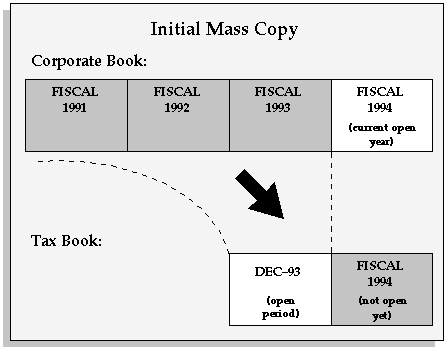
When using Initial Mass Copy for the first time in your tax book, you can run it as many times as necessary for the first period to copy all existing assets. When you rerun the process, Initial Mass Copy only looks at assets which it did not copy into the tax book during previous attempts, so no data is duplicated.
If you wish to simultaneously run this program in more than one process to reduce processing time, Oracle Assets can be set up to run this program in parallel. For more information on setting up parallel processing and the FA: Number of Parallel Requests profile option, see: Profile Options and Profile Options Categories Overview.
What Gets Copied
The current fiscal year in your tax book determines which assets Initial Mass Copy copies into your tax book. If the current fiscal year of your tax book is 1994, Initial Mass Copy copies all assets into your tax book as they appeared at the end of 1994 in your corporate book, even if 1995 is the current fiscal year of your corporate book. Only run Initial Mass Copy for the first period of your tax book. For following periods in your tax book, run Periodic Mass Copy.
Initial Mass Copy does not copy assets retired before the end of that year or assets added after the end of that year. You do not need to copy any adjustments or partial retirements you performed before the end of the fiscal year. When you close this initial period, Oracle Assets calculates the net book value of your assets that have zero accumulated depreciation in the tax book, and opens the next period.
When the Initial Mass Copy program copies an asset into a tax book, the following basic financial information comes from the corporate book:
-
Cost
-
Original Cost
-
Units
-
Date Placed in Service
-
Capacity and unit of measure, for units of production assets
-
Salvage Value, if you choose to Copy Salvage Value for the tax book in the Book Controls window
The remaining depreciation information comes from the default category information for your tax book according to the asset category and the date placed in service. You must set up your asset categories with default information for your tax book before you run Initial Mass Copy.
Since tax books share the category and assignments with their associated corporate book, you do not need to copy reclassifications or transfers from one book to another. Tax books also share production amounts with their associated corporate books for assets depreciating under units of production. Initial Mass Copy does not copy any transactions on CIP assets or expensed items.
For subcomponent assets, copy the parent asset first. Then copy the subcomponent asset, defaulting the asset life according to the subcomponent life rule you defined for the tax category and the parent asset life. You must set up the depreciation method for the subcomponent asset life before you can use the method and life. If your subcomponent asset uses straight-line depreciation, Oracle Assets sets up the depreciation method for the calculated life for you. If the depreciation method is not straight-line, and not already set up for the subcomponent life rule default, Oracle Assets uses the asset category default life.
Group and member assets are copied like any other asset in Oracle Assets. As with any asset in Oracle Assets, the group assets must exist in a corporate book before they are added to the associated tax book. Mass copy will copy group assets from a corporate book to the associated tax book only if the same category exist in both books.
Related Topics
Updating a Tax Book with Assets and Transactions
Initial Mass Copy Example
You add an asset to your CORP book in the AUTO.DELIVERY category on 01-OCT-1994. You then continue depreciating your CORP book. You run initial mass copy for OCT-94 to your FEDERAL book. Notice that the asset has not yet been depreciated in the FEDERAL book.
| CORP | FED | |
|---|---|---|
| Cost | 12,000.00 | 12,000.00 |
| Net Book Value | 10,000.00 | 10,000.00 |
| CORP book | FEDERAL book | |
|---|---|---|
| Open Period | APR-94 | Q4-93 |
| Depreciation Method | STL | MACRS HY |
| Life | 3 years | 3 years |
| Prorate Convention | Current Month | Half Year |
Choose the first period for your tax book
Choose the period you begin your tax book carefully. For example, assume that 1994 is the current fiscal year in your corporate book, and you want to calculate your federal taxes for 1994. Also, assume you use a monthly calendar in your corporate book and a quarterly calendar in your tax book. If you start your new tax book for the end of the last quarter of 1993, you can reconcile your new book with the audited results from the accounting system you previously used to calculate your tax depreciation. This provides you with a verified starting point.
Use the Book Controls window to create a new federal tax book with Q4-93 as the Current Period Name. Enter 1993 as the current fiscal year for your tax book. When you run Initial Mass Copy, it copies all active assets from your corporate book, as of the end of 1993, into the Q4-93 period in your federal tax book. When you run the depreciation program, it calculates the net book value of each asset in your tax book using the depreciation method you specified in the Asset Categories window for the tax book. Reconcile these results with those of your previous tax system.
Verifying Initial Mass Copy
To verify that all assets were processed successfully, review the log file for your initial mass copy concurrent request. The log file lists the assets and transactions that did not copy into your tax book, the reasons why, and the actions you must take to resolve the problem.
After you run the program, run the Tax Additions Report to verify that initial mass copy added all the assets to the tax book. When you are satisfied with the information copied into your tax book, run depreciation to close the initial period and open the first period of the next fiscal year, 1993.
Now you can run Periodic Mass Copy. Since the corporate book uses a calendar fiscal year, run Periodic Mass Copy for JAN-93, FEB-93, and MAR-93 for the tax book while Q1-93 is open.
Note: You can use Periodic Mass Copy to populate a new tax book only if you added all your assets to your corporate book in the period for which you are running Mass Copy.
Related Topics
Updating a Tax Book with Assets and Transactions
How Periodic Mass Copy Works
Use Periodic Mass Copy each period to keep your tax book up to date with your corporate book.
Oracle Assets copies new assets and transactions you made in your corporate book during one accounting period in the current fiscal year into the open period of your tax book. You can run periodic mass copy on a daily basis, allowing tax books to be synchronized daily with the corporate book activity.
The following graphic illustrates the Periodic Mass Copy process. In the following example, your fiscal year is from January to December. Your corporate book open accounting period is February 1994 and your tax book open period is January 1994.
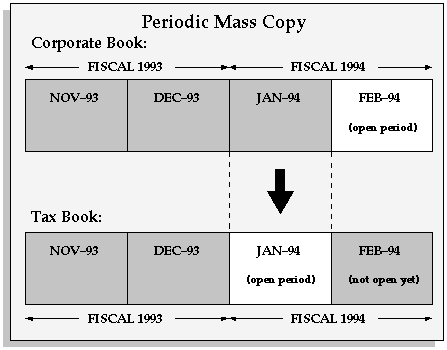
If you wish to simultaneously run this program in more than one process to reduce processing time, Oracle Assets can be set up to run this program in parallel. For more information on setting up parallel processing and the FA: Number of Parallel Requests profile option, see: Profile Options and Profile Options Categories Overview.
Note: You can only run Periodic Mass Copy sequentially without skipping periods. When running Periodic Mass Copy, only the last period run and the following period are available in the period list of values.
Different Fiscal Year
Associated tax books can have different fiscal years than their corporate books. For example, the corporate book can have a fiscal year from January through December. The associated tax book can have a fiscal year from April through March.
Retirements/Reinstatements in the Tax Book Due to Different Fiscal Years
Retirements/Reinstatements are not allowed if a retirement with a transaction date in the current fiscal year in the corporate book falls into a prior year in the fiscal year of the tax book.
Retirement example:
-
Corporate - Book Fiscal Year: July to June
-
Tax Book - Fiscal Year: January to December
-
Books are synchronized in March 2004.
Scenario 1:
Corporate book - March 2004: Retire asset backdated to December 2003 (fiscal 2004)
This transaction is possible since both December 2003 and March 2004 are in same fiscal year in the corporate book.
Scenario 2:
Tax book - March 2004: Periodic Mass Copy Retirement to the tax book.
This transaction fails because December 2003 and March 2004 are not in the same fiscal year in the tax book. Therefore the retirement crosses a fiscal year boundary in the tax book, which is not currently allowed.
Tip: Retire the asset as of January 2004 in the tax book. Since January is the first period of the open fiscal year in the tax book, it is the earliest period to which a retirement can be backdated in the tax book.
Reinstatement example:
-
Corporate - Book Fiscal Year: July to June
-
Tax Book - Fiscal Year: January to December
-
Books are synchronized in December 2003.
-
Corporate book - December 2003: Retire asset.
-
Tax book - December 2003: Periodic Mass Copy retirement to the tax book.
-
Corporate book - January 2004: Reinstate January retirement.
-
Tax book - January 2004 - Periodic mass copy reinstatement to tax book. The transaction fails because December 2003 and January 2004 are not in the same fiscal year in the tax book. Therefore the reinstatement crosses a fiscal year boundary in the tax book, which is not currently allowed.
Tip: Reinstatement is not possible in this case. The cost can be manually adjusted to effectively reinstate the cost but the retirement transaction, including gain/loss and reserve, cannot be reversed.
Period Date Range Gaps and Overlaps
If the tax book has a different date range than the corporate book for individual periods, the gap between the periods can cause certain transactions to be ignored. Transactions that do not have a transaction date within or prior to the tax period into which they are being copied will be rejected. For example, transactions dated in February can not be mass copied into a tax book in which the open period ends in January. The transactions can be copied into a subsequent month in the tax book. These scenarios can be managed by the sequence and periods for which mass copy is run.
Future Transaction example (corporate period overlaps tax period):
-
Books are synchronized in January 2004.
-
Corporate book period range: DEC-29-2003 through FEB-01-2004
-
Tax book period range: JAN-01-2004 through JAN-31-2004
-
Corporate book - January 2004: Add/adjust/retire asset with a transaction date of FEB-01-2004. Any transaction subject to mass copy will be affected.
-
Tax book - January 2004: Periodic Mass Copy for January 2004. The January period in the tax book ends on JAN-31-2004 so transactions dated on FEB-01-2004 are not copied. After closing the January 2004 period in the tax book, re-run Periodic Mass Copy for the January 2004 period (copy January 2004 from the corporate book into February 2004 in the tax book). Periodic mass copy will pick up the previously rejected transactions dated FEB-01-2004 since they now fall into the current open tax period.
Note: The January 2004 re-run of mass copy must be completed prior to running Periodic Mass Copy for February 2004. The first time Periodic Mass Copy is run for February 2004, then January 2004 will no longer be available in the parameters.
Future Transaction example (tax period overlaps corporate period):
-
Books are synchronized in January 2004.
-
Corporate book period range:
-
January: JAN-01-2004 through JAN-31-2004
-
February: FEB-01-2004 through FEB-28-2004
-
-
Tax book period range:
-
January: DEC-30-2003 through FEB-01-2004
-
February: FEB-02-2004 through MAR-01-2004
-
-
Corporate book - January 2004: Perform transactions for month of January
-
Tax book - January 2004: Periodic Mass Copy for January 2004.
The two previous transactions (to which mass copy applies) will successfully copy since the transaction dates are through JAN-31-2004, which is included in the open tax period.
-
Corporate book: Close January 2004 (leave tax book open).
At this stage you would normally close the tax book to keep the periods synchronized. However, the tax period extends through FEB-01-2004. If you want to copy the FEB-01-2004 transactions into the corporate book, follow steps 4 and 5.
-
Corporate book - February 2004: Enter transactions dated on FEB-01-2004
-
Tax JAN 2004: Since Periodic Mass Copy is allowed for the open corporate period, run Periodic Mass Copy and copy the February corporate book into the January tax book immediately after the transactions for FEB-01-2004 are complete in the corporate book. Transactions with a transaction date of FEB-01-2004 will be copied to the January tax period.
Transaction Sequence in Tax Book
Transaction Sequence Example (Corporate period overlaps tax period):
-
Books are synchronized in January 2004.
-
Corporate book period range: DEC-29-2003 through FEB-04-2004
-
Tax book period range: JAN-01-2004 through JAN-31-2004
-
An existing asset was added in the prior year to both books.
-
Corporate book - January 2004: Adjust the cost of the asset with a JAN-31-2004 transaction date.
-
Corporate book January 2004: Adjust the cost of the asset with a FEB-01-2004 transaction date.
-
Corporate book - January 2004: Retire the asset with a JAN-31-2004 transaction date.
-
Tax book - January 2004: Periodic Mass Copy for JAN 2004.
The January period in the tax book ends on JAN-31-2004 so transactions dated on FEB-01-2004 will not copy. Therefore, the transaction on line 2 fails to copy and the transactions on lines 1 and 3 copy successfully.
Since the cost adjustment on line 2 was not copied, the result is that the retirement on line 3 is applied to a different cost in the tax book than in the corporate book. This occurs because multiple transactions are entered in the overlap period with transaction dates that do not all fall into the same tax period. To avoid this result, it must be controlled from the point of transaction entry.
Note: If all of the transactions were entered with transaction dates backdated prior to the end date of the open tax period, then all transactions would copy and there would be no issue with the transaction sequence.
Transaction Grouping in Tax Book
Typically each transaction in the corporate book that is subject to mass copy is copied as a separate transaction into the tax book. In the case of addition transactions, the state of the asset in corporate as of the close of the period of addition is used to create a single addition transaction in the tax book.
The ability to run mass copy before the period is closed means that the addition can be copied prior to adjustments in the period of addition. Therefore, depending on the timing and number of times mass copy is run, the tax book may reflect a different number of transactions than the corporate book. Please refer to the following example for clarification.
Grouping Example:
-
Books are synchronized in January 2004
-
Corporate book period: January
-
Tax Book Period: January
-
Corporate book - January 2004: Add asset.
-
Tax book - January 2004: Periodic Mass Copy Addition to Tax.
-
Corporate book - January 2004: Cost Adjustment 1.
-
Corporate book - January 2004: Cost Adjustment 2.
-
Corporate book - January 2004: Cost Adjustment 3.
-
Tax book - January 2004: Periodic Mass Copy
If Periodic Mass Copy is run after each cost adjustment then the tax book reflects all three of the adjustments. If Periodic Mass Copy is run after several adjustments (as in the example above) then they are grouped in the tax book into a single adjustment transaction.
What Gets Copied
The Periodic Mass Copy program copies addition, adjustment, retirement, and reinstatement transactions to your tax book from the current period in the associated corporate book.
Note: You can use Periodic Mass Copy to populate a new tax book if you added all your assets to your corporate book in the period for which you are running Mass Copy.
Periodic Mass Copy copies all qualifying transactions for an asset one at a time. It does not combine transactions, and only copies transactions from an accounting period in the associated corporate book.
Since tax books share the category and assignments with their associated corporate book, you do not need to copy reclassifications or transfers from your corporate book to your tax books. Tax books also share production information with their associated corporate book for your units of production assets. Periodic Mass Copy does not copy any transactions on CIP assets or expensed items. Finally, it does not copy revaluations.
When you use the same calendar in both the tax and the corporate book, Periodic Mass Copy copies asset transactions into your tax book just as they appear in your corporate book. If two transactions that fall into separate corporate periods fall into the same tax period, Periodic Mass Copy may copy the transactions differently.
Addition Transactions
Oracle Assets copies additions from your corporate book to your tax book if you chose to Copy Additions in the Book Controls window.
If you add an asset in one period and adjust it several times in the following period in your corporate book, and these two periods fall into the same tax book period, Oracle Assets modifies the transactions in your tax book. Oracle Assets changes the addition transaction and all the adjustments, except the last one, to addition/void transactions. The last adjustment transaction in the corporate book becomes the addition transaction in the tax book.
Example: You use the periodic mass copy program to copy an addition to your quarterly tax book. The next month in your corporate book, you adjust the cost of the asset. When you run periodic mass copy, Oracle Assets voids the addition and creates a new addition transaction that reflects the cost adjustment.
If you use different calendars in the tax and the corporate books, some prior period additions in your corporate book might be current period additions in your tax book. Oracle Assets treats an addition in your tax book as prior period only if the asset's date placed in service is before the first day of the current tax book accounting period.
Capitalizations
The Periodic Mass Copy program treats CIP asset capitalization transactions exactly the same way it treats addition transactions, since the CIP asset is not already in the tax book.
Adjustments
Oracle Assets always copies capacity adjustments and unit of measure changes for your units of production assets, regardless of what you enter for the Copy Adjustments flag in the Book Controls window. If you do not allow amortized adjustments in your tax book, Mass Copy copies an amortized capacity adjustment as an expensed adjustment.
Oracle Assets copies other adjustments from your corporate book to your tax book if you check Copy Adjustments in the Book Controls window. Oracle Assets copies all adjustments, whether your tax book periods are the same as your corporate book periods or longer. It only copies cost adjustments if the unrevalued cost before the adjustment in the corporate book and the unrevalued cost in the tax book are the same. It copies both adjustments that are ADJUSTMENT type in the tax book and adjustment transactions that create a new ADDITION type and update the ADDITION/VOID in the tax book.
Oracle Assets copies salvage value adjustments if you chose Copy Salvage Value in the Book Controls window. It only copies adjustments if the salvage value before the adjustment in the corporate book and the current salvage value in the tax book are the same.
Retirements
Oracle Assets copies retirement (partial and full) and reinstatement transactions from your corporate book to your tax books if you check Copy Retirements in the Book Controls window.
Oracle Assets does not allow partial unit retirements in tax books, so Oracle Assets translates partial unit retirements in the corporate book into partial cost retirements for your tax books.
For partial cost retirements, if the asset cost is not the same in the two books, Oracle Assets retires an amount from the tax book that is proportional to the cost retired in the corporate book, using this formula:
Tax Cost Retired = (Corporate Cost Retired / Total Corporate Cost) X Total Tax Cost
Oracle Assets copies full retirements, even when the cost is different in the tax book. If you have fully retired an asset in your tax book, Oracle Assets does not copy over any more transactions for the asset, unless you reinstate it.
Oracle Assets copies reinstatement transactions into your tax book, unless you already performed the reinstatement in your tax book.
Oracle Assets treats a retirement in your tax book as prior period only if the asset's retirement date is before the first day of the current tax book accounting period.
Related Topics
Updating a Tax Book with Assets and Transactions
Periodic Mass Copy Example
You adjust the cost of an asset on 15-APR-94. The new asset cost is $15,000.00, and you expense the adjustment.
| Field | CORP | FED |
|---|---|---|
| Cost | 15,000.00 | 15,000.00 |
| Net Book Value | 12,000.00 | 8,333.31 |
| CORP book | FEDERAL book | |
|---|---|---|
| Open Period | APR-94 | Q2-94 |
| Depreciation Method | STL | MACRS HY |
| Life | 3 years | 3 years |
| Prorate Convention | Current Month | Half Year |
Verifying Periodic Mass Copy
After the Periodic Mass Copy process runs, it will return a status of Error, Warning, or Normal. These are described in the table below:
| Status | Description |
|---|---|
| ERROR | One or more fatal errors |
| WARNING | One or more non-fatal errors |
| NORMAL | No errors |
To verify that all assets were processed successfully, review the log file of your periodic mass copy concurrent request. The log file lists the assets and associated transaction numbers that did not copy into your tax book. The transaction number is a unique reference to the transaction being copied from the corporate to the tax book. The log file lists the reason for the error, and may include the action you must take for resolution. You can also use Transaction History to query the transaction number of the error to determine the cause of the error and to determine the corrections required.
The difference between a fatal and a non-fatal error is where the failure occurs in the program. Mass copy performs various basic validation routines for all transactions being copied. If the validation fails, it is treated as a non-fatal error and the reason is noted in the execution report as shown in the following example:
| Asset Number | Transaction Number | Action |
|---|---|---|
| 10-02 | 585 | The adjustment is not a cost, salvage value, or production capacity adjustment |
Some errors cannot be resolved and are just noted, as illustrated by the example above. You can optionally address some non-fatal errors, such as a category not being defined in the tax book for an asset addition being copied.
A fatal error occurs when the transaction passes all the initial validation within mass copy, but fails within the corresponding transaction. Any such failure will be noted in the exception report as illustrated in the following example:
| Asset Number | Transaction Number | Action |
|---|---|---|
| 10-27 | 587 | Mass Copy failed on this asset transaction |
More details about such problems must be retrieved from the log file to determine what action must be taken. For example, this could include addressing disabled accounts causing account generator failures or suggesting a call to support for additional debugging or assistance.
Next, run the Tax Additions Report, Financial Adjustments Report, and Tax Retirements Report on your tax book to view all the transactions that Oracle Assets copied to the tax book.
Related Topics
Updating a Tax Book with Assets and Transactions
Tax Book Upload Interface
The Tax Book Upload interface table allows you to enter tax information via SQL. Once the assets have been added into your tax books, you can change basic financial information, such as year-to-date depreciation, accumulated reserve, cost, and salvage value, for an unlimited number of assets in the tax books. You can use the Tax Book Upload interface table to enter tax information only in the period you added the assets to your tax book. You can also use the Tax Book Upload interface table to upload short tax year information.
Note: You cannot use the Tax Book Upload interface to update the tax information of CIP assets in your tax book.
You can use the FA: Copy All Cost Adjustments profile option to allow the Mass Copy program to copy all cost adjustments, even when the unrevalued cost is different in the corporate book and the associated tax books. See: Profile Options in Oracle Assets.
Populating the FA_TAX_INTERFACE Table
Use SQL*Plus to enter the appropriate information into the FA_TAX_INTERFACE table for each asset and tax book name. See: Tax Book Upload Example.
Required fields are Asset Number, Asset ID, and Tax Book. You cannot run the Upload Tax Book Interface concurrent process unless these fields contain values.
If you need to make changes to the Tax Book Upload Interface table that include changes to the DEPRECIATE_FLAG column, you must upload the changes to the DEPRECIATE_FLAG column separately from other changes. For example, you cannot upload changes to the COST column and the DEPRECIATE_FLAG column at the same time. You should make all changes to the asset (excluding changes to the DEPRECIATE_FLAG column) and post them. You can then delete the original rows in the table, and for those assets requiring a change to the DEPRECIATE_FLAG column insert new rows with only the ASSET_ID, BOOK, and DEPRECIATE_FLAG specified. You can also submit the changes to the DEPRECIATE_FLAG column first, before submitting the other changes.
If you specify a depreciation method in the table, other fields may be required. For Calculated and Table-based methods, LIFE_IN_MONTHS is required. For Units of Production methods, PRODUCTION_CAPACITY is required. For Flat Rate methods, ADJUSTED_RATE and BASIC_RATE are required. Also note that if you enter values for any of these fields, you must enter the depreciation method. For example, if you enter a value for LIFE_IN_MONTHS, you should enter Calculated or Table for the depreciation method.
Note: Only the values you are changing need to be populated, with the exception of required fields.
The following table lists the name, type, and description of each column in the FA_TAX_INTERFACE table, along with whether each column is null or not null.
FA_TAX_INTERFACE TABLE
| Column Name | Null / Not Null | Type | Comments |
| ADJUSTED_RATE | NULL | NUMBER | The actual rate used to calculate depreciation for flat-rate methods. |
| AMORTIZATION_START_DATE | NULL | DATE | The date to start amortizing the net book value over the remaining useful life, if AMORTIZE_NBV_FLAG is set to Y. |
| AMORTIZE_NBV_FLAG | NULL | VARCHAR2(3) | Determines whether to amortize the net book value over the remaining useful life. |
| ASSET_NUMBER | NOT NULL | VARCHAR2(15) | Enter the assigned asset number of the short tax year assets. |
| BASIC_RATE | NULL | NUMBER | The base rate used to calculate the depreciation amount for flat-rate methods. |
| BONUS_RULE | NULL | VARCHAR2(30) | Identifies the bonus rule to use in calculating depreciation for flat-rate methods. |
| BOOK_TYPE_CODE | NOT NULL | VARCHAR2(15) | The tax book name. |
| CEILING_NAME | NULL | VARCHAR2(30) | This field identifies a depreciation ceiling to use in calculating depreciation. |
| CONVERSION_DATE | NULL | DATE | The date the short tax year asset was added to the acquiring company. |
| COST | NULL | NUMBER | The current cost of the asset. |
| CREATED_BY | NULL | NUMBER(15) | Standard Who column. |
| CREATION_DATE | NULL | DATE | Standard Who column. |
| DATE_PLACED_IN_SERVICE | NULL | DATE | The date the asset was placed in service. |
| DEPRECIATE_FLAG | NULL | VARCHAR2(3) | Indicates whether the asset is depreciating. |
| DEPRN_METHOD_CODE | NULL | VARCHAR2(12) | The name of the depreciation method for the asset. |
| DEPRN_RESERVE | NULL | NUMBER | The amount of depreciation reserve. |
| FULLY_RSVD_REVALSCOUNTER | NULL | NUMBER | The number of time an asset has been revalued as fully reserved. |
| ITC_AMOUNT_ID | NULL | NUMBER(15) | The amount of the investment tax credit (ITC). |
| LAST_UPDATE_DATE | NULL | DATE | Standard Who column. |
| LAST_UPDATE_LOGIN | NULL | NUMBER(15) | Standard Who column. |
| LAST_UPDATED_BY | NULL | NUMBER(15) | Standard Who column. |
| LIFE_IN_MONTHS | NULL | NUMBER(4) | The life of the asset in total months. |
| ORIGINAL_COST | NULL | NUMBER | The original cost of the asset. |
| ORIGINAL_DEPRN_START_DATE | NULL | DATE | Enter the original depreciation start date. This is the date when the asset began depreciating in the acquired company. |
| POSTING_STATUS | NULL | VARCHAR2(15) | The tax upload status: New, On Hold, Post, or Posted. |
| PRODUCTION_CAPACITY | NULL | NUMBER | The capacity of a units of production asset. |
| PRORATE_CONVENTION_ CODE | NULL | VARCHAR2(10) | The depreciation prorate convention used for the asset. |
| REVAL_AMORTIZATIONBASIS | NULL | NUMBER | The revaluation reserve used in calculating amortization of revaluation reserve. This is updated only when the asset is revalued or an amortized adjustment is performed on the asset. |
| REVAL_CEILING | NULL | NUMBER | The upper limit for revaluing asset cost. |
| REVAL_RESERVE | NULL | NUMBER | For a period in which the asset was revalued, this field shows the change in the net book value due to revaluation of asset cost, and sometimes, revaluation of depreciation reserve. For all other periods, this field shows the revaluation reserve amount after depreciation is run. |
| SALVAGE_VALUE | NULL | NUMBER | The asset salvage value. |
| SHORT_FISCAL_YEAR_FLAG | NULL | VARCHAR2(3) | Determines whether the asset should be set up as a short tax year asset. |
| TAX_REQUEST_ID | NULL | NUMBER(15) | The concurrent request number for the Tax Book Upload program. |
| TRANSACTION_NAME | NULL | VARCHAR2(30) | Description of the transaction. |
| UNREVALUED_COST | NULL | NUMBER | The cost of the asset without regard to any revaluations. |
| YTD_DEPRN | NULL | NUMBER | The year to date depreciation. |
| YTD_REVAL_DEPRNEXPENSE | NULL | NUMBER | The year-to-date depreciation expense due to revaluation. Oracle Assets does not create journal entries for this amount. It is for reporting purposes only. |
| ATTRIBUTE1-ATTRIBUTE15 | NULL | VARCHAR2(150) | Descriptive flexfield segment. |
| GLOBAL_ATTRIBUTE1-GLOBAL_ATTRIBUTE20 | NULL | VARCHAR2(150) | Reserved for country-specific functionality. |
| GLOBAL_ATTRIBUTECATEGORY | NULL | VARCHAR2(150) | Reserved for country-specific functionality. |
| NBV_AT_SWITCH | NULL | NUMBER | The net book value of an asset at the date the original rate was switched to the revised rate. |
| PERIOD_FULL_RESERVE | NULL | VARCHAR2(30) | The period in which the asset became fully reserved. |
| PERIOD_EXTD_DEPRN | NULL | VARCHAR2(30) | The first period for which the asset begins extended depreciation. |
| PRIOR_DEPRN_LIMIT_TYPE | NULL | VARCHAR2(30) | The depreciation limit type for the asset immediately before it began extended depreciation. |
| PRIOR_DEPRN_LIMIT_AMOUNT | NULL | NUMBER | The depreciation limit amount for the asset immediately before it began extended depreciation. |
| PRIOR_DEPRN_LIMIT | NULL | NUMBER(15) | The depreciation limit as a percentage of cost for the asset immediately before it began extended depreciation. |
| PRIOR_DEPRN_METHOD | NULL | VARCHAR2(12) | The depreciation method for the asset immediately before it began extended depreciation. |
| PRIOR_LIFE_IN_MONTHS | NULL | NUMBER(6) | The life in months for the asset immediately before it began extended depreciation. |
| PRIOR_BASIC_RATE | NULL | NUMBER | The basic rate of the asset immediately before it began extended depreciation. |
| PRIOR_ADJUSTED_RATE | NULL | NUMBER | The adjusted rate of the asset immediately before it began extended depreciation. |
Upload Tax Book Interface
To copy tax book information into your tax book, you need to run the Upload Tax Book Interface concurrent process from the Submit Request window. Before running the Upload Tax Book Interface concurrent process, make sure POSTING_STATUS is set to Post.
If you wish to simultaneously run this program in more than one process to reduce processing time, Oracle Assets can be set up to run this program in parallel. For more information on setting up parallel processing and the FA: Number of Parallel Requests profile option, see: Profile Options and Profile Options Categories Overview.
Tax Book Upload Example
The following example shows how you can use the Tax Book Upload feature and the FA: Copy All Cost Adjustments profile option to copy cost adjustments when the unrevalued cost in the corporate book is different from the unrevalued cost in the tax book:
-
You add an asset in the corporate book with an original cost of $100.
-
After running mass copy, the asset now appears in your tax book with an original cost of $100.
-
You want to change the original cost amount in the tax book to $80, so you execute the following SQL script:
insert into fa_tax_interface (asset_number, book_type_code, cost, posting_status) values ('12345','ABCTAX',80, 'POST'); -
You run the Upload Tax Book Interface program so that the asset in the tax book now has an original cost of $80.
-
Next, you adjust the asset cost in the corporate book from $100 to $200.
-
You run the Mass Copy program to the tax book with the profile option FA: Copy All Cost Adjustments set to Yes.
-
This adjustment is reflected in the tax book with a new cost of $180.
Note: If you have two different cost values for your corporate and tax books, and you want the Periodic Mass Copy program to copy all cost adjustments to your tax books, you must set the FA: Copy All Cost Adjustments profile option to Yes. If you do not set the FA: Copy All Cost Adjustments profile option to Yes, you will not be able to take advantage of the Periodic Mass Copy functionality that allows subsequent cost adjustments to be copied to the tax books.
Updating a Tax Book with Assets and Transactions
Use Initial Mass Copy once to set up your tax book with assets from your corporate book. Then use Periodic Mass Copy each period to update the tax book with new assets and transactions. You also can manually add a single asset to a tax book.
Oracle Assets defaults the depreciation rules you defined for the category and date placed in service in the tax book. For assets depreciating under the units of production method, Oracle Assets automatically copies the cost, date placed in service, and capacity from the corporate book.
Prerequisites for Initial Mass Copy
-
Specify Mass Copy rules, and Allow Mass Copy for the tax book in the Book Controls window. See: Defining Depreciation Books.
-
Set up your asset categories for the tax book in the Asset Categories window. See: Setting Up Asset Categories.
-
Set up your prorate calendar for the tax book for the first tax period. See: Specifying Dates for Calendar Periods.
To initially populate a new tax book with assets and transactions:
-
Choose Tax > Initial Mass Copy from the Navigator window.
-
In the Parameters window, enter the name of the tax depreciation Book to which you want to copy your corporate book assets and transactions.
-
Choose Submit to submit a concurrent process that copies assets and transactions into your new tax book.
-
Review the log file and correct any errors.
-
Run the Initial Mass Copy program again if necessary.
-
Review the log file after the request completes.
To periodically update a tax book with assets and transactions:
Note: Ensure that you have run Initial Mass Copy for your tax book if you added assets to the corporate book before this period. You also must close the appropriate period in the corporate book before copying assets and transactions to a tax book.
-
Choose Tax:Periodic Mass Copy from the Navigator window. Enter the Book and Corporate Period from which you want to copy assets and transactions for the period. Review the log file and correct any errors.
To manually add a single asset to a tax book:
-
Choose Assets > Asset Workbench from the Navigator window.
-
Find the asset you want to add to a tax book.
-
Choose Books.
-
Enter the name of the tax Book to which you want to add the asset.
-
Review the depreciation rules.
-
Save your work.
Related Topics
Submitting a Request, Oracle Applications User's Guide
Deferred Income Tax Liability
Your tax authority determines how you account for temporary differences in expenses between the corporate book and the tax book. One of the largest temporary differences is depreciation expense. For example, in the corporate book, you may depreciate assets using a straight-line method. For tax purposes, however, you can often use an accelerated depreciation method to take more depreciation in the early years of an asset's life and less in the later years. The higher depreciation expense in the early years reduces your taxes at that time. Your tax authority may require that you create a liability on your balance sheet to account for the tax payment delay. Deferred depreciation, the temporary difference in depreciation expense between the corporate book and the tax book, is a part of this liability.
To determine the depreciation contribution to your tax liability, calculate the two types of depreciation differences that exist between the corporate book and the tax book. Some differences are temporary; they occur when you use different depreciation methods in the corporate and the tax books. The depreciation calculation reduces, and eventually eliminates, the temporary difference as the asset becomes fully reserved.
Permanent differences occur when you define different recoverable costs for an asset in the corporate book and the tax book. Permanent differences arise from differences in cost or salvage value, or the effect of investment tax credit basis reductions. The difference is permanent because you never eliminate it through depreciation. The following equations describe how permanent differences affect the recoverable cost in the corporate book and the tax book:
Corporate Recoverable Cost = Corporate Cost - Corporate Salvage Value
Tax Recoverable Cost = the lesser of (Tax Cost - Tax Salvage Value - ITC Basis Reduction Amount) or Depreciation Cost Ceiling, if any
You can use these calculations to determine your FASB 109 tax liability under United States tax law.
Determine Your Future Income Tax Liability
You can determine the contribution that depreciation makes to your tax liability by projecting depreciation expense for future years and then adjusting depreciation expense for permanent differences. To determine your future income tax liability, you can:
-
Project annual depreciation expense in the corporate and tax books.
-
Determine the recoverable cost in the corporate and tax books as of the end of the fiscal year.
-
Adjust the depreciation projection values to account for the permanent differences in depreciation.
For each projected year, you need three values: corporate depreciation expense, tax depreciation expense, and adjusted tax depreciation expense. You take the corporate and tax depreciation expense values directly from the Depreciation Projection Report. To determine the adjusted tax depreciation expense, you calculate the ratio of the corporate recoverable cost to the tax recoverable cost. You take the corporate and tax recoverable cost values directly from the Recoverable Cost Report. You then multiply the ratio by the tax depreciation expense.
Adjusted Tax Depreciation Expense = Tax Depreciation Expense X (Corporate Recoverable Cost/Tax Recoverable Cost)
You can use the difference between the corporate depreciation expense and the adjusted tax depreciation expense for each projection year as the net amount in your tax liability calculations.
Use this information to determine the tax liability depreciation contribution net of the permanent differences.
Example: Future Income Tax Liability Calculation
You have closed your corporate and tax books for your 1992 fiscal year. You run the Depreciation Projections program to project depreciation for five years, beginning with fiscal year 1993. The Depreciation Projection Report prints the following results:
| Year | Corporate Depreciation Expense | Tax Depreciation Expense |
| 1993 | 15,000 | 25,000 |
| 1994 | 15,000 | 20,000 |
| 1995 | 15,000 | 15,000 |
| 1996 | 10,000 | 10,000 |
| 1997 | 10,000 | 5,000 |
Next, you run the Recoverable Cost Report for the last period of your 1992 fiscal year to determine the recoverable cost in both depreciation books.
Corporate Recoverable Cost = 65,000
Tax Recoverable Cost = 75,000
You then calculate the ratio of the corporate recoverable cost to the tax recoverable cost.
Corporate Recoverable Cost/Tax Recoverable Cost
= 65,000/75,000
= 0.867
Now you have the information you need to adjust the tax depreciation projections. Using the ratio 0.867, you can calculate the adjusted tax depreciation expense:
| Year | Tax Depreciation Expense | Adjusted Tax Depreciation Expense |
| 1993 | 25,000 | 21,675 |
| 1994 | 20,000 | 17,340 |
| 1995 | 15,000 | 13,005 |
| 1996 | 10,000 | 8,670 |
| 1997 | 5,000 | 4,335 |
You now can determine the tax liability depreciation contribution net of the permanent differences:
| Year | Corporate | Adjusted Tax | Net Taxable (Deductible) |
| 1993 | 15,000 | 21,675 | (6,675) |
| 1994 | 15,000 | 17,340 | (2,340) |
| 1995 | 15,000 | 13,005 | 1,995 |
| 1996 | 10,000 | 8,670 | 1,330 |
| 1997 | 10,000 | 4,335 | 5,665 |
You can use the net taxable (deductible) amount in your tax liability calculations for each projection year in your financial statement.
Related Topics
Determining Deferred Income Tax Liability
Projecting Depreciation Expense
Depreciation Projection Report
Determining Deferred Income Tax Liability
You can determine either actual income tax liability or future deferred income tax liability. You can calculate deferred depreciation and create deferred depreciation journal entries for your general ledger. Deferred depreciation is the difference in depreciation expense taken for an asset between a tax book and its associated corporate book. You can also project depreciation expense and use those values to determine future income tax liability.
Your tax book and associated corporate book must use the same number of periods per fiscal year. The general ledger period for which you want to create journal entries must be open.
Note: You cannot roll back deferred journal entries, nor can you run the Deferred Create Journal Entries program multiple times.
Prerequisite
-
Run the Depreciation program for your corporate and tax books for this period. See: Running Depreciation.
To calculate journal entries for ACTUAL income tax liability:
-
Choose Journal Entries > Deferred from the Navigator window.
-
Enter the tax book from which you want to create journal entries for your general ledger.
-
Enter the period in your tax book from which you want to create journal entries.
-
Choose Submit to submit a concurrent process to create deferred depreciation journal entries.
-
Review the log file after the request completes.
To calculate FUTURE income tax liability:
-
Project annual depreciation expense in the corporate book and the tax book. See: Projecting Depreciation Expense.
You can project depreciation expense for future periods based on the asset's current financial information. To calculate your tax liability, run depreciation projections as soon as you close your corporate and tax books for the fiscal year. You project depreciation expense for several years, beginning with the next fiscal year. When you wait until the end of a fiscal year to project depreciation, Oracle Assets calculates depreciation expense using financial information from the entire previous fiscal year.
-
Run the Recoverable Cost Report for the last period of the fiscal year you just closed to determine the recoverable cost in the corporate and the tax book as of the end of the fiscal year.
-
Adjust the depreciation projection values to account for the permanent differences in depreciation between the two books.
Related Topics
Submitting a Request, Oracle Applications User's Guide
Tax Credits
You can automatically calculate an asset's Investment Tax Credit (ITC). You can use investment tax credit as specified in United States tax law that affects assets placed in service before 1987. Oracle Assets calculates the ITC amount and basis reduction amount and reduces the asset's depreciable basis.
An asset is eligible for ITC only if you allow ITC on your book. ITC only applies to assets depreciating under life-based depreciation methods.
Enter an asset's ITC
ITC rates vary according to asset life. You choose a rate from a list of rates that are defined for the asset life and date placed in service. After you enter the ITC Rate for your asset, Oracle Assets automatically calculates and displays the ITC Amount and the Recoverable Cost.
Calculate ITC
Oracle Assets calculates the ITC for an asset. The ITC Basis for an asset is the lesser of its original cost and the ITC Ceiling, if one is used.
ITC Basis Reduction Amount = ITC Basis X Basis Reduction Rate
ITC Amount = ITC Basis X ITC Rate
When you retire an asset for which you have claimed an Investment Tax Credit, Oracle Assets checks if the retirement is premature. If you retire an asset before it is fully reserved, the Calculate Gains and Losses program calculates the recapture amount.
ITC Recapture = ITC Amount X ITC Recapture Rate X (Cost Retired / Current Cost)
Related Topics
Defining Investment Tax Credit Rates
Assigning Tax Credits
You can assign an Investment Tax Credit to an asset in a tax book only if you allow ITC for that tax book, and if it is depreciating using a life-based method.
You can assign an ITC for an asset in as many tax books as you want. For each tax book, Oracle Assets shows you the current cost and the recoverable cost, which is reduced by the basis reduction amount.
Prerequisites
-
Allow ITC for the book and the category. See: Defining Depreciation Books.
-
Set up investment tax credit rates and ceilings. See: Defining Investment Tax Credit Rates.
-
Add your assets to your tax book. See: Updating a Tax Book with Assets and Transactions.
To assign tax credit rates for an asset:
-
Choose Tax > Tax Workbench from the Navigator window.
-
Find your asset.
-
Choose Investment Tax Credits.
-
Scroll to the record to which you want to assign tax credit rates.
-
Specify the ITC rate and the Basis Reduction Rate for the asset.
Note the new recoverable cost of the asset. Oracle Assets calculates the ITC basis, ITC amount, and the recoverable cost automatically.
-
Save your work
To cancel ITC for an asset:
Note: You can cancel ITC for assets added in the current period only.
-
Erase the rate and save your change.
To change a previously assigned ITC rate for an asset:
-
Change the rate and save your change.
You cannot change any ITC information if retirements are pending or if the asset is fully reserved or fully retired.
Related Topics
Adjusted Current Earnings
United States tax law defines the Adjusted Current Earnings (ACE) depreciation rules. You can update your ACE book according to ACE rules automatically.
To provide sufficient ACE information for your tax purposes, you must create a separate ACE book for your existing assets. Assign each asset a depreciation method, life, and prorate convention according to ACE rules. Oracle Assets converts your assets to the new depreciation methods automatically when you update the ACE book. Oracle Assets also provides two exception reports that list the assets that Oracle Assets cannot update in the ACE book.
To implement ACE, you must define the initial open period of your corporate, ACE, federal, and Alternate Minimum Tax (AMT) books as a period on or before the last period in the last tax year beginning before 1990. Each book must also use the same depreciation calendar
Note: If you have ACE accumulated depreciation information from a previous assets system, you can set up your books for the last period for which you have the information and upload it using the ACE conversion table.
You must set up the ACE book, mass copy your assets into the ACE book, and then update the ACE book according to ACE rules.
Adjusted Current Earning Steps:
-
Define ACE book
-
Define categories for the book
-
Run Initial Mass Copy
-
Run ACE Exception reports
-
Run Depreciation
-
Populate the conversion table according to ACE rules
-
Run Update ACE Book program
-
Run Periodic Mass Copy
-
Run ACE Depreciation Comparison Report
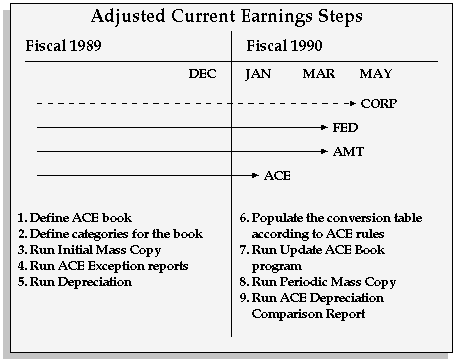
ACE Depreciation Rules
The ACE depreciation rules require you to depreciate your assets using specific methods, lives, and prorate conventions. The ACE rules for depreciation focus on assets you depreciate in the federal tax book under ACRS and MACRS methods. In some cases, the ACE rules require you to use the asset's net book value, not the cost, as the depreciable basis.
According to ACE rules, you calculate ACE depreciation beginning with your fiscal year that begins in 1990. Thus, the first open period in the ACE book is the last period of the last fiscal year beginning before 1990. When you copy your assets into this period, ACE rules determine the depreciable basis, depreciation method, and other financial information for each asset.
Oracle Assets looks at the asset's financial information in either the AMT or the federal book to determine new ACE information. If an asset is depreciating in the federal tax book using ACRS, Oracle Assets uses the federal book information. If the asset is depreciating in the federal book using MACRS, Oracle Assets uses the AMT book information. Oracle Assets automatically updates your assets when you run the Update ACE Book program.
The following table summarizes the ACE rules:
| Federal Book Depreciation Method | ACE Book Depreciation Method | ACE Book Asset Life | ACE Book Prorate Convention | ACE Book Depreciable Basis |
|---|---|---|---|---|
| ACRS | STL | Remaining Life | New | Federal NBV at the start of 1990 |
| MACRS before 1990 | STL | Remaining Life | New | AMT NBV at the start of 1990 |
| All after 1989 (including MACRS) | STL | Whole Life | New | Federal Book Cost |
| All Others | Federal Book | Remaining Life | Old | Federal NBV at the start of 1990 |
Note: Oracle Assets does not change the asset cost or life in your ACE book. Instead, it uses an internal factor to adjust the depreciation rates to depreciate the net book value over the remaining life.
Note: Assets placed in service after December 31, 1993 are not subject to ACE depreciation rules.
Related Topics
Updating a Tax Book with Assets and Transactions
Updating an ACE Book with Accumulated Depreciation
Updating an ACE Book with Accumulated Depreciation
If you are providing historical information for Oracle Assets to calculate ACE information for you, set up and update your book as described in the steps below.
Note: If you have calculated ACE information already, define the initial period of your ACE book as the last period of the last fiscal year you completed on your previous system. Then load the accumulated depreciation for your ACE assets using the ACE interface and update the ACE book with the information.
Prerequisites
-
Create your ACE book using the Book Controls window; define the initial open period on or before the last period in the last tax year beginning before 1990. See: Defining Depreciation Books.
-
Set up asset categories for your ACE book with the appropriate depreciation methods, lives, and prorate conventions using the Asset Categories window. See: Setting Up Asset Categories.
-
Run the Initial Mass Copy program to copy assets from the corporate book into the ACE book. See: Updating a Tax Book with Assets and Transactions.
To update the ACE book to the current period:
-
Run the ACE exception reports (ACE Unrecognized Depreciation Method Code Exception Report and the ACE Non-Depreciating Assets Exception Report). See: To run the ACE reports.
The reports evaluate the financial information in your federal tax book as of the end date of the open period in your ACE book and list the assets that Oracle Assets cannot update in the ACE book. Manually update these assets in the federal book according to ACE rules.
-
Run depreciation on your ACE book to close the period. See: Running Depreciation.
-
Run the Populate ACE Interface program to automatically insert information into the ACE conversion table for your assets according to ACE rules. See: To populate the ACE interface table.
-
Run the Update ACE Book program to update the financial information in your ACE book as of the end date of the most recent closed period. Update your ACE book in the first period of a fiscal year, before you enter any transactions. See: To update the ACE book from an interface.
-
Run depreciation and periodic mass copy to update the ACE book to the current period if necessary. To prevent assets added after December 31, 1993 from being copied to your tax book, uncheck Copy Additions after that date in the Book Controls window.
Note: If you run the balances reports for the first period of your ACE book, expect the report to be out of balance. Oracle Assets only updates the accumulated depreciation, not the depreciation expense, when you update an ACE book.
-
Run the ACE Depreciation Comparison Report to review a list of differences in depreciation between your ACE, federal, and AMT books. You can use this information in your tax calculations. See: To run the ACE reports.
To run the ACE reports:
-
Choose Tax > Adjusted Current Earnings > Run Exception Reports from the Navigator window.
-
In the Parameters window, enter the ACE Book and Federal Book.
-
Choose Submit.
-
Review the reports after the request completes.
To populate the ACE interface table:
-
Choose Tax > Adjusted Current Earnings > Populate ACE Interface from the Navigator window.
-
In the Parameters window, enter the ACE Book you want to populate. The ACE book must use the same associated corporate book as the federal tax book and the AMT book.
-
Choose Submit.
-
Review the log file after the request completes.
To update the ACE book from an interface:
-
Choose Tax > Adjusted Current Earnings > Update ACE Book from the Navigator window.
-
In the Parameters window, enter the ACE Book you want to update.
-
Choose Submit.
-
Review the log file after the request completes.
Related Topics
About the ACE Interface
You can either have Oracle Assets calculate ACE information for you, or enter it yourself. If you want Oracle Assets to calculate ACE accumulated depreciation for you, enter historical asset information beginning no later than the last period of fiscal 1989. Start your depreciation books in Oracle Assets before the end of fiscal 1989, and enter asset transactions through the current period.
If you have ACE information from another asset system, you can load it into Oracle Assets using the ACE interface. Define the initial open period of your ACE book as the last period of the last fiscal year you completed on your previous system. Then load the accumulated depreciation for your ACE assets using this interface.
ACE Update Process Using the ACE Interface
-
Create an ACE tax book with ACE depreciation rules. Copy your assets into the ACE book from the corporate book.
-
Populate the ACE conversion table. Either use the Populate ACE Interface Table program, or load the table manually with the ACE information from your previous system.
-
Update the ACE book with the information in the ACE conversion table.
Related Topics
Automatically Populate the ACE Conversion Table
Manually Load the ACE Conversion Table
Updating a Tax Book with Accumulated Depreciation
ACE Conversion Table
The following table shows how FA_ACE_BOOKS, the ACE conversion table, stores ACE information:
| Column Name | Type | Description |
|---|---|---|
| ASSET_ID | Numeric | Asset identification number |
| MLC_UPDATE_FLAG | Alphanumeric | YES if update ACE book program needs to update the depreciation method, life, prorate convention, and rate adjustment factor with the values in this table |
| COST | Numeric | Current asset cost |
| ADJUSTED_COST | Numeric | Depreciable basis of the asset, calculated as recoverable cost for cost-based depreciation methods, less the accumulated depreciation for NBV-based methods |
| DEPRN_METHOD_CODE | Alphanumeric | Depreciation method for the asset |
| LIFE_IN_MONTHS | Numeric | Whole life of the asset in months |
| PRORATE_CONVENTION_CODE | Alphanumeric | Prorate convention for the asset |
| RATE_ADJUSTMENT_FACTOR | Numeric | Internal factor used to adjust depreciation rates to depreciate the net book value over the remaining life |
| YTD_DEPRN | Numeric | Not currently used |
| DEPRN_RESERVE | Numeric | Starting accumulated depreciation for the asset |
| PRODUCTION_CAPACITY | Numeric | Production capacity for assets that use a units of production method |
| ADJUSTED_CAPACITY | Numeric | Remaining capacity to use for depreciation for assets that use a units of production method |
| LTD_PRODUCTION | Numeric | Life-to-date production for assets that use a units of production method |
| ADJUSTED_RATE | Numeric | Not currently used |
| BASIC_RATE | Numeric | Not currently used |
Related Topics
Automatically Populate the ACE Conversion Table
Manually Load the ACE Conversion Table
Updating a Tax Book with Accumulated Depreciation
Automatically Populate the ACE Conversion Table
The Populate ACE Interface Table program uses the existing asset information in your federal and AMT tax books to load the table. Cost, depreciation rule, and rate adjustment factor information comes from the FA_BOOKS row that was active for the source tax book at the beginning of fiscal 1990. Accumulated depreciation information comes from the FA_DEPRN_SUMMARY row for the source tax book for the last period in fiscal 1989.
The program creates a row in the table for each asset in the ACE book that you placed in service before the end of fiscal 1989.
The following table shows rows created for assets placed in service before fiscal 1981 or assets not using ACRS or MACRS depreciation methods:
| Column | Value | Source Tax Book |
|---|---|---|
| ASSET_ID | Asset Identification Number | Federal Book |
| MLC_UPDATE_FLAG | YES | |
| COST | Current Cost | Federal Book |
| ADJUSTED_COST | Adjusted Cost | Federal Book |
| DEPRN_METHOD_CODE | Depreciation Method | Federal Book |
| LIFE_IN_MONTHS | Life | Federal Book |
| PRORATE_CONVENTION_CODE | Prorate Convention | Federal Book |
| RATE_ADJUSTMENT_FACTOR | Rate Adjustment Factor | Federal Book |
| DEPRN_RESERVE | Accumulated Depreciation | Federal Book at end of fiscal 1989 |
The following table shows rows created for assets depreciating under ACRS:
| Column | Value | Source Tax Book |
|---|---|---|
| ASSET_ID | Asset Identification Number | Federal Book |
| MLC_UPDATE_FLAG | NO | |
| COST | Current Cost | Federal Book |
| ADJUSTED_COST | Recoverable Cost - Accumulated Depreciation | Federal Book |
| DEPRN_METHOD_CODE | NULL | |
| LIFE_IN_MONTHS | NULL | |
| PRORATE_CONVENTION_CODE | NULL | |
| RATE_ADJUSTMENT_FACTOR | Remaining Life in Months / Whole Life in Months | Federal Book |
| DEPRN_RESERVE | Accumulated Depreciation | Federal Book at end of fiscal 1989 |
The following table shows rows created for assets depreciating under MACRS and placed in service before fiscal 1990:
| Column | Value | Source Tax Book |
|---|---|---|
| ASSET_ID | Asset Identification Number | AMT Book |
| MLC_UPDATE_FLAG | NO | |
| COST | Current Cost | AMT Book |
| ADJUSTED_COST | Recoverable Cost - Accumulated Depreciation | AMT Book |
| DEPRN_METHOD_CODE | NULL | |
| LIFE_IN_MONTHS | NULL | |
| PRORATE_CONVENTION_CODE | NULL | |
| RATE_ADJUSTMENT_FACTOR | Remaining Life in Months / Whole Life in Months | AMT Book |
| DEPRN_RESERVE | Accumulated Depreciation | AMT Book at end of fiscal 1989 |
Related Topics
Manually Load the ACE Conversion Table
Updating a Tax Book with Accumulated Depreciation
Manually Load the ACE Conversion Table
When you manually load the ACE conversion table, you must enter the existing ACE information for all assets that you placed in service before fiscal 1990.
The following table shows how to load asset information for assets placed in service before fiscal 1981 or assets with unrecognized depreciation methods:
| Column | Value | Source Tax Book |
|---|---|---|
| ASSET_ID | Asset Identification Number | Federal Book |
| MLC_UPDATE_FLAG | YES | |
| COST | Current Cost | Federal Book |
| ADJUSTED_COST | Adjusted Cost | Federal Book |
| DEPRN_METHOD_CODE | Depreciation Method | Federal Book |
| LIFE_IN_MONTHS | Life | Federal Book |
| PRORATE_CONVENTION_CODE | Prorate Convention | Federal Book |
| RATE_ADJUSTMENT_FACTOR | Rate Adjustment Factor | Federal Book |
| DEPRN_RESERVE | Accumulated Depreciation | Federal Book at end of conversion period |
For all assets placed in service before fiscal 1981 and assets that are not using ACRS or MACRS methods, load asset information from the federal book as of the end of the conversion period. The conversion period is the first period of your ACE book in Oracle Assets.
If you have not performed any amortized adjustments or revaluations on the asset, the adjusted cost is the same as the current cost, and the rate adjustment factor is 1. Otherwise, the adjusted cost is the recoverable cost less the accumulated depreciation and the rate adjustment factor is the remaining life divided by the whole life at the time of the adjustment.
The following table shows how to load asset information for assets depreciating under ACRS or MACRS placed in service before fiscal 1994:
| Column | Value | Source Tax Book |
|---|---|---|
| ASSET_ID | Asset Identification Number | Federal Book |
| MLC_UPDATE_FLAG | NO | |
| COST | Current Cost | Federal Book |
| ADJUSTED_COST | Recoverable Cost - Accumulated Depreciation | Calculated |
| DEPRN_METHOD_CODE | NULL | |
| LIFE_IN_MONTHS | NULL | |
| PRORATE_CONVENTION_CODE | NULL | |
| RATE_ADJUSTMENT_FACTOR | Remaining Life in Months / Whole Life in Months | Calculated |
| DEPRN_RESERVE | Accumulated Depreciation | Entered |
For all assets depreciating under ACRS or MACRS that you placed in service before fiscal 1994, load accumulated depreciation and cost information from your old ACE system as of the end of the conversion period. The conversion period is the first period of your ACE book in Oracle Assets.
Related Topics
Updating a Tax Book with Accumulated Depreciation
Automatically Populate the ACE Conversion Table
Handle Tax Audits
You can adjust the depreciation taken for one or all assets for a previous fiscal year in a tax book. Use the Reserve Adjustments window to adjust the tax book accumulated depreciation for a single asset. Use Mass Depreciation Adjustments to adjust the depreciation expense taken for all the assets in a tax book. Some tax authorities allow you to prorate the depreciation expense you recognize, such as for French Fiscal Depreciation.
You can adjust tax book depreciation between minimum and maximum depreciation expense amounts according to a factor you enter. The minimum and maximum amounts are determined by comparing the accumulated depreciation in your tax book, in a control tax book, and in the associated corporate book.
Prepare for a Mass Depreciation Adjustment
You must define your corporate, tax, and control tax books before performing a mass depreciation adjustment. The adjusted tax book and control tax book must be associated with the same corporate book.
In addition, the fiscal year must be closed in all three books to run a mass depreciation adjustment. You must be in the first period of your fiscal year immediately following the closed year you are adjusting. You can only adjust the previous fiscal year in your tax book.
You cannot adjust depreciation if you have performed any transactions in the tax book in the current period. You also cannot adjust depreciation if you have performed any transactions in the corporate book that affect the distribution, units, or category of the assets in the current period, such as transfers, reclassifications, unit adjustments, or partial retirements.
You cannot adjust the depreciation expense taken in a previous fiscal year for assets that use a units of production depreciation method in the adjusted tax book. Oracle Assets does not adjust depreciation for assets where the cost at the end of the fiscal year is not the same in all three books, or where there was an asset retirement during the fiscal year. The log file for the mass depreciation adjustment concurrent request lists assets that the program did not adjust and the reasons why.
Control Your Mass Depreciation Adjustment
Use the Status field to see the current status of the adjustment and to determine the next possible action, as shown in the following table. Each adjustment definition has a unique Mass Transaction Number that you can use to find your adjustment definition when you want to perform the next step.
| Status | Definition | Possible Action |
|---|---|---|
| New | Newly created mass depreciation definition | Preview |
| Preview | Preview report currently running | None |
| Previewed | Preview report completed successfully | Run |
| Updated | Adjustment definition updated after previewing | Preview |
| Running | Adjustment currently running | None |
| Completed | Adjustment completed successfully | Review |
| Error | Preview report or adjustment completed in error | Preview or Run, whichever failed |
Mass Depreciation Adjustment Process
The following diagram is a graphical representation of the mass depreciation adjustment steps. See: Adjusting Tax Book Accumulated Depreciation.
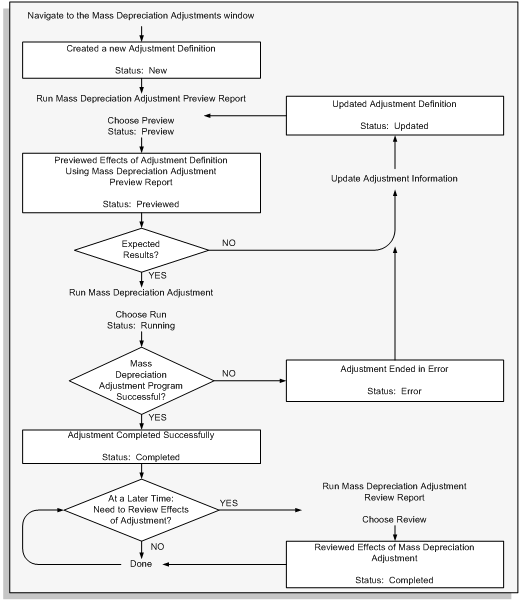
Related Topics
Mass Depreciation Adjustment Examples
Determine Adjusted Accumulated Depreciation
Adjusting Tax Book Accumulated Depreciation
Determine Adjusted Accumulated Depreciation
The Mass Depreciation Adjustment program calculates the minimum accumulated depreciation as follows:
Minimum Accumulated Depreciation is the greatest of accumulated depreciation in:
-
The adjusted tax book at the beginning of the fiscal year
-
The control tax book at the end of the fiscal year
-
The corporate book at the end of the fiscal year
The Mass Depreciation Adjustment program calculates the maximum accumulated depreciation as follows:
Maximum Accumulated Depreciation is the greatest of accumulated depreciation in:
-
The adjusted tax book at the end of the fiscal year
-
The control tax book at the end of the fiscal year
-
The corporate book at the end of the fiscal year
The Mass Depreciation Adjustment program calculates the minimum depreciation expense as follows:
Minimum Depreciation Expense = Minimum Accumulated Depreciation - Accumulated Depreciation in the Adjusted Book at the Beginning of the Fiscal Year
The Mass Depreciation Adjustment program calculates the maximum depreciation expense as follows:
Maximum Depreciation Expense = Maximum Accumulated Depreciation - Accumulated Depreciation in the Adjusted Book at the Beginning of the Fiscal Year
The minimum and maximum depreciation expense amounts are the depreciation amounts necessary to bring the accumulated depreciation in the adjusted tax book at the beginning of the fiscal year to the minimum and maximum amounts that have been calculated for accumulated deprecation at the end of the fiscal year.
Oracle Assets modifies the depreciation expense for all assets in your tax book according to the depreciation adjustment factor you enter.
The Mass Depreciation Adjustment program calculates the adjusted depreciation expense as follows:
Adjusted Depreciation Expense = Minimum Depreciation Expense + Depreciation Adjustment Factor * (Maximum Depreciation Expense - Minimum Depreciation Depreciation)
Mass Depreciation Adjustment does not adjust fully retired assets. However, it adjusts the depreciation expense for credit (negative cost) assets between the minimum (least negative) and maximum (most negative) depreciation expense.
Related Topics
Mass Depreciation Adjustment Examples
Adjusting Tax Book Accumulated Depreciation
Mass Depreciation Adjustment Examples
Example 1
Asset scenario and depreciation information are as follows:
| Beginning Value | 10000 |
| Life | 5 years |
| Corporate Book Depreciation | Straight-Line |
| Control Book Depreciation | 20% Flat-Rate with 3% Bonus Rate in the first year |
| Adjusted Tax Book | DMV with STL switch |
| Depreciation Adjustment Factor | .5 |
Before the adjustment, the accumulated depreciation and net book value for each book are as illustrated in the following table:
| Book | Accumulated Depreciation | Net Book Value |
|---|---|---|
| Adjusted tax book at beginning of year | 4000 | 6000 |
| Adjusted tax book at end of year | 6400 | 3600 |
| Corporate book at end of year | 4000 | 6000 |
| Control book at end of year | 4300 | 5700 |
Oracle Assets calculates the minimum and maximum accumulated depreciation as:
-
Minimum = 4300 (control book at end of year)
-
Maximum = 6400 (adjusted tax book at end of year)
Oracle Assets calculates the minimum and maximum depreciation expense as:
-
Minimum = 300 (control book at end of year)
-
Maximum = 2400 (adjusted tax book at end of year)
So, with a depreciation adjustment factor of .5, the adjusted depreciation is:
-
Adjusted depreciation expense = 1350 = 300 + .5 * (2400 - 300)
The effect of this adjustment is shown in the following graph of net book value over time.
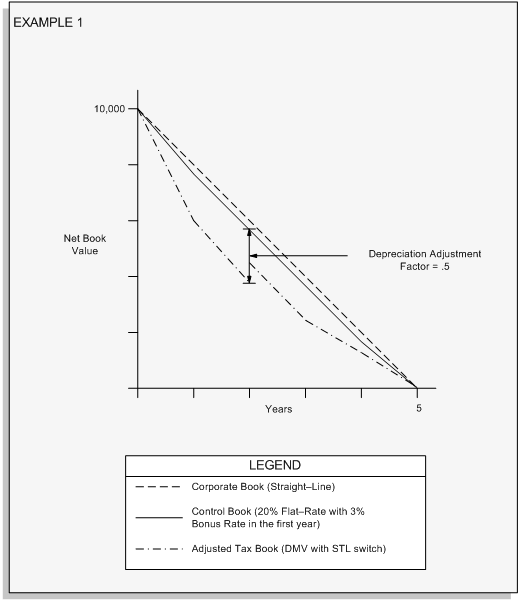
Example 2
Asset scenario and depreciation information are as follows:
| Beginning Value | 10000 |
| Life | 5 years |
| Corporate Book Depreciation | Straight-Line |
| Control Book Depreciation | 20% Flat-Rate with 3% Bonus Rate in the first year |
| Adjusted Tax Book Depreciation | DMV with STL switch |
| Depreciation Adjustment Factor | .75 |
Before the adjustment, the accumulated depreciation and net book value for each book are as illustrated in the following table:
| Book | Accumulated Depreciation | Net Book Value |
|---|---|---|
| Adjusted tax book at beginning of year | 6400 | 3600 |
| Adjusted tax book at end of year | 7840 | 2160 |
| Corporate book at end of year | 6000 | 4000 |
| Control book at end of year | 6300 | 3700 |
Oracle Assets calculates the minimum and maximum accumulated depreciation as:
-
Minimum = 6400 (adjusted tax book at beginning of year)
-
Maximum = 7840 (adjusted tax book at end of year)
Oracle Assets calculates the minimum and maximum depreciation expense as:
-
Minimum = 0 (adjusted tax book at beginning of year)
-
Maximum = 1440 (adjusted tax book at end of year)
So, with a depreciation adjustment factor of .75, the adjusted depreciation is:
-
Adjusted depreciation expense = 1080 = 0 + .75 * (1440 - 0)
The effect of this adjustment is shown in the following graph of net book value over time.
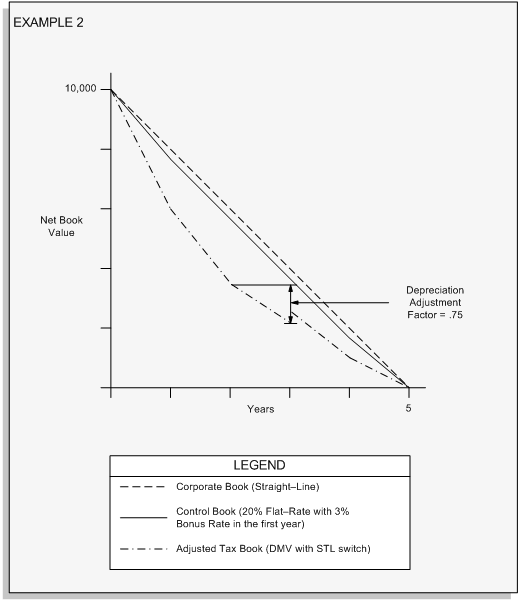
Example 3
Asset scenario and depreciation information are as follows:
| Beginning Value | 10000 |
| Life | 5 years |
| Corporate Book Depreciation | Straight-Line |
| Control Book Depreciation | 20% Flat-Rate with 15% Bonus Rate in the first year |
| Adjusted Tax Book Depreciation | DMV with STL switch |
| Depreciation Adjustment Factor | N/A |
Before the adjustment, the accumulated depreciation and net book value for each book are as illustrated in the following table:
| Book | Accumulated Depreciation | Net Book Value |
|---|---|---|
| Adjusted tax book at beginning of year | 7840 | 2160 |
| Adjusted tax book at end of year | 8704 | 1296 |
| Corporate book at end of year | 8000 | 2000 |
| Control book at end of year | 9500 | 500 |
Oracle Assets calculates the minimum and maximum accumulated depreciation as:
-
Minimum = 9500 (control book at end of year)
-
Maximum = 9500 (control book at end of year)
Oracle Assets calculates the minimum and maximum depreciation expense as:
-
Minimum = 1660 (control book at end of year)
-
Maximum = 1660 (control book at end of year)
Notice that both the minimum and maximum amounts are the control book accumulated depreciation. Since the minimum and maximum depreciation expense are the same, the depreciation adjustment factor has no effect and the adjusted depreciation is:
-
Adjusted depreciation expense = 1660 (Minimum and Maximum depreciation expense have the same value of 1660)
The effect of this adjustment is shown in the following graph of net book value over time.
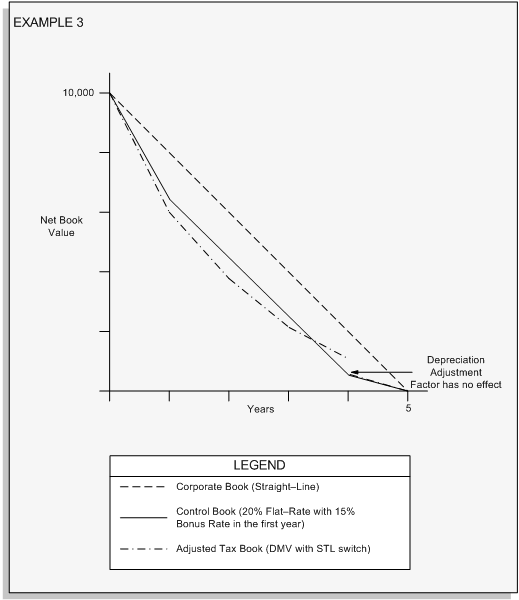
Example 4
Asset scenario and depreciation information are as follows:
| Beginning Value | 10000 |
| Life | 5 years |
| Corporate Book Depreciation | Sum of the Years-Digits |
| Control Book Depreciation | 20% Flat-Rate with 3% Bonus Rate in the first year |
| Adjusted Tax Book Depreciation | DMV with STL switch |
| Depreciation Adjustment Factor | .66667 |
Before the adjustment, the accumulated depreciation and net book value for each book are as illustrated in the following table:
| Book | Accumulated Depreciation | Net Book Value |
|---|---|---|
| Adjusted tax book at beginning of year | 0 | 10000 |
| Adjusted tax book at end of year | 4000 | 6000 |
| Corporate book at end of year | 3334 | 6666 |
| Control book at end of year | 2300 | 7700 |
Oracle Assets calculates the minimum and maximum accumulated depreciation as:
-
Minimum = 3334 (corporate book at end of year)
-
Maximum = 4000 (adjusted tax book at end of year)
Oracle Assets calculates the minimum and maximum depreciation expense as:
-
Minimum = 3334 (corporate book at end of year)
-
Maximum = 4000 (adjusted tax book at end of year)
So, with a depreciation adjustment factor of.67, the adjusted depreciation is:
-
Adjusted depreciation expense = 3778 = 3334 + .666667 * (4000 - 3334)
Example 5
Asset scenario and depreciation information are as follows:
| Beginning Value | 10000 |
| Life | 5 years |
| Corporate Book Depreciation | Sum of the Years-Digits |
| Control Book Depreciation | 20% Flat-Rate with 3% Bonus Rate in the first year |
| Adjusted Tax Book Depreciation | DMV with STL switch |
| Depreciation Adjustment Factor | N/A |
Before the adjustment, the accumulated depreciation and net book value for each book are as illustrated in the following table:
| Book | Accumulated Depreciation | Net Book Value |
|---|---|---|
| Adjusted tax book at beginning of year | 6267 | 3733 |
| Adjusted tax book at end of year | 7760 | 2240 |
| Corporate book at end of year | 7996 | 2004 |
| Control book at end of year | 6300 | 3700 |
Oracle Assets calculates the minimum and maximum accumulated depreciation as:
-
Minimum = 7996 (corporate book at end of year)
-
Maximum = 7996 (corporate book at end of year)
Oracle Assets calculates the minimum and maximum depreciation expense as:
-
Minimum = 1729 (corporate book at end of year)
-
Maximum = 1729 (corporate book at end of year)
Notice that both the minimum and maximum amounts are the corporate book accumulated depreciation. Since the minimum and maximum depreciation expense are the same, the depreciation adjustment factor has no effect and the adjusted depreciation is:
-
Adjusted depreciation expense = 1729 (Minimum and Maximum depreciation expense have the same value of 1729)
Example 6
Asset scenario and depreciation information are as follows:
| Beginning Value | 10000 |
| Life | 5 years |
| Corporate Book Depreciation | Sum of the Years-Digits |
| Control Book Depreciation | 20% Flat-Rate with 3% Bonus Rate in the first year |
| Adjusted Tax Book Depreciation | DMV with STL switch |
| Depreciation Adjustment Factor | N/A |
Before the adjustment, the accumulated depreciation and net book value for each book are as illustrated in the following table:
| Book | Accumulated Depreciation | Net Book Value |
|---|---|---|
| Adjusted tax book at beginning of year | 7996 | 2004 |
| Adjusted tax book at end of year | 8798 | 1202 |
| Corporate book at end of year | 9333 | 667 |
| Control book at end of year | 8300 | 1700 |
Oracle Assets calculates the minimum and maximum accumulated depreciation as:
-
Minimum = 9333 (corporate book at end of year)
-
Maximum = 9333 (corporate book at end of year)
Oracle Assets calculates the minimum and maximum depreciation expense as:
-
Minimum = 1337 (corporate book at end of year)
-
Maximum = 1337 (corporate book at end of year)
Notice that both the minimum and maximum amounts are the corporate book accumulated depreciation. Since the minimum and maximum depreciation expense are the same, the depreciation adjustment factor has no effect and the adjusted depreciation is:
-
Adjusted depreciation expense = 1337 (Minimum and Maximum depreciation expense have the same value of 1337)
The effect of these three adjustments is shown in the following graph of net book value over time.
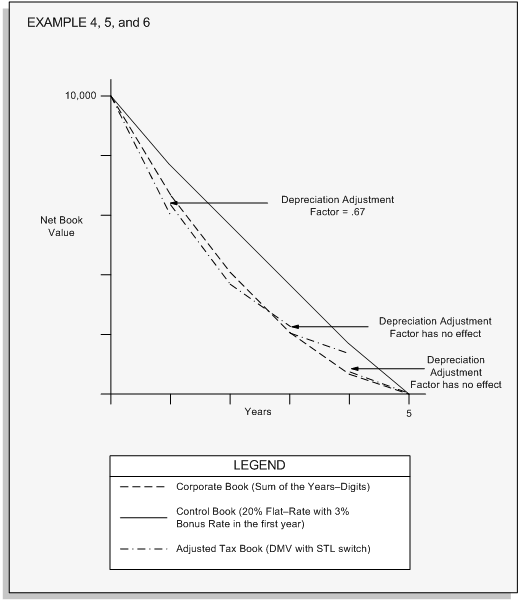
Related Topics
Determine Adjusted Accumulated Depreciation
Adjusting Tax Book Accumulated Depreciation
Adjusting Tax Book Accumulated Depreciation
If your tax authority requires you to change the depreciation taken for an asset in a previous fiscal year, you can adjust the depreciation for one or more assets for that year in your tax book. When you perform the change, Oracle Assets adjusts the depreciation for the year you make the change and all subsequent years up to the current fiscal year.
If you make an expensed adjustment to an asset after you perform a reserve adjustment on it, Oracle Assets recalculates the asset's depreciation using the depreciation limitations created by the reserve adjustment. For assets using the flat-rate method, Oracle Assets recalculates depreciation expense for each year the asset was in service except the year in which you made the reserve adjustment. For that year, depreciation remains the same.
You can review depreciation reserve adjustments to previous fiscal years using the Adjusted Form 4562 - Depreciation and Amortization Report or the Adjusted Form 4626 - AMT Detail or Summary Reports.
Prerequisites
-
Allow Reserve Adjustments for the tax book. See: Defining Depreciation Books
-
Add your assets to your tax book using Mass Copy. See: Updating a Tax Book with Assets and Transactions
-
Close the fiscal year you want to adjust.
To adjust tax book depreciation for a single asset:
-
Choose Tax > Tax Workbench from the Navigator window.
-
Find the asset for which you want to adjust the depreciation expense.
-
Choose the Reserve Adjustments button.
-
Enter the tax Book in which you want to make the adjustment.
-
Enter the Fiscal Year for which you want to adjust depreciation.
-
Enter the asset's new depreciation expense for the fiscal year you are adjusting.
-
Optionally check the Strict Calculation Method check box. When you check this check box, Oracle Assets calculates the new depreciable basis based on the net book value as of the beginning of the current fiscal year instead of as of the current period.
Note: To use the Strict Calculation Method check box, the asset must have a depreciation method of Flat and a calculation basis of NBV.
You cannot adjust the depreciation taken in a previous fiscal year for assets using a units of production depreciation method.
Note: You also cannot adjust the depreciation for assets on which you have performed an amortized cost adjustment since the end of the fiscal year you are adjusting.
-
Save your work to automatically adjust the asset's accumulated depreciation for that year and all subsequent years up to the current fiscal year.
To adjust tax book depreciation for a group of assets:
Note: Ensure that you have run depreciation to close the previous fiscal year for the tax book you want to adjust, its associated corporate book, and the control tax book.
-
Choose Tax > Mass Depreciation Adjustments from the Navigator window.
-
Enter the Adjusted tax Book for which you want to adjust depreciation. The open period of the book must be the first period of the following fiscal year with no transactions entered.
-
Enter the name of the Control Book that holds the minimum accumulated depreciation control.
Oracle Assets does not adjust the depreciation for each asset in the adjusted book to be less than the depreciation in the control book. The control book must have the same associated corporate book as the adjusted book.
-
Enter the factor by which you want to adjust depreciation above the minimum. Oracle Assets adjusts the previous year's depreciation expense in the adjusted book according to this formula:
Adjusted Depreciation Expense = Minimum Depreciation + Depreciation Adjustment Factor * (Maximum Depreciation - Minimum Depreciation)
-
Choose Preview. You must preview the effects of the adjustment in the Mass Depreciation Adjustment Preview Report before you perform it. If necessary, modify the adjustment definition and run preview again.
-
Find the definition you want to perform using the Mass Transaction Number.
-
Choose Run to perform the adjustment.
-
Review the log file after the request completes.
-
Optionally choose Review to run the review report to show the effects of the adjustment.
Related Topics
Adjusted Form 4562 - Depreciation and Amortization Reports
Adjusted Form 4626 - AMT Detail and Summary Reports
Mass Depreciation Adjustment Preview and Review Reports
Mass Depreciation Adjustment Examples
Journal Entries for Tax Accumulated Depreciation Adjustments