Budget Management
This chapter covers the following topics:
- Budget Overview
- Process Flow
- Budget Creation
- Budget Approval
- Budget Allocation
- Budget Utilization
- Budget Reconciliation
- Budget Tracking
Budget Overview
The primary objective of any organization is to achieve sales goals by using funds and resources through effective budget management.
A budget is a repository of funds that can be used to fund sales and trade promotion activities. Budget management involves budget planning, allocating budgets for the right activities, budget accounting, and tracking fund utilization.
The Budgets module in Oracle Trade Management provides centralized information of all the sales and trade promotion activities, and fund usages. This enables you to plan and track fund usage and ensure that resources are deployed effectively. It offers access to historical sales and pricing information, which you can use to plan for budgets based on facts.
You can use Oracle Trade Management Budgets to do the following:
-
Create a budget, transfer funds between budgets, allocate a budget, accrue budget based on sales, and perform budget adjustments
-
Define market eligibility and product eligibility for the budget, and ensure that a budget is used only for the specified purpose
-
Track budget utilization at any point in time using checkbook views and reports
-
View payment details and statuses of all the trade promotion activities that are associated with a budget
The budgets function also supports the Oracle Partner Management business flow. Special pricing, Soft Funds, and Referral compensation requests that are created in Oracle Partner Management can source funds from budgets in Oracle Trade Management. Fund utilization for these requests are tracked through budgets in Oracle Trade Management.
Finance Managers, Sales Managers, or a Marketing Managers can all control budgets. In this guide, we use, the terms "budget" and "fund" interchangeably.
Process Flow
The following figure illustrates the process flow for budgets, starting from budget creation to budget reconciliation.
Process Flow for Budgets

Budget Creation
A budget is a pool of funds that you can use to execute trade promotion activities such as offers and campaigns. If you are a Sales Manager you can create either a fixed budget or a fully accrued budget based on your business requirements. You can also define the market eligibility and product eligibility for the budget to ensure that a budget is used only for the specified purpose. After creating a budget, you must submit it for approval. A budget becomes active only after it is approved by the designated approvers. However, a budget does not require approval if you are the creator, and the approver according to the approval rules.
Budget Approval
Budget approval is the process by which the designated approvers approve the budget and it becomes active. During the budget approval process, the approvers may approve, reject, or put the request on hold. A budget can start funding trade promotion activities only after it is active.
Budget Allocation
Budget allocation is usually done by the Sales Manager and involves distributing funds from the budget across sales territories and regions. If you are a administrator or a sales manager a budget can be allocated down a territory hierarchy created in Territory Manager. After the initial allocation is complete, the Sales Representatives of the territories may offer their inputs for the fund allocation. You can revise the allocation and reallocate funds based on these inputs. The fund allocation must be approved before the Sales Representatives can start using the budget to fund trade promotion activities in their territories.
Budget Utilization
A budget gets utilized through budget requests and budget transfers. A budget request is a request to source funds from a budget to execute offers and campaigns. A budget transfer involves transferring funds from one budget to another.
When a budget request is submitted for approval, budget-offer validation occurs in the background. If budget-offer validation fails, then the requestor is notified. If it passes, the request is routed to the budget owner. The budget owner may approve or reject the request. If the request is approved, funds are committed to the activity.
The columns in the budget get updated according to the fund usage.
Budget Reconciliation
If you are the budget owner, then you can reconcile a budget after all the offers that are associated with a budget are closed, and a budget is no longer required. If there are any active offers that are associated, the offers must be closed before reconciling the budget.
Budget Tracking
After offers are associated with the budget, depending upon the orders received, shipped, and the claims that are settled, the Committed, Utilized, Earned, and Paid columns in a budget get updated accordingly. These columns also get updated whenever there is a transfer of funds. The following views enable you to track the funds and activities related to a budget:
-
Budget checkbook view: displays the total fund usage for a budget.
-
Offer checkbook view: displays the fund usage for a specific offer.
-
Customer checkbook view: displays the fund usage for a specific customer.
Budget Creation
Budget creation involves planning the scope of the budget, and the manner in which it will be utilized. It includes deciding on the budget type and category, and the market and products that the budget must target. Information in this section will enable you to:
Budget Tree
The budget tree enables you to view the parent budget and its child budgets.
-
To view the list of child budgets expand the parent budget by clicking on the tree.
-
To view the details of the parent or a child budget, click the hyperlink of the budget.
-
Click the Total, Planned, Committed, Utilized, Earned, and Paid Amounts to view the respective Budget Details Checkbook.
Fixed Budget
A fixed budget is a pool of money, with value greater than zero. Fixed budgets provide better budget estimates in advance. The first step in creating a fixed budget is to decide on the maximum funds the budget can include. You can define fixed budgets for different customer and product attributes. You can allocate fixed budgets based on territories that are set up for Oracle Trade Management. Territories are set up in the Oracle E-Business Suite Territory Management module.
You can utilize a fixed budget in a number of ways including but not limited to the following:
-
Accrual Offers (also known as bill-back or rebate).
-
Off-invoice Offers (also known on-invoice in other regions)
-
Lump sum Offers
Other core trade promotion activities such as campaigns and offers can also utilize funds from a fixed budget.
The following example shows how a fixed budget gets updated when you source an accrual offer from the budget.
A manufacturer, Goodway sets up a fixed budget for all its sales and trade promotion activities in USA. The fixed budget has committed funds of $1 million. USA is divided into four regions. The Sales Manager of US West region gets an allocation of $500,000. A Sales Representative from the region decides to give a promotion to one of the customers whereby the customer accrues 10% of the price of the product each time he buys a unit of product X. Goodway may later pay these accruals to the customer through a claim (settled with a check or a credit memo) or a deduction (settled by a credit memo). The Sales Representative asks the Sales Manager for $10,000 to fund the offer. When this fund request is approved, the US West budget looks as follows:
| Total | Committed | Utilized | Earned | Paid |
|---|---|---|---|---|
| $500, 000 | $10,000 | 0 | 0 | 0 |
A customer places an order for 50 units of the product which has a regular price of $100. An accrual of $500 is created ($100 times 50 times 10%). The Funds Accrual Engine, a concurrent process scheduled to run in the background gets the accrual information and updates the budget as follows:
| Total | Committed | Utilized | Earned | Paid |
|---|---|---|---|---|
| $500,000 | $10,000 | $500 | $500 | 0 |
Fully Accrued Budget
A fully accrued budget, also called a live fund, starts with zero funds when it is created. The benefits of using a fully accrued budget are that organizations do not have to spend time and resources to perform rigorous budget planning. They can accrue budgets based on real time sales data. You can create fully accrued budgets to accrue funds for customer, or accrue funds for sales activities.
-
Accrue funds for Customers
When you create accrual budgets to accrue funds for customers, you use the accrued funds for promotional activities such as offering incentives to retailers based on their performance. This money earned by the retailers is accumulated over a period of time and they can later claim this amount by submitting claims or short paying invoices.
Example: You can create a fully accrued budget to offer incentives to retailers. The retailers receive $10 for every unit of Product A that they sell. Each unit of the product costs $100. The number of units that the retailers sell are tracked, and accruals are paid on a quarterly basis. At the end of the quarter, the fully accrued budget includes the sum total of all funds that must be paid to the retailers. A particular retailer sells 100 units of the product, and therefore accrues $1000 ($10 times 100). At the end of the quarter, the fully accrued budget includes $1000, which the retailer can claim.
You can create any number of fully accrued budgets for customers. Buying group related accounts are also supported. For example, an organization can set up a fully accrued budget for all its customers. It can also establish a second fully accrued budget for a specific customer group such as all the customers in a particular territory, or for selling items from specific product areas such as paper and janitorial supplies.
-
Accrue Funds for Sales
Apart from creating fully accrued budgets to offer incentives and discounts to dealers and customers, you can also create fully accrued budget accrued to sales level to accrue funds for a sales person. This kind of fully accrued budget enables the Sales Representatives to spend funds at their discretion. The total budget amount that the Sales Representative can spend depends on the sales achieved and the amount that is accrued in the budget.
The accrued amount is updated in the Total budget column, and drilling down on the total budget amount shows details of all the accrual records that make up the total budget amount. The Sales Representative can use this amount to create other offers. The utilized and earned columns get updated when orders against these offers are booked and shipped.
Example: You can create a fully accrued budget, accrued to sales, to give 10% discount on a product. The product costs $100. If a customer places an order for 20 units of the product, then the accrued amount as per the discount offered is $200. Because the fully accrued budget is created to accrue funds for the Sales Representative, this $200 is not paid to the customer. Instead, the Sales Representative can use this amount to create other offers for any of the other customers.
After the funds are accrued, the Sales Representative uses $200 that is accumulated in the budget to create an Accrual offer to give 5% discount for the customers every time they place an order for a product.
Example: The product costs $100. A customer places an order for 10 units of the product and accrues $50 [10 times $5 (5% of $100)] according to the discount offered. At the end of the month, the customer raises a claim and the Sales Representative pays this amount to the customer. The utilized and earned columns in the fully accrued budget, accrue to sales show $50 after the order is booked and shipped.
The funds in a fully accrued budget increase based on the accrual parameters that are specified in the budget. Accrual parameters are conditions based on which accruals take place and the customers placing orders earn accruals; for example, accrue 3% for product X. A fully accrued budget can have multiple accrual parameters for products or product families just like in offers.
For example, you may define one fully accrued budget which states that:
-
if a customer buys product X then accrue 3%
-
if a customer buys product Y then accrue 4%
-
if a customer buys product Z then accrue 5%
After you define accrual parameters, they are automatically passed to Oracle Advanced Pricing. In the background, a fully accrued budget actually creates an Accrual Offer.
The manner in which an Accrual offer updates a fixed budget is different from how it updates a fully accrued budget.
If you source an accrual offer from a fixed budget:
-
The committed column in the budget increases after the funding is approved
-
The utilized column increases after sales takes place and accruals are created
On the other hand, if you source the accrual offer from a fully accrued budget, the columns in the budget are updated according to how it is set up as explained in the table below. These two accrual types are separate activities and can even occur simultaneously on the same order transaction.
You can create fully accrued budgets to accrue to different levels:
| Accrue to Level | Liability Flag | Budget Columns Updated | Comments |
|---|---|---|---|
| Customer | On | Total, Committed, Utilized | A customer purchases products and accrues funds. The customer can later claim accruals or deduct the amount from payments |
| Customer | Off | Total | A customer purchases products. Money is accrued but the customer is not entitled to receive payments immediately. The money accrued in this manner can be used to pay for negotiated discounts, sales and trade promotion costs and rebates. For example, a customer organization may need to perform additional activities such as a special in-store display of the product for which they can earn money. You can create a Lump sum offer with the performance requirement for special in-store display proofs and source the offer from the budget. |
| Sales | On | -NA- | Not applicable; Not supported |
| Sales | Off | Total | A customer purchases products. Money is accrued but is given to the sales person (budget owner) who can then spend it with discretion. For example, the sales person can use the money to fund any of his promotions to any of his customers. The customer does not know about this kind of accrual. |
Depending on the industry, the use of fixed budgets versus fully accrued budgets is different. For example, the consumer goods sector may have an average of 40:60 (40% of their budgets on a fixed basis, 60% on a fully accrued basis); while the more traditional food and beverage may have an average of 10:90 (10% of their budgets on a fixed basis, 90% on a fully accrued basis).
Budget Category
Budget categories serve the purpose of classification, determining the approval rules, and determining the Accounts to which the GL Postings must be made.
A budget category is a configurable way to classify a budget. A category can be for any sales or trade promotion purpose. Categories can be arranged in hierarchies.
For example, a budget category--Trade Promotion can be created for Sales Promotion, Advertising Funds, or Partner Marketing Funds. The budget category--Sales Promotion, in turn may have multiple sub-categories such as Partner Marketing, and New Product Introduction.
Budget categories determine the approval rules. Each budget category has an approver who is responsible for approving or rejecting the budgets related to the category. All the budget requests that related to a particular category are routed to the designated approver.
For example, you create a budget to source a sales promotional activity, and select the budget category--"Sales promotion". When you submit the budget for approval, the request is routed to the approver who is responsible for approving or rejecting the budgets that are related to this category.
Budget categories are also used to default the base General Ledger accounts (GL accounts) to account entries.
About Budget Thresholds
Budget Thresholds enable you to monitor the activities of a budget, and recognize inconsistencies such as over spending and non-adherence to budget norms. The Administrator can set different rules to send out alert notifications to inform you about the fund usage and depletion at various levels. A budget threshold contains a set of rules. The Administrator sets up a budget threshold rule and then assigns it to a budget.
For example, a budget threshold can be created with 4 lines, one for each quarter. Each line contains different conditions and frequency such that notifications will be sent to alert a user if the budget utilization is for:
-
The first quarter is more than 25% of the committed amount.
-
The second quarter is more than 50% of the committed amount.
-
The third quarter is more than 65% of the committed amount.
-
The fourth quarter is more than 75% of the committed amount.
Org-Striping in Budgets
Org striping enables you to restrict offers, budgets, and pricelists to the respective operating units. By org-striping budgets you can:
-
Use budgets for funding trade promotion activities within the same operating unit as the budget
In org-striped budgets the operating unit details are derived from the MOAC profile options, MO:Default Operating Unit.
Note: Org-stripping does not affect offer security. Offer ownership and group access determine the offer security.
Impact of Org-Striping on Budgets
Org-striping has no effect on Fixed Budgets, and budget integrations with Oracle Marketing and Oracle Partner Management.
Org-striping has the following impact on Fully Accrued Budgets:
-
Fully Accrued Budget - Sales:
The total balance is accrued based on the offers and orders that are executed in the same operating unit as the fully accrued budget. The budget balance can be used to fund trade promotion activities in other operating units. Org-striping does not have any impact on budget-offer validation
-
Fully Accrued Budget - Customer, Liability Flag ON:
The total balance is accrued based on offers and orders that are executed for customers in the same operating unit as the fully accrued budget.
Accrual offers or volume offers are created automatically based on whether the customers place single purchase orders or cumulative purchase orders. In these cases, the impact on the budget is the same as the impact of org-striping on accrual and volume offers.
-
Fully Accrued Budget - Customer, Liability Flag OFF:
The total balance is accrued based on offers and orders that are executed for customers in the same operating unit as the fully accrued budget. Only the customer specified on the budget can claim the accrued money.
Creating a Fixed Budget or a Fully Accrued Budget
Based on your business requirements, you can create either a fixed budget or a fully accrued budget. For a fixed budget, you must up front decide the maximum funds that it can include. A fully accrued budget on the other hand starts with zero funds; funds in the fully accrued budget increase according to the sales achieved.
To create either a fixed budget or a fully accrued budget, log into Oracle Trade Management as Oracle Trade Management Super User.
As a prerequisite, a set of books must be defined.
Navigation: Budget > Budgets > Create.
Notes:
-
Setup Type: Select either Fixed Budget or Fully Accrued Budget.
-
Budget Number: Enter a unique budget number. If you leave this field empty, then a unique budget number is automatically generated.
-
Business Unit: Business units are organizations, which are set up in Oracle Human Resources with Type = Business Unit. It is used here mainly for classification purpose. It can also affect the approval rules.
-
Parent Budget: Selecting a parent budget name will make the current budget a child of the parent budget, thus establishing a budget hierarchy.
-
Budget Type: The type of the budget defaults from Setup Type. For example, if you have selected the Setup Type as Fixed budget, then the value “Fixed” will be defaulted here.
-
Budget Category: Budget categories are set up in Administration and can be used to classify the budget. If any GL accounts are associated, and if a profile for showing GL accounts on screen is set, those GL accounts will default on to the budget. In addition, an approval rule for a budget may use budget category as one of its criteria. Ledger is also defaulted based on Budget Category.
-
Budget Amount: If it is a fixed budget, then enter the amount that the budget will have. If it is a fully accrued budget, then verify that the budget amount is zero, as a fully accrued budget starts with zero funds.
-
Currency: By default, this field displays the functional currency of the ledger. You can change it to another currency.
-
Holdback Amount: If it is a fixed budget, then enter the amount that you would like to reserve and not allocate down to lower levels. You may choose to reserve or release the holdback amount at any time. To release the holdback amount at a later point of time, you can manually reduce the amount that you had originally entered as holdback amount, and click Update. If it is a fully accrued budget, then verify that the holdback amount is zero.
-
Accrue To: For a fully accrued budget, select either Customer or Sales from the Accrue To drop-down list. This field determines if the fully accrued budget accrues to the customer or to the Sales Representative.
-
Liability: For a fully accrued budget, check the Liability Flag if the accrual offer is created to accrue funds for customer. If checked, the committed, utilized, and earned columns get updated along with the total and available columns.
Adding Budget Thresholds
A budget threshold contains a set of threshold rules. When you add thresholds to a budget, alert notifications are automatically sent to inform you about the fund usage and depletion at various levels.
To add an existing budget threshold rule to an existing budget, and to update accounting details, log into Oracle Trade Management as Oracle Trade Management Super User.
Navigation: Budget > Budgets > Budget Name.
Notes:
Select a threshold rule from the Threshold LOV.
Releasing or Reserving Holdback Amount
To reserve or release holdback amount from an existing budget, log into Oracle Trade Management as Oracle Trade Management Super User.
Navigation: Budget > Budgets > Budget Name > Holdback.
Notes:
Enter an amount in the Requested Amount field, and select either Release or Reserve from the Transfer Type drop-down list.
Market Eligibility and Product Eligibility
Defining the market eligibility and product eligibility for a budget, ensures that the budget is reserved to fund trade promotions only for:
-
Regions and territories that you have specified in the market eligibility
-
Products and product categories that you have specified in the product eligibility
When an offer sources funds from a budget, the market eligibility and product eligibility of an offer are matched with the market eligibility and product eligibility of the budget. The offer can source funds from the budget only if these conditions match. This process by which the conditions are matched is known as budget-offer validation. For more information, see About Budget-Offer Validation.
Market Eligibility
Market eligibility defines the customers or customer groups that a budget must target. For a fixed budget, defining market eligibility enables you to classify and validate a budget to ensure that a trade promotion activity matches the purpose of the budget. For example, you create a budget for all the customers in the US West region. If a Sales Representative creates an offer for a customer in the US East region, then the validation fails, and the offer will not be able to source funds from the budget.
Eligibility for a fixed budget can be defined for the following:
-
Individual customers
Individual customers include sold-to, bill-to, or ship-to customers. Bill-to and ship-to customers are different divisions of the sold-to customer. A sold-to customer can have multiple bill-to and ship-to locations. These are the customer accounts in Oracle's Trading Architecture Community (TCA).
For example, an organization places an order for certain goods. The organization requests you to ship the goods to the Development division, and send the invoice to the Accounts division for processing. Here:
-
The parent organization is the sold-to location
-
The Development division is the ship-to location because it is the location to which you ship the goods
-
The Accounts division is the bill-to location because you send the invoice to this division for processing
-
-
Buying Groups
Buying Groups are organizations that are formed when organizations group themselves together to leverage on higher purchase volume achieved as a group. This enables them to negotiate better prices and discounts when they purchase goods from the manufacturer. To form Buying Groups, various TCA parties are linked together based on a predetermined party relationship.
For example, a customer Organization A has sub units--Organization B, and Organization C, which are different legal entities. Organization A and its legal entities can form a Buying Group and be treated like a single customer. If they choose to have different accounts with your organization, then they will be treated like individual customers, and not a Buying Group.
-
Lists
Lists are groups of customers or customer contacts created based on specific criteria. The criteria can be specified using Oracle Discoverer workbooks or queries. For example, you can search for all customers who have purchased something from your organization in the last two months, and save the results as a list.
-
Segments
Segments are similar to lists. They are groups of customers or customer contacts. Like lists, they are also created based on user-specified criteria through Oracle Discoverer workbooks or writing queries. For example, you can query for customers with revenue more than $100, and save the results as a segment.
The difference between a list and a segment is that a list is static, whereas a segment is dynamic. A list always contains the same number of customers. A segment on the other hand may vary. In the above example, the query may fetch 100 customers for this month, but in the next month, there may be only 75 customers who achieve this revenue.
For more information on segments, see the Oracle Marketing User Guide.
-
Territories
Territories are another way to group customers together. They are created in the Oracle E-Business Suite Territory Management module. You can create territories based on various customer and geographical attributes. For example, you can create a territory called US West and include all the customers in the US Western states under it.
For a fully accrued budget, you can define market eligibility by using the highly configurable qualifier contexts and attributes that are set up in Oracle Advanced Pricing. By using qualifier contexts and attributes, you can set up market eligibility for a fully accrued budget in a manner that is similar to setting up market eligibility for a fixed budget. You can define market eligibility for customers, buying groups, lists, segments, and territories.
If a fully accrued budget either accrues to the sales level, or to the customer level with the liability flag off, then you can use the amount in the fully accrued budget to fund offers just like a regular fixed budget. In such cases, the eligibility validation described for fixed budgets also applies to fully accrued budgets.
Product Eligibility
Product eligibility defines the product or product families or groups that a budget must target. Products are items in the Inventory System. Product categories contain products. Defining product eligibility enables you to:
-
Classify budgets and reserve them for specific products or product categories
-
Validate whether the purpose of an offer matches with the purpose of the budget
Validation for market eligibility and product eligibility happens simultaneously. For example, if a budget is created for the US West region and Toy products, and an offer is created for a customer in the US West region but for Games products, then the validation fails.
For a fixed budget, you can define product eligibility for product categories and products. While defining product eligibility, you can either include or exclude products from the product category. The following example shows how you can exclude a product from a product category.
Computer Devices is a product category, which includes the products Monitor, Keyboard, Mouse, Printers, and Speakers. You wish to create budget to give 15% discount on all the products except Speakers. To define the product eligibility, select the product category as Computer Devices which displays the list of all the products that belong to this category.
Next, exclude Speakers from this list. Doing this applies the product eligibility only to Monitors, Keyboards, Mouse Devices, and Printers, and only those offers that are created to promote these devices will be able to source funds from the budget. On the other hand, because you have excluded Speakers from the product eligibility, an offer for Speakers will not be able to source funds from this budget.
For a fully accrued budget, you can define product eligibility by using the product contexts and attributes that are set up in Oracle Advanced Pricing.
About Budget-offer Validation
Budget-offer validation ensures that funds from a budget are utilized only for the specified purpose. When you create a budget, you define market eligibility and product eligibility for a budget. Market eligibility and product eligibility are also defined for offers. If the budget-validation offer option is turned on, whenever there a request is submitted to source funds from a budget, the market eligibility and product eligibility of the budget and offer are matched. If the conditions do not match, then the budget request is rejected and the offer will not be able to source funds from the budget.
For example, you create a budget for US West Region and Computer Devices. If a Sales Representative creates an offer for US East Region and Beverages, and submits a budget request, then the validation fails, and the offer will not be able to source funds from the budget.
The above example shows how budget-offer validation works when an offer is sourced from one budget.
Sometimes, an offer or a campaign may source funds from multiple budgets. For example, budgets may be allocated to different Sales Managers who are responsible for different customer segments. When a new product is introduced, an offer created for that new product may receive funding from multiple budgets that have been created for different customer segments.
Depending upon the setups in your organization, one of the following takes place when an offer or campaign sources funds from multiple budgets:
-
No validation for customers and products
The market eligibility and product eligibility of the offer and the sourcing budgets will not be matched; budget-offer validation does not take place.
-
Validate customer and products by each budget
The market eligibility and product eligibility of the offer and the sourcing budgets will be matched. The offer will be able to source funds only from those budgets with which the conditions match.
-
Validate customer by each budget, product by all budgets
If this option is implemented, then:
-
The individual market eligibility of each sourcing budget must match with the market eligibility of the offer.
-
The combined product eligibility of all the sourcing budgets must match with the product eligibility of the offer.
For example, an offer has been created for US West region for the products--Monitors, Keyboards, and Printers. The offer requests funding from two budgets with the following market and product eligibilities.
Budget Name Market Eligibility Product Eligibility Budget A US West Monitors Budget B US West Keyboards, Printers Here, both the budgets have US West as the market eligibility and the combined product eligibility of the budgets matches with the product eligibility of the offer. Therefore, budget-offer validation passes and the offer will be able to source funds from Budget A and Budget B.
-
-
Validate product by each budget, customer by all budgets (Relax Customer)
If this option is implemented, then:
-
The individual product eligibility of each sourcing budget must match with the product eligibility of the offer.
-
The combined market eligibility of all the sourcing budgets must match with the market eligibility of the offer.
For example, an offer has been created for US West region for the products--Toys, and Games. The offer requests funding from two budgets with the following market and product eligibilities.
Budget Name Market Eligibility Product Eligibility Budget A California Toys, Games Budget B Oregon Toys, Games Here, both the budgets have Toys and Games as the product eligibility, and the combined market eligibility of the budgets match with the market eligibility of the offer because California and Oregon are parts of US West. Therefore, budget-offer validation passes and the offer will be able to source funds from Budget A and Budget B.
-
GL Postings for the budgets occur based on how budget-offer validation is implemented in your organization.
Defining Market Eligibility for a Fixed Budget
Defining market eligibility for a fixed budget enables you to specify the customers or customer groups that a budget must target.
To define market eligibility for a draft fixed budget, log into Oracle Trade Management as Oracle Trade Management Super User.
Navigation: Budget > Budgets > Budget Name > Market Eligibility.
Notes:
Select a value for the Eligibility Context, and then select the Eligibility Name based on the Eligibility Context.
Defining Market Eligibility for a Fully Accrued Budget
For a fully accrued budget, market eligibility can be defined by fully using the highly configurable Qualifier Contexts and Attributes as set up in Oracle Advanced Pricing.
To define market eligibility for a draft fully accrued budget, log into Oracle Trade Management as Oracle Trade Management Super User.
Navigation: Budget > Budgets > Budget Name > Accrual Parameter Details > Execution.
Notes:
In the Offer Details - Market Eligibility page, enter or modify information as desired.
Updating Products for a Fixed Budget
Defining product eligibility enables you to specify the products or product families or groups that a budget must target.
To define product eligibility for a draft fixed budget, log into Oracle Trade Management as Oracle Trade Management Super User.
Navigation: Budget > Budgets > Budget Name > Products.
Notes:
-
Product Family: The fixed budget will be limited to the product categories that you select here. You can choose multiple product categories.
-
Products: Select the products you would like to include or exclude from the category set that you have selected. Include or exclude products as required.
Updating Products for a Fully Accrued Budget
For a fully accrued budget, product eligibility can be defined by fully using the highly configurable Qualifier Contexts and Attributes as set up in Oracle Advanced Pricing.
To define product eligibility for a draft fully accrued budget, log into Oracle Trade Management as Oracle Trade Management Super User.
Navigation: Budget > Budgets > Budget Name > Accrual Parameter Details.
Notes:
Enter all the products that are eligible for the budget, and save the changes.
For more information, see the Oracle Advanced Pricing User Guide.
About Copy Budget and Budget Delete
Copy Budget enables you to create a new budget by copying information from an old budget. For example, you can create a copy of the yearly budget that repeats the same essential information each year, and update it.
You can delete a budget if it is in the Draft, Cancelled, or Archived status. After a budget is deleted, you will not be able to search and find the budget in Oracle Trade Management.
Budget Approval
After creating a budget, you must submit it for approval in order to activate the budget. After a budget becomes active, it can start funding trade promotion activities.
Information in this section will enable you to:
-
Understand the budget approval process
-
Initiate budget approval
-
Approve budgets
Understanding the Budget Approval Process
The budget approval process involves reviewing, and approving or rejecting budgets. A budget becomes active after it is approved by the designated approvers. If the budget is approved, you can source funds for various trade promotion activities from the budgets.
On the other hand, if the budget is rejected, you will not be able to withdraw funds from the budget. In a budget hierarchy, child budgets can become active only if the parent budget has been approved and made active. The only instance where a budget does not require approval is when the budget owner is the one and only approver according to the approval rule setups.
After a budget is submitted for approval, the approval rules determine the approval flow. Approval rules can be configured, and multiple rules can be created based on the characteristics of the budget. There are two types of Approval rules:
-
Root budget approval rules: to determine the person who will be responsible for approving a budget itself.
-
Budget approval rules: to determine the person who will be responsible for approving an offer, a campaign, an event, or any request to source funds from a budget.
The approver may approve, reject, or put the budget on hold. The budget status changes accordingly and appears on the screen. This enables you to know the exact status of a budget at any point of time. Budget status is also known as system status.
The following table describes the different statuses that a budget can go through.
| Status | Description |
|---|---|
| Draft | The budget status appears as Draft when the budget has not yet been submitted for approval. A budget in the Draft status can be updated any time. From Draft, the budget status may change either to Pending Approval or Cancelled. If you are the budget owner and also the owner of the parent budget, you can directly change the status to Active. |
| Pending Approval | The budget status appears as Pending Approval if the budget is awaiting approval. The budget status may change to either Active or On Hold if all the approvers respond positively. The budget status changes to Rejected if the approvers reject the budget. |
| On Hold | On Hold is an interim status, which means that the budget has already obtained approval, but is not completely ready to be made active. From On Hold, the budget status may change to either Active or Closed. |
| Rejected | The budget status appears as Rejected if the approvers reject the budget. From Rejected, the status can be changed back to Draft. |
| Active | The budget status appears as Active after the budget has been approved. This means that the budget has been approved, and is ready to fund various activities and promotions. From Active, the status may change to either Closed and Cancelled. |
| Cancelled | The budget status appears as Cancelled if it has been aborted. You cannot cancel a budget if there is an approved offer associated with it. You must first cancel all the associated offers, and then cancel the budget. If you cancel a budget with existing offers in the approval process, the system sends an alert to the offer owner stating that the offer must either be cancelled, or funded by an alternate budget. From Cancelled, the status can only change to Archived. |
| Archived | When the budget status appears as Archived, the budget can no longer be used. This status cannot change to any other status. |
| Completed | The budget status appears as Completed after all the activities that are associated with the budget are complete and all the funds in the budget are utilized. |
| Closed | The budget status appears as Closed after budget has ended and is no longer available to fund activities, and offers. |
Apart from system statuses, there are user statuses that enable multiple users to review a budget before it is submitted for approval. For example, a team of finance executives administers a budget. Each individual in the team must review a budget before submitting it for approval. So there may be multiple user statuses created as follows:
| System Status | User Status |
|---|---|
| Draft | First Reviewer |
| Draft | Second Reviewer |
| Draft | Third Reviewer |
| Draft | Final Reviewer |
The budget is initially in the "Draft - First User" status. The First Reviewer reviews the budget, and puts it in “Draft - Second Reviewer” status. This serves the purpose of letting everyone know that the budget has been reviewed and handed over to the Second Reviewer. Here, the system status is "Draft" where as the user statuses are "Draft-First Approver" and "Draft-Second Approver". Because the underlying system status is "Draft", the budget has all the behaviors of a draft budget. This means that the budget can be updated and funds cannot be withdrawn. Thus, the user status enables everyone in the team to know the state of the budget.
Initiating Budget Approval
To initiate budget approval for an existing draft budget, log into Oracle Trade Management as Oracle Trade Management Super User.
Navigation: Budget > Budgets > Budget Name > Request Approval.
Notes:
After you submit the request, it is sent to the designated approvers. The approval status changes to Pending Approval. You can view the approval status by clicking View Approval. The View Approval button appears only until the request is in the Pending Approval status.
Approving a Budget
When a budget owner submits a budget for approval, you will receive a workflow notification if you are the designated approver.
To approve a budget, log into Oracle Trade Management as Oracle Trade Management Super User.
Navigation: Workflow > Worklist, or Home > Tools > View Notification Work List.
Notes:
Select the notification that corresponds to the budget that must be approved, and click Approve.
Budget Allocation
Budget allocation is the process of allocating a budget across territories. Budget allocation can be done only after a budget is approved and is active. After the budget is allocated, each territory receives its share of the budget, which it can use to execute trade promotion activities. Information in this section will enable you to:
-
Understand the budget allocation process
-
Understand top-down bottom-up budgeting
-
Create and activate a budget allocation
-
Submit a change request during top-down bottom-up budgeting
-
Approve or reject a request submission
Understanding the Budget Allocation Process
Sales activities of organizations may span different territories and regions (geographic locations). After a budget is approved and active, you can distribute funds down the sales territory hierarchy. This process of allocating funds down the territory hierarchy is known as budget allocation. Each of the levels in the sales territory hierarchy can use their share of funds to execute trade promotion activities in their geographic location.
For example, an active budget has $75,000. The Sales Representatives of each of the territories require funds to execute sales promotion activities. You can allocate funds among these territories based on the demand for the products in each of these territories.
As shown in the Budget Allocation diagram the allocations are as follows:
-
Territory A (Active Budget) - $75,000
-
Territory B - $25,000
-
Territory B1 - $8,000
-
Territory B2 - $10,000
-
-
Territory D - $30,000
Budget Allocation
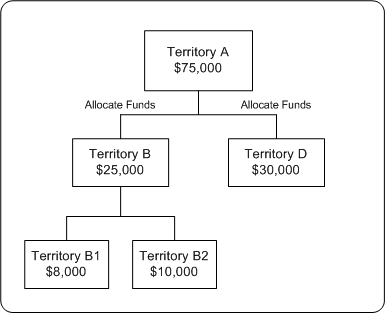
Territories can be arranged in a hierarchy. For example, a sales territory--US West can in turn include California and Oregon territories. You can allocate a fixed budget down a particular territory hierarchy. Budget allocation enables you to establish a top-level value for your budget or allocation funds and distribute the roll-down values to the lowest hierarchy levels, based on the sales data (shipped order amounts) from the previous year. When the allocation is complete, a budget hierarchy, which is similar to the territory hierarchy is created. The primary person in each territory becomes the budget owner. The other team members in the territory become team members of the budget.
During budget allocation, you can perform the following actions:
-
Specify holdback amounts or holdback percentage at each level of the hierarchy
-
Edit allocations
-
Transfer funds
-
Release holdback funds
Note: Holdback amount takes precedence over holdback percentage. Holdback percentage is considered only when the holdback amount is not specified.
After creating a budget allocation, you must submit it for approval. The Sales Representatives can start utilizing funds from the budget only after the approvers approve the allocation.
The following example shows how a budget can be allocated down a sales territory hierarchy.
The following is a sales territory hierarchy:
US West
California
Oregon
The individual sales that was achieved in each of these territories is as follows.
US West territory: $300K (independent of the sales of its child territories)
California: $500K
Oregon: $200K
The total sales that was achieved in the prior year was $1 million.
A budget--Sales Budget 2006 with total funds of $10,000 is allocated down this hierarchy without holding back any funds. The allocation is based on the sales achieved in the previous year. A budget hierarchy is created by the allocation as follows:
Sales Budget 2006
Sales Budget 2006 - US West
Sales Budget 2006 - California
Sales Budget 2006 - Oregon
The budget balances for each of these territories will be as follows:
Sales Budget 2006 - $0
Sales Budget 2006 - US West: $3K
Sales Budget 2006 - California: $5K
Sales Budget 2006 - Oregon: $2K
The roll-up view of this budget hierarchy will be as follows:
Sales Budget 2006 - $10K
Sales Budget 2006 - US West: $10K
Sales Budget 2006 - California: $5K
Sales Budget 2006 - Oregon: $2K
After the process of budget allocation is complete, the owner of Sales Budget 2006 can automatically access all the three budgets in the hierarchy. The owner of Sales Budget 2006 - US West can access Sales Budget 2006 - California, and Sales Budget 2006 - Oregon.
See Roll-Up View and Self View.
Note: Territories are created in Oracle E-Business Suite Territory Management module and provide a means of grouping customers. Territories may be created based on various customer and geographical attributes - customer name, account code, customer category, account hierarchy, city, country, county, postal code, province, state, account classification, party relation, site, classification, customer profile, or sales channel.
About Top-down Bottom-up Budgeting
Sales activities in an organization begin with analysis, forecasting, and allocation of funds down the hierarchies. During the planning phase, based on the sales figures of previous years, the Sales Management can allocate funds without taking inputs from the lower levels. This type of budget allocation is known as top-down budgeting.
In a bottom-up budgeting process, budget amounts are rolled up from the lower levels to the Sales Management. After funds are allocated, lower levels may offer their inputs to the Sales Management, and allocations can be altered accordingly.
Top-down bottom-up budgeting is performed by first allocating budgets based on some criteria such as prior year sales, then by accepting input from lower levels. Multiple such top-down and bottom-up cycles may continue until the budget numbers are finalized.
The following figure illustrates the top-down bottom-up budgeting process.
Top-down Bottom-up Budgeting
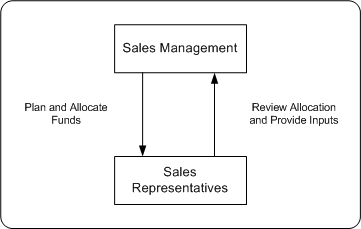
A top budget owner may be a sales or marketing executive. A mid budget owner may be a sales manager or a marketing manager. A bottom budget owner may be a marketing team member or a field sales person. Each level of management will see the roll-up numbers for the budget and the child budgets for which they are responsible.
Creating a Budget Allocation
After the budget is approved and active, you can allocate the Budget to the Sales Representatives in the territory hierarchy. Budget allocation determines the share of the budget that each of the territories and regions in the sales team hierarchy will receive.
To create a budget allocation from an approved budget. log into Oracle Trade Management as Oracle Trade Management Super User.
Navigation: Budget > Budgets > Budget Name > Allocation > Create.
Notes:
-
Action: Select either of the following:
-
Add on to Existing Budget Hierarchy: the hierarchy that has been defined for the budget will be used.
-
Create New Budget from this Allocation: you must define the hierarchy for the allocation by specifying the Start Level and End Level.
-
-
Start Point and Exclude Start Node from this Allocation: If you check the Exclude Start Node from this Allocation option, then funds will not be allocated to the top level of the hierarchy.
For example, in the hierarchy US West > California > San Francisco, you must allocate funds only to California and San Francisco and exclude US West. You can exclude US West from the allocation by checking this option.
-
Allocation Method: Select one of the following options:
-
Even Distribution: Allocates funds equally across all the territories
-
Manual: You must manually enter the amount that must be allocated to each territory
-
Prior Year Sales Total in Amount: Allocates funds based on the sales figures of the previous years. Select the Basis Year if you select the method as Prior Year Total Sales Total in Amount. Funds will be allocated based on the sales figures of the basis year that you select.
-
-
Holdback Amount and Holdback Percentage: This is the amount that you do not wish to allocate immediately. An amount or percentage can be withheld from the allocation process at each level in a hierarchy.
-
Worksheet: The worksheet shows the distribution of the budget across the hierarchy that you created. If you wish to make changes in the allocation, you can make the changes here.
After you publish the allocation, the status changes to Planned. To update an existing allocation, select the required allocation number and modify the information as desired.
Submitting a Change Request During Top-down, Bottom-up Budgeting
After the Sales Management allocates funds, if you are the Sales Representative who is the recipient of the allocation, you will receive a workflow notification. You can review the amount that has been allocated to you, and if you require a different amount than what has been allocated, you can suggest a new amount for the allocation.
To request for changes to be made in the original allocation, log into Oracle Trade Management as Oracle Trade Management User.
Prerequisites:
-
A draft or active fixed budget has been created and an allocation has been initiated.
-
You are the recipient of the allocation.
-
The allocation is not active yet.
Navigation: Budget > Budgets > Budget Name > Allocation.
Notes:
-
Worksheet: In the worksheet column, click the link corresponding to the allocation for which you would like to offer inputs.
-
Rollup Total: Enter the new amount that you would like to recommend.
-
Supporting Files: You can attach documents in formats including .doc, .pdf, .xls, and so on.
The Sales Management may either accept or reject the request. If the request is rejected, then you must resubmit the request. Repeat the steps in this procedure to resubmit a request.
Approving or Rejecting a Request Submission
To accept or reject the request submissions that have been made by the Sales Representatives, log into Oracle Trade Management as Oracle Trade Management User.
Prerequisites:
-
A draft or active fixed budget has been created and an allocation has been initiated, and the allocation is not active yet.
-
You are the creator of the allocation.
-
The recipient has made a request submission.
Navigation: Budget > Budgets > Budget Name > Allocation.
Notes:
-
Worksheet: Select the allocation for which the request submission has been made. The list of all the territory hierarchies are displayed. To identify the territory that has submitted the request, check the Requested Amount, and the Allocation Status columns. The Requested Amount column shows the details of the total amount that has been requested by the territory, and the allocation status appears as Submitted.
-
Action Required: Select an option depending on whether you wish to approve or reject the request. If you reject the request, the allocation status changes to Rejected. The submitter may make changes in the request and resubmit it.
Activating a Budget Allocation
To activate a planned budget allocation, log into Oracle Trade Management as Oracle Trade Management Super User.
Navigation: Budget > Budgets > Budget Name > Allocation > Worksheet.
Notes:
The worksheet shows the distribution of the budget across the territory hierarchy. Change the allocation status to Active, and click Update.
Budget Utilization
A budget can fund many trade promotion activities. Funds from the budget are committed against each of these trade promotion activities, and are utilized over a period of time. The budget checkbook gives the status of the funds in a budget including the total, committed, utilized, earned, paid amounts, and the GL posting details of the budget. Information in this section will enable you to:
-
Understand budget utilization
-
Understand and process budget requests and transfers
-
Understand budget mass transfer
-
Understand and view recalculated committed
-
Understand and create budget adjustments
-
Understand the integration of budgets with offers (integration with sales orders)
-
Understand basic and advanced General Ledger integration with respect to budgets
About Budget Utilization
A budget is utilized when you withdraw funds to execute trade promotion activities. The utilized, earned, and paid columns in the budget are updated during various stages of offer execution, and these columns enable you to track fund utilization.
The utilized column records integration of the budget to sales orders, regardless of the order channel. The following types of records are stored in this column:
-
Costs from the trade promotion activities including Off-invoice offers
-
Accruals that are created from offers
-
Adjustments that are created in the budget checkbook
When an order is placed, the utilized column gets updated to show all the funds that are likely to be utilized for the order. This however, does not give you the exact earnings based on the goods shipped. The earned column records the amount that is accrued based on the goods that are actually shipped.
The paid column records all of the payment information of the budget by:
-
Off-invoice offers
-
Claims that are settled through credit memos or checks
-
Deductions that are settled through credit memos
Example: you create an offer for $10,000 to give 10% discount on a product. After the offer is approved, the committed column in the budget shows $10,000. The cost of the product is $100. A customer places an order for 10 units of the product. Therefore, the total order value is $1,000, and after discount, it is $900. The discount offered is $100, which is the amount utilized from the budget.
You however decide to ship only 5 units of the product initially, and ship the remaining units next month. Because only 5 units of the product are shipped, the customer is eligible to claim only $50. This is the amount that is earned from the budget.
You settle the claim and pay $50 to the customer, and you make this payment through a cheque. This is the amount that is paid, and the paid column gets updated accordingly.
Therefore, the budget checkbook gets updated as shown below:
| Total | Committed | Utilized | Earned | Paid |
|---|---|---|---|---|
| $500,000 | $10,000 | $100 | $50 | $50 |
In the above example:
-
The total column shows the entire amount in the budget.
-
The committed column shows the amount that is committed to all approved trade promotion activities that source funds from the budget. In this case, the committed column shows $10,000 after the offer has been approved.
-
The utilized column gets updated after orders are placed against the offers. In this case, the utilized column gets updated to $100 after the customer places an order against the offer and the orders are booked.
-
The earned column gets updated after the products are shipped. It shows the total amount spent from the budget based on the goods that are actually shipped. In this case, the earned column shows $50 after you ship 5 units of the product.
-
The paid column shows the total amount that is paid towards settling all the claim requests. In this case, the paid column gets updated to $50 after you settle the claim raised by the customer.
About Budget Request and Budget Transfer
Funds are utilized from budgets when budget requests or budget transfers are approved. A budget request is a request to withdraw and use funds from a budget to execute trade promotion activities such as offers and campaigns.
A budget transfer involves transferring funds from one budget to another; it involves moving money from one budget to another.
Budget Request
In the Budget Request diagram Offer 1 requests funds from Budget A while Offer 2 requests funds from both Budget A and Budget B.
Budget Request
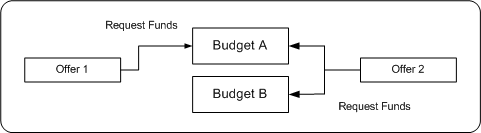
Budget request is an explicit request to withdraw funds from a budget to execute trade promotion activities such as offers and campaigns. You may submit a budget request to give an offer to customers. A budget request may also be submitted by the owner of another budget.
For example, you plan to execute a campaign--New Product Introduction to introduce a new product into the market. You must submit a budget request to source funds for this activity. You can also submit a request to source funds from a budget owned by another person.
Budget requests must be approved before the money is transferred. The Administrator configures approval rules to route different requests to different approvers. A budget may fund multiple trade promotion activities, and a trade promotion activity can source funds from multiple budgets. For more information and procedures related to sourcing offers from a budget, see the Trade Planning and Offers chapter in this guide.
Budget Transfer
In the Budget Transfer diagram, Budget A transfers funds to Budget B.
Budget Transfer
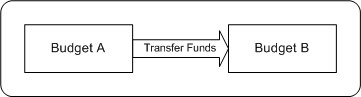
Budget transfer involves transferring funds from one budget to another. To create a budget transfer, both the budgets must be approved and active. For example, “New Product Introduction” fund may not need as much money as originally forecasted because the new product does not perform well. You can transfer money out of it into other budgets so that the money can be spent somewhere else.
You cannot transfer funds from budgets that are cancelled, closed, or archived. Also, if a child budget is cancelled, you cannot transfer funds from the child budget to the parent budget. To transfer funds from a child budget, after the budget is complete, you must first make a manual a negative adjustment for the amount which is committed and but not paid. You must then accordingly decrease the committed amount, and then transfer the remaining funds to another budget and then close it.
If an offer or a budget that requests funds from another budget uses a different currency, then conversion can be done automatically if the profile AMS: Currency Conversion Type has been implemented in your organization.
All movements of money in and out of any given budget are tracked to provide complete audit control.
Creating Budget Request from a Budget
If you are the budget owner who wants to request additional funds from another budget, then you can do so by submitting a budget request. After you submit a budget transfer request, the granting budget owner may review your request and either accept or reject it.
Note: Budget requests for offers are created by the offers users. See the Offers chapter for the detailed procedure on creating a budget request to source funds for an offer.
To submit a budget request, log into Oracle Trade Management as Oracle Trade Management Super User.
As a prerequisite, the granting and receiving budgets must be active.
Navigation: Budget > Budget Transfer > Create Request.
Notes:
-
Budget Recipient: Select the receiving budget. This is the budget into which funds will be transferred.
-
Required By: This field indicates the date by which you require the funds to be transferred. It is a way of letting the granting budget owner know the urgency of the request; it has no functional impact.
After you submit the request, the request status changes to Planning, and the granting budget owner is notified.
Creating a Budget Transfer
A budget transfer involves transferring funds from one budget to another. When there are requests for funds transfer, you will receive workflow notifications if you are the owner of the granting budgets. You can transfer funds from your budget to the receiving budget by creating a budget transfer.
To create a budget transfer, log into Oracle Trade Management as Oracle Trade Management Super User.
As a prerequisite, the granting and receiving budgets must be active.
Navigation: Budget > Budget Transfer > Create Transfer.
Notes:
-
Budget Recipient: Select the budget into which funds will be transferred.
Approving or Rejecting a Budget Request
When offer users create budget requests to source funds for offers, you will receive workflow notifications if you are the owner of the granting budgets.
To either accept or reject a budget request, log into Oracle Trade Management as Oracle Trade Management Super User.
Navigation: Workflow > Worklist or Home > Tools > View Notification Work List.
Notes:
From the list of open notifications, select the appropriate notification and click either Approve or Decline based on whether you wish to approve the request or reject it.
About Budget Mass Transfer
Promotional offers to customers may remain active for multiple fund periods. When an offer sources funds from a budget, funds are committed to the offer. During changeover of fund periods, new budgets will be established whereas old budgets will be closed. Some of the orders that have been placed against offers in the old fund period remain active even though the old budgets get closed. The payments against these orders that are earned in the new period must be tracked in the budgets in the new period. These committed but unearned funds can be tracked by mass transferring them from the old budget to the new budget.
When a customer places an order, initially only the utilized column in the budget gets updated. The earned columns get updated only after the order is shipped and the customer pays for the order. In between, if there is a changeover of fiscal periods, then the old budget closes and a new budget is established. The offer must start sourcing funds from the new budget, and all payments that are received in the new period must be tracked in the new budget.
For example, an offer is active between June and December. The offer closes on 1st January. A customer places an order on 31st December. Goods are dispatched during February and the customer pays for the goods in the month of March. In this case, even though the order has been placed when the old offer was active, the actual earnings are received only in the new fund period. To track these earnings in the budget for the new fund period, all the committed but unearned funds must transferred from the old budget to the new budget.
Committed, but unearned funds can be transferred from the old budget to the new budget by creating a new budget and linking it to the old budget by a concurrent process automatically.
For example, a budget--Trade Promotion Budget 2003 is active between 1st January 2003 and 31st December 2003. You create a new budget called Trade Promotion Budget 2004 to continue executing the same set of activities for the forthcoming year. In this case, you must transfer all the funds from Trade Promotion Budget 2003 to Trade Promotion Budget 2004. The old budget can be linked to the new budget by running a concurrent process, and funds are transferred automatically.
The Administrator in your organization must run this concurrent request for you. See the Oracle Channel Revenue Management Implementation Guide for more information.
When the old budget and the new budget are thus linked, funds from the old budget are automatically transferred to the new budget. However, the start date of the new budget must be later than the start date of the old budget.
About Recalculated Committed
Recalculated committed enables you to spend money based on the available funds. When an offer or a campaign is sourced from a budget, the requested amount is committed to the activity. The offer may receive many orders, and sometimes the amount spent may be more than the originally committed amount or less than the committed amount. If recalculated committed is implemented in your organization, the committed funds are automatically increased or decreased based on the performance of the offer.
Organizations generally establish offers for a set period of time. For example, an offer may remain active for 6 weeks to 1 year. Even though organizations create forecasts for fund usages, the actual fund usages depend upon the performance of the offer. When organizations commit more funds than necessary to meet the actual requirements, it results in money unutilized at year-end. If recalculated committed is implemented, based on the offer performance, it automatically performs real-time adjustments to the committed funds and ensures that there are no unutilized funds at the year-end.
Recalculated committed is based on comparing the average committed amount against the actual utilized amount. While the committed amount determines the maximum of what the utilized amount can be, the relationship is reversed for recalculated committed. If recalculated committed is implemented, then the utilized amount determines the recalculated committed amount. Recalculated committed cannot be used for offers with the maximum committed indicator--Terms Upgrade or Lump sum offers.
Recalculated committed enables you to measure and account differences between the expected performance and the actual performance. You can perform adjustments to the budgets on an ongoing basis, and use budgets effectively. The Administrator sets the frequency (daily, weekly, or monthly) for these adjustments. The adjustments occur on a timely basis and enables you to establish new deals within an acceptable time period.
For example, a promotion is established for a full year with an original committed amount of $200,000. In this example, by utilizing the simple methodology, adjustments are done on a monthly basis and the committed and utilized amounts are updated accordingly.
| Month | Number of Days | Daily Forecast | Monthly Forecast | Actual Monthly Usage | Adjustments on Monthly Basis |
|---|---|---|---|---|---|
| January | 31 | $547.95 | $16,986.30 | $20,000 | $3,014 |
| February | 28 | $547.95 | $15,342.47 | $12,000 | $3,3,42 |
| March | 31 | $547.95 | $16,986.30 | $16,500 | $486 |
| April | 30 | $547.95 | $16,438.36 | $17,750 | $1,312 |
| May | 31 | $547.95 | $16,986.30 | $12,220 | $4,766 |
| June | 30 | $547.95 | $16,438.36 | $19,750 | $3,312 |
| July | 31 | $547.95 | $16,986.30 | $21,000 | $4,014 |
| August | 31 | $547.95 | $16,986.30 | $13,300 | $3,656 |
| September | 30 | $547.95 | $16,438.36 | $18,850 | $2,412 |
| October | 31 | $547.95 | $16,986.30 | $16,000 | $986 |
| November | 30 | $547.95 | $16,438.36 | $12,450 | $3,988 |
| December | 31 | $547.95 | $16,986.30 | $10,000 | $6,896 |
Note: This example shows how adjustments can be done on a monthly basis. Recalculated committed can also be implemented to make adjustments on a weekly, or daily basis. The frequency of adjustments is based on a profile option setting. For more details, see the Oracle Channel Revenue Management Implementation Guide.
Viewing Recalculated Committed
Recalculated committed enables you to spend money based on the available funds.
To view recalculated committed, log into Oracle Trade Management as Oracle Trade Management Super User.
As a prerequisite, the recalculated committed function must be implemented in your organization. Else, the committed amount is displayed in the recalculated column.
Navigation: Budget > Budgets > Personalize.
Notes:
Select and move Recalculated Committed from the Available Columns to the Displayed Columns. Save the changes.
Budget Adjustment Types
Budget adjustments enable you to manually decrease or increase the committed and utilized amounts in a budget. You may need to perform budget adjustments to rectify erroneous entries, and to incorporate differences in invoicing and pricing information.
You can make the following four types of adjustments to a budget:
-
Increase committed
By using this option, you can increase the amount that is committed to a trade promotion activity.
For example, you source $10,000 for a campaign to introduce a new product into the market. Later, you realize that the committed funds are not sufficient to fund the campaign, and you need $5,000 more. You can increase the committed amount to $15,000.
-
Decrease committed
By using this option, you can decrease the amount that is committed to a trade promotion activity.
For example, you source funds for a campaign and commit $10,000 to the activity. The campaign does not perform well and the amount utilized is only $4,000. You can decrease the committed amount to $4,000.
-
Increase committed and utilized
By using this option, you can increase the amount that is utilized for a trade promotion activity.
Sometimes, there may be mismatches between the amount entered and the actual amount utilized from the budget. This could occur due to a various reasons such as erroneous entries, or when there are differences between the entered amount and the invoice amount. In such cases, you may want to change the utilized amount. If the amount that was originally entered is less than the actual amount utilized, you can increase the utilized amount by using this option. When you increase the utilized amount, the committed amount increases accordingly.
For example, you source funds for a campaign, and you appoint an agency to execute the activities. The agency initially gives you an invoice for $8,000, which you enter as the utilized amount. Later the agency submits another invoice for $10,000 because there was a mistake in the first invoice. You can increase the utilized amount to $10,000.
-
Decrease committed and utilized
By using this option, you can increase the amount utilized for a trade promotion activity. Decrease utilized, like the increase utilized option, can be used to perform adjustments to the amount utilized from a budget. If the utilized amount entered is less than the actual amount utilized, you can decrease the utilized amount by using this option. When you decrease the utilized amount, the committed amount decreases accordingly.
For example, you source funds for a campaign, and you appoint an agency to execute the activities. The agency gives you an invoice for $8,000, which you wrongly enter as $10,000. Later you realize that you made a mistake while entering the utilized amount. You can decrease the utilized amount to $8,000.
If a budget adjustment reference includes a product, then the entire adjustment is applied to the specified product. If the adjustment references a campaign or an offer, the adjustment is applied equally to all the products in the offer.
Accounting entries are created in the General Ledger by taking Base General Ledger accounts from the budget, budget category, or system parameters. The Account Generator, if implemented, replaces the General Ledger product segment account information with the product segment of the COGS account (from inventory item based on which accrual is made). If an inventory item cannot be determined for the utilization, then the base General Ledger account is used. See the Oracle Channel Revenue Management Implementation Guide for more information.
In addition to the adjustments mentioned above, the system creates the following automatic adjustments:
-
Recalculated Committed Increase
-
Recalculated Committed Decrease
-
Volume Offer Adjustment Increase
-
Volume Offer Adjustment Decrease
-
Scan Data Offer Committed Increase
-
Scan Data Offer Earned Increase
For more information on Volume and Scan Data offer adjustments, see Integration to Sales Orders (Accrual Offers).
Creating a Budget Adjustment
Budget adjustments enable you to manually decrease or increase the committed and utilized amounts in a budget.
To create a budget adjustment, log into Oracle Trade Management as Oracle Trade Management Super User.
As a prerequisite, you must be able to access the budget adjustment functions.
Navigation: Budget > Budgets > Budget Name > Checkbook > Adjustments.
Notes:
-
Type: Select the type of adjustment that you would like to make. After you select the Type, a description of the adjustment type is displayed in the Description field. The name and description of your adjustment types is determined by your organization. They are all based on one of the adjustment types--Decrease committed, Increase committed, Decrease committed and utilized, and Increase committed and utilized.
-
Date: The adjustment is recorded on the date that you select.
-
GL: Specify the date for the GL postings to occur. If a date is not selected, a default date is used by the system.
-
Activity: Select the type of activity to which this adjustment is related.
Integration to Sales Orders (Off-invoice Offers)
Off-invoice offers include Off-invoice, Order value, Promotional goods, and Terms upgrade offers. When Off-invoice offers are applied, it gives certain discounts and reduces the amount that the customers have to pay. When you source Off-invoice offers from a budget and execute the offers, the utilized and paid columns in the budget get updated simultaneously.
For example, the selling price of a product is $100. You create an off-invoice offer to give 10% discount on the product, and you source the offer from a budget. The committed amount for the offer is $10,000. A customer places an order for 10 units of the product. Because the discount offered is 10%, the customer has to pay only $900 instead of $1,000. In this case, the amount the utilized, earned, and paid columns in the budget both simultaneously get updated to $100.
| Total | Committed | Utilized | Earned | Paid |
|---|---|---|---|---|
| $500,000 | $10,000 | $100 | $100 | $100 |
Integration to Sales Orders (Accrual Offers)
Accrual offers include Accrual, Lump sum, Scan data, and Volume offers. When an accrual offer is applied, it gives certain discounts, but does not reduce the amount that the customers have to pay. Instead, accruals are created for customers and the accruals are tracked in the background. The customers get paid back either by submitting a claim or through deductions.
In case of accrual offers, the utilized, earned, and paid columns are updated based on the accrual offer type. The manner in which these columns are updated for each of the accrual offer types is discussed in the following sections.
Accrual Offer
In an Accrual offer, incentives are based on cumulative purchases made over a specific period of time. Funds are accrued over a period of time before it is paid to the customer. Therefore, only the utilized column gets updated when the customer books an order. The earned column gets updated when the order is shipped, and the paid column gets updated after the claim raised by the customer is settled.
For example, an accrual offer has a committed amount of $10,000, and gives 10% discount on a product. The selling price of the product is $100. Each time customers place orders for the product, they get 10% accrual on each unit of the product purchased. A customer places an order for 5 units of the product, and accrues $50 based on the discount. The budget gets updated as follows:
| Total | Committed | Utilized | Earned | Paid |
|---|---|---|---|---|
| $500,000 | $10,000 | $50 | 0 | 0 |
Lump sum Offer
In Lump sum offers, the utilized, earned, and paid columns get updated based on whether the Lump sum offer is with spread or without spread. For example, a Lump sum offer is created to offer $5,000 to a customer if he displays an in-store advertisement.
If the Lump sum offer is without spread, then as soon as the offer starts, the organization recognizes the whole amount as money utilized. The budget gets updated as follows:
| Total | Committed | Utilized | Earned | Paid |
|---|---|---|---|---|
| $500,000 | $5,000 | $5,000 | $5,000 | 0 |
If the Lump sum offer is with spread, then the amount is spread over a period of time and is utilized based on the time periods specified.
Spreading enables you to amortize the accruals over a period of time. For example, you might incur a slotting or listing allowance of 200,000 and want to "spread" the cost over a 6 month period.
Assume that the offer lasts for 10 days. The budget utilization on the first day will be as follows:
| Total | Committed | Utilized | Earned | Paid |
|---|---|---|---|---|
| $500,000 | $5,000 | $500 | $500 | 0 |
The budget utilization on the second day will be as follows:
| Total | Committed | Utilized | Earned | Paid |
|---|---|---|---|---|
| $500,000 | $5,000 | $1,000 | $1,000 | 0 |
The entire amount committed to the offer will be utilized on the tenth day, and the budget utilization on the tenth day will be as follows:
| Total | Committed | Utilized | Earned | Paid |
|---|---|---|---|---|
| $500,000 | $5,000 | $5,000 | $5,000 | 0 |
Scan Data Offer
Scan Data offers usually take the form of coupons. Customers can exchange these coupons and avail discounts on certain products. When a Scan Data offer is created, forecasts are made regarding the scan units and values. In case of a Scan Data offer, the committed amount and the utilized amount are updated simultaneously.
The actual data for the offer is received through claims. If the actual amount exceeds the forecasted amount, an automatic adjustment gets created to adjust the original accrual created based on forecasts. The committed and utilized columns are adjusted based on the comparison between the actual amount and the forecasted amount. Adjustments are created only up to the available amount in the budget.
For example, a Scan Data Offer has the following forecasted details:
| Total Committed | Total Utilized | Utilized - Offer 1 | Utilized - Offer 2 |
| $10,000 | $8,000 | $5,000 | $3,000 |
The actual scan data shows the following for the two lines:
| Total Committed | Total Utilized | Actual Utilized - Offer 1 | Actual Utilized - Offer 2 |
|---|---|---|---|
| $1,000 | $8,000 | $8,000 | $5,000 |
Based on the comparison between the actual utilization and the forecasted utilization, adjustments must be created to increase the Committed as well as Utilized amounts.
Adjust committed [(Actual utilization - forecast utilization) - (committed - forecast utilization)] = [(13,000 - 8,000) - (10,000 - 8,000)] = 3,000
Adjust utilized (Actual - Forecast) for each line:
Adjust line 1 (8,000 - 5,000) = 3,000
Adjust line 2 by (5,000 - 3,000) = 2,000
When adjustments are made to the utilization, the GL entries Debit Sales or Expense and Credit Liability are also created.
If Recalculated Committed is implemented, and the profile to allow the committed amount to be more than the available budget is set to "Yes", then adjustments up can be created without conditions. Recalculated committed skips making any adjustments for Scan Data offers. This is because of the automatic adjustments which happen for Scan Data offers when the actual amount is greater than the forecasted amount.
If Recalculated committed is not implemented, adjustments can be created only up to the available amount in the budget. For more information on Scan Data offer adjustments, see the Claims chapter.
Volume Accrual Offer
A Volume accrual offer or a volume rebate is an offer where in the qualified customers accrue funds based on their cumulative purchase amounts spanning over a period of time. The retroactive flag determines whether past orders should also be adjusted based on the new accrual rate achieved.
For example, a Volume accrual offer is set up for a customer to accrue based on total volume of the product sold for the next 6 months as follows:
| 0 - 1000 | accrue 5% |
| 1001 - 2000 | accrue 8% |
| 2001 or more | accrue 10% |
Each unit is priced at $1.00.
The first couple of orders from a customer look as follows:
| Order No. | Quantity Purchased | Accrual % | Accrual |
|---|---|---|---|
| 1 | 600 | 5% | 30 |
| 2 | 400 | 5% | 20 |
| 3 | 100 | 8% | 8 |
GL Postings for Off-invoice Offers
Off-invoice discounts include Off-invoice, Promotional goods, Order Value and Terms Upgrade offers. These discounts are treated as reductions in revenue. These discounts can be treated as expenses by setting an option in System Parameters.
For example, you create an Off-invoice offer whereby a customer gets 10% off on a $100 item. When a customer places an order, Order Management takes $10 off each unit of the item, and pass $90 of revenue to Oracle Receivables which then creates GL entries, crediting revenue with $90. This treats the $10 as a reduction in revenue. If the option is set to create GL entries for Off-invoice discounts, the $10 is treated as an expense instead of reductions in revenue.
In System Parameters, the Administrator can specify whether GL entries must be created for Off-invoice discounts. If the option is checked, the Funds Accrual engine evaluates whether to create entries for such discounts or not. All the orders that are placed against Off-invoice offers will have GL entries created.
The following GL entries are created whenever the order data is passed to Order Management:
-
Debit Sales or Expense or Charge (set up in Oracle Trade Management)
-
Credit Revenue (set up in Oracle Receivables)
The Base Sales or Expense or Charge GL account is derived from setups done in the following order:
-
Budget which funds the offer
-
System Parameters
The Administrator may use the Account Generator workflow to configure this account.
Credit entries are made to the Revenue account that is used by Oracle Receivables on the invoice line of the sales order line with the offer applied.
For Off-invoice offers (Off-invoice, Order Value, Promotional Goods, Terms Upgrade, and Volume offers), the Utilized column gets updated after the offer is applied on the order. The Earned column gets updated as determined by the profile option OZF-TM: Create GL Entries for Orders. The GL entries get created when the sales order line with the offer applied has been shipped or invoiced. See the Oracle Channel Revenue Management Implementation Guide for more details.
Basic General Ledger Integration
When accruals are created either from a Lump sum, Accrual, Scan Data or Volume offer, such accruals may be treated as liabilities by some organizations. These accruals are tracked in the General Ledger by creating the following accounting entries.
-
Debit Sales or Expense or Charge
A debit entry reduces the balance in the Sales or Expense or Charge account selected. If the account selected is a Sales account, the accrual is treated as a reduction in the sales revenue. If the account selected is an Expense or Charge account, the accrual is treated as a promotional expense. The account type that you may select depends upon the accounting policies in your organization.
-
Credit Liability
A credit entry increases the balance in the Liability account that you select while creating the entry.
Sales or Expenses or Charges are called Equity accounts. These two entries are created to maintain the basic accounting principle that states that the following equation must always hold true:
Asset = Liability plus Equity
For example, an accrual offer is set up to accrue 10% for every unit of a product sold. The product price is $200. When a customer places an order for 5 units of this product, the following accrual and accounting entries are created:
Accrual amount: $200 x 5 x 10% = $100
Debit Sales or Expense or Charge $100 Credit Liability $100
Asset: Unaffected
Liability: Credit $100 (Increase by % $100)
Equity: Debit $100 (Increase by $100)
The accounting entries created during accrual use the GL accounts from the following setups:
-
GL accounts as defined for the budget itself, along with any Account Generator workflow updates
-
GL accounts as defined for a budget category, along with any Account Generator workflow updates
-
GL accounts as defined in the System Parameters, along with any Account Generator workflow updates
When claims or deductions are settled with the promotional earnings associated, the liabilities are reversed and a Receivables Clearing or Payables Clearing account is credited. For more details on claims and deductions, see the Claims chapter.
All the General Ledger entries associated with Oracle Trade Management are created with a source called Marketing in the General Ledger. The GL categories that are used for journal entries that are created during accrual are:
-
Fixed Budgets (for accruals created for Accrual offers, Lump sum offers, Scan Data offers and Volume offers which source funds from a fixed budget)
-
Accrual Budgets (for accruals created by fully accrued budget)
Advanced General Ledger Integration
The base GL accounts are generally taken from either a budget, budget category, or System Parameters. Apart from this, you can modify the Account Generator workflow to configure GL accounts dynamically. By using the Workflow Administration tool, you can modify the Account Generator workflow, and change the values of various segments for each account.
For example, the GL account structure of an organization is as follows:
Company-Account Type-Customer-Product-Others
The base liability account as set up with the budget is 01-0001-0002-0000-000
If this is an accrual created because an accrual offer is applied on a sales order, you can find the customer and product attributes from the order and derive the account--01-0001-8888-2344-000, where the segment value:
-
8888 is used to track a certain customer
-
2344 is used to track a certain product
Seeded information that you can use to derive these segment value changes are--order header ID, order category, order type ID, price adjustment ID, order line ID, line commitment ID, salesrep ID, organization ID, sold to customer account ID, chart of accounts ID, operating unit, budget ID, offer ID, inventory item ID, item category ID. But the configuration of the GL accounts is not limited to these pieces of information only.
For example, you can use the value--offer ID to find the custom setup or any other information about the offer. You may use all this information to configure GL accounts.
Budget Reconciliation
A budget can fund multiple trade promotion activities. After a trade promotion activity comes to an end, the funds committed to the activity are no longer used. Budget reconciliation enables you to return the remaining money at the end of a trade promotion.
Reconcile Unutilized
Even after a trade promotion activity comes to an end or even after it is cancelled, it may have committed funds that are not utilized. The "Reconcile Unutilized option enables you to return back money that has been committed, but not utilized. When you reconcile a budget by choosing this option, the previously committed, but unutilized funds, are transferred from the Committed column to the Available column.
For example, a budget has an total amount of $50,000 out of which $10,000 is committed to an offer called "New Product Promotion". The amount that is utilized, earned, and paid from the offer is $8,000. The columns in the budget appear as shown below.
| Total | Available | Committed | Utilized | Earned | Paid |
|---|---|---|---|---|---|
| $50,000 | $40,000 | $10,000 | $8,000 | $8,000 | $8,000 |
The offer has reached its end date. The Sales Representative decides that there will be no more orders against the offer and decides to return back the remaining money, which is $2,000 (Committed - Utilized). The Sales Representative performs a budget reconciliation and choose the option "Reconcile Unutilized". This decreases the committed amount and increases the available amount in the budget. The columns in the budget appear as shown below.
| Total | Available | Committed | Utilized | Earned | Paid |
|---|---|---|---|---|---|
| $50,000 | $42,000 | $8,000 | $8,000 | $8,000 | $8,000 |
Notice that the amount in the Available column has increased by $2,000, whereas the amount in the Committed column has decreased by $,2000.
Reconcile Unutilized and Unpaid Earnings
If you choose the "Reconcile unutilized and unpaid earnings" option, the committed, utilized, and earned amounts get decreased by the amount of (Utilized - Paid). This amount is transferred from the committed column to the available column. If General Ledger integration is implemented, then the GL entries--Debit Liability and Credit Sales or Expense are created when the utilized is decreased.
The "Reconcile unutilized and unpaid earnings" option is used for accrual based offers such as Accrual, Lump sum, Scan Data and Volume offers. For these offers, even after an offer ends, customers can still submit claims. But after some time, when the organization believes that no more claims will be coming in for the offer, it can close the offer and reduce the outstanding accruals.
For example, a budget has an accrued amount of $10,000. The actual amount that is utilized, and earned from the budget is $7,000 whereas the amount that is paid from the budget is $6,000. The columns in the budget appear as shown below.
| Total | Available | Committed | Utilized | Earned | Paid |
|---|---|---|---|---|---|
| $10,000 | $3,000 | $7,000 | $7,000 | $7,000 | $6,000 |
The offer has reached the end date and a few days have passed. The Management conducts a review of this offer and believes that no more claims will come in. An offer user manually changes the offer status from Active to Completed. The offer user chooses reconciles the associated budget by choosing "Reconcile UnUtilized and Un-Paid Earnings". An adjustment for $1,000 (Utilized- Paid) is made to the sourcing budget, and this amount is transferred to the Available column. The committed, earned and utilized funds in the budget are decreased. The columns in the budget appear as shown below.
| Total | Available | Committed | Utilized | Earned | Paid |
|---|---|---|---|---|---|
| $10,000 | $4,000 | $6,000 | $6,000 | $6,000 | $6,000 |
Notice that the amount in the Available column has increased by $1,000, whereas the amounts in the Committed, Utilized, and Earned columns have decreased by $1,000.
The reconcile button appears only if a trade promotion reaches the end date and status is completed or closed. If the trade promotion has no end date, the status should be either Completed or Closed. A budget can be reconciled automatically based on a concurrent process that takes a predefined grace period into account. For some organizations, this grace period can range widely from a month to more than a year. For such organizations, this grace period is not systematic and therefore they can reconcile budgets at any point of time.
You can reconcile a budget only if you have the access permissions and responsibilities as defined in the Custom setup, and Responsibility setup.
Reconciling a Budget
Funds that are committed to a trade promotion activity such as an offer or a campaign are not utilized after the activity comes to an end. Budget reconciliation enables you to return the remaining amount back to the sourcing budget.
To reconcile a budget, log into Oracle Trade Management as Oracle Trade Management Super User.
As a prerequisite, the offer or campaign that is associated with the budget must have reached its end date and its status must be completed.
Navigation: Offers > Offer > Offer Name > Budget.
Notes:
The Reconciliation section at the bottom of the page appears if the offer status is Completed.
-
Reconciliation Options: The two options that are available are:
-
Unutilized is applicable for trade promotion purpose.
-
Unutilized earnings, which is not applicable for trade promotion purposes. Unutilized amount = Committed – Utilized.
-
During reconciliation, the committed amount in the budget reduces, whereas the available amount increases. For example, an offer has committed = $10,000, utilized = $8,000. This kind of reconciliation will decrease the committed from $10,000 to $8,000 and increase the budget's available by $2,000.
Budget Tracking
Oracle Trade Management includes tools and techniques that enable you to obtain relevant information about any budget at any point of time. These tools and drill-down facilities provide detailed reports regarding the budget, and provide information such as:
-
Available, committed, and utilized funds in the budget
-
List of trade promotion activities that are sourced from the budget
-
Status of each of the trade promotion activities
-
Available, committed, and utilized funds against each of the trade promotion activities
Budget Checkbook View
Budget checkbooks are used to track the usage of funds in a budget, and enable you to track funds that are available, committed, utilized, transferred, and paid.
The following table describes the information that a budget checkbook provides.
| View | Description |
|---|---|
| Total | For a Fixed Budget, the total column shows the total funds that are committed for the budget For a Fully Accrued Budget, the total column shows the total funds that are utilized for trade promotion activities. |
| Transferred-in | The amount transferred into the budget from another budget Total budget amount includes the transferred-in amount |
| Transferred-out | The amount transferred out of the budget into another budget Transferred-out amount is excluded from the total budget amount |
| Holdback | The amount reserved in the budget |
| Available | The amount available to fund trade promotion activities Available = Total - Holdback |
| Planned | Total amount of all the budget requests that are waiting for approval |
| Recalculated Committed | The committed amount based on the actual sales and utilization |
| Committed | Total amount of all the approved budget requests |
| Utilized | The amount that is utilized from the budget based on the orders that are booked |
| Earned | The amount that is utilized from the budget based on the goods that are shipped When any manual or automatic adjustments are made to the earned column, the utilized column gets updated accordingly |
| Paid | The amount that is paid to settle all the claims raised by the customers. This amount also includes promotional deductions and off-invoice updates. |
| Balance | The balance budget amount Balance = Available - Committed |
See Fully Accrued Budget for detailed information on how the Total, Committed, and Utilized columns get updated for Fixed Budgets, Fully Accrued Budgets, and Fully Accrued Budgets that accrue to sales.
Budget Utilization Views
Trade Management collects and summarizes budget balances for use in creating reports. Budget utilized, earned and paid columns can all be tied specifically to a customer’s transactions regardless of how the budget was “committed”. Earned minus paid is the actual accrual balance. The customer budget view is now based on the transactions of the customer. Companies can easily view the information using any reporting tool such as Oracle Discover.
The following table describes Utilized budget balances available in Trade Management:
| Utilizations | Descriptions |
|---|---|
| Order related utilizations (positive), such as those for accrual and off-invoice offers. | Utilizations for orders booked but not shipped, invoiced or closed. These utilizations are not the same as “earned” balances. |
| Return related utilizations (negative) | Utilizations for return orders booked but not invoiced (credited) or closed. |
| Non-order related utilizations. For example, those for lump sum and scan data offers, as well as utilizations created by net accrual offers, partner activities or indirect sales purposes. | There is no difference between utilized and earned. |
The following table describes Earned budget balances available in Trade Management:
| Utilizations | Descriptions |
|---|---|
| Order related (positive) | Earned balances for orders shipped, invoiced or closed |
| Return related (negative) | Earned balances for return orders invoiced (credited) or closed. |
| Non-order related utilizations and utilizations created by net accrual offers, partner activities or indirect sales purposes. | Identical to Utilized |
The following table describes Paid budget balances available in Trade Management:
| Utilizations | Description |
| Off-invoice types of utilizations such as off-invoice, order value and promotional good offers | Paid amounts are the same as earned amounts. |
| For accrual types of utilizations such as accrual, lump sum and scan data offers. | Paid amounts are claim amounts associated to the accruals. |
| All adjustments to the paid amount, whether manually created, created by public API or system generated. |
View by Dimensions
The balances described in the previous tables are available for the following dimensions. Each dimension must have a unique ID. For performance reasons only IDs can be stored in MV (Materialized Views) tables. You must provide names for these IDs at the time of report generation.
-
Time - Calendar period equals month, quarter and year periods defined in the OZF: Marketing Calendar profile option
-
Budget category
-
Budget
-
Budget security - Owner
-
Customer party
-
Customer account
-
Customer account bill to site
-
Customer account ship to site
-
Operating unit (of the utilization record)
Cross Drill Downs
In addition to the simple reports administrators can also build reports with cross drill down from one dimension to another as shown in the following examples:
-
Time > budget
-
Time > customer party >budget
-
Time > customer party > account > bill to site > ship to site > budget
Rollup View and Shelf View
Rollup view shows the total funds in a budget including the sum of all its child budgets.
For example, for a budget that has three hierarchy levels USA, Western Region, and California, the roll-up view of USA will be the total of the budgets committed for USA, Western Region, and California.
The following profile options must be implemented to support multi-currency conversion for Rollup views:
-
AMS: Currency Conversion Type - to set the rate that will be used for automatic conversions
-
JTF_Profile_Default_Currency at user level - to support roll-up budget views
-
AMS: Universal Currency at site level - to store all the budget currencies, and the transaction and functional currencies for budget roll-up conversions
For example, a company has this budget hierarchy:
Global
North America (N.A.)
EMEA
France
England
Budget owners in each operation want to see roll-up views in their own currency, For example, Euro for EMEA, pounds for England, and so on. The Global budget owner wants the roll-up view in U.S. dollars. To accomplish this, the JTF_Profile_Default_Currency profile must be set for England to pounds, to Euro for EMEA, to Francs for France, to U.S. dollars for N.A. and Global.
Users in a budget hierarchy can see a real time rollup view based on their user profile currency.
For example, a Manager in Canada may prefer to see the roll-up view of the budget in CAD, whereas a Manager in US who owns the same budget, may prefer to see the roll-up view in USD.
By setting the user profile currency, the Managers can see the roll-up view in the currency that they prefer. Sets of books are used in Oracle Trade Management for setting the functional currency.
Self view only shows the transactions and activities that the budget directly funds.
In the above example, the budget self view for the committed amount of the each of the hierarchy levels is same as their committed funds. Thus, the budget self view for:
-
USA = $15,000
-
Western Region = $10,000
-
California = $5,000
Budget Transaction and Budget Details Checkbooks
The budget transaction and budget details checkbooks enable you to know the fund transactions for a budget such as the budget requests and budget transfers that have been created, details of the offers that source funds from the budget, and so on. You can also view the transaction amounts in different currencies if the transaction currency is different from the budget currency.
For example, if the transaction currency is in pounds and the budget currency is in dollars, you can view the appropriate amounts in the appropriate currencies.
-
Budget Transaction Checkbook
Drill down the Total amount in the budget summary page to view the Budget Transaction Checkbook. This checkbook gives a comprehensive view of how funds have been utilized from the budget. It shows the details of all the budget requests and budget transfers that have been created.
-
Budget Planned Checkbook and Budget Committed Checkbook
Drill down the Planned and Committed amounts in the budget summary page to view the Budget Planned Checkbook and the Budget Committed checkbook respectively. These checkbooks give you a list of all the trade promotion activities that source funds from the budget. Click the hyperlink of the offer or campaign to view the details of the trade promotion activity.
-
Budget Utilized Checkbook
Drill down the Utilized amount in the budget summary page to view the Budget Utilized Checkbook. Utilized amount is the amount that is utilized from the budget based on the orders that are booked. In case of a campaign that sources funds from the budget, the Budget Utilized Checkbook enables you to view the actual cost that is posted to the budget, or an adjustment that has been made. For an offer, the amount utilized may represent an adjustment, an accrual, or a utilization line from an off-invoice type discount. You can also view the order details from the checkbook.
-
Budget Earned Checkbook and Budget Paid Checkbook
Drill down the Earned and Paid amounts in the budget summary page to view the Budget Earned Checkbook, and the Budget Paid Checkbook respectively.
Earned amount is the amount that is utilized from the budget based on the goods that are shipped. For an offer, the earned amount may also represent an adjustment, an accrual, or a utilization line from an off-invoice type discount. The Budget Earned Checkbook enables you to view records of all the offers, order details, and GL posting details.
Paid amount is the amount that is paid from the budget for the associated sales promotion activities. In addition to the records of all the offers, and order details, and GL posting details, the Budget Paid Checkbook enables you to view the claim and payment details.
-
To view the order details, click the corresponding number in the Document column.
-
To view details of a payment method, click the corresponding hyperlink of the payment method.
-
To view the GL posting details, click the corresponding GL Details icon.
-
Offer Checkbook
An offer checkbook summarizes the funds that the offer has utilized from the budget.
The following table describes the information that an offer checkbook provides.
| View | Description |
|---|---|
| Offer name | The name of the offer along with the source code, start and end dates, currency, and the committed amount |
| Budget name | Name of the budget that funds the offer Clicking on the budget name gives the details of the budget |
| Budget number | The budget number Every budget has a unique number |
| Planned amount | Total amount that is planned to be spent on the offer |
| Committed amount | The amount that is committed to the offer Clicking on the committed amount gives a summary of all the committed amounts for the budget |
| Recalculated committed | The committed amount based on actual sales and utilization Clicking on the recalculated committed amount gives a summary of all the recalculated committed amounts for the offer |
| Amount utilized | The amount that is utilized from the budget based on the orders that are booked For a campaign, this is the actual cost that is posted to the budget, or an adjustment made For an offer, the amount utilized may represent an adjustment, an accrual, or a utilization line from an off-invoice type discount |
| Amount earned | The amount that is utilized from the budget based on the goods that are shipped |
| Amount paid | The amount paid from the budget Gives a summary of all the amount that is paid from the budget for the associated sales promotion activities For an offer, this can be a utilization line from an off-invoice type discount or the information from a claim |
| Balance | The amount remaining in the budget to fund the offer. This is based on the funds that are committed to the offer and not the total amount in the budget. Balance = Available - Committed |
Customer Budget View
Customer budget view enables you to view the budget usages with respect to either one or many customers. To visit a customer checkbook, you can look at the Customer Budget View. A profile option determines if you can access the budget view with respect to all the customers or only those customers with respect to your budget.
To view the customer checkbook, log into Oracle Trade Management as Oracle Trade Management User.
As a prerequisite, an active budget from which funds have been withdrawn for a trade promotion object should exist.
Navigation: Budget > Budgets > Customer Budget View.
Notes:
-
View By options: The options are:
-
My Customer: This returns the customers for the budgets that you can access. The balances shown are summed up only for all the budgets that you can access.
-
All Customers: Based on a profile option, you may be able to see the total budget balances for all the customer budgets including those that you do not have access to.
-
The following information is displayed:
| Field | Description |
|---|---|
| Customer | Customer Name |
| Currency | The budget currency |
| Total after Holdback | Total amount if the budget minus the holdback amount |
| Planned | Total amount of the budget requests that have not yet been approved |
| Committed | Total amount of all the approved budget requests |
| Recalculated Committed | The amount of commitment calculated based on actual utilization. If recalculated committed is implemented, the amount here displays the real committed funds |
| Utilized | Amount that has been utilized or earned |
| Paid | Amount that has been paid |
| Balance | Holdback - Committed |
Order Details
The order details page displays details of the order that has been placed against an offer that sources funds from the budget. This enables you to track the orders and shipments that are related to offers that source funds from the budget.
Shipping Details
Click the Details link to view the shipment details for the order. The Shipment Details page displays information on the products that were ordered. You can also find out if the order has been shipped or not. If the order has been shipped, you can see the shipment number, method, and the tracking number. In the Budget Detail - Shipment Detail page:
-
Click the hyperlink of the invoice number to view the invoice details.
-
Click the hyperlink of the shipment number to view the shipment details.
Order Items
To view the details of an ordered item, click the corresponding Item Details icon. The Budget Detail - Item Detail page displays the following information:
-
Billing Information: displays information such as the customer bill-to location, invoice number, payment terms, and agreement. Click the hyperlink of the invoice number to view the invoice details.
-
Shipping Information: displays information such as the customer ship-to location, shipping method, and requested delivery date.