Trade Planning and Offers
This chapter covers the following topics:
- Trade Planning Overview
- Process Flow
- Offer Creation
- Offer Forecasting
- Offer Sourcing
- Offer Approval
- Offer Execution
Trade Planning Overview
Discount planning is an integral part of Trade Planning. It involves planning discounts in such a way that it encourages customers to buy products, and at the same time gives the desired return on investments. Different types of discounts must be offered based on different business conditions and scenarios. Some of the challenges that organizations face are those of planning discounts based on realistic data, analyzing performance of offers, tracking usage of funds, and making real-time adjustments to offers.
Offers in Oracle Trade Management simplifies the process of discount planning, execution, and tracking. Offers enables you to plan and create different kinds of offers depending upon the requirements and the results you want to achieve. You can associate offers with products or campaigns, predict the performance of new offers, and create adjustments to active offers. You can also track and monitor the costs and revenues for active offers.
Process Flow
The following figure illustrates the process flow for offers:
Process Flow for Offers

Create Offer
Offers are created to offer discounts and promote sales. You can create different kinds of offers based on the sales objectives. You can also specify the discount levels, date qualifiers, and market eligibility for the offer.
Create Offer Forecast
Creating an offer forecast enables you to predict the performance of new offers by utilizing base sales data (sales data of the previous year). You can optionally create Offer Creation offer forecasts at any time irrespective of the offer status. You cannot modify, update, or delete a forecast after it is frozen.
Request Funds
An offer must source funds from a budget or a campaign to offer discounts to the retailers and customers. An offer can source funds from multiple budgets, and a budget can fund multiple offers.
Approval
An offer must go through the offer approval process to become active. The offer approval process involves offer theme approval and budget approval. In offer theme approval the offer plan gets approved while in budget approval the budget owners approve the request to source funds from the budgets. An offer will only go 'Active' after the budget approval.
Execute Offer
After an offer becomes active the offer is available to customers and they can place orders against it. Discounts are applied when customers place orders depending on the offer eligibility. Orders are created in Order Management.
The budgets from which the offer funds have been sourced are updated booked and the discounts applied on the orders. Customers may claim the discounts offered by submitting claims or by short paying invoices. The Claims module in Oracle Trade Management handles the creation and research of these claims and deductions.
Offer Creation
Offer creation involves an understanding of the different offer types, qualifiers, discount tiers, budget-offer validation, performance rules, promotional limits, offers evaluator, offer worksheet, and offer payout dates and methods.
Information in this section will explain how to:
Offer Types
Offers refer to incentives that are given to customers to encourage them to purchase products or services. Offers are known as promotions or trade promotions and trade deals depending on whether they target specific trade customers or specific accounts.
A few examples of offers are:
-
Purchase a DVD player and get a free DVD
-
Buy $100 worth of items and get 20% off your entire order
-
Buy one get one free.
Oracle Trade Management supports different offer types:
-
Off-invoice, Order Value, Promotional Goods, Terms Upgrade, Accrual, Net Accrual, Volume, Trade Deal. Lump sum and Scan Data
Accrual Offer
In an Accrual offer, delayed discounts are offered on purchases made over a specific period of time. These delayed discounts get accrued over a period of time and retailers can later obtain this money by submitting claims. Discounts can be tiered.
For example, an organization creates an accrual offer for Wal-Mart for the period March 1, 2004 through March 31, 2004. Wal-Mart gets $1.00 for every case of Product X that Wal-Mart buys from the Manufacturer. Upon completion of the time period, the accrued amount can either be paid back to Wal-Mart or can be accrued for use in future promotions. This creates an accrual of $1.00 per case. At the end of the offer period, Wal-Mart can raise a claim and request the organization to reimburse the accrued incentives. If Wal-Mart has bought 1,000 units of Product X during the offer period, then it is eligible to receive $1,000.00 ($1 times 1,000).
Manufacturers may have agreements with retailers to pay them if they carry out certain trade promotion activities on behalf of the manufacturer. Lump sum offers are created exclusively to offer incentives to retailers if they perform tasks or actions that have been agreed upon. Promotional payments arising out of Lump sum offers are either accrued immediately, or over a period of time. When you create a Lump sum offer, you must include the time period within which the retailer must carry out activities that have been agreed upon. Lumpsum offers are customer-specific; they can target only one customer at a time.
For example:
-
A manufacturer creates a Lump sum offer to offer an incentive to a retailer if the retailer displays the products in the showroom between January 1, 2004 and January 31, 2004.
Lump sum offers may be with spread or without spread.
-
Lump sum offer with spread: The incentive is spread over a period of time and is paid based on time periods. The incentive is divided by the number of days the retailer is expected to carry out the activities.
For example, you create a Lump sum offer to offer $5000 to a customer if the customer displays an in-store advertisement for 10 days. The retailer receives $500 if he displays the in-store advertisement for 1 day, $1,000 if he displays the advertisement for 2 days, and $5000 if he displays the in-store advertisement for 10 days.
-
Lump sum offer without spread: The incentive is accrued up front all at once regardless of the time period. Using the previous Lump sum offer, the entire incentive ($5,000) is accrued as soon as the offer is active.
Net Accrual Offer
Gross sales are sales that are achieved based on the invoice value. Net sales are sales that are achieved after subtracting the discounts, promotions, allowances, returns, and freight charges from the gross sales. In a Net Accrual offer, discounts are calculated based on net sales. Net Accrual offers are used to create post sales accruals, and are created on top of accrual offers.
For example, a manufacturer reduces the price of a product because of its poor performance. To compensate the retailers for losses that were incurred in the previous purchases of this product, the manufacturer creates a Net Accrual offer with a start date before the current date and stipulates a certain accrual percentage for past product purchases. Discounts can be tiered.
A Net Accrual offer can also have limits such as the maximum accrual amount and maximum accrual for a customer. Accrual rules determine the accrual calculation for Net Accrual offers. The Administrator can define accrual rules. See the section titled Set Up Net Accrual Offers in the Oracle Channel Revenue Management Implementation Guide for more information.
Off-invoice Offer
This is also known as On-invoice offer. In an Off-invoice offer, discount is offered on the invoice amount when customers purchase the specified quantity of a product. In this case, the discount is not accrued but is directly applied on the invoice. For example, If Product A has a price for $ 100 and a off-invoice discount of 10 % is applied, the product will be invoiced for $ 90.
Order Value Offer
In an Order Value offer, discount is offered on the entire order value, regardless of the number or type of products that a customer purchases. The customer may purchase different products; discount is offered on the total value (order amount) of these products.
Discounts can be tiered. For example:
-
Spend $100 to $499 and get 10% off on the total purchase price
-
Spend $500 or more and get 20% off on the total purchase price
Promotional Goods Offer
A Promotional Goods offer includes an additional product or service with the purchase of a specified product. When customers purchase certain goods or services, they are eligible for one of the following:
-
To receive additional goods or services at no extra charge. For example, purchase a Computer and get a free Printer.
-
To receive a percentage off on additional goods or services. For example, purchase a Refrigerator and get 50% discount on a Food Processor.
This offer type can be either on a recurring basis or non-recurring basis.
Assume that you have created Promotional Goods offer whereby customers will get 1 unit of Product B free if they purchase 10 units of Product A. In this case:
-
If the offer is on a non-recurring basis, then the customer gets 1 unit of Product B on purchasing 20 units of Product A.
-
If the offer is on a recurring basis, then the customer gets 2 units of Product B on purchasing 20 units of Product A.
Scan Data offers are commonly used in the Consumer Goods industry. They appear as manufacturer-sponsored coupons, consumer rebate programs, or discounts. Customers can redeem these coupons and avail discounts on certain products. The data is processed by third party clearing houses and passed to the manufacturer who reimburses the retailer. Sometimes, the retailer submits the data directly to the manufacturer who validates it and reimburses the retailer.
Redemption data can be posted when the offer is active or after it is complete. Depending on the posting method, reimbursement can occur throughout the promotion or after the promotion is complete. For example, an organization issues a coupon for $1.00 off the retail price of its orange juice product. The coupon is valid for one year.
Terms Upgrade Offer
Oracle Trade Management supports the following types of terms upgrade:
-
Freight terms: Enables you to specify freight terms such as paying freight charges on behalf of the customer and claiming it back from the customer at a later point of time; or waiving off freight charges for the customer.
-
Payment terms: Enables you to enter payment specifications such as extended payment period for the customer. For example, your organization may have a policy requiring customers to pay within 30 days of buying a product. By specifying payment terms, you can extend this payment period to 60 days.
-
Shipping terms: Enables you to offer services such as free shipping or shipping at a discounted price.
For each of these options, you can enter the cost of terms upgrade. For example, if you are extending the payment period for a customer, you can enter an estimate of how much this could cost the company. However, this field is for information purposes only and has no functional impact.
Trade Deal
Trade Deals cover a wide variety of promotions and discounts. Off invoice as well as Accrual offers can exist within the same offer and this is the advantage of creating a Trade Deal.
Trade Deal enables you to create accrual discount rule as well as off-invoice discount rule within a same offer, without having to create two separate offers for the same purpose.
When you create a Trade Deal you can either:
-
Apply only Accrual discount rules: customers accrue funds based on sales that they achieve.
-
Apply only Off-invoice discount rules: customers receive discounts on products that they purchase.
-
Apply Accrual discount rules as well as Off-invoice discount rules: customers accrue funds based on the sales that they achieve and receive discounts on products that they purchase.
For example, an organization launches a new product. To promote the product, it creates a Trade Deal for retailers whereby they receive accruals for every unit of the product sold. Apart from this, customers also receive an incentive if they feature and display the new product in their store for a month.
In a Trade Deal, the two discount rules coexist and get applied to the order on the item list price and not on the discounted value; if an Off-invoice offer and Accrual offer are applied separately to the same effect, they would get applied on the order one after the other, depending on the discount buckets setup.
For example, the selling price of a product is $100. You create a trade deal that offers 10% off-invoice and 10% accruals for the customer. When customers buy the product, they receive 10% off the invoice ($10) and receive 10% accruals ($10). Therefore the actual selling price will be $100 minus $10 (off-invoice) minus $10 (accruals) = $80.
If an Off-invoice offer and an Accrual offer are applied separately to give 10% off-invoice and 10% accruals, one of these two can be based on the net price. This means that either the Off-invoice offer or the Accrual offer will be applied first. The new price of the product will be $100 minus $10 (off-invoice or accrual) = $90. Next, the second offer will be further applied. The final selling price of the product will be $90 minus $9 (10% of 90) = $81.
Volume Offer
Volume offers are created to encourage customers to purchase higher quantities of products. In a Volume offer, the qualified retailers accrue funds based on their cumulative purchases spanning over a period of time. Volume accrual offer typically includes multiple performance tiers. Retailers approaching a new tier may be motivated to purchase more goods to receive a larger discount.
The incentive can be applied to a retailer's open invoices or a discretionary business fund either as a discount, or an accrual. It can also be used to develop revenue forecasts and inventory planning strategies.
For example, Purchase any of the following amounts of Products X, Y, and Z cumulatively between January 1, 2004 and December 31, 2004, and get the related discount.
0 - 100,000 - Get 3 %
100000 - 200,000 - Get 4 %
200000 - 500,000 - Get 6 %
Note that a value of 100,000 will fall in the first tier and will receive a 3 % discount while any value over 100,000 will be eligible for a 4 % discount
Discount levels can be setup based on Amount or the quantity purchased.
Single Volume Offer with Multiple Rate Structures
Volume rebates or discounts are usually used to increase sales. Different products and product categories can have different price and cost models, different markets and growth objectives, resulting in a different set of rates for each product category or even product. To prevent companies from having to create multiple volume offers, you can use one single volume offer to support different rate structures for different products or categories.
Volume Offer Creation
The following figure shows the Volume Offer process flow:
Create Volume Offer Process Flow

Create Discount Table
When you create a discount table you must define the following:
-
Define discount tables (one or many). A discount table can contain one or many tiers and the tiers use continuous breaks. This means that the "To" value of one tier will be the "From" value of the next tier. The following example contains 3 tiers:
-
1 – 10,000 cases, receives a 5% discount
-
10,000 – 20,000 cases, receives a 6% discount
-
20,000 – 30,000 cases receives a 7% discount.
-
-
Define whether to track volume by amount or quantity
-
Define whether discount is in percent, or amount
-
Define whether the discount is a stated value or calculated by a formula.
-
Enter eligible products or product category for each discount table; each discount table can contain one or many products or product categories.
-
Add another point to specify how to select what products to select to include volume and products to apply discount
-
You must separate the products you are selecting that will include volume from the products you select to apply a discount.
Define Market Eligibility
Enter customer, buyers, and sellers you want to track.
Define Market Options
Market options include the following:
-
Define beneficiary
-
Decide if retroactive adjustments will be made
-
Decide whether volume for each customer in a grouping will be tracked together or separately
-
Decide which products will include volume and which products to apply a discount
-
Decide whether volume of all products on all discount tables will be tracked together, or separately
In Volume offers, the Retroactive Flag determines whether past orders should also be adjusted based on the new accrual rate achieved. For example, a Volume accrual offer is set up for a customer to accrue funds based on the total volume of the product sold for the next 6 months, as follows:
0-1000 accrue 5%
1001-2000 accrue 8%
2001 or more accrue 10%
Each unit is priced at $1.00. The first few orders from a customer look as follows:
| Order No. | Quantity Purchased | Accrual % | Accrual |
|---|---|---|---|
| 1 | 600 | 5% | 30 |
| 2 | 400 | 5% | 20 |
| 3 | 100 | 8% | 8 |
If the Retroactive Flag is on, then the system revisits order 1 and order 2 and makes a volume offer adjustment as follows:
| Order No. | Quantity Purchased | Accrual % | Accrual | Volume Offer Adjustment | Total Accruals |
|---|---|---|---|---|---|
| 1 | 600 | 5% | 30 | 600 * (8% - 5%) = 18 | 48 |
| 2 | 400 | 5% | 20 | 400 * (8% - 5%) = 12 | 32 |
| 3 | 100 | 8% | 8 | NA | 8 |
| Total | 1,100 | NA | NA | NA | 88 |
Discount Tables
One Volume Offer can support multiple discount tables. The following example describes an example of a Volume Offer with multiple discount tables for different products.
Navigation: Trade Management > Trade Planning > Offers > Create > Volume Offers > Discount Table
Company X sells five different product lines to customers. For each of its top 100 customers, the sales managers negotiate an annual volume rebate promotion. For example, to incentivize a customer to exceed their previous volume of five million dollars, you can create a volume rebate such that if volume exceeds five million dollars, extra rebates will be offered. In this example, although each customer’s promotion is similar to all the others’, each customer gets a different set of rates for different product lines.
The following table shows how this example can be handled by just one volume offer with four discount tables – one for A, one for B, one for C and D, and one for E with its exceptions:
| If Product is: | And Volume Falls Within: | Then Offer |
| A | 1-100 cases 100-200 cases |
3% 4% |
| B | 200-300 300-400 |
3.5% 4% |
| C and D combined | 1-150,000 cases 150,000-175,000 cases 175,000 cases plus |
$0.25 per case $0.30 per case $ 0.35 per case |
| Category E, except products E1 and E2 in this product line | 1-100,000 cases 100,000-150,000 cases 150,000 cases plus |
$0.50 per case $1.00 per case $ 1.50 per case |
Notes:
-
Tiers by LOV lists Quantity (default) or Formula. If you select Formula on the tier line, it is used to calculate the amount or percentage discount.
-
Discount by LOV by lists percent or amount. The amount or percentage discount can either be a fixed value (2.5%) or dynamically calculated at runtime.
About Qualifiers
Qualifiers enable you to specify the date range for different qualifying attributes for an offer. You can specify the following qualifiers for an offer:
-
Order Dates
Order date is the date on which a customer or retailer places an order. Discounts are offered on orders that are placed in the specified date range.
For example, if the Order Dates are December 14, 2005 and December 30, 2005, then customers who place orders between these dates will be eligible for discounts.
-
Ship Dates
Ship date is the date on which goods are shipped to the customer location. Discounts are offered on goods that are shipped in the specified date range.
For example, if the Ship Dates are December 14, 2003 and December 30, 2003, then goods that are shipped between these dates will be eligible for discounts.
Note: If you specify the Order Dates as well as Ship Dates for an offer, then the offer will be applied only for those orders that are booked within specified Order Dates and also shipped within specified Ship Dates. If the order is shipped after the specified dates, then the offer will be re-evaluated.
-
Performance Dates
Performance rules are the conditions that a retailer or a customer must comply with to qualify for the discounts that are defined in an offer. Performance dates determine the time period within which retailers or customers must execute activities that are assigned to them to qualify for the discount. Performance dates are used to ensure that customers meet the performance criteria before a claim can be settled. Performance dates are not related to sales orders or product sales.
For performance requirements such as end-aisle display or poster display, you can attach digital photographs of the display to the offer. During claim settlement, the claims user can use this information as performance proof.
Note that while volume performance is validated automatically, any other types of performance requirements must be updated manually by the account representatives.
About Web Offers
Web Offers are offers that are created by marketing users for marketing purposes. Web offers are associated with a campaign schedule of type Internet Promotion. At runtime, eMerchandising renders the content (Web Image and Web Text) associated with an offer. See the Oracle Marketing User Guide for more information on Web Offers and eMerchandising.
Web Image
A Web advertisement of content type Web image, can be an existing image on your server or a new image uploaded from your client. You can specify the width and height (in pixels) of the image, or accept the defaults based on the image file selected. The image can have alternate text, which will be displayed when the cursor is placed over the image. You can specify a specific language for the image or accept the default or All Languages. Click-through destination of the image, which, as the name indicates, is the destination to which the Web visitor is directed upon clicking on the image. The content types and subtypes determine the style, or look and feel, that is applied to the Web image.
Web Text
A Web advertisement of content type Web text contains a display text that is displayed in iStore or any Web site. You can select a specific language for the text or accept the default, or All Languages. As with Web images, the subtypes are used in conjunction with Styles to display the text with the associated style.
What You Can Do
-
Click Create to create a new web image or web text.
-
To view and modify a web image or web text, click its description hyperlink.
-
To view a web image or web text attachment, click its hyperlink.
-
To remove a web image or web text, check the corresponding Remove check box, and click Update.
Seeded Click-Through
When creating a CTD a critical component of it is the "action" that you select. For example, if creating a CTD for web advertisement, the action for the click-though could be to send the targeted user to a specific URL.
The following table describes the seeded actions for CTDs.
| Action | Description |
|---|---|
| Go to URL | Sends the user to the defined URL. The URL for this action must be preceded by HTTP:// or HTTPS://. |
| Go to iStore shopping cart | Uses iStore deep linking functionality to directly forward the user the shopping cart page. This action is available only if Oracle iStore is implemented. |
| Go to Product Details page in iStore | Uses deep linking to directly forward the user to a specific Oracle iStore product detail page. When using this functionality, the AMS: Item Validation Organization profile option setting must match the IBE: Item Validation Organization setting. These profiles must be set to the same Master Inventory Organization. If they do not match products in iStore are not visible in Oracle Marketing. This action is available only if Oracle iStore is implemented. |
| Go to Shopping Cart with Item | Uses deep linking to directly forward the user to the iStore shopping cart page. The shopping cart can contain an item that has previously been added. This action is available only if Oracle iStore is implemented. |
| Go to Section iStore | Uses deep linking to directly forward the user to a specific section within the iStore page hierarchy. This action is available only if Oracle iStore is implemented |
| Go to iStore Registration Page | Uses deep linking to forward the user to the Oracle iStore registration page. This action is available only if Oracle iStore is implemented. |
| Go to Catalog/Minisite in iStore | Uses deep linking to route user to the homepage of a specific specialty store. The homepage for the user will vary on the preferences selected by that user. For example, if the user hasn’t registered in the store and has the responsibility of IBE_GUEST, the user will be forwarded to the generic homepage. However, if the user has previously registered and has the responsibility of IBE_CUSTOMER with a saved preference of "English", then the user will be forwarded to the English homepage for that storefront. This action is available only if Oracle iStore is implemented. |
Creating a Click Through Destination for a Web image or Web Text
When creating electronic content for web offers, you can create web images and web text and insert a URL that will send the customer or prospect who will receive this piece of content to a destination. You can create URLs for Click Through Destinations (CTDs) in Oracle Trade Management for web offers. Click-Through Destinations (CTDs) enables you to generate simple and structured URLs for content while hiding the complexity of the URL. By providing an interface for creating structured URLs for content, you do not have to know all URL parameters to create a destination for that content.
Use the following procedure to create a CTD for web offers:
Prerequisites
-
An offer of type "web offer" has been created
-
The web offer is "Request only"
-
The web offer has a discount level of "line"
-
The profile AMS: Item Validation Organization and IBE: Item Validation Organization are set to the same Master Inventory Organizations.
Steps
-
Log into Oracle Trade Management as Oracle Trade Management User and navigate to Offer > Offers.
-
Click the hyperlink of the offer.
-
Navigate to Execution > Content.
-
Click Create.
-
In the Type drop-down choose one of the following:
-
Web Image: Displays an image to the user. The user clicks the image and is routed to the destination page defined.
-
Web Text: Display text to the user. The user clicks the text and is routed to the destination page defined.
-
-
In the Subtype drop-down choose a subtype for the Type chosen in step 3. For example, if Web Image was selected, the subtype could be full banner or half banner.
-
In the Description textbox, enter a short description for the content.
-
In the File textbox, search and select a stored image. If you are using an image that has not previously been uploaded, select Upload New Image.
-
In the Click-Through Destination section select the action “Go to Shopping Cart page in iStore with an item. See Seeded Click-Through Actions and the Oracle Marketing User Guide for more information.
The application will populate, as a result, enter the following mandatory fields:
-
Specialty Store: launch the "Choose a minisite" navigator. In the Minisite column, choose the appropriate minisite. This is the web storefront that is displaying the web offer to the user.
-
Section: launch the "Section Selector" navigator. In the section name column, choose the appropriate section. This is the section within the web storefront that contains the item.
-
Product/Item: launch the "Product Selector" navigator. In the product name column select the appropriate column. This is the product within the section that is the destination for the web offer.
-
-
Select Create to save your work.
-
Navigate to Execution > Content. Select the content created in step 3.
-
Click Preview.
A Preview window opens displaying either the web image or web text selected for the web offer.
Modifying a Web Image or Web Text
Use the following procedure to modify a web image or a web text.
Prerequisites
-
An offer of type "web offer" has been created
-
The web image or web text exists
-
The profile AMS: Item Validation Organization and IBE: Item Validation Organization are set to the same Master Inventory Organizations.
Steps
-
Log into Oracle Trade Management as Oracle Trade Management User and navigate to Offer > Offers.
-
Click the hyperlink of the offer.
-
Navigate to Execution > Content.
-
Click the description hyperlink of the web image or web text you would like to modify.
-
Make the required changes, and click Update.
About Discount Level and Discount Tiers
Discount rules enable you to enter discount information for individual products and product lines in the offer. For an offer, you can select the discount level, and discount tier based on how you want to offer discounts.
Discount Level
The discount level can be either Line, or Group of Lines. Line enables you to apply the discount to each individual product in the offer, whereas Group of Lines enables you to apply the discount collectively to all products in the offer.
For example, you create an Off-invoice offer to give 10% discount the following products:
-
Product A: $100
-
Product B: $75
-
Product C: $20
If you select Line as the discount level, then the customer gets 10% discount on each of the products individually. The new selling prices of the products will be as follows:
-
Product A: $100 - $10 = $90
-
Product B: $75 - $7.5 = $67.5
-
Product C: $20 - $2 = $18
If you select Group of Lines as the discount level, then the discount is collectively applied to the sum total of the selling prices of Product A, Product B, and Product C. The set of products costs $200 ($100+$75+$25). After applying discount, the set of products will cost $180 ($200-$20). Here, $20 is the discount that is offered on the sum total of selling prices of Product A, Product B, and Product C.
If you select Group of Lines as the discount level, it is mandatory that you specify the volume of the products. For more information on Discount Levels, see the Oracle Advanced Pricing User's Guide.
Discount Tiers
Discount Tiers enable you to determine the manner in which you apply discounts to an offer.
Note: Discount tiers are evaluated on a single-order basis only. Use Volume offers to evaluate discount tiers on a cumulative order basis.
Discount tiers are of the following two types:
-
Single-tier Discount
Single-tier Discount enables you to enter a single discount value against a product. For example, to offer 10% discount on every unit of Product A, you must select the tier type as Single and enter the discount value as 10%.
-
Multiple-tier Discount
Multiple-tier Discount enables you to specify different levels of discounts based on the quantity of the product purchased. You can offer discounts based on the number of product units that the customers purchase.
For example, you can offer discounts for a product such that customers get:
-
0 discount if they purchase less than 50 units
-
5% discount if they purchase 50-100 units
-
10% discount if they purchase more than 100 units
To do this, select the tier type as Multiple, and specify the discount values accordingly.
-
Discount tiers are supported only for Accrual, Trade Deal, Volume, Off-invoice, and Order Value offers.
Org-Striping in Offers
Org striping enables you to restrict offer application to orders within to the respective operating units. In org-striped offers, budgets, and pricelists, the operating unit details are derived from the MOAC profile options, MO:Default Operating Unit. By org-striping offers you can:
-
Apply offers to orders within the same operating unit as the offer
Note: Org-stripping does not affect offer security and does not restrict access to offers.
Global Flag on Pricing Related Objects
Offers use the global flag to determine whether an offer can be applied across operating units. You can control the global flag by setting the profile option OZF: Global Flag on Pricing Related Objects at the site level. The profile option works together with the QP: Security Control Profile = Yes that is set in System Administrator > Profile > System.
You can set the profile option, OZF: Global Flag on Pricing Related Objects to determine whether the global flag will be checked by default for an offer, budget, or pricelist. For the values of this profile option refer to the OZF: Global Flag on Pricing Related Objects in the Oracle Channel Revenue Management Implementation Guide.
Impact on Org-Striping on Offers
The following table describes the impact of org-striping on different offer types.
| Offer Type | Direct Sales | Indirect Sales |
|---|---|---|
| Accrual, Off-invoice, Trade Deal, Order Value, Terms Upgrade, Volume Accrual, Volume Off-invoice, Promotional Goods offer | The offer applies to orders in different operating units, except in the following cases:
|
Same as the conditions that apply for direct sales. The Global flag on each modifier or price list should be checked. |
| Lump sum, Scan Data offer | No impact on offer execution or performance activity validation. The performance activity specified in a Lump sum or a Scan Data offer automatically validates order volumes before claims are settled. The offer and the claim are specific to an operating unit, and hence validation takes place only on orders of that particular operating unit. |
No impact on offer execution or performance activity validation. The offer utilization does not vary based on indirect sales data. The performance activity for a Lump sum or a Scan Data offer does not have the ability to validate indirect sales data. |
| Net Accrual offer | If QP profile is set to On, and the global flag in the Net Accrual offer is:
|
N/A |
| Offers created for Oracle Partner Management purposes | If the offers created for Oracle Partner Management purpose must be global, then set either the QP: Security Control profile at the site level to Off, or set the OZF: Global Flag on Pricing Related Object profile option at the application level for PRM to Yes. | N/A |
Creating an Offer
Use the following procedure to create Accrual, Off-invoice, and Terms Upgrade offers. You can use it for the basics of creating other offer types as well.
Log into Oracle Trade Management as Oracle Trade Management User.
Navigation: Trade Planning > Offers > Create.
Notes:
-
Create Offer: The page redraws and the fields change depending on the type of offer that you select.
-
Offer Code: If left blank, a unique code is generated automatically.
-
Request Only: Select if the customer must specifically state participation in the offer when submitting an order. These offers will not automatically apply in the Order Management module.
-
Discount Level: The offer type determines the choices that you have for this field:
-
Line: use to apply discount by order line.
-
Group of lines: use to apply discount to a group of lines in the order.
-
-
Budget: Offers are sourced from a campaign or from multiple budgets. If you select a budget here, you can select additional budgets later from the Offer Details page.
-
Committed Amount: Enter the amount you want to commit for the offer. If the committed amount is the maximum amount allowed for this offer, select Yes for Committed = Maximum. you select Yes, Oracle Trade Management automatically passes the committed amount to Advanced Pricing to ensure that the offer is limited to this amount. The profile option is OZF : Allow committed budget to exceed total budget.
-
Campaign: Use this option to associate the offer with a campaign. Selecting a campaign here does not mean that you will be sourcing funds for the offer from the campaign.
-
Source from Campaign: Use this option to fund the offer from this campaign. An offer can source funds from a campaign (parent campaign), or from one or more budgets but never from both.
-
Reusable Check Box: Enables you to use the offer with multiple campaigns.
-
Confidential Check Box: Enables you to keep the offer confidential until it becomes active. If selected, the offer is visible only to the owner until the offer status changes to active.
-
Owner Field: Optionally use this option to change the offer ownership. The owner field defaults to the logged in user on offer create.
Other Offer Creation Conditions
Use the following conditions to create other offer types.
Notes: Lump sum offer
-
Distribution Type: The distribution method that you select here determines how you might distribute the discount by line item.
-
Lump sum amount: Enter the actual amount in this field.
For example, if the lump sum amount is $100 and you select Percent as the distribution type, then on the Offer Details page you can specify the following:
-
Line 1 receives 25% discount
-
Line 2 receives 50% discount
-
Line 3 receives 25% discount
-
-
Payment Type: Select whether the earnings will be paid by issuing a check or whether they will be accrued.
Notes: Promotional Goods offer
-
Break Type: Select Point or Recurring.
For example, you have created a promotional goods offer with a condition where a customer receives 1 unit of product Y free when purchasing 10 units of product X.
A customer purchases 20 units of product X. Here, if the break type is:
-
Point: the customer receives 1 unit of product Y.
-
Recurring: the customer receives 2 units of product Y.
-
Notes: Volume offer
-
Incentive: Select either off-invoice or accrual discount. An off-invoice discount is shown in the invoice. An accrual discount is not shown on the invoice; it is accrued by the customer and settled by a claim at the end of the accrual period.
-
Retroactive: Use this option to make the offer retroactive. In a retroactive volume offer, when a new volume tier is reached, past accruals are updated based on the new rate.
Notes: Net Accrual Offer
-
Tier Level: Select either:
-
Offer: to pay customers based on the offers that they are eligible for.
-
Product: to pay customers based on the quantity of products that they have sold.
-
-
Net Accrual Rule: Use Net Accrual Rules to adjust the total sales figure for specific customers and products to a Net Sales figure.
For example, a Sales Representative creates a deal to offer a customer 10% money back for all purchases that were made in the last 3 months for a particular product. The Sales Representative finds that the customer has achieved a total sales of $1,000 over the last 3 months. But, because this customer submitted claims for various reasons and was paid $200, the Sales Representative offers 10% on $800 and not $1000. The $200 in credit memo should be a part of the net accrual rule.
For example, 0 to 10 units receives a discount of $1.00 while 10 to 20 units receives a discount of $2.00. If the offer is retroactive, then when the volume is 10 units the accrual will be $10.00 but when the units are 11, the accrual will be 22 units based on 1 times 2 plus (1 times 10).
Defining Qualifiers and Discount Rules
Offer qualifiers and discount rules determine the behavior of the offer.
To set up qualifiers and discount rules for an existing offer, log into Oracle Trade Management as Oracle Trade Management Super User.
Navigation: Trade Planning > Offers > Offer name.
Note: The following steps are written for Accrual offers. Use these instructions as a starting point for setting up qualifiers and discount rules for other offer types.
Notes: Discount Rules Region
-
Level: The product levels can be:
-
Item number: a specific product
-
Item category: a product family such as batteries
-
ALL_ITEMS: all products
-
iStore section: applicable only if you are using iStore
-
-
Tier Type: If you choose Multiple, then you must enter the tier information in another Offer Details page. To access this page, complete this procedure, click Update, and then click the Details icon.
-
Minimum Volume: Minimum Value is the minimum quantity that must be purchased to qualify for the offer.
-
Volume Type: The volume type qualifies the minimum volume. For example, if you enter 100 for the minimum volume and select quantity for the volume type, then the customer must purchase at least 100 units of the item. If you select amount for the volume type, then the customer must purchase at least $100 worth of the product.
-
Discount Type: The discount type qualifies the discount value. For example, if you enter 5 as the discount value, then the following would result for the various discount types you could select.
-
Amount: $5.00 off the price per unit
-
Percent: 5% off the price per unit
-
Lumpsum: $5.00 off an order for that product regardless of quantity
-
New Price: the new price per unit is $5.00
-
The following section includes information required for defining qualifiers and discount rules for other offer types.
Qualifier and Discount Rule Setup for Other Offer Types
Notes: Trade Deal offer
-
A Trade deal can have both accrual and off invoice components for each line item.
-
Tiers are not supported.
Notes: Lump sum offer
-
Each line item must have a discount value based on the distribution type (amount, percentage, or quantity).
-
If percentage is the distribution type, the total discount value (sum of all line items) must equal 100%. Otherwise, it must equal the total lump sum amount.
Notes: Scan Data offer
-
Scan Unit Forecast: This is the amount of units that you expect to sell during the offer. This can also be the amount of coupon or rebate units that could potentially be redeemed. You can enter the value manually or derive it from the offer forecast function. You can edit this amount only when the offer is in the Draft status.
-
Adjustment: Check this box to allow auto-adjustments for over-utilization. This option is displayed at the Offer Details level only when the offer status is Draft or Planned.
Adjustment is available for each line level identified in the Scan Data Profile table at the Offer Details level. Budget adjustments are made automatically for committed and utilized amounts at each line level indicated.
About Market Eligibility
Market eligibility enables you to define the customers or customer groups that will be eligible for the offer. By specifying market eligibility, you can define discount eligibility and validity.
When you request funds for an offer by submitting a budget request, the market eligibility specified in the offer is matched with the market eligibility and the product eligibility specified in the fixed budget. The offer can source funds from the budget only if these conditions match. This process of matching the conditions takes place in the background and is known as budget-offer validation.
This is controlled by setting the profile OZF: Validate market and product eligibility between object and budget.
To specify market eligibility for an offer, select the required attribute values such as customer segment, territory, list, order date, or order amount. Use conditions such as Equal to, Between to indicate attribute values. See the Oracle Marketing User Guide for more information on segments.
For example, you can set market eligibility for an offer as shown in the table below. Here, the offer will be valid if all the conditions specified below are met:
-
Orders must be received between March 14, 2006 and August 14, 2006.
-
Customers can belong to Gold segment and must place orders between $25,000 and $50,000.
They can also belong to Bronze segment and must place orders worth $40,000 or more.
Market Eligibility for an Offer Market Context Context Attribute Condition Attribute Value From Attribute Value To Group Number Start Date End Date Customer Segments = Gold Customer -NA- 2 -NA- -NA- Order Order Date Between March 14 2006 August 14 2006 2 -NA- -NA- Volume Order Amount Between $25,000 $50,000 2 -NA- -NA- Customer Segments = Bronze -NA- 3 -NA- -NA- Order Order Date Between March 14 2006 August 14 2006 3 -NA- -NA- Volume Order Amount = $40,000 -NA- 3 -NA- -NA-
Group numbers are used to create combinations for market eligibility. Group numbers determine how the rows are combined with each other. Rows with the same group number are evaluated as an AND condition, where as rows with different numbers are evaluated as an OR condition. See the Oracle Channel Revenue Management Implementation Guide for more information on setting up groups.
In the above example, assume that Group Number 2 includes Customer A, Customer B, and Customer C, and all the three customers belong to the Gold Customer Segment. Then all rows with the group number 2, apply to these customers. It means that these customers will be eligible for the discount if they place orders between March 14, 2006 and August 14, 2006, and the order amount must be between $25,000 and $50,000.
Note: For volume accrual offers, you can define market eligibility only for individual customers and buying groups.
To define market eligibility for offers that relate to Chargebacks and Third Party Accruals, select the seeded qualifier in Market Eligibility. This qualifier restricts the offer so that it applies only to the Indirect Sales POS data that is processed in Oracle Trade Management.
In offers, you can support beneficiary customers who are different from qualifying customers. This means that you can distinguish between the customer of the accrual source and the customer who receives the accrual earnings. The qualifying customer and the related beneficiary customer information is set up in the Trade Profile of the customer. You can also enter details of qualifying customers and beneficiary customers, in which case the data in the Trade Profile will be superseded.
Defining Market Eligibility for an Offer
To define market eligibility for an existing offer, log into Oracle Trade Management as Oracle Trade Management User.
Navigation: Trade Planning > Offers > Offer Name > Execution > Market Eligibility.
Notes:
For each customer type, complete a row in the table as follows:
-
. Select a value from the Market Context drop-down list.
-
Select a value from the Context Attribute LOV. The Market context that you have selected will determine the values that are displayed in the Context Attribute LOV.
-
Condition: Select one of the following operators:
-
Between: to indicate a range of values. Define the range by selecting values in the Attribute Value From and Attribute Value To columns.
-
Equal To (=): to indicate a value equal to the one specified in the Value From column.
-
Not Equal To (Not =): to indicate a value that is not equal to the one specified in the Value From column.
-
-
Group Number: Group determines how the rows are combined with each other. Rows with the same group number are evaluated as an AND condition; Rows with different numbers are evaluated as an OR condition. See About Market Eligibility for more information on group numbers.
Market Options
A Market Option row is displayed for each Market Eligibility group with a customer component.
Navigation: Trade Planning > Offers > Offer Name > Execution > Market Options.
Notes:
-
Market Option Name: Customer name
-
Retroactive Adjustments: The retroactive flag determines if past orders are adjusted for a new discount once the volume calculation determines that the customer qualifies for higher tier.
The enhancements for volume offer with regards to this flag include:
Ability to set this flag per eligible entry in market eligibility
If an offer applies on both direct sales orders and indirect data, any retroactive adjustments need to be created for both types of orders.
If you leave this blank, no retroactive adjustments are made.
If you do not set the profile option OZF: Default Value for Retroactive Flag in Volume Offer, the default is set to No.
-
Track Volume: Volume tracking determines at what level the volume will be tracked for each entry in the market eligibility. Volume within the market eligibility is tracked by Account, Bill-to, Ship-to, Total Group and Distributor. You can only track the Distributor (listed in the LOV) if the mode is indirect or a direct/indirect combination. The default is Account (or Distributor for Sold By types).
-
Accrue To: This LOV provides a list of eligible objects to which you can accrue. If the group is for direct sales only, the only choice is Account. If indirect selling is involved, the choices are the seller (Distributor) or buyer (Account). The LOV includes Account, Bill-to, or Distributor. The default is Account or Distributor if you have the option to accrue to the Distributor.
-
Alternate Beneficiary: Instead of a single beneficiary per offer, each group in market eligibility can have its own beneficiary. This entry is optional. If you do not explicitly specify another beneficiary, the eligible accounts become the beneficiaries. Entering a beneficiary in this LOV does not affect how cumulative volume is tracked. If this is blank it implies that each member is it's own beneficiary.
-
Combine Discount Tables: This option combines the volumes of all products (with Include Volume selected) on all discount tables on the Offer to determine the volume level for each item. The default is set to No if the profile option OZF: Default Value for Combine Discount Tables in Volume Offer is not set. If you leave this blank, the system will not combine tables. This option is only available if all discount tables use the same UOM or Amount. This option is disabled if only one table is defined for the offer.
-
Account Precedence: If an account is a member of two market eligibility groups that qualify for an offer, the market with the lower Account Precedence value will be used to calculate the volume tier for the offer. The default is Eligibility Group number. For example, if Bigmart is an eligible customer for an offer and belongs to the Gold Club buying group, the Account Precedence value will determine which is used to calculate the volume tier and whether to accrue it to Bigmart or Gold Club.
-
Pre-Qualifying Tiers: Click on Pre-Qualifying Tier icon to view and edit the individual pre-set discount levels for each discount table in the offer. The range of options include the number of tiers populated in each table. The dropdown displays the tier number, range, and discount. For formulas it shows the formula name. The default is the first tier. You can give Market Groups a manually defined discount volume tier for each discount table. So instead of customers starting a volume offer at the tier one level, they may begin accruing at a higher tier rate. All discount tables on the offer may have individual tier settings for each customer group. In the example below, the two customer groups have different starting tiers for the three discount tables (1-3) on the offer.
| Customer Group | Retroactive | Beneficiaries | Combine Discount Tables | Discount Table | Prequalifying Tier |
|---|---|---|---|---|---|
| #10 Gold Level Dealers | Yes | Gold Level HQ | No | 1 2 3 |
2 1 2 |
| #20 California BMW | No | Yes | 1 2 3 |
1 3 3 |
Note: If you have volume tracked by both Direct and Indirect sales volume, set the Market Options to the same parameters to minimize confusion. Volume is always maintained across groups for the same Volume Tracking type. For example, if you buy Direct from a Manufacturer and Indirect from a Distributor and you set the volume tracking to customer, the volume would be the volume purchased from the manufacturer plus the volume purchased from the distributor.
Volume Offer Validation and Approval
When you submit a Volume Offer for approval or when you adjust an active Volume Offer the volume offer validation and approval process begins. If any step in the process fails the system returns a message describing the failure. The information is in a Workflow notification.
Product Validation: Volume offer validation checks for products listed in more than one discount table and notifies the owner with the product(s), categories, and discount tables where it finds duplication. Approval will not continue until you remove all duplicate products from the discount tables.
Monitor Account Status
Navigation: Trade Management > Trade Planning > Offers > Drill down to a Volume Offer > Account Status.
Account Status is a View-only screen displaying the volume status of a distributor or account, bill-to or ship-to level. The screen displays the following data:
Notes:
-
Use the View LOV to select either a Distributor View or an Account View.
-
The Distributor View displays all accounts with an accrue to Distributor Market Option.
-
The Account View displays all customers listed in the Volume Offer. It displays a Bill-To LOV of all derived bill-to sites fin the offer unless a Customer has been selected. In that case. only the bill-to’s of that customer are displayed. The screen also displays a Ship-To LOV of all derived ship-to sites in the offer unless a Customer has been selected. In that case, all ship-to’s of that customer are displayed.
-
Both the Distributor and Account file display a choice for Product or Category. If you select Product, the screen displays a multi-select LOV of Products in the offer. If you select Category, the screen displays a category LOV of all available categories.
-
-
After you click Go, the screen displays a table of the selected products and their volume offer status as of the report date.
-
Volume to Date/UOM: This is the same as the actual volume unless you are a member of a buying group, in which case this is the group volume used for accrual calculations.
-
The Actual tier is the current tier of he product is based on volume starting at tier number 1.
-
The Payout tier is the Pre-Qualifying tier or the Actual tier, which ever is greater.
-
Payout Accrual is the total accrual based on starting at the pre-qualifying rate.
-
-
The current and payout discount tier, discount rate, and accrual for product. The payout discount tier, discount rate, and accrual for product is calculated using the Pre-Qualifying tier.
About Advanced Options
Use Advanced Options to accurately control the behavior of offers. Advanced options is an Oracle Advanced Pricing feature that enables you to define groups of modifiers where the modifiers in a group are incompatible with each other. Modifiers in the same incompatibility group may not be used together on the same transaction. For more detailed examples and explanation, see the Oracle Advanced Pricing User's Guide.
By using Advanced Options, you can specify the following for an offer:
| Method | Description |
|---|---|
| Phases | Sometimes multiple modifiers in the same exclusivity or incompatibility group are eligible to be applied to the same pricing line within a pricing phase. In such situations, phases can be used to determine which modifier should be selected. The modifier providing the lowest price or most advantageous price to the customer on the given pricing line is applied. In Oracle Advanced Pricing, the Pricing Engine looks at the phase when deciding which lists should be considered in a Pricing Event. |
| Buckets | This determines how modifier price adjustments are applied to the list price of an item to calculate the selling price. Modifiers use the previous buckets sub-total for percentage calculation. Modifiers within the same bucket are Additive. This means that they are added together, and subtracted from the previous buckets total. You can create unlimited amount of buckets to calculate selling price. For example, discounts associated with bucket 0 use list price as their calculation basis. Bucket 1 prices use the subtotal resulting from subtracting bucket 0 discounts from list price as their calculation. Bucket 2 uses the subtotal remaining after subtracting bucket 1 discounts from the bucket 0 subtotal, and so on. Pricing engine calculates different selling prices depending on how you group your discounts into buckets. You can plan your cascading discounts so that you can assign discounts to buckets based on the subtotal on which each discount must be applied. |
| Incompatibility Groups and Exclusivity | You can define modifier incompatibility. Modifiers with same incompatibility group and phase combination cannot be applied together. You can determine the pricing bands to which various discounts and promotions belong to. You can also determine whether discounts and promotions are incompatible or exclusive. |
| Print On Invoice | You can determine whether the offer or the discount should be printed on the invoice, or should automatically be adjusted in the unit price without showing the discount. |
| Precedence | Used to resolve incompatibility. Precedence controls the priority of modifiers and price lists. If a customer qualifies for multiple modifiers that are incompatible with each other, precedence determines the discount that the customer is eligible for based on the precedence level of the modifier. |
Precedence is used to resolve incompatibility. Precedence controls the priority of modifiers and price lists. If a customer qualifies for multiple modifiers that are incompatible with each other, precedence determines the discount that the customer is eligible for based on the precedence level of the modifier. Precedence is the final tiebreaker for the determining which offer to apply. A lower value has higher precedence than a higher value.
About Offer Payout Dates and Methods
Offer payout dates and methods enable you to specify the payment date and methods for Accrual, Net Accrual, Trade Deal, and Volume offers. The Autopay program can automatically pay promotional accruals according to the payout dates and methods that you specify.
Note: An additional Autopay option is available for Lump sum offers at the offer level. You can specify the number of days after the offer end date after which accruals must be paid, and also specify a frequency for payments (weekly, monthly, quarterly, and so on).
You can specify offer payout dates and methods only if the Autopay program is running in the background. When Autopay is run, claims need not be created manually to settle offers.
You can specify the following details during offer creation:
-
Payout date:
You can set the payout date at the offer level to automatically pay accruals on a particular date. Alternately, you can enter the number of days after the offer end date after which accruals must be paid. Autopay creates a claim automatically and associates earnings from this specific offer to the claim.
However, if the customer is not eligible for Autopay at the Trade Profile level, then this setting at offers level will be overridden. If you are the Sales Administrator, you can override the setting in the Trade Profile by using Advanced options.
-
Payout method:
You can select the payment method for the offer, and choose to pay the accruals either with check or on-account credit.
The payout method that you specify in the offer is passed to Autopay. The claim is automatically is settled with this method. If you do not specify the payout method, then the default payment method will be on-account credit. For more information on payment methods see the Claim and Deduction Management chapter in this guide.
-
Payout party (beneficiary party)
When you create an offer you can specify market eligibility and define the eligible customer (source). You can also specify the customer (payout party) to whom accruals will be paid. The source can be different from the party to whom accruals are paid.
For example, you create an accrual offer for Wal-Mart for the period March 1, 2006 through March 31, 2006. Wal-Mart receives $1.00 for every case of product "X" sold to anyone (excluding themselves) in the USA, creating an accrual of $1.00 for every case sold. Customers receive accruals when they buy the product. If Autopay is enabled, it automatically creates a claim on behalf of the customers (payout parties).
The payout party can be a Buying group, a bill-to customer, or a ship-to customer. If you do not specify the payout party, the eligible customer automatically earns accruals.
The Administrator must perform the following to enable you specify the offer payout dates and methods:
-
Schedule Autopay to run as a background process.
-
Set the customer Trade Profile as Eligible for Autopay.
Depending on how Autopay is implemented in your organization, the system sends an automatic alert to the offer owner to indicate that the payment has been sent. A reference number (either a check number in the case of check, or credit memo number in the case of on-account credit) is included in the notification.
Specifying Advanced Options and Offer Payout Dates and Methods
Advanced Options enables you to accurately control the behavior of offers. Advanced options is an Oracle Advanced Pricing feature that enables you to define groups of modifiers where the modifiers in a group are incompatible with each other.
Offer payout dates and methods enable you to determine the payment date and methods for accrual offers, which includes Accrual, Net Accrual, Trade Deal, and Volume offers.
To specify advanced options, and offer payout dates and methods for an existing offer, log into Oracle Trade Management as Oracle Trade Management User.
Navigation: Trade Planning > Offers > Offer Name > Advanced Options.
Notes:
-
Autopay Rules:
-
Autopay enabled: Select to enable Autopay for the offer.
-
Wait for Days: Enter the number of days after the offer comes to end, after which the payment must be made.
-
About Performance Rules
By specifying volume-based performance requirements, you can create incentives that have a quantifiable objective to increase the predictability of an offer. Volume-based performance requirements are applicable to Accrual, Lump sum, Trade Deal, and Volume offers.
The accrual engine tracks performance requirements against the orders placed. It checks for volume or value, based on the requirement type. After you specify performance requirements, the accrual engine calculates and stores the value and quantity of ordered products on an everyday basis. The payment will not be made until the accruals that are created between the start date and the end date for the product specified is greater or equal to the value or volume entered as a part of performance requirement specifications. If the volume requirement fails, then an alert is sent to the offer owner indicating that the volume check has failed. If the performance requirements are met, then the funds that are accrued over a period of time are paid to retailers or customers.
However, automatic checks do not work for certain trade promotion activities related to advertising and marketing where the retailers are required to perform actions such as poster display or product display, and so on. These performance activities can be defined for each item, item category, or for all items. In such cases you may attach the digital photographs of the store display to the offer as proof of performance. A performance verified check box is available in the claims page to imply that the customer has met the performance specified in the offer. The claims user makes use of this as performance proof while settling the claim. The claims user can access all the details of the performance requirements before associating an offer and settling the claim.
The following figure illustrates the process by which customers get paid based on the volume-based performance requirements.
The Volume-based Performance Requirements flow involves the following steps:
-
Create offer.
-
Specify performance rules.
-
Activate offer and accept orders.
-
Check adherence to performance rules.
-
Check volume and amount to verify requirements are met.
-
Pay accruals to the customer.
Volume-based Performance Requirements Flow
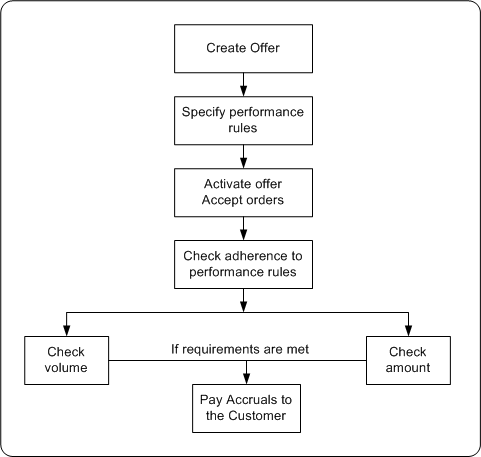
Before funds are paid to the retailer or customer, the system verifies whether the retailer or customer has adhered to performance rules specifications. If the retailer has not adhered to performance requirements, the system sends notifications to the offer owner. The offer owner can skip the performance rule and make payments only if a site level profile option has been implemented to override performance requirements. See the Oracle Channel Revenue Management Implementation Guide for more information on setting up this option.
Specifying Performance Rules
Performance rules are rules that a retailer or a customer must comply with to qualify for discounts that are defined in an offer. Performance rules enable you to define performance requirements for various products irrespective of whether they are associated with an offer or not.
To specify performance requirements for an existing offer, log into Oracle Trade Management as Oracle Trade Management User.
Navigation: Trade Planning > Offers > Offer Name > Planning > Performance.
Note: Performance rules that have already been defined, are automatically displayed on the page; new rows appear at the bottom of the table.
Notes:
-
Requirement Type: Select Amount of Quantity based on whether the performance requirement is value-based or volume-based.
-
Required check box: Select to make the performance requirement mandatory. If you select this option, then earnings are not paid until the claims user verifies and determines that the performance requirements have been met.
About Promotional Limits and Multiple Currency Price Lists
Promotional limits refer to the maximum limits that you can specify for an offer in terms of amount and unit for each promotion. You can define the following promotional limits for an offer:
| Promotional Limits | Description |
|---|---|
| Maximum number of units of products for an offer | This is the maximum units of products that the offer can support. For example, if you specify the maximum number of product units for an offer as 1,000, then the offer can accept orders only for a maximum of 1,000 units of the particular product. |
| Maximum number of units that a customer can buy | This is the maximum number of units of a product that a customer can buy. You can define different limits for different customers. For example, if you specify the maximum number of units for a customer as 100, then the customer can place an order against the offer only for 100 units or lesser |
| Maximum number of orders that a customer can place | This is the maximum number of orders that a customer can place against the offer. For example, if you specify the maximum number of orders for an offer as 10, then the customer can place only 10 orders or less against the offer. |
| Maximum quantity in units for each discount rule | An offer can have multiple discount rules. You can specify the maximum quantity in units for each discount rule. |
| Maximum committed order amount for each discount rule | Order amount is the total amount of all the products for which the order has been placed. You can specifying the maximum total amount for which orders can be placed. For example, if you specify the maximum committed amount for a discount rule as $10,000, then orders for more than $10,000 worth of products will not be accepted. |
You can set the above limits for any of the discount lines. You can apply these limits to either one discount line or all of the discount lines.
When the promotional limits are violated, one of the following actions take place:
-
Hard - Adjust Benefit Amount: Adjusts the order benefit amount so that the order meets but does not exceed the promotional limit. For example, if a customer close to their promotional limit places a new order that exceeds the limit amount, the customer receives the benefit only until the amount is reached.
-
Soft - Full Benefit Amount: Applies the full benefit to the order and then sends a status message to place a promotional hold on the order. For example, if a customer close to their promotional limit places a new order that exceeds their limit amount, under a soft limit, the customer gets the full promotion benefit applied to the order. A status message is sent to Oracle Trade Management that the limit has been exceeded.
Multiple currency price lists enables you to create price lists in different currencies other than the functional currency. If you have global customers or do pricing in different currencies, this feature enables you to maintain a single price list for multiple currencies. You can set up and maintain multiple currency conversion rates for a base currency in a single list which can be attached to multiple price lists or agreements. Price list maintenance is reduced because only one currency conversion definition can be attached to multiple base currency price lists. If prices change, you only need to update the base price list.
When a pricing request is made, the pricing engine converts the price on the base price list to the ordering currency and returns the new price in the ordering currency (including any markup values).
See the Oracle Advanced Pricing User's Guide and the Oracle Channel Revenue Management Implementation Guide for more information on promotional limits and multiple currency price lists.
Defining Promotional Limits for an Offer
Promotional limit refers to the maximum limits that you can specify for an offer in terms of amount and unit for each promotion.
To define promotional limits for an existing offer, log into Oracle Trade Management as Oracle Trade Management User.
Navigation: Trade Planning > Offers > Offer Name > Discounts Region. Click the Details icon against the discount rule that is applied for the offer.
Notes:
-
Maximum Caps: See the Promotional Limits table for information.
About Offer Adjustments
Offer adjustments enable you to modify active offers. For example, after an offer was created the price of the product dropped dramatically resulting in a need to change the offer price. Once the adjustments are made they are sent to the offer approval process, and applied to the offer after they are approved.
Note: You cannot make any offer adjustments for Terms Upgrade and Lump Sum offers.
Different offers types have different rules that govern the adjustments. The Offer Adjustment Rules table describes the offer adjustment rules. You can make a few or all of the following adjustments to offers:
| Offer Adjustment | Description |
|---|---|
| Modify discounts | Change the date for the new discount to be effective from a future date or from a past date. You can perform either single-tier adjustments or multiple-tier adjustments to discounts depending on which adjustment you have specified for the offer. |
| Add or remove products | You can add products that are valid for the offer based on budget-offer validation. You can also set the discount role to 0.. The discounts that have been specified will get reconfigured based on the changes that you make. |
| Specify the settlement method for the offer | Specify offer payout dates and methods. Payout methods include paying through check or account credit. For offers with accrual-- Accrual, Lump sum, Trade Deal, Volume, and Scan Data, you can specify the payout date, payment method, and payout party. |
| Backdating Offers | Trade commitments with customers can take months to finalize. In the meantime, you continue to ship products to your customers under a temporary agreement, knowing that final terms of the deal may change. If the terms change, use the backdating functionality to modify the active offer. You can change discount terms and the products involved and the start date, and end date of the offer. Changes that are made to the offer are reflected in the offer utilization adjustment. |
The following table lists and describes offer adjustment rules:
| Offer Type | Adjustment Rules |
|---|---|
| Off Invoice Offer | Modify the discount amount or percent value. Backdate the request or have the new values begin on a specific date, or both. |
| Accrual Offer | Modify the accrual amount or percent value. Backdate the request or have the new values commence on a specific date, or both. |
| Net Accrual Offer | No adjustments can be made to Net Accrual offers. |
| Order Value Offer | Modify the discount amount or percent values as they pertain to each line defined in the Offer. You cannot modify the Order Value "From" and Order Value "To" values. Backdate the amount or percent values modification, or have the new values commence on a specific date, or both. |
| Promotional Goods Offer | Modify the discount amount or percent value for the products detailed for the "Get" condition only. Backdate the request, or have the new values commence on a specific date, or both. |
| Volume Offer | Modify the discount amount or percent values as they pertain to each volume "tier" defined in the Volume Offer. You cannot modify the Volume "From" and the Volume "To" tier values. The user may backdate the amount or percent values modification or have the new values commence on a specific date, or both. See additional information on Volume Offer below. |
| Trade Deal | Off Invoice Component - Modify the discount amount or percent value. You can backdate the request or have the new values commence on a specific date, or both. Accrual Component - You may modify the accrual amount or percent value. You may backdate the request or have the new values commence on a specific date, or both. For Trade deal offers the effective date for backdating or commencement of modified values, or both must be the same for both the Off-invoice component and the Accrual Component. Effective dates for both the components cannot differ. |
Volume Offer Adjustments
Navigation: Trade Management > Trade Planning >Offers > Volume Offer >Adjustment
You can create the following adjustments for volume offers:
Add Product to Active Offer
You can add new products to discount tables using the Offer Adjustments page by selecting a Discount Table from the Discount Table LOV on the Offer Adjustment page. Products begin accruing on the date when the adjustment go active. Historical accrual is not supported.
Modify Discount Table
The discount tables in the Discount Table LOV contain discount tables that use percentage or amount. You can edit rate or amount in these tables. You cannot adjust Formula based discount tables except to convert them to a discount or amount.
Modify Dates on an Active Offer
Adjustments before the offer start date are not supported. You can adjust offer end-dates to today or any day in the future on active offers.
Creating Offer Adjustments
The offer adjustments function enables you to modify active offers. Adjustments go through an approval process and they are applied to the offer after they are approved.
To create offer adjustments for an active offer, log into Oracle Trade Management as Oracle Trade Management User.
Note: Offer Adjustments are not available for Terms Upgrade and Lump Sum Offer types.
Navigation: Trade Planning > Offers > Offer Name > Adjustments.
Notes:
-
Adjustments:
-
You can either create a new Adjustment or modify the existing Adjustment.
-
You can create a new adjustment only if your are creating the adjustment for the first time, or if all the existing adjustments are either approved or rejected.
-
-
Settlement Method: For backdated offers, to settle the difference in discount for products that have already been discharged in case of backdated offers, select the settlement method as either check or accrue the credit on account.
-
Discount Rules: You can add new discount lines, or modify the existing discount rules. See Defining Qualifiers and Discount Rules for more information.
After you save the changes, the offer status changes to Active. The change in the status initiates a workflow for Offer Adjustment approval depending on the status order rule. During the process, the status first changes to Pending Approval initially, and later changes either to Approved or Rejected.
Approving Offer Adjustments
Offer adjustments that have been made are sent to the offer approval process, and are applied to the offer after they are approved.
To approve an offer for which adjustments have been made, log into Oracle Trade Management as Oracle Trade Management Super User.
Navigation: Workflow > Worklist or Home > Tools > View Notification Work List.
About Copy Offer
Copy Offer enables you to create a new offer by copying information from an old offer. For example, you can create a copy of the yearly offer that repeats the same essential information each year, and update it. The new offer will be of the same offer type as the old offer.
Offer Forecasting
Offer forecasting enables you to predict the performance of new offers by utilizing base sales (sales data of the previous year). The base sales or historical sales data is segmented into three dimensions--time range, product, and market (account). By analyzing this data, you can set realistic sales targets and acceptable return on investment (ROI) for the your organization as well as the retailer.
Offer forecasts are based on quantities and not the monetary value. To create a forecast, an offer must target at least one customer and one product. Multiple customers and products are also supported. You can create offer forecasts for all types of offers except Order Value because no products are specified in Order Value offers. You can create an offer forecast at the following levels:
-
Offer level: forecast is based on the historical sales data for customers and products for that particular offer
-
Campaign level: forecast is based on the sum of customer and product data for all offers that are sourced by that campaign
You can create offer forecasts at any time regardless of the offer status. After creating a forecast, you can also freeze it, after which the forecast, the forecast data cannot be modified, updated, or deleted. This ensures that the forecast data remains accurate, and that the wrong data is not used for your offer. If you wish to change the data in a forecast after it is frozen, you can create a new forecast from a frozen forecast, and then modify or change the data in the new forecast.
Information in this section will enable you to:
-
Understand and create offer forecasts
-
Create forecast versions
-
Understand and use the Manufacturer's ROI Calculator
Forecast Basis in Offer Forecast
The Offer Details Forecast page has a dropdown to allow you to select a Forecast Basis. You can generate a forecast based on:
-
Last Year Same Period: to generate the forecast based on the sales achieved during the same period in the last year
-
Custom Date Range: to generate the forecast for a given time period.
-
Offer Code: to generate the forecast based on the performance of another offer.
-
Baseline Driven Forecast - dependent upon the availability of baseline and lift data for calculations.
Navigation: Trade Management > Trade Planning > Select an Offer >Forecast
In the Forecast Basis dropdown select a Forecast Basis and click create to display a Forecast Details screen based on your Forecast Basis selection:
-
Last Year Same Period: Forecast is calculated as the same as same customer/product sales that occurred for the same period in the prior year.
-
Allocation Method has two values: Across All Evenly – the forecast total is allocated across all customer, item, or combinations equally. Proportionately – the forecast total is allocated to each customer, item, or period combination proportionately to the historically value.
-
-
Custom Date Range: Forecast is generated for the period from given custom start date up to given custom end date based upon corresponding prior year sales.
-
Offer Code: To generate the forecast based on the performance of another offer.
-
Baseline and Lift Forecast The options here depend on the availability of baseline and lift data for calculations. This data is historic and uploads into the system. It is not visible on the UI.
-
Discount percentage is editable at the Product level. Any changes you make to discounts will trigger a recalculation of the forecast from the database, replacing any prior manual edits for that product only.
-
Changes to the Total Forecast value allocate the change down the hierarchy proportionately to their current values.
-
Creating and Editing an Offer Forecast
You can create an offer forecast to evaluate and consider historical data when you design a promotional offer.
To create and edit a forecast for an existing offer, log into Oracle Trade Management as Oracle Trade Management User.
Prerequisites:
-
The Administrator must have performed the following activities:
-
The concurrent manager program, AMS-TM: Refresh of Base Sales Materialized View, must be set to run and must be completed successfully at least once; else, the Base Volume will be zero.
-
The AMS-TM Default Forecast UOM profile must be completed. This profile determines the default Unit of Measure (UOM) used for calculating the Forecast. If historical sales data are in different UOMs, they will all be converted into this profile UOM.
-
Navigation: Trade Planning > Offers > Forecast.
Notes:
-
Verifications: Verify the following in the offer:
-
One or more products are selected.
-
The Start and End Dates are past. Dates are used to reference historical values.
-
One or more customers are selected. Do this by navigating to Execution > Market Eligibility.
-
-
Total Forecast: This is the quantity to be forecasted over the product and customer combinations. It must be inclusive of the Forward Buy quantity.
-
Forward Buy: This is the quantity you expect will be purchased during the offer specifically to take advantage of the offer.
-
Base Volume: The Base Volume is readily available. Base Volume is the historical sales data from Order Management, based on all closed order lines for the selected customers and products of the offer during the time period specified by the Base Volume Source. The Base Volume Source defaults to Last Year Same Period. Forecasts are always based on the sales during the period one year prior to the current offer begin and end dates.
-
Automatic Spread:
-
Baseline Ratio: The Base Volume is divided across the products in the same ratio as the relative sales volume. For example, if Product A sold 800 units and Product B sold 400 units, and the Total Forecast is 3000 units, then the default forecast is 2000 units of Product A and 1000 units of Product B.
-
Across All Evenly: The Base Volume is divided evenly across all products. For example, if Product A sold 800 units and Product B sold 400 units, then the default forecast would be 1500 units of Product A and 1500 units of Product B.
-
Buy-Get Ratio: Available for promotional goods offers only. This is used for calculating the default product forecast for these offer types.
For example, an offer is defined as Buy 2 Units of Product A and Get 1 Unit of Product B at X discount. If the total forecast is 300, then the forecast for Product A will be 200 and Product B will be 100.
If the get product is free (in other words, if it has a 100% discount), then the forecast for Product A will be 300 and Product B will be 300. You do not need to forecast free products. The application assumes that free products are always included when the corresponding buy product is sold.
-
-
Forecast Order: Select one of the following as your first dimension:
-
Product: spreads the Total Forecast over the Products first.
-
Market: spreads the Total Forecast over Eligible Markets first.
-
Time: spreads the Total Forecast over time first. This is calculated on the Period View. The total time period for the offer is divided by the Period View to give a number of periods. This number is rounded up to the nearest whole number. For example, if the offer is good for 30 days and the Period View is one week, the number of periods will be 30 days/7 days = 4.29 rounded up to 5.
Note: Optionally, you can select second and third dimensions. Click Details to view the second and third dimension spreads, if any
-
-
Total Forecast: Click to freeze the Forecast.
-
Freeze check box: Select to freeze the forecast. A forecast cannot be changed after it is frozen. If changes are made to the Offer in either products or market eligibility, you must recreate the existing forecast by creating a forecast version to reflect the changes.
Creating a Forecast Version
After a Forecast is frozen, it cannot be modified. A new version must be created.
To create a forecast version, log into Oracle Trade Management as Oracle Trade Management User.
As a prerequisite, a frozen forecast should exist.
Navigation: Trade Planning > Offers > Offer Name > Forecast.
Notes:
-
Create Next Version: Click to create a forecast version. All the details from the most recent version of the Forecast are copied into the new Forecast.
-
Freeze check box: Select to freeze the forecast.
About the Manufacturer's ROI Calculator
Return on Investments (ROI) in general can be defined as (revenue - cost) / cost. Cost in Oracle Trade Management refers to the cost of goods sold, promotional amount, or other costs that can be custom calculated. The Manufacturers ROI Calculator is tightly integrated with the offer forecasting functionality and is designed to provide the trade user a multi-functional planning tool that will aid in the initial analysis, strategic planning and execution of any promotional offer or activity. Additionally, the Manufacturer's ROI Calculator serves as a tracking and monitoring tool for revenue and costs for active promotional offers.
Depending upon the status of a promotional activity, the Manufacturer's ROI Calculator may serve as a planning worksheet for the user or as a barometer that measures the effects of an offer as performance actually occurs. With access to actual performance and expenses as they occur, the user may measure updated returns against forecasted sales revenue and associated costs. In turn, trade users may plan, and execute accordingly.
Viewing the Manufacturer's ROI Calculator
You can generate an ROI table from a forecast. This table takes the information from the forecast and calculates the ROI by using the unit cost for the various products, and the discount information from the Offer.
To view the Manufacturer's ROI Calculator for a completed forecast, log into Oracle Trade Management as Oracle Trade Management User.
Navigation: Trade Planning > Offers > Offer Name > Forecast.
Notes:
-
Forecast version: Select the appropriate forecast version, enter a price list, and click Save. The price list that you select here will be used to Calculate the ROI based on the selling prices. The price list can also be defaulted.
-
Manufacturer's ROI:
-
The default view is for the forecast. Choose Forecast versus Actuals view from the drop-down list to display the selected view.
-
Calculate ROI: Click to complete the table with the ROI information. The values that can be displayed in the table are:
-
Product List Price is the price of the product based on the Price List selected.
-
Discount can be Percent, Amount, New Price, or Lump Sum based on the offer itself.
-
Value is the numeric value of the discount per unit. For example, if the discount was 10% and the list price $100, then the value will be $10.
-
Selling Price = List Price - Discount Value (Exception: For discount type Accrual, the selling price is same as list price).
-
Unit Cost is the unit cost of goods, and the number is returned from Costing.
-
Margin Amount = Selling Price – Unit Cost.
-
Margin % = (Margin Amount/Selling Price) times 100.
-
Forecast Units are taken from the Forecast itself.
-
Forecast Revenue = Forecast Units times Selling Price.
-
Forecast Costs = Forecast Units times (Unit Cost plus Discount Value).
-
Forecast ROI = (List Price – (Unit Cost plus Discount Value)) / (Unit Cost plus Discount Value).
-
Total Forecast Units = sum of all lines.
-
Total Forecast Value = sum of all lines.
-
Offer Sourcing
Offers are created to increase sales by offering discounts on products. Organizations often treat discounts as reductions in revenue. Therefore, an offer must source funds from either a budget or a campaign to offer these discounts.
Sourcing an offer involves specifying the funding source for the offer. You can source funds for an offer from a parent campaign, budget, or from multiple budgets. When you select a parent campaign as the funding source, the campaign behaves like a mini-budget. The offer can source up to the maximum amount available for the campaign. When you source funds from multiple budgets, you must specify the amount that you would like to withdraw from each budget. There is no rule for the proportion in which you can withdraw funds from each budget. However, when you source funds from a budget, you can request only up to the maximum amount that is available in the budget.
For example, you can source an offer from three budgets. The offer has a committed amount of $10,000. You can decide to withdraw this amount from the three budgets in the following manner:
-
Budget 1- $3000
-
Budget 2 -$3000
-
Budget 3 - $4000
After specifying the funding source, you can submit the offer for approval. An offer becomes active after all approvers approve the offer. See Understanding the Offer Approval Process for more information.
Requesting Funding For an Offer
An offer must source funds from one or more budgets to offer discounts.
To request funding for an offer, log into Oracle Trade Management as Oracle Trade Management User.
Prerequisites:
-
An offer must be created, and you must have access to the Budget Request page for the offer.
-
An active budget must exist.
Navigation: Trade Planning > Offers > Offer Name > Budget.
In the Initial Budget Estimate field, enter the amount that you would like to source for the offer from a budget, and click Update. You cannot request approval for your offer until you have specified an initial estimated budget.
Notes:
-
Create Request: Click to create a budget request.
-
Budget Source region: Select either Budget (the actual budget) or Person (the individual who will determine the budget to be used for the offer) from the Source Type drop-down list, and select a source name.
The information in the Budget Recipient region of the page is automatically populated. It is based on the initial estimated budget, and the offer type, name, code, and owner.
-
Request Details region:
-
Required By: Optionally, select the date by which you require approval for the funds. This field is for information purposes only. It allows the approver to see the urgency of the request.
-
Requested Amount: Enter the amount that you require.
-
Justification: This field is optional and is for information purposes only. You might want to explain the reason for the budget request or how the money will be used.
-
To request funding from another budget (to source the offer from multiple budgets), start afresh by clicking Create Request again.
Creating a Budget Transfer From an Offer
By creating a budget transfer, you can move the committed money from the offer back to the budget.
To create a budget transfer from an offer, log into Oracle Trade Management as Oracle Trade Management User.
Prerequisites:
-
The offer must be in the active status.
-
Funds must be committed to the offer.
Navigation: Trade Planning > Offers > Offer Name > Budget > Create Transfer.
Notes:
-
Budget Recipient: Select the budget to which funds will be transferred.
-
Transfer Details: Enter the amount that you would like to transfer.
Offer Approval
The approval process for offers includes offer theme approval and budget approval. For an offer to become active, the offer plan must first be approved. After the offer plan is approved, you must submit it for budget approval to request funds for the offer.
Information in this section will enable you to:
-
Understand the offer approval process
-
Understand offer statuses
-
Understand the concept of budget-offer validation
-
Initiate offer approval
-
Approve offers
Understanding the Offer Approval Process
An offer must be approved by the designated approvers before it can become active. An offer can be used to offer discounts only after it becomes active.
If the offer owner and the budget owner are different, then the offer must first obtain the offer theme approval, and then the budget approval. When you create an offer, you define the offer plan by specifying the product, discounts, and the market that the offer must target. Offer theme approval is the process by which the offer plan gets approved.
During offer theme approval, the Sales Management reviews the offer, and it may approve or reject the request. If the request is rejected, you can modify the offer and resubmit it for offer theme approval. You can also cancel the offer if required. If the Sales Management approves the request, the offer proceeds to the budget approval stage.
Note: The offers theme and budget approval requirement is controlled by the offer custom setup in the administration section.
Budget Approval:
Budget approval is the process by which a budget owner approves the request for funding. Budget owner is the owner of the budget from which you request for funds to execute the offer. Budget owner is also known as the fund source owner. If an offer sources funds from more than one budget, then the offer becomes active only after all the budget owners approve the request.
For example, you create an offer to source funds from three budgets--Budget A, Budget B, and Budget C. You first submit the offer for offer theme approval. The Sales Management reviews the offer and approves it. Next, the offer passes on to the budget approval stage. The request is sent to each of the budget owners. The offer becomes active after all the budget owners approve the request in a sequential manner based on the order specified in the approval rules.
If you are the offer owner as well as the budget owner, then the offer will go through an approval process only if the amount requested in the offer is not within your spending limit. For example, if you create an offer for $40,000 whereas your spending limit is $30,000, then the offer must go through an offer approval process, and the request will be sent to the defined approver. However, if your spending limit is more than the requested offer amount, then the offer does not require any approvals.
Note: Offer theme approval and budget approval are optional features that your organization may implement. Your organization can choose to have only offer theme approval, or only budget approval, or both. If neither of them are implemented, the offer does not go through any approval process. Instead the offer status directly changes to Active.
Offer Statuses
Offer status enables you to know the exact status of an offer at any point of time. The status of an offer changes along with the approval flow.
The following describes different statuses that an offer may go through during offer theme approval and budget approval, and the behavior of the offer at different statuses.
| Offer Status | Description |
|---|---|
| Draft | The offer status appears as Draft when the offer is in the planning stage. When the offer is in the Draft status, you can:
The offer status changes to Submitted-Theme Approval after it is submitted for offer theme approval. |
| Submitted-Theme Approval | The offer status appears as Submitted-Theme Approval after you submit the offer for theme approval. The offer status changes to Planning if the offer theme approval is approved. It means that the offer has reached the budget approval stage. The offer status changes to Draft if offer theme approval is rejected. The user may modify the offer and resubmit it for offer theme approval. |
| Planning | The offer status appears as Planning when it is in the budget approval stage. From Planning, the offer status may change either to Active, On Hold, or Rejected. The offer is read-only when it is in the Planning status. No parameters can be changed. |
| Rejected | The offer status appears as Rejected if one or more funding source owners reject the offer. An offer cannot be activated when it is in the Rejected status. But it can be modified and resubmitted for approval. |
| Pending validation | When the offer status appears as Pending Validation, it means that the offer is being checked automatically for budget-offer validation. This status is based on the budget offer validation profile. |
| Active | The offer status appears as Active after it is approved by the fund source owners. It means that the offer is ready to be executed or is on temporary hold. The information that you can edit at this point of time depends on the implementation setups. In any case, you cannot add or modify discount rules. |
| On Hold | On Hold is an interim status, which means that the offer has been approved, but is not yet ready to be executed. From On Hold, the offer status may change to Active. |
| Terminated | The offer status appears as Terminated if it is cancelled before the original completion date. From Terminated, the offer status may change to either Active or On Hold. |
| Completed | The offer status appears as Complete after the offer reaches the end date, and all associated activities are complete. From Complete, the offer status may change to either Active, On Hold, or Closed. |
About Budget-offer Validation
Budget-offer validation ensures that funds planned for certain customers and products are used as intended. If the budget-offer validation is implemented in your organization, the customer and product targets specified in the source budget are matched whenever you create an offer and submit it for approval. The offer cannot source funds from a budget if these conditions do not match.
For example, a budget has been created to source funds for trade promotion activities for California retailers and Orange Juice. If the budget-offer validation option is turned on, then an offer created for Oregon retailers and milk will not be allowed to source from this budget.
If budget-offer validation fails, the offer status changes from Submitted or Pending, back to the previous status. At the same time, a notification is sent to the offer owner. For more information on budget-offer validation, see the Budgets chapter.
Submitting an Offer for Approval
An offer must be approved before you can make it available to the customers.
To initiate offer approval for a draft offer, log into Oracle Trade Management as Oracle Trade Management User.
Navigation: Trade Planning > Offers > Offer Name > Request Approval.
Approving an Offer
After an offer has been submitted for approval, it goes through the offer theme approval and budget approval processes. The designated approvers according to the approval rules must approve the offer theme, where as the budget owner must approve the budget request.
To approve an offer theme for an offer that has been submitted for approval, log into Oracle Trade Management as Oracle Trade Management Super User.
Navigation: Workflow > Worklist or Home > Tools > View Notification Work List.
The offer proceeds to the budget approval stage after you complete the theme approval.
Offer Execution
After an offer becomes active, you can start communication and offering discounts to customers. Whenever customers place order the offer eligibility and qualifiers determine what offer should be applied to an order. The updates to budget information on the offer is based on the offer application.
An offer cannot be used if:
-
The offer reaches the end date.
-
The funds in the offer are completely utilized and the pay over earnings is not enabled.
-
The offer is manually closed and the offer status is no longer active.
See the Budget Management chapter in this manual for more information on budget utilization and the manner in which a budget gets updated for different offer types.