Working With Unit Configurations
This chapter covers the following topics:
- Overview
- Unit Configurations
- Creating Unit Configuration
- Assigning Items to Unit Configuration Positions
- Migrating Unit Configurations
- Editing Unit Configuration Records
- Approving Unit Configurations
- Viewing Alternate Items Utilization
- Assigning Alternate Items to Unit Configuration Positions
- Creating and Updating Item Information
- Configuration Access Control Management
Overview
In the maintenance, repair, and overhaul industry, the “as-constructed” configuration of an assembly determines the specific maintenance program required to ensure the operational readiness of that asset. Even if two units have the same part number, or belong to the same product family, the as-constructed configurations may be different due to optional subsystems selected by fleet operators, and due to the asset's operational and service history. Ultimately, maintenance organizations must manage maintenance activities for each unit in the fleet. For maintenance purposes, an aircraft, for example, might consist of a thousand items that you must monitor. As you remove, overhaul, or replace items, you must associate the monitored items that have unique model and serial numbers with a fleet unit, and retain the maintenance history of those items. Many systems, such as aircraft flight management computers, contain software that is revised during their service lives. The Oracle Complex Maintenance, Repair, and Overhaul Unit Configuration module describes the configuration for each unit, and enables maintenance organizations to define and monitor items in a fleet unit.
Key functions provide process-oriented, task based procedures for managing maintenance activities of fleet units. See:
Unit Configurations
Unit Configuration is a subsystem that describes the structure of an assembled electromechanical system. Unit Configuration is also concerned with monitored components modeling to support the management of a single part of interest, or a complex assembly that consists of a hierarchy of monitored items.
Unit Configuration manages information about the service readiness of any component, and implements Closed Loop Asset Tracking techniques, the result of which is instantaneous online intelligence about the location and state of components. Another important feature of Unit Configuration is the ability to precisely record the utilization of as many items or subassemblies in a fleet unit as required. Oracle Complex Maintenance, Repair, and Overhaul allows you to represent the part lifetime using industry-standard units of measure, such as operating hours, flight cycles, elapsed time, and calendar time. Unit Configuration also allows you to define and maintain the maintenance requirements for a subassembly or subsystem. Maintenance requirements for each fleet unit support detailed maintenance planning for the fleet as a whole.
Key Business Processes
Managing Equipment As-Installed Configurations
When a product is in service, some components may need replacement for maintenance and modification, or upgrade purposes. Knowing the current configuration is critical to plan the required maintenance actions. The Oracle Complex Maintenance, Repair, and Overhaul Unit Configuration module allows you to track the as-installed configuration of a complex assembly, component installation and removal history, and the software installed in a unit.
Managing Configuration Changes
When a current equipment configuration does not meet the future needs, operators modify the existing equipment, instead of replacing it. Organizations also maintain multi-purpose equipment that require a configuration change between different modes of operation. Oracle Complex Maintenance, Repair, and Overhaul allows you to compare the unit (current) configuration with its master configuration to derive the effort required for the modification. Unit Configuration also allows you to validate allowable installation, and whether a configuration is complete.
Tracking Utilization of a Unit
Utilization is a major factor determining the maintenance required to preserve an equipment's operational utility. When an assembly is made up of different components that may require different parameters to measure utilization and aging, the resulting maintenance forecast process can be complicated. Unit Configuration will precisely track the utilization of each individual component within an assembly by tracking current utilization of units, such as age, odometer reading, and flight hours since overhaul. Unit Configuration applies the appropriate unit of measure to suit different types of utilization or aging.
Tracking Maintenance Requirements of a Unit
The key functions of maintenance planning include identifying the maintenance requirements of a unit, and calculating the service life before the next maintenance event. Fleet Maintenance Program provides this functionality. Unit Configuration enables you to model the maintenance requirement applicable to individual units, by providing a tracking mechanism for maintenance requirements.
Closed Loop Asset Management
Maintenance organizations track information about a unit using multiple systems throughout the service life of the unit. To build a continuous “cradle-to-grave” event history of a unit, may require great efforts. The Unit Configuration module provides an anchor to tie all the transactions required to build the full history of a unit. It tracks all transactions associated to unit location and status changes.
Tracking Unit Specific Business Information
Some critical business information resides at the individual unit level, and will require special attention and tracking. Unit Configuration provides a platform to track unit-specific information such as ownership.
Creating Unit Configuration
Master configuration provides a template for the structure of an electromechanical system with rules for component location and component selection, and applicable maintenance operations. An instance of a master configuration models the general characteristics of a fleet unit. You can derive a unit configuration modeling the structure of an “as-operated” electromechanical system from a master configuration.
After retrieving a master configuration template from the database, you can create a unit configuration that represents an individual fleet unit, and shares attributes in common with other fleet units derived from the same master configuration template. To create a unit configuration, provide a name for the unit configuration, and select the item instance for the top position.
When searching for a master configuration record that will serve as the unit configuration template, you can search using the master configuration template name, or the hierarchical position reference where a master configuration is connected.
To find a master configuration record
-
Navigate to the Search Master Configuration page.
-
Select search criteria in the following fields: Name Description, Revision, or Position. Select Go to display the results of your search.
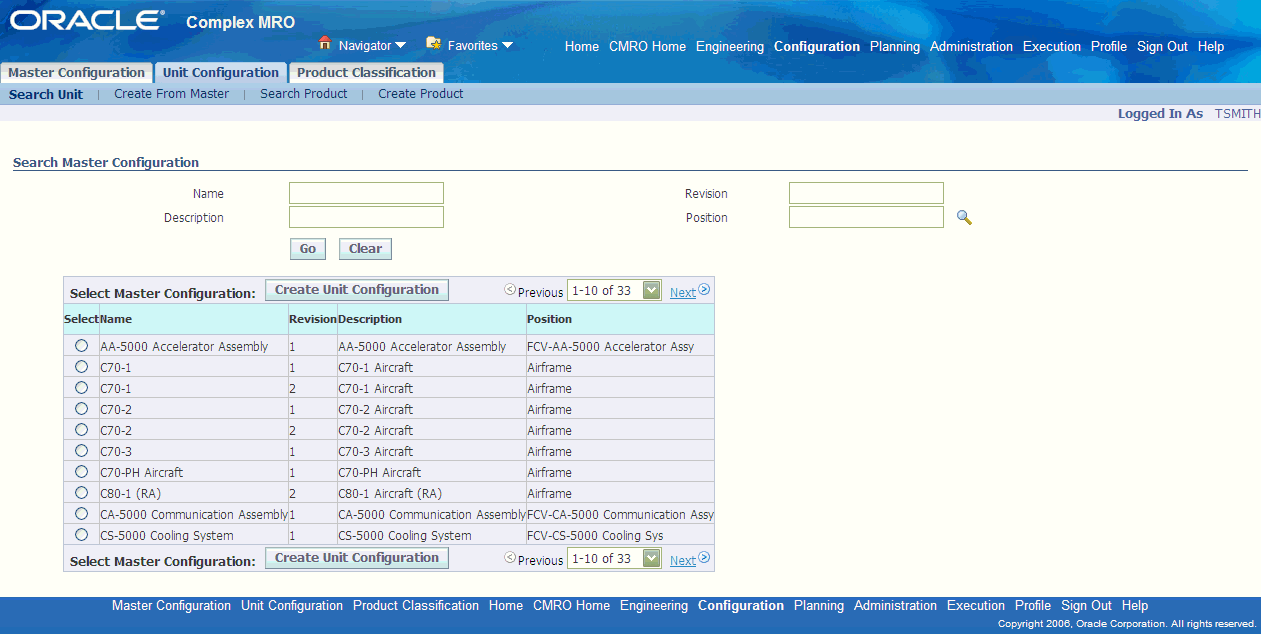
Configuration records matching the search criteria display.
To create unit configuration
-
Navigate to the Create Unit Configuration page.
The details for the master configuration populate this page including name, description, status, revision, and position.
-
Enter a value in the unit Config Name field.
-
Select an Instance Number, this is the Install Base Instance Number of the tracked item.
-
Select Apply to save your work.
The page is populated with information for Description, Serial Number, Owner, Owner Name, Location, and Location Address of the fleet unit.
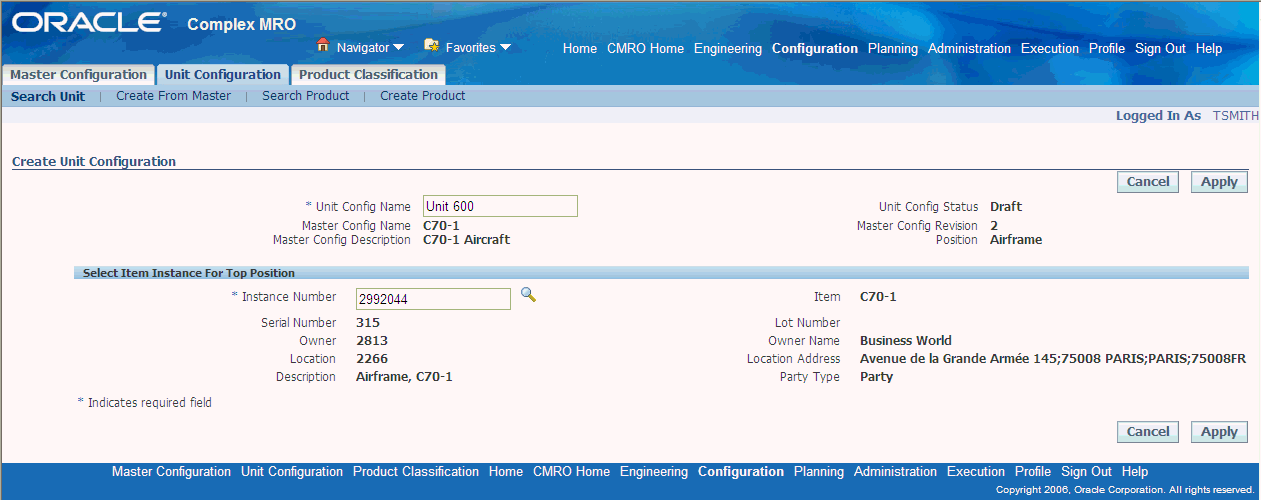
The Edit Configuration page appears, displaying the position details and the item association for the top node of the unit configuration tree. You can now assign item instances to position references.
Related Topics
Assigning Items to Unit Configuration Positions
Migrating Unit Configuration Records
Editing Unit Configuration Records
Assigning Items to Unit Configuration Positions
Creating a unit configuration logical record from a master configuration results in the connection of a unit configuration record with at least one item in the inventory catalog, and with an actual part or assembly in the inventory database. A unit configuration cannot exist without an item definition and a position definition. After you create a unit configuration header in the database, you can add item instances to all the positions that were defined in the template master configuration. All the item instances that you assign must exist in a group created using the Master Configuration module.
To assign items to a unit configuration position
-
In the Edit Configuration page, select the position reference that you want to associate with the item.
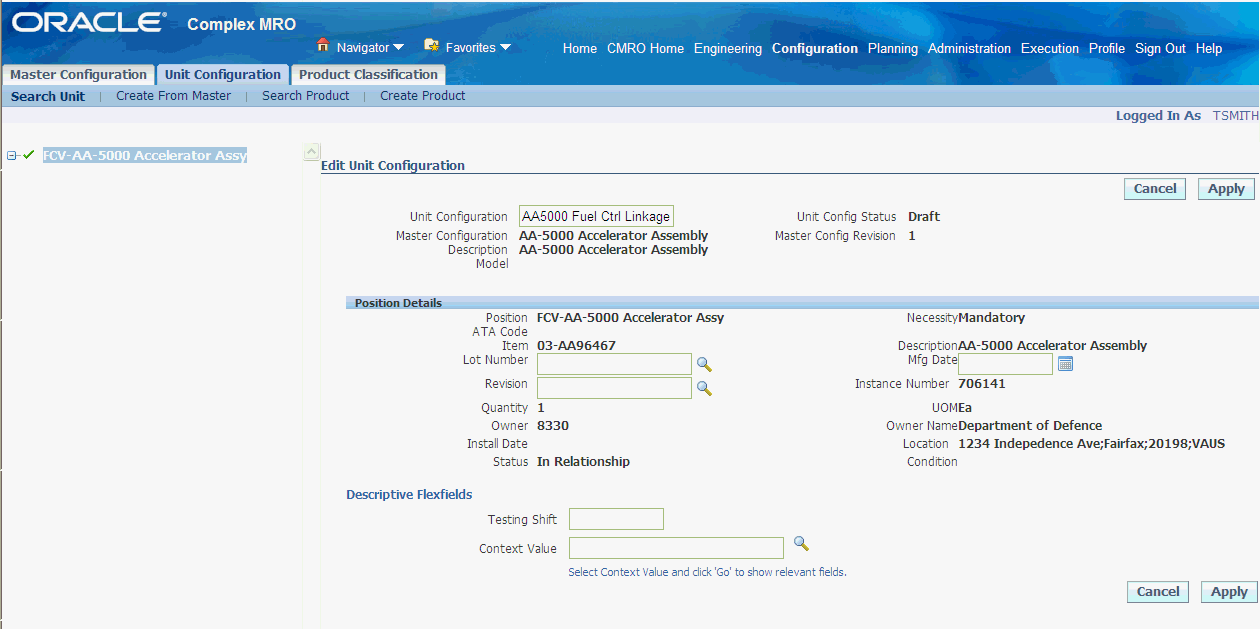
The Create and Assign New Item Instances page appears. This page has two regions:
-
Create and Assign New Item Instance enables you to create an item instance associate it with the position reference.
-
Assign Item enables you to assign applicable existing item instances.
-
-
To create a new record, select the item in the Create and Assign New Item Instance region.
-
Optionally, you can enter the following additional information for the item instance:
-
Lot Number for lot controlled items
-
Serial Number for serial controlled items.
-
Revision
-
Mfg. Date.
A master configuration, on which the unit configuration is based, may have subconfigurations assigned to its position reference. In the unit configuration, you need to assign subunits based on that subconfiguration, to the position reference. The status of available subunits must be consistent with the status of the parent unit
-
-
Select the subassembly, and choose Assign.

-
You can also create subunits for the master configuration. Select Create from Master tab. See Creating Unit Configuration.
Note: The sub-units must be in draft status to be assigned to the unit configuration.
-
Save your work.
-
To associate an existing item instance, select the item and choose Assign.
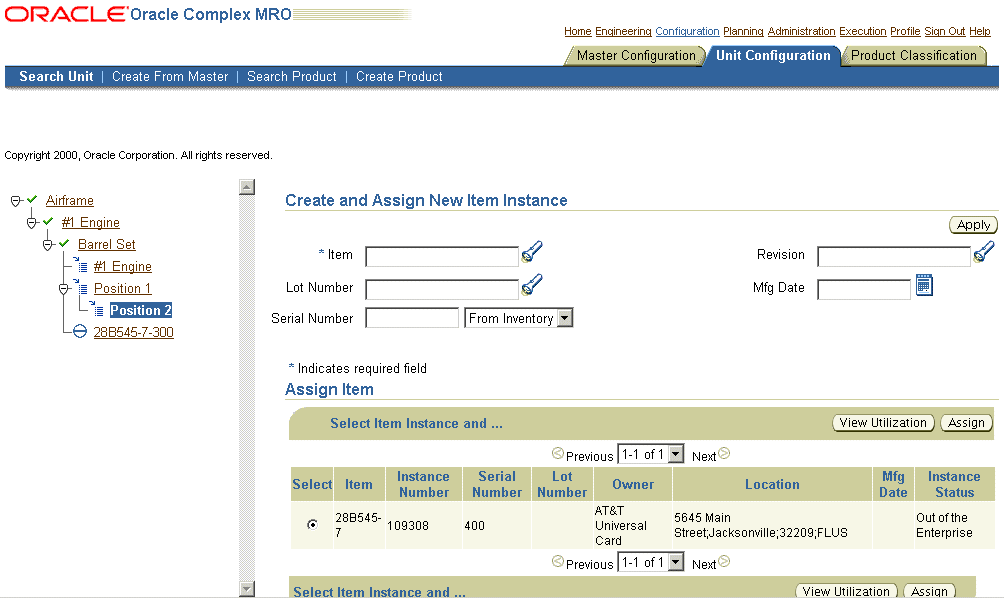
-
To view utilization for an item instance, select View Utilization. The View item Instance Utilization page appears.
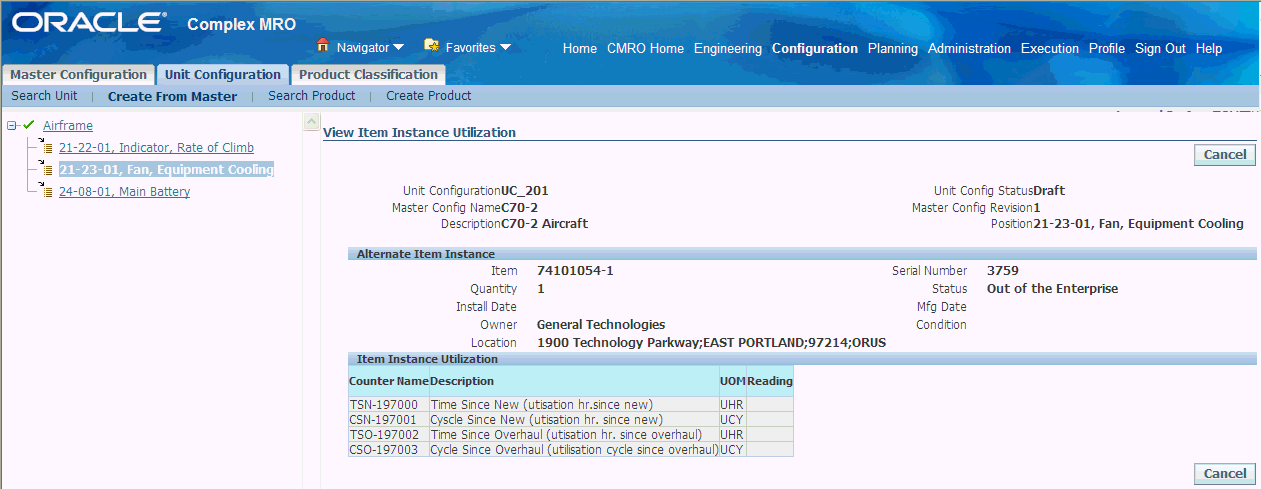
Unit Configuration records the utilization of each component within an assembled hierarchy by monitoring current utilization of units and component hierarchies. Unit Configuration uses appropriate units of measurement including Time Since New, Time Since Overhaul, Time Since Repair, utilization cycles, Hobbs meter time, and many others. Unit Configuration also records utilization history of a revenue fleet unit, serialized part, or component hierarchy.
Note: You can assign alternate items to unit configuration positions after viewing the utilization gained by each allowable part listed for a position.
If the instance from an extra node can be installed into a missing node, then this instance will be displayed in the item instance table list together with other applicable instances. You can then select and assign it to a missing node.
You can now add a node in a unit configuration without its parent. You can do this by adding the known part numbers and serial numbers as extra positions/part numbers/serial numbers in the unit configuration tree. Once you have the parent, the extras will be assigned to the correct position.
To find unit configuration records
-
You can search for records by selecting the applicable search criteria including:
-
Unit Config Name
-
Item
-
Instance Number
-
Lot Number
-
Unit Config Status
-
Master Config Name
-
Master Config Revision
-
Master Config Status
-
-
Select Go to display the results of your search.
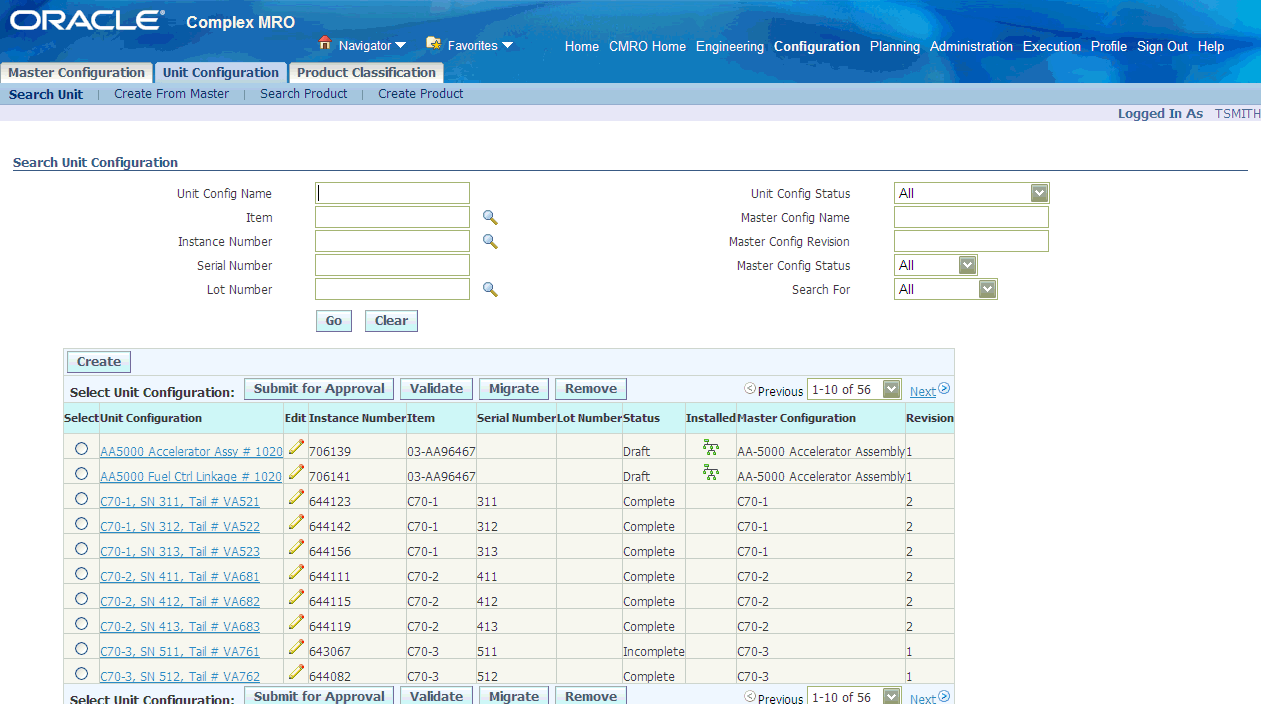
You can validate a unit against the master configuration structure, allowed items and sub-configurations, and the rule applicable to a configuration. You can independently validate the completeness of a unit. You can also validate a unit after migrating it to a new master configuration, or to a revision of an existing master configuration.
-
Navigate to the Search Unit Configuration page, and select your record.
-
Select Validate.
The Unit Configuration Validation Results page appears displaying the any errors for structure and rule violations.
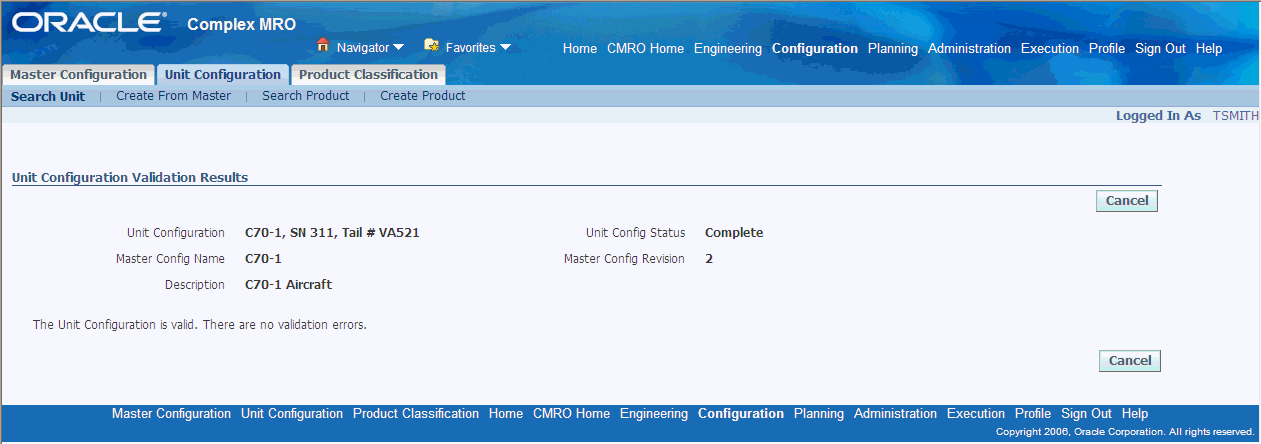
Migrating Unit Configurations
Master configurations may be revised over a period of time. Often these changes can be implemented immediately across the fleet. However at times, it is necessary to transition the units throughout a given period or to a completely different master configuration. In Unit Configuration, the modification process is broken into steps allowing the user to choose when to migrate and what configuration to migrate to, allowing a staged lifecycle change. A Unit Configuration can migrate to a new master configuration or to another revision of the existing master configuration when desired throughout the unit's lifecycle.
When a master configuration is revised, certain part positions may be added or removed from the existing configuration. When a part or sub-assembly exists that is not defined in the master configuration, it will show up as an extra part in the unit configuration tree. You can unassociate these position references. Master configuration positions that do not have item association, are identified by the missing items icon in the configuration tree.
The alternate items/sub-assemblies appear in the Assign Items Table for sibling positions which are empty. You can assign these items to the empty position. You can then validate the completeness as needed. Optionally, you can create new Item Instances, and sub-units to assign to these position references.
To migrate a unit configuration
-
Select the unit configuration and navigate to the Migrate Unit Configuration page.
-
In the Search Master Configuration region, search for you master configuration record by selecting criteria. Select Go to display the results of your search.
-
You can search using Name, Description, Revision, and Position. The records matching your search criteria are displayed in the Master Configuration list.
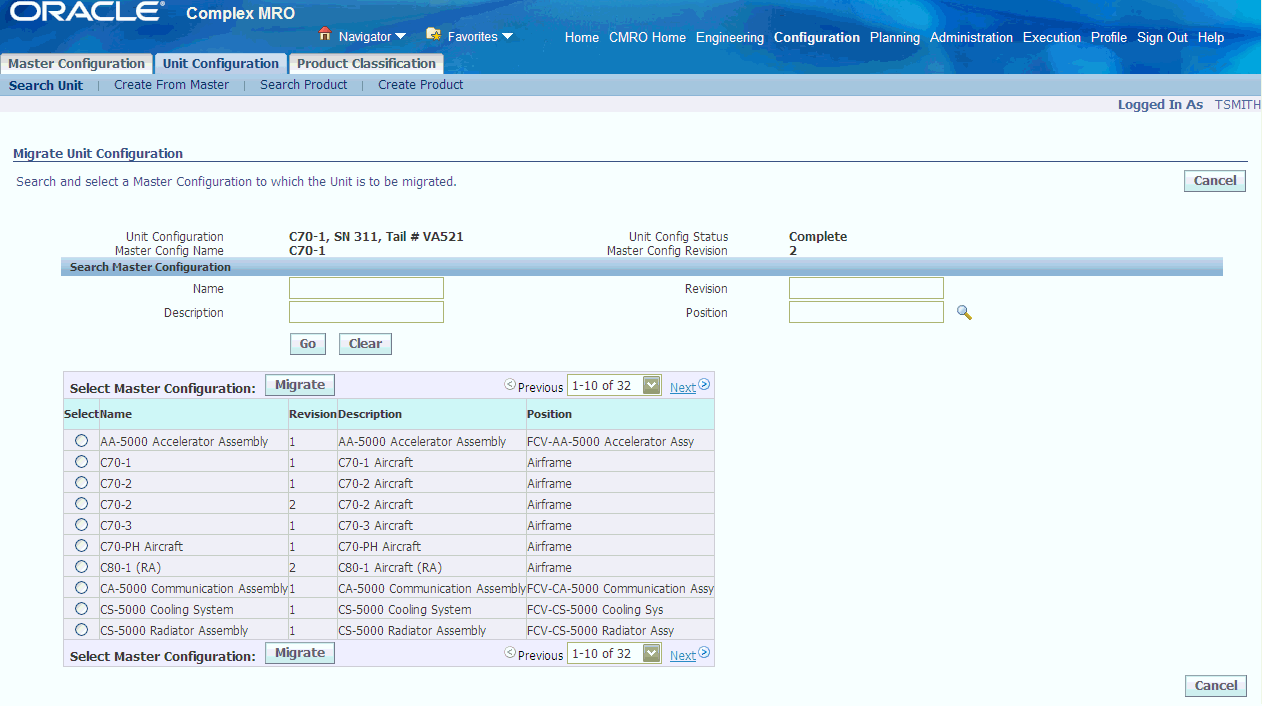
-
Select the relevant master configuration, and choose Migrate.
The Edit Unit Configuration page appears, displaying the unit hierarchy and the position details for the top node.
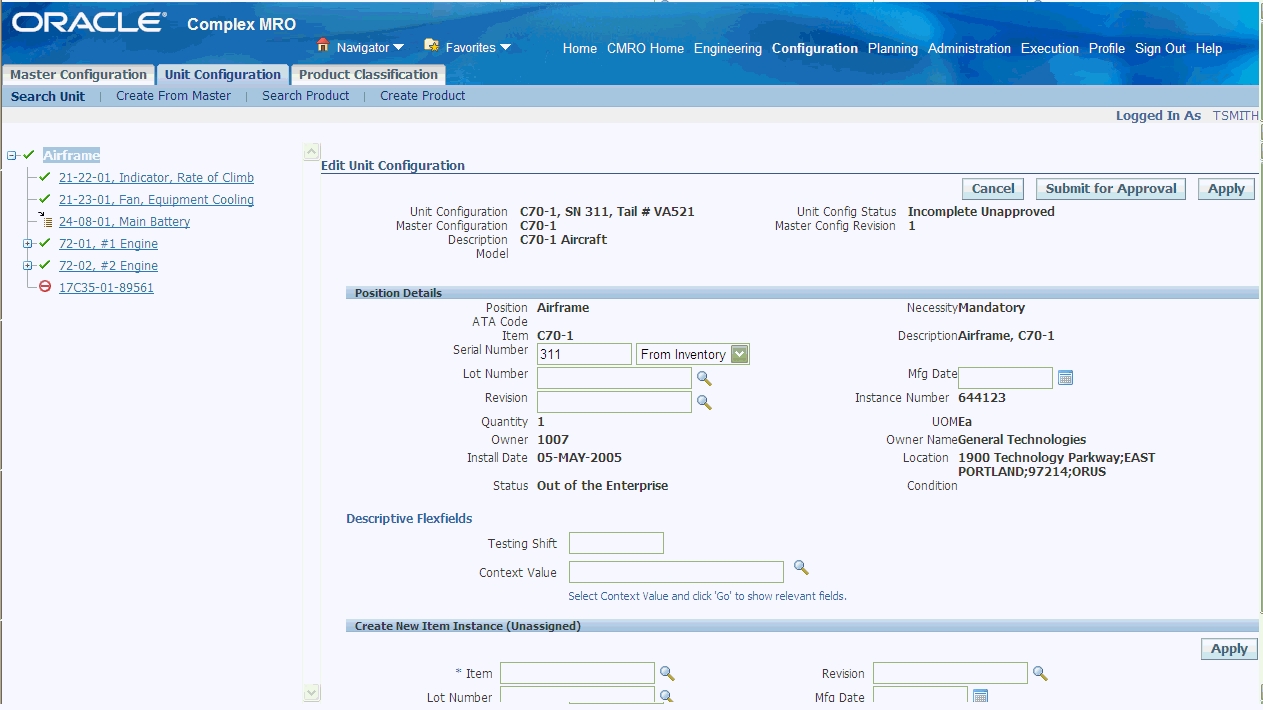
The following mapping is done when you migrate an unit configuration:
-
If the node in the unit configuration is a subunit and it matches one of the subconfigurations defined in that node of the new master configuration, no further mapping is required.
-
If the node in the unit is a subunit but it does not match any subconfigurations defined in that node of the new master, the subunit is treated as an extra node and its tree structure is retained.
-
If the node in the unit is not a subunit and it matches one of the nodes in the same level of the new master, further mapping is required.
-
If the node in the unit is not a subunit and it does not match any node in the same level of the new master, then the node and all its decedents in the unit are treated as extra nodes.
Note: Migration is not possible if the top nodes of the templates do not match.
-
-
To remove the extra nodes, select the node and select Remove.
-
To assign item instances to the position references missing items, select the item instance from the Assign item table, and choose Assign. Optionally, you can assign a new item instance.
The extra items will be displayed in the unit hierarchy corresponding to the empty sibling position.
-
To associate this item, you can select it from the Assign Item table and select Assign.
Editing Unit Configuration Records
Maintenance organizations alter fleet unit configurations to suit different modes of operation, or to comply with changes in business rules. These alterations may also result from component replacements with allowable items at certain hierarchical positions.
To edit unit configuration records
-
Navigate to the Edit Unit Configuration page.
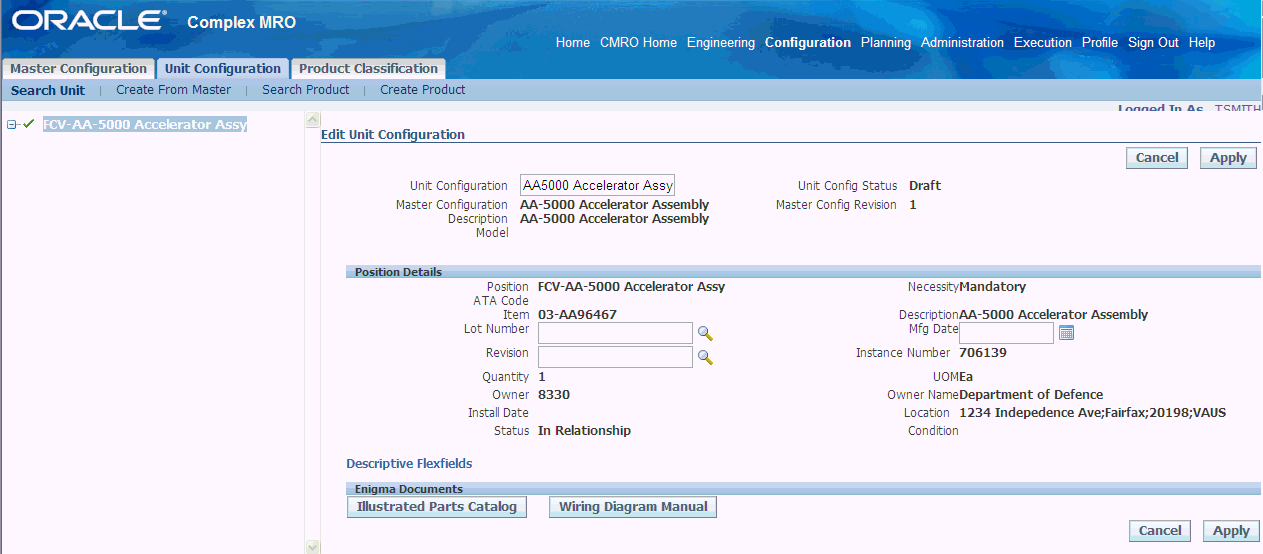
Note: You cannot add or update position references in the unit configuration after changing the status to Complete.
To edit a position in the unit configuration hierarchy, use the tree structure to display the position references.
-
In the Position Details region, change applicable values.
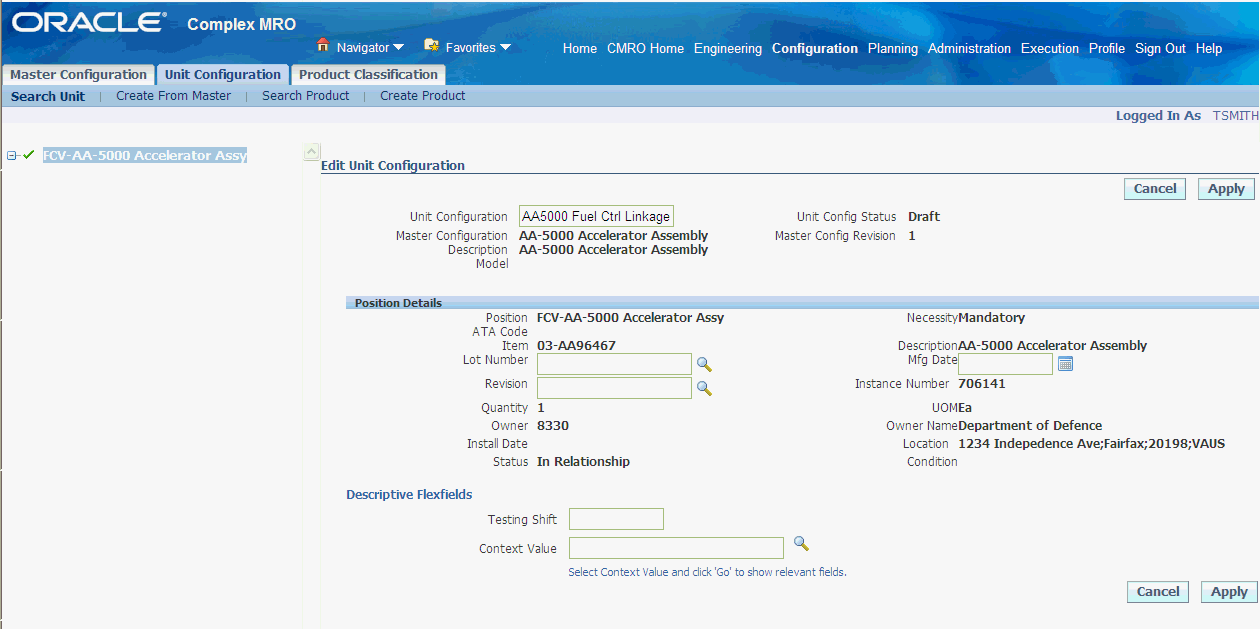
-
To remove a position reference from the unit configuration record, click on the position reference. Select Remove in the Position details region. You can reuse the item represented by the position reference that you remove from the unit configuration.
Note: You cannot remove a position reference that is defined as Mandatory in the master configuration. The Edit Unit Configuration page presents this information in the Necessity field under Unit Configuration Structure.
-
To unassociate an items position, without removing the nodes from the unit configuration tree, select the position reference and click Unassociate. This allows you to map the positions manually, when the correct installation cannot be automatically determined.
-
To assign a part to a position in the unit configuration, select the pertinent position reference. If item instances for that position exist in the database, they will appear in the Assign Item table. Optionally, you can create and assign a new item instance. See Assigning Items to Unit Configuration Positions.
-
Enigma Integration allows you to look up configuration information in Enigma’s 3C application and associate it to Oracle’s Master Configuration. With that association you can view the associated document content in Unit Configuration.
The Enigma Documents region enables you to view the associated documents on the position and part based on the association in master configuration. The Enigma Documents region is displayed if the profile option, CMRO Enigma Integration URL, is set to Yes.
The region displays buttons for viewing Wiring Diagram Manual (WDM) and Illustrated Parts Catalog (IPC) as applicable.
Click the Illustrated Parts Catalog and Wiring Diagram Manual buttons to view the associated documents.
-
Select Apply to save your work.
Approving Unit Configurations
Creating or updating unit configurations is supported with an approval workflow.
You can setup an approval hierarchy to review and approve the unit creation. You can also submit a unit configuration for approval when you make a manual change to a complete unit configuration. Manual changes are necessary to record a discrepancy; all the other unit configuration changes should be performed through the proper production flow with work order sign off etc. Both the creation and the manual update of a unit configuration are critical tasks and need to be controlled.
After the Unit configurations have been created and/or edited, the unit is submitted for approval. When approved, if the unit is not complete it will be given the status of “Incomplete Approved” and if complete it will be assigned the “Complete Approved” status.
Prerequisites
- The Unit Configuration records that you want to submit for approval must exist in the database.
To approve unit configurations
-
Retrieve the unit configuration record that you want to submit for approval (see Finding Unit Configuration Records). The search results appear in the lower half of the page.
-
To approve a unit configuration record, select the pertinent record from the Unit Configuration List, and click Submit for Approval. When a unit in draft is submitted for approval, the status changes to Approval Pending. If the changes are approved, the status changes to Complete else it changes to Approval Rejected.
Viewing Alternate Items Utilization
Unit Configuration records the utilization of each component within an assembled hierarchy by monitoring current utilization of units and component hierarchies. Unit Configuration uses appropriate units of measurement including Time Since New, Time Since Overhaul, Time Since Repair, utilization cycles, Hobbs meter time, and many others. Unit Configuration also records utilization history of a revenue fleet unit, serialized part, or component hierarchy.
You can assign alternate items to unit configuration positions after viewing the utilization gained by each allowable item listed for a position.
Prerequisites
- An assigned item must exist for the pertinent position in the unit configuration, and the Unit Configuration record must be in the Draft status..
To view alternate item utilization
-
Retrieve the unit configuration record that you want to edit (see Finding Unit Configuration Records). Search results appear in the lower half of the page.
-
To view the use of alternate items, select the pertinent record from the Unit Configuration List, and click the Edit icon corresponding to it. The Edit Unit Configuration page appears. Using the tree structure on the left, navigate to the node you want to edit.
-
Select the position to which you want to assign alternate items. The alternate items will be displayed in the Assign Item table. To view item utilization, select the item and click View Utilization.
Assigning Alternate Items to Unit Configuration Positions
When a fleet unit is in operation providing a transport service, eventually some components will require replacement to preserve the operational readiness of that unit. A unit configuration inherits the alternate items list for each component position in the hierarchy, from its master configuration template. Use this procedure to assign alternate items to a component position in an assembly. This will enable you to manage the “as-installed” configuration details of any fleet unit.
Prerequisites
- An assigned item must exist for the pertinent position in the unit configuration, and the Unit Configuration record Status must be flagged Complete.
To assign an alternate item to a unit configuration position
-
Retrieve the unit configuration record that you want to edit (see Finding Unit Configuration Records). Search results appear in the lower half of the page.
-
To remove a unit configuration record, select the pertinent record from the Unit Configuration List, and click Remove.
-
To assign alternate items to a unit configuration position, select the pertinent record from the Unit Configuration List, and click Edit. This launches the Edit Unit Configuration (Unit Configuration Structure) page.
-
Click the topmost node in the unit configuration that appears in the Position field under Unit Configuration Structure. The position references beneath the selected node appear with corresponding part information.
-
Select the position to which you want to assign alternate items.
-
Click Alternates to launch the Alternate Items List page. This is the allowable items list defined for the selected position.
-
Select the alternate item that you want to assign to the position.
-
Click Assign. This assigns the selected alternate item to the position, and the item previously assigned to the selected position is marked Out-of-Service and returned to the Alternate Items List.
Creating and Updating Item Information
Oracle Complex Maintenance, Repair, and Overhaul uses Oracle Install Base, part of the Oracle e-Business Suite, to create and update item information.
-
Click the Create Product secondary tab in the Unit Configuration module to launch the Create Product page.
-
Click the Search Product secondary tab in the Unit Configuration module to launch the Search My Products page.
For instructions on using these pages to create, find, and update part information, refer to Oracle Install Base Concepts and Procedures. The chapter, “Using the Product Tabbed Page” in this guide provides all the information you need to use the Create Product and Search My Product pages.
Configuration Access Control Management
In certain circumstances access to a unit configuration needs to be restricted. This functionality is used in aircraft incident investigations where is it required that all data for the plane is preserved in its current state. Access to change anything on this configuration is stopped to avoid tempering with data. A quarantine can be requested for a unit configuration preventing performing any transaction.
Configuration management enables access locked or terminated to a specific unit configuration, preventing viewing or updating. A locked configuration prevents any transactions to be performed. This functionality includes two aspects:
-
Activate Quarantine a Unit Configuration— including transactional consequences on unit maintenance plan, visit work packages, and production and execution
-
Deactivate Quarantine a Unit Configuration
Access Control for a Unit Configuration
To quarantine a unit configuration
-
Navigate to the Edit Unit Configuration region of the Unit Configuration page.
-
Select Quarantine.
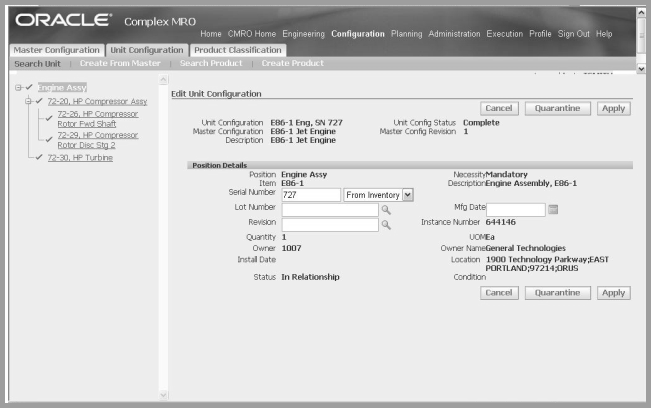
When the unit configuration is quarantined, all transactions are stopped including:
-
Initializing maintenance requirements
-
Push to production
-
Position update, installation, or removal
-
Work order updates
Deactivation of a quarantined unit returns the unit configuration to the status prior to quarantine: Complete or Incomplete.
-
-
To deactivate a quarantined unit configuration, navigate to the Edit Unit Configuration region of the Unit Configuration page.
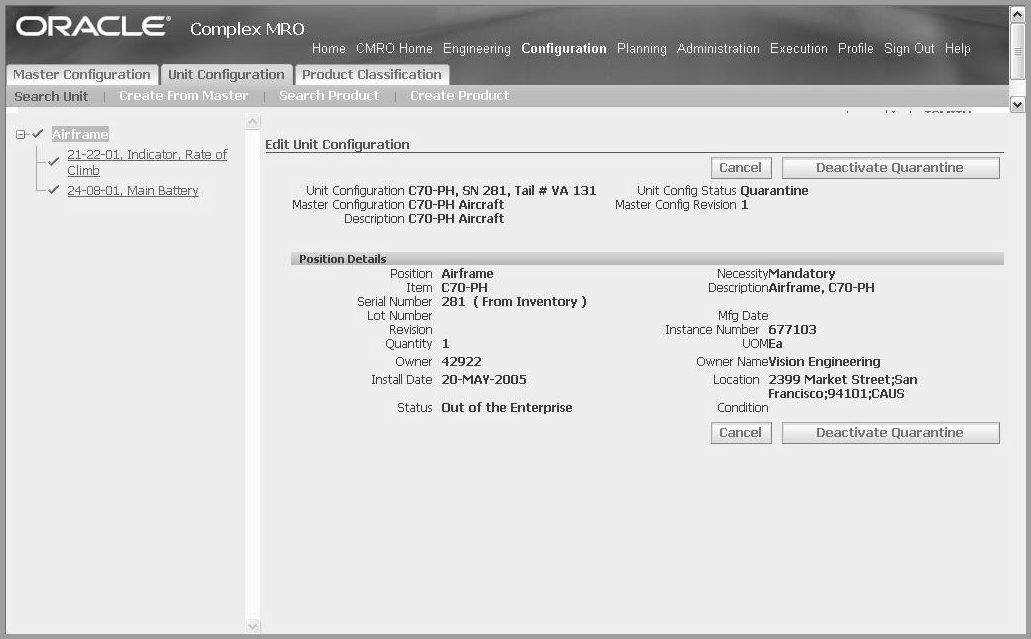
-
Choose Deactivate Quarantine.