Setup Steps in Oracle Property Manager
When you first install and set up Oracle Property Manager for your business, you must configure several components, including flexfields, lookups, and system options. After these components are properly configured, you can use Oracle Property Manager without making any routine modifications.
For the order in which the Oracle Property Manager setup steps should be performed, see Oracle Property Manager Setup Checklist.
This chapter covers the following topics:
- Profile Options
- System Options
- Descriptive Flexfields and Value Sets
- Lookups
- Countries and Territories
- Location Hierarchy
- Contacts
- Window References
Profile Options
This section describes new profile options available in Oracle Property Manager. The table below indicates the level at which you can view and update the profile options.
The key for the table is as follows:
-
SysAdm: System Administrator
-
Resp: Responsibility
-
App: Application
-
Update: You can update the profile option.
-
View: You can view the profile option, but cannot change it.
| Profile Option | Required | Default | User Access | SysAdm Access: User | SysAdm Access: Resp | SysAdm Access: App | SysAdm Access: Site |
|---|---|---|---|---|---|---|---|
| PN: Allow Early Termination Before Last Approved Schedule | No | Yes | View | View | View | Update | Update |
| PN: Area Type in Annual per Area | No | LocationRentable Area | Update | Update | Update | Update | Update |
| PN: Change Tenancy Dates When Lease Dates Change | No | No | View | View | View | Update | Update |
| PN: End Date for Base Year Reference Rent Increase Terms | No | Lease End | View | View | View | Update | Update |
| PN: Rent Increase Calculated After Assessment Date | No | One Time Backbill | View | View | View | Update | Update |
| PN: Rent Increase Term End Date | No | End of Lease | View | View | View | Update | Update |
| PN: Require Volume for Entire Invoice Period | No | No | View | View | View | Update | Update |
| PN: Show Calculate and Calculate All Buttons for Variable Rent | Yes | Yes | View | Update | Update | Update | Update |
| PN: Tenancy Update | No | Allow with Warning | View | Update | Update | Update | Update |
| PN: Validate Assignment Cost Centers | No | Yes | Update | Update | Update | Update | Update |
| PN: Volume Status Default | No | Draft | Update | Update | Update | Update | Update |
PN: Allow Early Termination Before Last Approved Schedule
Use the profile option PN: Allow Early Termination Before Last Approved Schedule to determine the earliest date to which you can contract leases and their associated terms. You can set the profile option to one of the following:
-
Yes: You can contract leases to any date after the lease commencement date.
-
No: Oracle Property Manager determines the earliest date to which you can contract a lease based on approved schedules for lease terms and whether any terms are normalized.
PN: Area Type in Annual per Area
Use the profile option PN: Area Type in Annual per Area to determine the default value of area type for lease terms. Oracle Property Manager uses the area type to identify the area used for converting between Annual and Annual/Area values for a term. You can set the profile option to one of the following: Lease Assignable Area, Lease Usable Area, Lease Rentable Area, Location Assignable Area, Location Usable Area, Location Rentable Area, and Other. You can also leave the profile option blank.
For more information, see Using Area Type in Term Details, Oracle Property Manager User Guide.
PN: Change Tenancy Dates When Lease Dates Change
Use the profile option PN: Change Tenancy Dates When Lease Dates Change to determine whether Oracle Property Manager automatically extends or contracts tenancy dates when users extend or contract a lease. You can set the profile option to one of the following:
-
No: Oracle Property Manager does not change tenancy dates when lease dates change.
-
Yes: When you contract a lease, Oracle Property Manager automatically contracts tenancies that end after the new lease termination date. When you extend or expand a lease, Oracle Property Manager automatically extends tenancies whose end dates coincide with the previous end date of the lease.
PN: End Date for Base Year Reference Rent Increase Terms
Use the profile option PN: End Date for Base Year Reference Rent Increase Terms to determine the length of rent increase terms when you select Base Year as the reference period for your rent increase agreement. You can set the profile option to one of the following:
-
Lease End: Rent increase terms end on the lease end date.
-
Assessment Period End: Rent increase terms end when the associated assessment periods end.
PN: Rent Increase Calculated After Assessment Date
Use the profile option PN: Rent Increase Calculated After Assessment Date to determine whether Oracle Property Manager creates a back bill term when you calculate rent increase after the assessment date. The profile option also determines the nature of the back bill term. You can set the profile option to one of the following:
-
Recurring Back Bill: Oracle Property Manager creates a recurring term from the assessment date to one day before the calculation (current) date when the regular rent increase term begins.
-
One-time Back Bill: Oracle Property Manager creates a one-time term for back bill amounts. The start and end date of the term are the current date.
-
Create Single Term from Assessment Date: Oracle Property Manager does not create a back bill. It creates a single rent increase term from the assessment date.
PN: Rent Increase Term End Date
Use the profile option PN: Rent Increase Term End Date to determine the end date of rent increase terms. You can specify one of the following values:
-
End of Agreement: Oracle Property Manager creates rent increase terms to the end of the agreement. During lease extensions or contractions, Oracle Property Manager modifies rent increase terms only if rent increase agreement dates are affected. When you independently extend or contract agreements, Oracle Property Manager extends or contracts associated rent increase terms.
-
End of Lease: Oracle Property Manager creates rent increase terms to the end of the lease. When you extend or contract a lease, Oracle Property Manager changes the rent increase term dates to coincide with the new lease dates even if rent increase agreement dates are not affected. Oracle Property Manager does not extend or contract rent increase terms when you manually update rent increase agreement dates.
Note that the profile option PN: End Date for Base Year Reference Rent Increase Terms overrides PN: Rent Increase Term End Date under the following conditions:
-
PN: End Date for Base Year Reference Rent Increase Term is set to Assessment Period End
-
The reference period for your agreement is Base Year
PN: Require Volume for Entire Invoice Period
Use the profile option PN: Require Volume for Entire Invoice Period to determine the volume information Oracle Property Manager requires to create variable rent terms. You can specify one of the following values:
-
Yes: You must enter volume data for the entire invoice period before creating a variable rent term. Note that you can create one or more volume records as long as they span the entire length of the period without any gaps.
-
No: You need not enter volume data for the entire period before creating a variable rent term.
PN: Show Calculate and Calculate All Buttons for Variable Rent
Use the profile option PN: Show Calculate and Calculate All Buttons for Variable Rent to determine whether variable rent calculation begins from the first period of the agreement or from a selected period.
Important: PN: Show Calculate and Calculate All Buttons for Variable Rent governs the display of buttons on the Annual Periods tab of the Variable Rent window and the Line Item Review window. From the Agreement tab of the Variable Rent window, you always calculate for all periods, irrespective of the profile option value.
You can set the profile option to one of the following:
-
Yes: You can calculate variable rent for a selected annual period and any subsequent periods with volume data.
-
No: You always calculate variable rent from the beginning of the agreement regardless of the selected annual period. Calculating variable rent for all periods ensures that all calculations, including those from previous years, are current.
PN: Tenancy Update
Use the profile option PN: Tenancy Update to allow changes to the location associated with a term after you create schedules and items for that term. You can set the profile option to one of the following:
-
Allow with Warning: You receive a warning when you change the location associated with the term.
-
Allow with no Warning: You can change the location as required. Oracle Property Manager presents no warning.
-
Prevent: You can change the location only before you create schedules and items.
PN: Validate Assignment Cost Centers
Use the profile option PN: Validate Assignment Cost Centers to determine whether Oracle Property Manager validates cost center values against the GL_CODE_COMBINATIONS table when you create or import employee or cost center space assignments. You can set the profile option to one of the following:
-
Yes: Oracle Property Manager ensures that the cost centers you associate with employee and cost center space assignments are valid. It is recommended that you retain this default value.
-
No:Oracle Property Manager accepts cost center values associated with employee and cost center space assignments without validation. Set the profile option to No if, for example, you have created customized processes to import space assignment and cost center data, and want to prevent Oracle Property Manager from validating cost center information before values are available in the GL_CODE_COMBINATIONS table.
PN: Volume Status Default
Use the profile option PN: Volume Status Default to determine the initial status of volumes you enter for a variable rent agreement. You can modify the status when required. You can set the profile option to one of the following:
-
Approved: Oracle Property Manager sets the status to Approved when you create a new volume record.
-
Draft: Oracle Property Manager sets the status to Draft when you create a new volume record.
-
On Hold: Oracle Property Manager sets the status to On Hold when you create a new volume record.
Note that Oracle Property Manager considers only approved records when calculating variable rent based on actual volumes.
Related Topics
Profile Options, Oracle Property Manager User Guide
System Options
Define system options to customize the Oracle Property Manager environment for each operating unit. System options determine your ledger and currency conversion type. System options also control how Oracle Property Manager displays location aliases, sends information to Oracle Payables, and Oracle Receivables, and governs creation of leases and space assignments.
This discussion includes the following topics:
System Options in Oracle Property Manager
You can use the following system options to customize your Oracle Property Manager environment:
| System Option | Default Value |
|---|---|
| Accounting Option | All Terms |
| Allow Tenancy Overlap Within Lease | No |
| Automatic Number Generation |
|
| Automatic Space Distribution | No |
| Calculate Annualized Basis for Index Rent | Terms active in the basis period |
| Consolidate Recovery Terms | No |
| Currency Conversion Type | No value |
| Default Landlord/Tenant View | Tenant |
| Default Location Area for Leases | No |
| Extend Index Rent Terms Upon Lease Extension | Yes |
| Include Terms as Rent Increase Basis by Default | Yes |
| Invoice Grouping Name | No value |
| Ledger | No value |
| Legacy Cutoff Date | No value |
| Location Code Separator | No value |
| Multiple Tenancy Lease | No |
| Recalculate Index Rent On Account Change | Yes |
| Smallest Term Amount | No value |
| Use SYSDATE to Record Space Assignment Changes | Yes |
Accounting Option
The Accounting Option system option indicates how your users must specify General Ledger accounts on the Details tabbed region of the Lease window or the Accounts Distribution tab of the Term Details window. Note that the Accounting Option system option applies to revenue leases and subleases only.
You can choose from the following options:
-
All Terms: For normalized terms, users must specify one General Ledger account for each account class (Receivable, Revenue, and Accrued Asset). For non-normalized terms, users must specify a Revenue and Receivable account.
-
Normalized Terms Only: Users must specify a Receivable, Revenue, and Accrued Asset account for normalized terms. No General Ledger Account information is required for non-normalized terms. However, if users enter a Receivable account, they must also enter a Revenue account. Likewise, if users enter a Revenue account, they must also enter a Receivable account.
-
None: Users must specify a Receivable, Revenue, and Accrued Asset account for normalized terms. If users choose to enter any accounting information for non-normalized terms, they must specify both a Revenue and a Receivable account.
Allow Tenancy Overlap Within Lease
You can set the Allow Tenancy Overlap Within Lease system option to Yes if you want to allow users to assign a location to two tenants on the same lease.
Note: The combined percentage area assigned to the two tenants should be less than or equal to 100 percent.
If you set this system option to No, users will not be able to assign a location to two tenants using the same lease.
Automatic Number Generation
You can set the Automatic Number Generation system options to Yes if you want Oracle Property Manager to automatically assign unique values for any of the following:
-
Company Number
-
Recovery Agreement Number
-
Recovery Area Class Number
-
Recovery Expense
-
Rent Increase Number
-
Lease Number
-
Variable Rent Number
Important: Many of the reports created in Oracle Property Manager include lease numbers as parameters. Using Automatic Number Generation makes it easier for users to specify a range of lease numbers that they want to include in the report.
If the Automatic Lease Number option is set to Yes, the lease numbers that Oracle Property Manager automatically creates will be sequential, and users can specify a range of leases in the report parameters.
If you set the Automatic Lease Number option to No, and users want to specify a range of lease numbers when they generate reports, then they will have to manually create sequential lease numbers.
Automatic Space Distribution
You can set the Automatic Space Distribution system option to Yes if you want Oracle Property Manager to automatically distribute space equally to all the occupants of a particular location. If you set this system option to No, users will have to enter a space allocation percentage manually each time they assign space.
Calculate Annualized Basis for Index Rent
You can set the Calculate Annualized Basis for Index Rent system option to one of the following to decide how the annualized basis is calculated.
-
Terms Active on the Basis Period End Date: The system calculates the annualized basis using only those terms that exist at the end of the basis period.
-
Terms Active in the Basis Period: The system calculates the annualized basis using the terms that were active during the basis period.
Consolidated Recovery Terms
You can set the Consolidated Recovery Terms system option to Yes if you want Oracle Property Manager to create one consolidated recovery term with a single total. All recovery lines use the term template specified in the recovery agreement to populate the recovery term details.
If you set the system option to No, a term detail line is created for each recovery line type and purpose. Oracle Property Manager uses the corresponding billing term details from the main lease. If there is more than one billing term with the same type and purpose, but with different billing details, the system will use the details of the most recent term by default.
Currency Conversion Type
You can use the Currency Conversion Type system option to specify the conversion rate type to be used for converting transactional currency amounts to the functional currency. If you do not specify a rate type, Oracle Property Manager uses the rate type that is associated with the functional currency for your ledger and enabled in the Reporting Currencies window.
Default Landlord/Tenant View
You can use the Default Landlord/Tenant View system option to set the default value of Lease Class for new leases. You can also use the system option to set the active tab of the Space Assignment window to Employee or Customer.
-
Landlord: Property Manager sets the default value of Lease Class to Revenue when you create a new lease. By default, the Customer tab of the Space Assignment window is active.
-
Tenant: Property Manager sets the default value of Lease Class to Expense when you create a new lease. By default, the Employee tab of the Space Assignment window is active.
Default Location Area for Leases
You can use the Default Location Area for Leases system option to determine whether the lease assignable area, lease rentable area, and lease usable area should be set to the associated location’s rentable, usable, and assignable area by default.
-
Yes: The lease area values are set to the associated location’s rentable, usable, and assignable area by default.
-
No: The lease area values are blank.
Regardless of how you set the Default Location Area for Leases system option, users can overwrite the lease area values.
Extend Index Rent Terms Upon Lease Extension
You can set the Extend Index Rent Terms Upon Lease Extension system option to Yes to extend associated Index Rent Terms automatically when the Lease Termination Date is extended.
Include Terms as Rent Increase Basis by Default
The system option Include Terms as Rent Increase Basis By Default determines whether Oracle Property Manager automatically selects terms that qualify as basis terms for inclusion in the rent increase basis. You can set the system option to one of the following:
-
Yes: This is the default value. If you retain this value, Oracle Property Manager automatically includes qualifying terms in the basis of all rent increase agreements associated with a lease. If you do not want to include a term in the basis of a particular rent increase agreement, you must manually exclude it in the Basis Terms window. In addition, when you add new qualifying terms to the lease, Oracle Property Manager automatically includes them in the basis.
-
No: If you set the system option to No, you must manually include terms from those displayed in the Basis Terms window.
Invoice Grouping Name
You can use the Invoice Grouping Name system option to specify the default invoice grouping rule to be used with payment transactions.
Important: There are several levels at which you can specify the name of the grouping rule. The system option level is the highest level. Oracle Property Manager considers this system option last, after it has considered rules specified at the lower levels. The rules and options are considered in the following order:
-
Payment item grouping rule
-
Payment term grouping rule
-
Lease grouping rule
-
System option grouping rule
Oracle Property Manager applies the first rule encountered. It does not evaluate the remaining rules or options.
Invoice Grouping Name is an optional field, and the default value is blank.
For more information on grouping payment invoices, see Payment Grouping Rules.
Ledger
You can use the Ledger system option to select the ledger that you want to use with the operating unit in Oracle Property Manager. The ledger determines the currency, accounting calendar, and chart of accounts.
Important: Once you save the system options for an operating unit, you cannot update the value entered for the Ledger system option.
Legacy Cutoff Date
You can use the Legacy Cutoff Date system option to specify a cutoff date for specific rent increase periods.
For Rent Increase Periods with an Assessment Date less than or equal to the Cutoff Date, the Backbill option will be ignored. Only recurring Payment or Billing Terms will be created from the Assessment Date until the Lease Termination Date.
For Rent Increase Periods with an Assessment Date greater than the Cutoff date, payment or billing terms will be created from the system date until the lease termination date and backbill terms will be created for the Backbill option.
Location Code Separator
You can use the Location Code Separator system option to define a separator for location code aliases. The value entered in the Location Code Separator field becomes the separator between all location code aliases entered. For example, if you enter "-" as the Location Code Separator, and create a building with an alias of ABC, a floor with an alias of 2, and an office with an alias of a, then the location code is displayed as ABC-2-a. If the Location Code Separator is set to No, no separator value is used, and the example location code is displayed as ABC2a.
Warning: You can define a Location Code Separator only once for an operating unit.
Multiple Tenancy Lease
You can set the Multiple Tenancy Lease system option to Yes if you want to allow users to associate multiple leases to the same location for the same or overlapping tenancy periods.
Recalculate Index Rent on Account Change
You can use the Recalculate Index Rent on Account Change system option to specify whether index rent amounts should be recalculated when you modify the account distributions for a lease. This system option is set to Yes by default.
-
Yes: When you modify the account distributions of a lease, Oracle Property Manager automatically recalculates the index rent amounts for the associated rent increase terms.
-
No: Rent increase term recalculation is disabled. Oracle Property Manager does not recalculate rent increase amounts even when you run the PN - Calculate Rent Increase Terms concurrent program or click Calculate All on the Rent Increase window.
Smallest Term Amount
The Smallest Term Amount system option determines the smallest amount for which Oracle Property Manager creates rent increase terms. Any value you specify is considered an absolute value. Therefore, if you specify 0.5, the application does not create rent increase terms unless the amounts are beyond the 0.5 to -0.5 range. This system option does not have a default value.
Use SYSDATE to Record each Space Assignment
You can set the Use SYSDATE to Record each Space Assignment system option to Yes to allow users to change space assignments only as of the system date. If you set this system option to No, users can make retroactive changes to space assignments at any time, in addition to changes to current and future dated space assignments.
Combinations of System Options for Customer Space Assignments
You can set the system options using varying combinations. With different system options combinations, the customer space assignment changes. The expected behavior of customer space assignments for varying system options combinations is as follows:
-
Allow Tenancy overlap within Lease: Yes
Multiple Tenancy Lease: Yes
Automatic Space Distribution: Yes
For this combination of system options, the following diagram describes the expected behavior of customer space assignments:
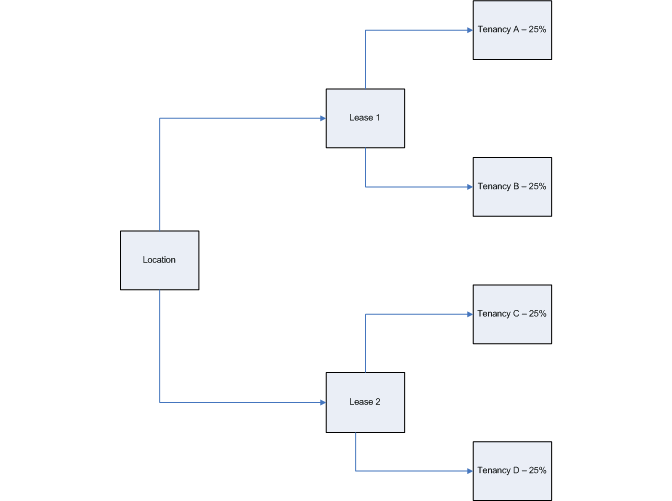
-
Allow Tenancy overlap within Lease: Yes
Multiple Tenancy Lease: Yes
Automatic Space Distribution: No
For this combination of system options, the following diagram describes the expected behavior of customer space assignments:
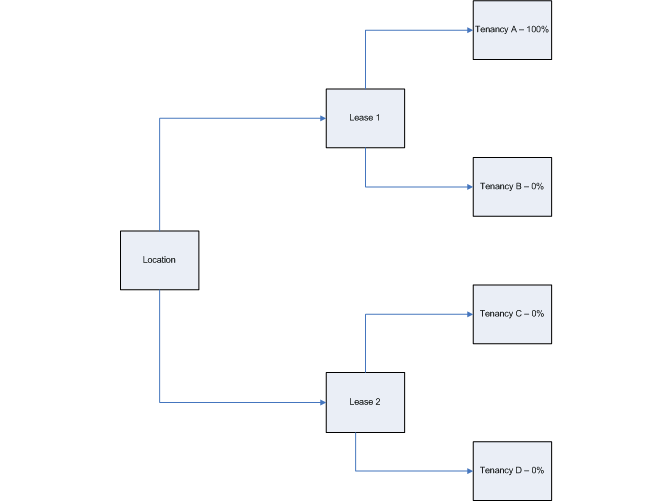
-
Allow Tenancy overlap within Lease: Yes
Multiple Tenancy Lease: No
Automatic Space Distribution: Yes
For this combination of system options, the following diagram describes the expected behavior of customer space assignments:
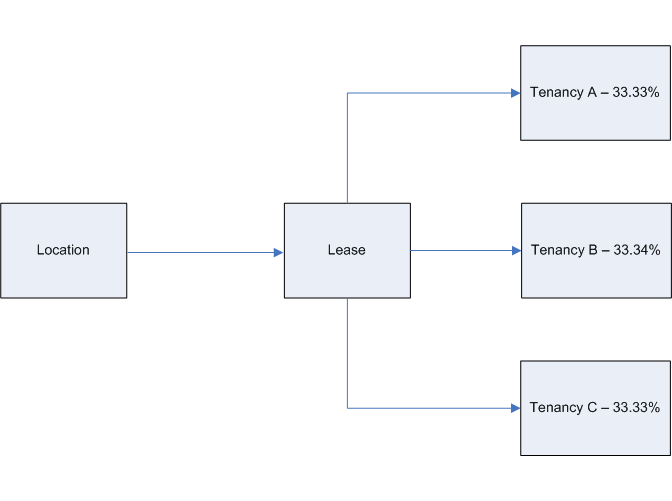
-
Allow Tenancy overlap within Lease: Yes
Multiple Tenancy Lease: No
Automatic Space Distribution: No
For this combination of system options, the following diagram describes the expected behavior of customer space assignments:
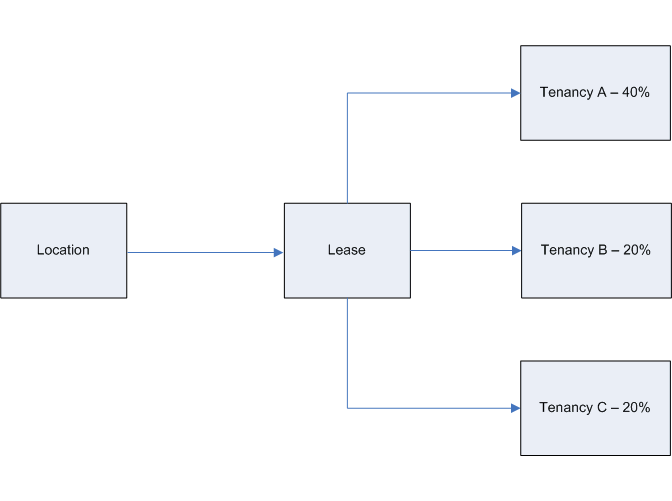
-
Allow Tenancy overlap within Lease: No
Multiple Tenancy Lease: Yes
Automatic Space Distribution: Yes
For this combination of system options, the following diagram describes the expected behavior of customer space assignments:
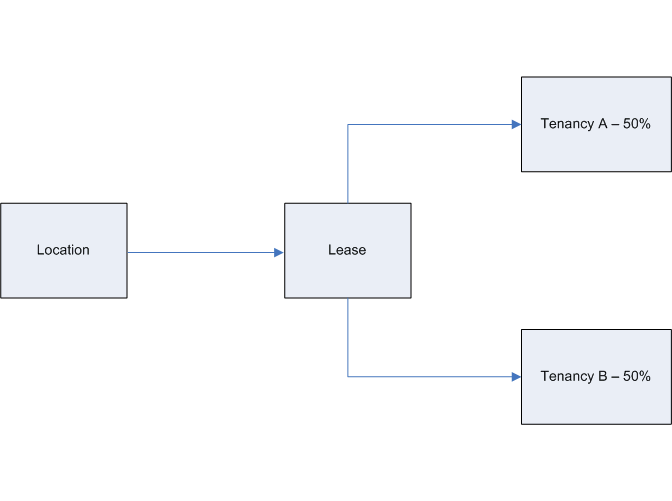
-
Allow Tenancy overlap within Lease: No
Multiple Tenancy Lease: Yes
Automatic Space Distribution: No
For this combination of system options, the following diagram describes the expected behavior of customer space assignments:
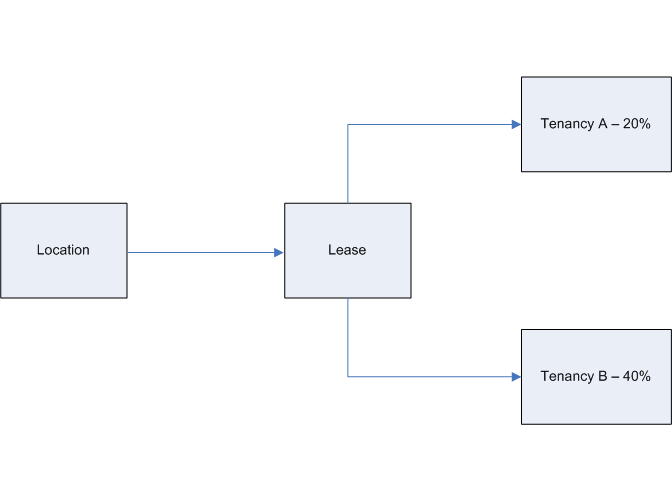
-
Allow Tenancy overlap within Lease: No
Multiple Tenancy Lease: No
Automatic Space Distribution: Yes
For this combination of system options, the following diagram describes the expected behavior of customer space assignments:
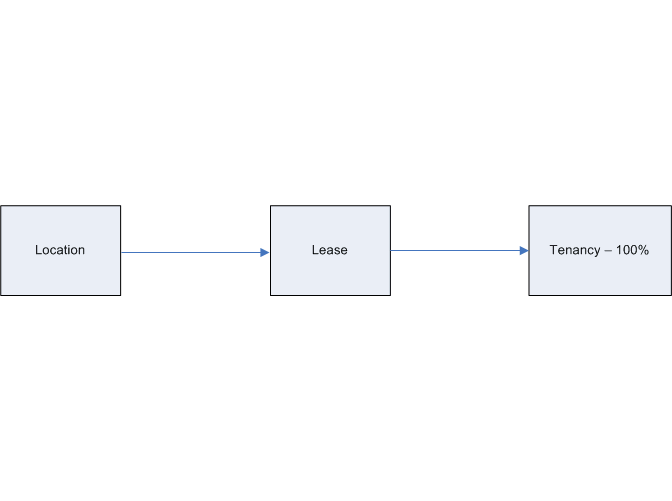
-
Allow Tenancy overlap within Lease: No
Multiple Tenancy Lease: No
Automatic Space Distribution: No
For this combination of system options, the following diagram describes the expected behavior of customer space assignments:
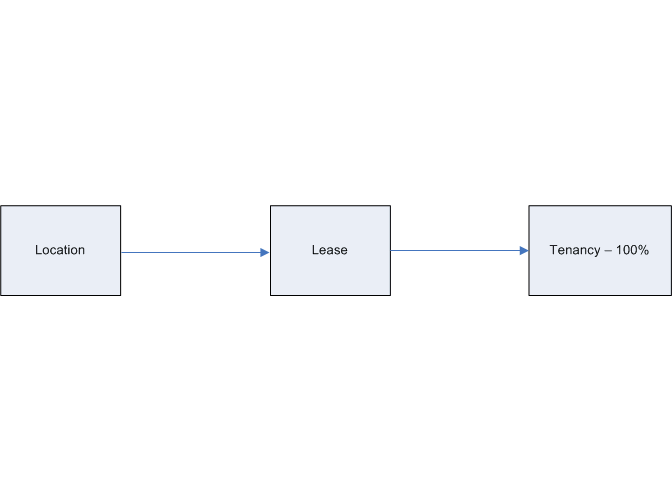
Defining System Options
To define system options in Oracle Property Manager:
-
Navigate to the System Options page.
-
Click Create Setup Options.
-
On the Create Setup Options page, select the operating unit for which you want to define system options.
Note: The Operating Unit LOV displays only those operating units for which you have not defined system options.
-
Select the ledger that you want to use with the operating unit. The Ledger system option is set to the default ledger for the operating unit. However, you can change this value if required.
-
Set the system options as required. Operating Unit and Ledger are the only required fields. So, you can leave the other system options blank or retain the default values as appropriate. For details on system option values, see System Options in Oracle Property Manager.
-
Click Apply to save your work.
Updating System Options
To update system options in Oracle Property Manager:
-
Navigate to the System Options page.
-
Search for the operating unit whose system options you wish to modify. You can search based on the following criteria:
-
Operating unit
-
Ledger system option
-
Accounting Option system option
-
Currency Conversion Type system option
-
-
In the Select System Options region, select the operating unit for which you want to define system options.
-
Click Update.
-
On the Update System Options page, update the appropriate system options. For details on system option values, see System Options in Oracle Property Manager.
Note: The Ledger system option is read only. Also, you cannot modify the Location Code Separator system option once a user has created a location and the separator is used to generate a location code. You can update all other system options as required.
-
Click Apply to save your work.
Descriptive Flexfields and Value Sets
You can use descriptive flexfields to track additional information that is important and unique to your business and would not otherwise be captured by Oracle Property Manager. The structure of the Descriptive Flexfields (data types, value sets) should be consistent among windows that share flexfield information.
For detailed information on descriptive flexfields, see Planning and Defining Descriptive Flexfields, Oracle Applications Flexfields Guide.
Lookups
Lookups are predefined values that you can use as selections for certain fields. Oracle Property Manager uses lookups to provide values such as property features and types of space. You can add and modify some of these values to better match your enterprise needs in the Oracle Property Manager Lookups window.
Note: You can view all Property Manager lookups in the Oracle Property Manager Lookups window. However, you cannot modify lookups that are used only by the system or that are not user-extensible. For lookup types that you can modify, you can define up to 250 values. For example, you may want to define additional values to the Landlord Service Type lookup.
For detailed information on defining and updating lookups, see the Oracle Applications Developer's Guide.
Lookups in Oracle Property Manager
The following tables display details about the user-defined and user-extensible lookups in Oracle Property Manager.
Note: Some of the lookup codes for the lookups discussed here might differ from those available in your Oracle Property Manager environment. You can add or disable (by assigning a To date) these lookup codes according to the needs of your organization.
PN_BATCH_TRANS_STATUS
You can use this lookup to define the various Batch Transaction statuses for the Variable Rent Gateway.
| Code | Description |
|---|---|
| A | All |
| E | Error |
| I | Imported |
| P | Pending |
PN_CONDITION_TYPE
You can use the PN_CONDITION_TYPE lookup to specify the condition of a property. Users can select the appropriate condition in the Properties window.
| Code | Description |
|---|---|
| DM | Damaged |
| EX | Excellent |
| FR | Fair |
| GD | Good |
| NR | Normal |
| OK | OK |
PN_DEDUCTION_TYPE
You can use the PN_DEDUCTION_TYPE lookup to specify the types of deductions used while calculating variable rent.
| Code | Description |
|---|---|
| BAD_DEBT | Bad debt |
| DAMAGED | Damaged goods |
| EMP_SALES | Sales to employees |
PN_FEATURE_CONDITION
You can use the PN_FEATURE_CONDITION lookup to describe the condition of building and/or land features. Users can select the desired condition on the Features tabbed region of the Building and Land windows.
| Code | Description |
|---|---|
| P | Poor |
| G | Good |
| F | Fair |
| E | Excellent |
PN_FUNCTION_TYPE
You can use the PN_FUNCTION_TYPE lookup to specify the different functions of a floor or office. Users can select an appropriate function type in the Usage area of the Floor or Building window.
| Code | Description |
|---|---|
| COMM | Common office space |
| CONFERENCE | Conference room |
| COPY | Copy room |
| CVC | Customer visit center |
| DATA | Data center |
| HALLWAY | Hallway |
| HOT | Hoteling workspace |
| KITCHEN | Kitchen |
| LEARN | Learning Lab |
| LIBRARY | Library |
| Mail room | |
| OFFICE | Office, cubicle, or workstation |
| PC | PC lab |
| RECEPT | Reception |
| REST | Restaurant |
| RESTROOM | Rest room |
| RETSPC | Retail space |
| STORAGE | Storage |
| STROOM | Storeroom |
PN_INSURANCE_TYPE
You can use the PN_INSURANCE_TYPE lookup to specify the different types of insurance cover for a lease. Users can select the desired insurance type on the Insurance tab of the Lease window.
| Code | Description |
|---|---|
| ALL | All risk |
| FIRE | Damage due to fire |
| LIABILITY | Public liability |
| PERSONAL | Personal injury |
| PROPERTY | Damage to property |
PN_JOB_TITLE
You can use the PN_JOB_TITLE lookup to specify the job title of a company contact. Users can assign job titles to company contacts in the Contact Names region of the Roles and Sites window.
| Code | Description |
|---|---|
| MGR | Manager |
| SOC | Sales Operation Clerk |
| SOS | Sales Operation Supervisor |
PN_LANDLORD_SERVICE_TYPE
You can use the PN_LANDLORD_SERVICE_TYPE lookup to specify the different services provided by a landlord. Users can specify the service type on the Rights and Obligations tab of the Lease window.
| Code | Description |
|---|---|
| FC | Health club |
| PARK | Parking |
| ROOF | Roof rights |
| SEC | Security services |
| TI | TI allowance |
PN_LEASED_OR_OWNED
You can use the PN_LEASED_OR_OWNED lookup to specify whether the property (building or land) is leased, owned, or held under some other kind of agreement. Users can specify how tenants hold the property in the Tenure field (in the Details region) of the Land or Building window.
| Code | Description |
|---|---|
| L | Leased |
| MG | Managed |
| MI | Mixed |
| O | Owned |
PN_LEASE_OPTION_TYPE
You can use the PN_LEASE_OPTION_TYPE lookup to specify the lease options available to the tenant. Users can select the appropriate options on the Options tab of the Lease window.
| Code | Description |
|---|---|
| ALLOW | Allowance |
| CONST | Construction warranty |
| EXP | Expansion |
| HOLD | Holdover |
| PURCH | Purchase |
| RENEW | Renewal |
| TERM | Early termination |
PN_LEASE_ROLE_TYPE
You can use the PN_LEASE_ROLE_TYPE lookup to specify the roles played by the contacts specified on a lease. Users can assign roles to contacts on the Contacts tab of the Lease window.
| Code | Description |
|---|---|
| PM | Property Manager |
| LL | Landlord |
| BR | Broker |
PN_LEASE_TYPE
You can use the PN_LEASE_TYPE lookup to specify the types of lease users can create.
| Code | Description |
|---|---|
| GROUND | Ground lease |
| GRS | Gross lease |
| NET | Net lease |
| NNN | Triple net (NNN) |
| OS | Operating lease |
PN_LOCATION_FEATURE_TYPE
You can use the PN_LOCATION_FEATURE_TYPE lookup to specify the features of a particular location (building or land). Users can select the features for a location from the Features tab of the Building or Land windows.
| Code | Description |
|---|---|
| CONCIERGE | Concierge facilities |
| ELEVATOR | Elevators |
| HANDICAP | Facilities for the disabled |
| HIGHWAY | Easy access to a highway |
| OTHER | Other facilities |
| PARKING | Parking available |
| SHOPS | Retail shops and restaurants |
| SIGN | Exterior signage |
PN_MILESTONES_SET
You can use the PN_MILESTONES_SET lookup to specify the set of milestones. You can then group milestones within these milestone sets.
| Code | Description |
|---|---|
| FULL | All milestones |
| INSURANCE | Insurance requirement milestones |
| LEASE DATE | Lease commencement and termination milestones |
| OPTION | Milestones for options linked to the lease |
| PAYMENT_TERM | Payment term start and end date milestones |
PN_MILESTONES_TYPE
You can use the PN_MILESTONES_TYPE lookup to specify the different types of milestones. Users can select the appropriate milestones type in the Milestones window that appears when they click Milestones in the Options, Billing, or Payment tabs of the Lease window.
| Code | Description |
|---|---|
| INSURANCE_EXPIRATION | Insurance policy expiration |
| INSURANCE_REVALUATION | Insurance revaluation |
| LEASE_COMMENCEMENT | Lease commencement |
| LEASE_EXECUTION | Lease execution |
| LEASE_TERMINATION | Lease termination |
| OPTION_EXPAND | Option to expand |
| OPTION_RENEWAL | Renewal option |
| OPTION_TERMINATION | Early termination |
| TERM_BILLING_END | End of the billing term |
| TERM_BILLING_START | Start of the billing term |
| TERM_PAYMENT_END | End of the payment term |
| TERM_PAYMENT_START | Start of the payment term |
PN_NOTE_TYPE
You can use the PN_NOTE_TYPE lookup to specify the type of note you want to attach to a lease. Users can select and create different types of notes on the Notes tab of the Lease window.
| Code | Description |
|---|---|
| ABLEASE | Lease Abstraction Notes |
| AMLEASE | Lease Amendment Notes |
PN_OBLIGATION_FIN_RESP_PARTY
You can use the PN_OBLIGATION_FIN_RESP_PARTY lookup to specify the party who has financial responsibility for an obligation. Users can assign financial responsibility for obligations on the Obligations tab of the Lease window.
| Code | Description |
|---|---|
| L | Landlord |
| NA | N/A |
| PR | Pro-Rata |
| S | External Service Provider |
| SH | Shared |
| T | Tenant |
PN_OBLIGATION_RESP_TYPE
You can use the PN_OBLIGATION_RESP_TYPE lookup to specify the type of obligation mentioned in the lease. Users can create specific obligations on the Obligations tab of the Lease window.
| Code | Description |
|---|---|
| ELECT | Electricity |
| ELEV | Elevators |
| EPAINT | Exterior paint |
| FENCE | Fences |
| FUEL | Fuel |
| HVAC | Heating, ventilation and air conditioning |
| INTALT | Interior alterations |
| JANIT | Janitorial services |
| LIGHT | Lighting |
| LSCAPE | Landscaping |
| PARKMAJ | Parking lot major |
| PARKPAT | Parking lot patch |
| PLUMB | Plumbing |
| ROOF | Roof repair |
| SCAV | Scavenger |
| SEW | Sewer |
| SNOW | Snow and ice removal |
| SWALK | Side walk |
| WAT | Water |
PN_OPEX_AGR_STATUS_TYPE
You can use the Agreement Status (PN_OPEX_AGR_STATUS_TYPE) lookup to identify the stages of an operating expense agreement. The following table describes lookup codes provided by Oracle Property Manager:
| Meaning | Code | Description |
|---|---|---|
| Active | A | Operating expense agreement is active |
| Concluded | C | Operating expense agreement is concluded |
| Draft | D | Operating expense agreement is a draft |
| Inactive | I | Operating expense agreement is inactive |
| Review | R | Operating expense agreement is under review |
| Suspended | S | Operating expense agreement has been suspended |
PN_OPEX_AUDIT_STATUS
You can use the Audit Status (PN_OPEX_AUDIT_STATUS) lookup to identify the different stages of the operating expense reconciliation audit process. The following table describes lookup codes provided by Oracle Property Manager:
| Meaning | Code | Description |
|---|---|---|
| Audit Complete | AC | Reconciliation audit is completed |
| In Audit | IA | Reconciliation audit is in progress |
| Needs Audit | NA | Reconciliation needs audit |
PN_OPEX_RECON_STATUS
You can use the Reconciliation Status (PN_OPEX_RECON_STATUS) lookup to identify the different stages of an operating expense reconciliation. The following table describes lookup codes provided by Oracle Property Manager:
| Meaning | Code | Description |
|---|---|---|
| Complete | CP | Reconciliation is complete |
| In Audit | IA | Reconciliation is in audit |
| In Dispute | ID | Reconciliation is under dispute |
| In Progress | IP | Reconciliation is in progress |
| Not Started | NS | Reconciliation has not started |
| Skipped | SK | Reconciliation has been skipped |
| Pending Review | WR | Reconciliation is pending review |
PN_OPEX_STANDARD_GRP_TYPE
You can use the Standard Group Name (PN_OPEX_STANDARD_GRP_TYPE) lookup to add or modify standard expense groups. Use standard groups to categorize expense groups you create for operating expense agreements. The following table describes lookup codes provided by Oracle Property Manager:
| Meaning | Code | Description |
|---|---|---|
| Common Area Maintenance | C | Standard expense group for common area maintenance |
| Landscaping | L | Standard expense group for landscaping |
| Parking Lot | P | Standard expense group for parking lots |
| Security | S | Standard expense group for security |
| Tax | T1 | Standard expense group for tax |
| Insurance | T2 | Standard expense group for insurance |
| Utilities | U | Standard expense group for utilities |
PN_OPEX_TOT_AR_TYPE
You can use the Total Area Type (PN_OPEX_TOT_AR_TYPE) lookup to add or modify total area types. You associate a total area type with a pro rata basis when creating operating expense agreements. The following table describes lookup codes provided by Oracle Property Manager:
| Meaning | Code | Description |
|---|---|---|
| Exterior Tenants | ET | Area occupied by external tenants |
| Food Court | FC | Area occupied by food court tenants |
| Interior Tenants | IT | Area occupied by internal tenants |
| Total Area | TA | Total area of the property |
| Total Area Less Anchors | TALA | Total Area minus area occupied by anchor contributors |
| Total Area Less Anchor and Pad | TALAP | Total Area minus area occupied by anchor contributors and pad space |
| Total Area Less Pad | TALP | Total Area minus the pad space |
PN_OPTION_STATUS_TYPE
You can use the PN_OPTION_STATUS_TYPE lookup to specify the status of the lease option. Users can select appropriate status for each option they specify on the Options tab of the Lease window.
| Code | Description |
|---|---|
| CANCEL | Cancelled |
| EXERCISED | Exercised |
| EXP | Expired |
| NOACTION | No action |
| NOTEXERCISED | Not exercised |
| OPEN | Open |
| OPTMISSED | Option missed |
| REJ | Rejected |
PN_PARCEL_TYPE
You can use the PN_PARCEL_TYPE lookup to specify the type of a parcel of land. Users can select parcel type in the Usage region of the Parcel window.
| Code | Description |
|---|---|
| CT | Construction |
| NR | Natural Resources |
| OS | Open Space |
| PK | Parking |
PN_PAYMENT_PURPOSE_TYPE
You can use the PN_PAYMENT_PURPOSE_TYPE lookup to specify the purpose of a billing or payment. Users select the billing or payment purpose on the Billing or Payment tab of the Lease window.
| Code | Description |
|---|---|
| BASE | Base Rent |
| CLEAN | Cleaning |
| DEP | Depreciation |
| INSUR | Insurance |
| OPEX | Operating Expense |
| PCNT | Percentage |
| RENT | Rent |
PN_PAYMENT_TERM_TYPE
You can use the PN_PAYMENT_TERM_TYPE lookup to group payment purposes. Users select payment term types in the Term region of the Payment Term Template window.
| Code | Description |
|---|---|
| ABATE | Abatement |
| BASE | Base |
| BASER | Base Rent |
| CAM | Common area maintenance |
| CLNG | Cleaning |
| DEP | Deposit |
| DEPR | Depreciation |
| DIR | Direct |
| ESC | Escalation |
| INDX | Index |
| INS | Insurance |
| INTR | Interest |
| OEXP | Operating expenses |
| PASS | Pass-thru |
| PRCT | Percentage |
| PRE | Prepayment |
| RENT | Rent |
| RET | Retro adjustment |
| SEC | Security deposit |
| TAX | Taxes |
| UTIL | Utilities |
PN_PHONE_TYPE
You can use the PN_PHONE_TYPE lookup to specify the different ways in which users can get in touch with a company contact. Users can select the phone type from the Contact Telephone Number region of the Roles and Sites window.
| Code | Description |
|---|---|
| FAX | Fax |
| GEN | General |
| MOB | Mobile |
| TLX | Telex |
PN_PORTFOLIO_TYPE
You can use the PN_PORTFOLIO_TYPE lookup to specify the different kinds of portfolio of which a property can be part. Users can select a Portfolio Type on the Properties window.
| Code | Description |
|---|---|
| 1 | General |
| 2 | Progress portfolio |
| COMM | Commercial |
| CORP | Corporate |
| INV | Investment |
| LAND | Land |
| MIXED | Mixed use |
| MULTI | Multi-unit |
| RES | Residential |
| RETAIL | Retail |
PN_RECOVERY_SPACE_STD_TYPE
You can use the PN_RECOVERY_SPACE_STD_TYPE lookup to specify the space standard used to calculate Common Area Maintenance (CAM) expenses.
| Code | Description |
|---|---|
| EXTERIOR | The space can be accessed from inside as well as outside the building. |
| GENERAL | General |
| INTERIOR | The space can be accessed only from inside the building. |
PN_RECOVERY_TYPE
You can use the PN_RECOVERY_TYPE lookup to describe the type of tenant that occupies a particular space.
| Code | Description |
|---|---|
| FOOD_COURT | Food Court |
| FREESTANDING | Freestanding outlet |
| GENERAL | General |
| KIOSK | Kiosk |
| MAJOR | Major |
| PAD | Pad |
| SPECIALITY | Specialty outlet |
PN_REC_ABAT_TYPE
You can use the PN_REC_ABAT_TYPE lookup to specify the different types of abatements users can provide in a recovery agreement. For example, the landlord might agree not to charge a tenant for parking facilities for a particular period.
| Code | Description |
|---|---|
| RELO | Relocation |
PN_REPORT_TYPE
You can use the PN_REPORT_TYPE lookup to specify the type volume history that is reported. Users can select a report type on the Create Volume History: Enter Criteria page.
| Code | Description |
|---|---|
| CER | Certified |
| OPT | Optional |
| STD | Standard |
PN_RIGHTS_TYPE
You can use the PN_RIGHTS_TYPE lookup to specify the different types of lease-related rights tenants or landlords may have. Users can select appropriate rights from the Rights and Obligations tab of the Lease window.
| Code | Description |
|---|---|
| ALT | Allow the lessee to alter the leased space (with or without the landlord's approval, depending on the agreement) |
| ASGNPRK | Landlord to provide assigned parking |
| AUDIT | Tenant can audit the landlord's books |
| ENVIR | Statements about environmental contaminants previously or currently stored at the location |
| HLDOVR | The lessee has the right to continue on the leased property after the natural expiration of the lease. |
| OTHER | Other rights contained in the lease that are not specifically categorized |
| OTSTOR | The lessee can use supplemental storage space |
| PRK | Parking spaces for the lessee |
| QTENJ | Lessee has the right to use property without disturbance from other lessees |
| REFUSE | Lessor has the right to refuse to lease space once available until the space is made publicly available. |
| RESTR | The ideal condition of the property when it is returned to the lessor. |
| ROOF | The lessee can place objects such as antenna, and satellite dishes on a pre-disclosed section of the roof. |
| SUBASGN | The lessee can sublease the property or assign rights with or without the landlord's approval (depending on the agreement) |
PN_RIGHT_STATUS_TYPE
You can use the PN_RIGHT_STATUS_TYPE lookup to specify the status of a right. Users can assign the appropriate statuses to landlord or tenant rights on the Rights and Obligations tab of the Lease window.
| Code | Description |
|---|---|
| L | Consult Legal: The Legal department should be consulted. The lease document makes specific reference to the right. However, the document is ambiguous regarding the scope of the right. |
| N | No: The lease document makes specific reference to the right and mentions that the lessor or lessee has not been granted the right. |
| S | Silent: The lease document does not mention this right. |
| Y | Yes: The lease document specifically mentions the right and the fact that it has been granted to the lessor or lessee. |
PN_SALES_CHANNEL
You can use the PN_SALES_CHANNEL lookup to specify the different sales channels (for example, different departments of a shopping mall). These sales channels are used while calculating variable rent. Users can select the sales channel in the Line Items (Variable Rent) window.
| Code | Description |
|---|---|
| COMMERCIAL | Commercial |
| DIRECT | Direct |
| GOVERNMENT | Government |
| INDIRECT | Indirect |
| INTERNAL | Internal |
| INTERNATIONAL | International |
| OTHER | Other |
| RESELLER | Reseller |
PN_SOURCE
You can use the PN_SOURCE lookup to specify the different sources used to import information into Oracle Property Manager.
| Code | Description |
|---|---|
| CAD | Computer-aided design (CAD) system |
PN_SPACE_TYPE
You can use the PN_SPACE_TYPE lookup to specify how floor or office space can be categorized. Users can select an appropriate space type in the Usage area of the Floor or Building window.
| Code | Description |
|---|---|
| AV | Room with audio-visual facilities |
| COM | Commercial office space |
| CONFERENCE | Conference room |
| COPY | Copy room |
| CUSTWORK | Customer/client workspace |
| CVC | Customer visit center |
| DATA | Data center |
| DEMO | Demo room |
| FAX | Room with fax machine |
| FILE | File room |
| FOOD | Food operation |
| HALLWAY | Hallway |
| ICWORK | Space allotted to contractor |
| KITCHEN | Kitchen |
| LEARN | Learning lab |
| LIBRARY | Library |
| Mail room | |
| MANUDIST | Manufacturing/distribution space |
| OFFICE | Office, cubicle, or workstation |
| PC | PC lab |
| PLAY | Play room |
| PRINTER | Printer |
| PROP | Proposal room |
| RECEPT | Reception |
| RESTROOM | Rest room |
| RETAIL | Retail |
| RETSPC | Retail space |
| STORAGE | Storage space |
| STROOM | Storeroom |
| TELECOM | Telecom room |
| TEMP | Space allotted to temporary employee |
| TRAINING | Training room |
| WORK | Workspace |
PN_STANDARD_TYPE
You can use the PN_STANDARD_TYPE lookup to specify the different standards possible for an office space. These standards specify the kind of employee to whom the location is assigned. Users can select an appropriate space type in the Usage area of the Floor or Building window.
| Code | Description |
|---|---|
| CONSULTANT | Consultant |
| CONTR | Contractor |
| DIRECTOR | Director |
| GEN | General use |
| ICTR | Individual contributor |
| MANAGER | Manager |
| SLSASC | Sales Associate |
| STRMGR | Store manager |
| SVP | Senior vice president |
| VP | Vice president |
PN_STATUS_TYPE
You can use the PN_STATUS_TYPE lookup to specify valid statuses for a property. Users can select the appropriate status in the Properties window.
| Code | Description |
|---|---|
| BL | Blank |
| CD | Condemned |
| CP | Completed |
| CU | Cleanup |
| DE | Design |
| DI | Disputed |
| ES | Sold |
| IP | Inspection |
| OP | Operational |
| PL | Planned |
| UC | Under construction |
PN_TENANCY_USAGE_TYPE
You can use the PN_TENANCY_USAGE_TYPE lookup to specify the different ways in which a tenant can use a leased space. Users can select the usage type on the Locations tab of the Lease window.
| Code | Description |
|---|---|
| CONSTR | Construction space |
| NATRES | Natural resources |
| OFFICE | Office space |
| OPNSPC | Open space |
| PRKSPC | Parking space |
| RETAIL | Retail space |
PN_TENANCY_USAGE_TYPE_L
You can use the PN_TENANCY_USAGE_TYPE_L lookup to specify the different ways in which a tenant can use leased land. Users can select the usage type on the Locations tab of the Lease window.
| Code | Description |
|---|---|
| CONSTR | Construction space |
| NATRES | Natural resources |
| OPNSPC | Open space |
| PRKSPC | Parking space |
PN_UNITS_OF_MEASURE
You can use the PN_UNITS_OF_MEASURE lookup to specify the different ways in which the area of a location can be measured and recorded.
| Code | Description |
|---|---|
| SFT | Square feet |
| SMT | Square meter |
| SYD | Square yard |
Warning: Do not create a unit of measure composed of more than three characters. Units of measure with more than three characters are not accessible in the Building and Variable Rent window list of values.
PN_VOL_HIST_TYPE
You can use the PN_VOL_HIST_TYPE lookup to specify the different types of volume information users can store.
| Code | Description |
|---|---|
| ACTUAL | Actual volume information |
| DEDUCTION | Deductions |
| FORECASTED | Forecasted volume information |
PN_ZONE_TYPE
You can use the PN_ZONE_TYPE lookup to specify the different zones in which a property can lie. Users can select the appropriate zone in the Properties window.
| Code | Description |
|---|---|
| AI | Airport |
| BL | Blank |
| CO | Commercial |
| IN | Industrial |
| PH | Public housing |
| PR | Park |
| RE | Residential |
| RS | Restaurant |
| RT | Retail |
| SC | School |
PN_CITIES
You can use the PN_CITIES lookup to define the cities to be displayed in the Building and Land windows.
PN_CLASS_TYPES
You can use the PN_CLASS_TYPES lookup to specify different building classes. For example, you could have classes such as Class A (buildings with exceptional facilities, easy access to roads and public transport, and so on.) and Class B (Buildings with average rent charges and adequate facilities.)
PN_DISTRICTS
You can use the PN_DISTRICTS lookup to define the districts to be displayed in the Property window of Oracle Property Manager.
PN_ITEM_CATEGORY
You can use the PN_ITEM_CATEGORY lookup to specify the type of products (food, clothing, and so on) used while calculating variable rent.
PN_STATE
The PN_STATE lookup contains the two-letter abbreviations for the 50 United States and the District of Columbia (AK, AL, AZ, and so on.) In case you need to create locations outside the United States, you can add the names of states in other countries.
Updating Lookups in Oracle Property Manager
To update lookups in Oracle Property Manager:
-
Navigate to the Lookups window.
-
Query for the lookup you want to update. For details on performing a query by example, see Performing Query By Example, Oracle Applications User's Guide.
-
Modify the Meaning and Description fields as required.
-
Save your work.
Countries and Territories
You can use the Countries and Territories window to maintain Value-Added Tax (VAT) Member State Codes, and to select an address style for a particular country or territory. You cannot enter a new country or territory in this window, but you can update the name, description, VAT member state code, or address style of the predefined countries or territories.
The VAT Member State Code identifies a country or territory as belonging to the European Union (EU). Special Value-Added Tax rules apply to member states of the EU.
Address styles specify how Oracle Property Manager should format the address fields so that they best suit the address entry requirements of a particular country. Many countries can use the same address style, although a country can only use one address style at a time. After you have associated an address style with a country or territory, Oracle Property Manager will provide that address style whenever you enter an address in that country.
Updating Country or Territory Information
To update country or territory information:
-
Navigate to the Countries and Territories window.
-
Perform a query to select the country information you want to modify. For detailed information on performing a query by example, see Performing Query By Example, Oracle Applications User's Guide.
-
Modify any of the following fields:
-
Country/Territory: The name of the country or territory
-
Description: The description of the country or territory
-
VAT Member State Code:The member state code for a country belonging to the European Union (EU)
-
Address Style: The address style to be used with the particular country. You can select the desired address style from the list of values. If you leave this field blank, Oracle Property Manager uses the default address style. For more information on creating and updating Address formats, see Address Format and Styles
-
-
Save your work.
Address Formats and Styles
Apart from the predefined address styles, you can create your own address styles to use in Oracle Property Manager. To create user-defined address styles, you must first define a flexible address format, and then map it to an address style.
Creating Address Formats
To create a flexible address format:
-
Using the Application Developer responsibility, navigate to the Descriptive Flexfield Segments window.
-
Search for the flexfield with Application as Property Manager and Title as Flexible Address Format. For details on performing a query by example, see Performing Query By Example, Oracle Applications User's Guide.
-
Deselect Freeze Flexfield Definition.
-
Navigate to the Context Field Values region. This region contains the address styles that have already been defined in the flexfield.
-
Enter a code, name, and description for your new address format. The name should be a short, unique code similar to the ones already entered.
-
Click Segments and create the relevant address elements to store the address information (for example, address lines, city, and state.)
-
In the Descriptive Flexfield Segments window, select Freeze Flexfield Definition.
-
Save your work.
Warning: If the address styles are not identical across all address flexfields, you risk creating addresses that are incompatible with different windows.
For detailed information on creating and updating descriptive flexfields, see Defining Segments, Oracle Application Flexfields Guide.
Mapping Address Formats to Address Styles
To map a Flexible Address Format to an Address Style:
-
Using the Application Developer responsibility, navigate to the Application Object Library Lookups window.
-
Query for the ADDRESS_STYLE lookup.
-
Enter the following information:
-
Code: The code must correspond exactly to the name you assigned to your flexfield context value in the Context Field Values region of the Descriptive Flexfield Segments window.
-
Meaning: The meaning should correspond to the short description you provided for your address format in the Context Field Values region of the Descriptive Flexfield Segments window.
-
Description: Provide a brief description for the address style.
-
Effective Dates: Provide the dates between which the address style will be available.
-
-
Ensure that Enable is selected.
You can now view and select the address style in the Countries and Territories window in Oracle Property Manager.
Location Hierarchy
In Oracle Property Manager, the term property refers to land or to built-up property. Whether your property consists of vacant land or buildings, you can define it at several levels. For built-up property, the default location hierarchy is building, floor, and office, in that order. For land, the location hierarchy is land, parcel, and section.
However, different industries use different terms for properties. For example, a building and office in corporate real estate might be a mall and store in the retail industry. Oracle Property Manager enables you to modify the predefined terms used to describe properties.
You can customize property-naming conventions by changing the Meaning and Description fields for the PN_LOCATION_TYPE lookup. After you change the values in the lookup, the new property terms replace the old terms throughout Oracle Property Manager.
For information on updating lookups, see Updating Lookups in Oracle Property Manager.
Related Topics
Properties Overview, Oracle Property Manager User Guide
Contacts
Contacts are companies or other business entities that perform certain functions, called roles, for the property or lease you manage. Contacts include parties to the lease, with roles such as:
-
Landlords
-
Property managers
-
Subtenants
-
Insurance companies
You can also use the Contacts window to keep track of other types of service companies, such as those that provide contract services, including:
-
Maintenance
-
Security
-
Parking services
-
Trash collection
You can record contact information for each contact, including the name and address of the business, and the name, title, telephone number, and e-mail address of people in the contact company.
Note: Setting up a company as a contact does not add that company to either the list of suppliers maintained in Oracle Payables or the list of customers maintained in Oracle Receivables.
Roles and Sites
A single contact company can have more than one role in relation to a particular property or lease. For example, the same company might act as both a landlord and a property manager for a single property. You can define multiple roles for a contact in the Roles and Sites window.
A contact's site is the location or place of business from which the contact performs a specific role. For example, the same company may perform its landlord role from one site and provide its brokerage services from another site. You can identify sites by the name of the city or the address where the contact is located. Just as you can define a variety of roles for a single contact, you can define a different site for every role that you enter.
You use contact roles and sites in several contexts. When you use the Properties window to set up the properties you manage, you can associate one or more contacts with specific properties. You can also associate contact companies and roles with specific leases, in the Leases window.
Company Contacts
For each contact role and site that you define, you can define an unlimited number of company contacts. When you define a company contact, you enter the name, title, and phone numbers of the person acting as the primary company contact. You can then enter additional company contacts for the same company.
Setting Up Contacts
You enter information about contacts using two windows:
-
Contacts
-
Roles and Sites
Defining a Contact
To define a contact:
-
In the Navigator menu, select Agents, then select Contacts. The Contacts window appears.
-
Select an operating unit.
-
Enter the name of the contact company.
-
Enter a company number in accordance with your organization's numbering system.
Note: The company number may be generated automatically if you have set the Automatic Company Number Generation system option to Yes. For more information, see System Options in Oracle Property Manager.
-
Enter a parent company name if applicable. The parent company must be set up as a contact.
-
If you are entering the company's name for the first time, click New to open the Roles and Sites window and assign roles and sites to the contact.
-
After you assign the first role to the company, enter contact information, and save your work.
-
Navigate back to the Contacts window and click New. Another Roles and Sites window will open in which you can enter additional roles for the same contact.
Defining Roles, Sites, and Individual Contacts
To define roles, sites, and individual contacts:
-
In the Roles and Sites window, choose a role for the contact, and enter the name and address of the site associated with this role.
-
In the Contact Names region, enter the name, title, and e-mail address of the individual contact.
-
Select Primary to designate the contact as the primary individual contact.
-
For each contact you enter in the Contact Names area, enter telephone information in the Contact Telephone Numbers area.
-
Save your work.
Modifying Contacts
To modify existing information about contacts, find the names of companies entered previously in the Contacts window. You can use the View menu to perform a query on the Company Name field. Previously entered role information will appear in the lower Roles and Sites region. For detailed information on performing a query by example, see Performing Query By Example, Oracle Applications User's Guide.
-
To add a new role for an existing contact company, move the cursor to the first blank row in the Roles and Sites region and click New. Enter the new role, site, address, and contact information, and save your work.
-
To change existing Roles and Sites information, select the line with the role name you want to change and click Open.
Window References
This section contains window references for the windows you use to define Contacts and their Roles and Sites.
Contacts Window Reference
Operating Unit: The operating unit for which you want to create a contact. Note that you can associate contacts to leases or locations only if they belong to the same operating unit.
Company Name: The name of the contact's company.
Number: The number assigned to the company.
Note: If you have set the Automatic Company Number Generation system option to Yes, the Number might be generated automatically.
Parent Company: The name of the contact's parent company.
Active: Indicates whether the contact's company currently has an active role with your managed properties.
Roles and Sites Region
Role: The role of the contact, for example, landlord. This information is entered in the Roles and Sites window.
Site Name: The name of the site. This information is entered in the Roles and Sites window.
Address: The address of the site. This information is entered in the Roles and Sites window.
Active: Indicates whether the contact currently has an active role with your managed properties.
Related Topics
Roles and Sites Window Reference
Roles and Sites Window Reference
Role: The role of the contact, for example, landlord. This information is entered in the Roles and Sites window.
Site Name: The name of the site from which the contact operates for this role.
Country: The country where the contact is located.
Address: The contact's street address.
City: The city where the contact is located.
County: The county where the contact is located.
State: The state where the contact is located.
Province: The province where the contact is located.
Postal Code: The contact's postal code.
Contact Names Region
Last Name: The last name of the individual contact.
First Name: The first name of the individual contact.
Job Title: The job title of the individual contact.
Email: The e-mail address of the individual contact.
Primary: Indicates whether this contact is the primary contact.
Contact Telephone Numbers Region
Number: The telephone number of the individual contact.
Extension. The telephone extension of individual contact.
Type: The type of telephone, for example home, office, or mobile.
Primary: Indicates whether this telephone number is the primary number for this contact.
Related Topics