Inquiries
Subledger Accounting Inquiries Overview
Use the accounting events drill-down and inquiries features to:
-
Perform an inquiry on accounting events, journal entries and journal entry lines based on multiple selection criteria
-
View information about an accounting event or journal entry error
-
View detailed information about the subledger journal entry headers for a given accounting event
-
Compare subledger journal entry information for any two journal entries
-
View subledger journal entry lines for a number of different documents or transactions
-
View subledger journal entry in t-account format
-
View transactions underlying the accounting event or journal entry
-
View supporting references associated with the subledger journal line.
Accounting Events Inquiry
Accounting Events Inquiry Process Flow Diagram
The figure below shows the process flow for accounting events inquiry from a subledger application responsibility and is described in Accounting Events Inquiry Process Steps.
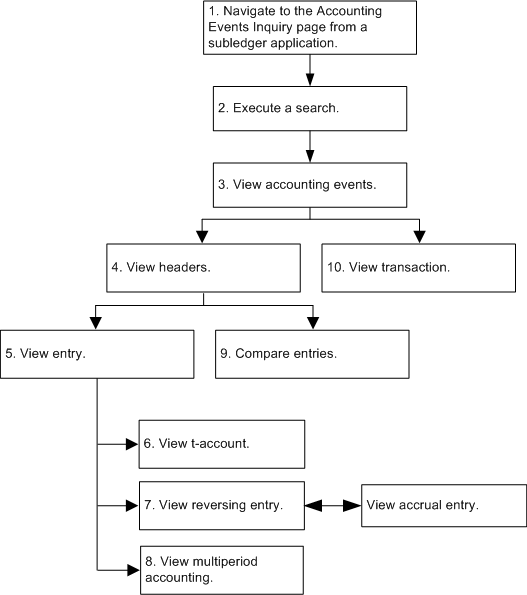
Accounting Events Inquiry Process Steps
-
In the subledger application responsibility for any application using Subledger Accounting, navigate to the Accounting Events inquiry page.
-
Execute a search for specific accounting events.
-
View accounting events.
-
View subledger journal header information for a selected accounting event by clicking View Journal Headers.
Note: The View Subledger Journal Entry Headers page is displayed only if there is more than one subledger journal entry created for an accounting event. If there is only one subledger journal entry for an accounting event, the View Subledger Journal Entry page is displayed.
-
View detailed entry information about the subledger journal entry header by clicking the ledger link.
Note: The following conditions exist:
-
If the balance type is Actual, the reference date is displayed.
-
If the balance type is Budget, the Budget Version field is displayed.
-
If the balance type is Encumbrance, the Encumbrance Type field is displayed.
-
If the entry is for public sector and funds approval is required, the Funds Status field is displayed.
-
-
View journal entry information in a t-account format by clicking View T-Account in the Header region of the View Subledger Journal Entry page.
-
If viewing an accrual reversal journal entry in the View Subledger Journal Entry page, the View Accrual Entry button is displayed to view the accrual journal entry details. If viewing an accrual journal entry, the View Reversing Entry button is displayed to view the accrual reversal journal entry details.
-
View multiperiod lines associated with the accrual journal entry by clicking the Multiperiod icon in the Lines region.
-
Compare subledger journal entry header and line information for two selected journals by clicking Compare in the View Subledger Journal Entry Headers page.
-
View the transaction associated with the accounting event by clicking View Transaction in the View Subledger Journal Entry Headers page.
Note: This button appears only if the drilldown procedure is registered for the subledger application.
-
View supporting references at the header or line level for the subledger journal entry by clicking the Supporting References icon.
Subledger Journal Entry Headers Inquiry
Journal Entry Headers Inquiry Process Flow Diagram
The figure below shows the process flow for subledger journal entry headers inquiry and is described in Journal Entry Headers Inquiry Process Steps.
See: Subledger Journal Entry Definition Overview
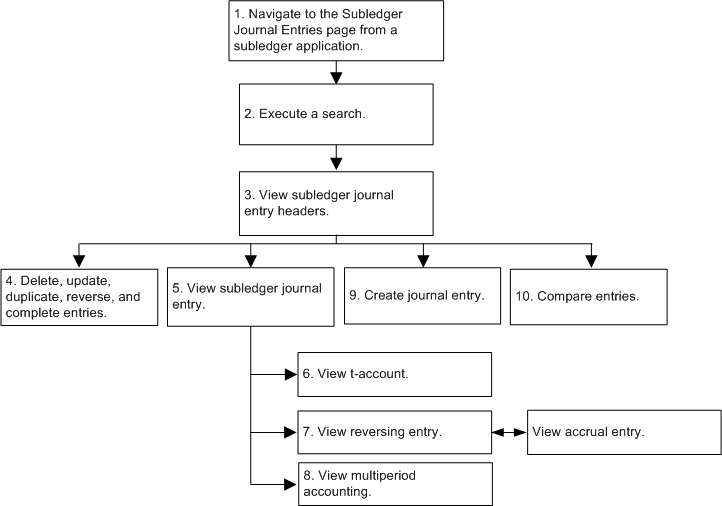
Journal Entry Headers Inquiry Process Steps
-
In the subledger application responsibility for any application using Subledger accounting, navigate to the Subledger Journal Entry Headers inquiry page.
-
Execute a search.
-
View subledger journal entry headers in the results region.
-
Delete, update, duplicate, reverse, or complete subledger journal entries.
-
View detailed header and line information by selecting the ledger link.
-
View journal entry information in a t-account format by clicking View T-account in the View Subledger Journal Entry page.
-
If viewing an accrual reversal journal entry in the View Subledger Journal Entry page, the View Accrual Entry button is displayed to view the accrual journal entry. If viewing an accrual journal entry, the View Reversing Entry button is displayed to view the accrual reversal journal entry.
-
View multiperiod lines associated with the accrual journal entry by clicking the Multiperiod icon in the Lines region.
-
Create journal entries page by clicking Create Journal Entry in the Subledger Journal Entries page.
-
Compare subledger journal entries by clicking Compare in the Subledger Journal Entries page.
Subledger Journal Entry Lines Inquiry
View subledger journal entry lines for a number of different documents or transactions by selecting the Subledger Journal Entry Lines menu option in the subledger accounting responsibility. Use the Search region in the Subledger Journal Entry Lines page to execute an inquiry for specific events based on selected criteria.
Journal Entry Lines Inquiry Process Flow Diagram
The figure below shows the process flow for journal entry lines inquiry from a subledger application and is described in Journal Entry Lines Inquiry Process Steps.
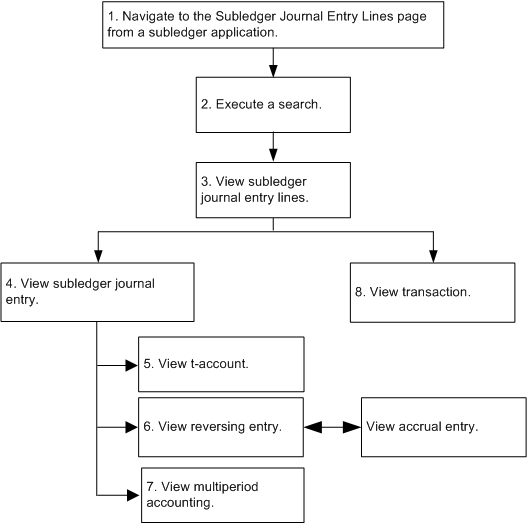
Journal Entry Lines Inquiry Process Steps
-
In the subledger application responsibility for any application using Subledger Accounting, navigate to the Subledger Journal Entry Lines page.
-
Execute a search.
-
View subledger journal entry lines in the results region.
-
View subledger journal entry lines and header for a selected journal entry line by clicking View Journal Entry.
-
View journal line information in t-account format by clicking View T-account in the View Subledger Journal Entry page.
-
Click View Supporting References to view the supporting references associated with the subledger journal line.
-
If viewing an accrual reversal journal entry in the View Subledger Journal Entry page, the View Accrual Entry button is displayed to view the accrual journal entry details. If viewing an accrual journal entry, the View Reversing Entry button is displayed to view the accrual reversal journal entry details.
-
View multiperiod lines associated with the accrual journal entry line by clicking the Multiperiod icon in the Lines region.
-
View the transaction associated with the subledger journal entry by clicking View Transaction in the Subledger Journal Entry Lines page.
Note: This button appears only if the drilldown procedure is registered for the subledger application.
Drilldown from General Ledger
The figure below shows the drilldown from GL journal lines inquiry to subledger journal entry lines in Subledger Accounting. From here, users can navigate to the subledger journal entries or drill down to the subledger transaction.
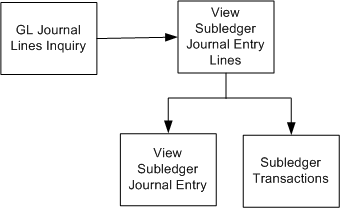
Viewing Supporting Reference Balances
Use the Supporting Reference Balances page to inquire on account balances for a particular supporting reference, then drill-down to the journal lines that contribute to the balances.
To view account balances for one or more supporting references:
-
Navigate to the Supporting Reference Balances page.
-
Enter required information: ledger, period range, and supporting reference name. Optionally, enter an account and supporting reference detail values.
-
Click Go.
-
Click on the appropriate period activity to view the journal entry lines.
-
On the View Journal Entry Lines page, click View Journal Entry to drill-down to the Subledger Journal Entry page and view the journal entry to which the line belongs or click View Transaction to drill-down to the subledger transaction that originates the journal entry.
-
Click the Supporting References icon to open the View Supporting References page.
-
On the Supporting Reference Balances page, click Export to download the balances to a spreadsheet.