eAM Planning and Scheduling
This chapter covers the following topics:
- Introduction
- Overview of eAM Planning and Scheduling
- eAM Planning
- Launching the Planning Process
- Viewing Suggested Demand
- eAM Scheduling
- Using the Scheduler Workbench
Introduction
Oracle Enterprise Asset Management utilizes Oracle Manufacturing Scheduling and Oracle Material Requirements Planning to ensure cost savings and work management efficiencies, by generating predictive work activities. These work activities use a planning process to balance the work load for resource management. This chapter contains the following topics:
Overview of eAM Planning and Scheduling
Oracle Enterprise Asset Management utilizes Work Orders to create demand for asset maintenance. Work Order operations are completed using the Work Orders' associated material and resource requirements (See: Overview eAM Work Management). Cost savings and work management efficiencies are achieved by generating future, planned work activities, and then using a planning process to balance the work load for resource management.
First, a Master Demand Schedule is created. This Master Demand Schedule is attached to Material Requirements Planning (MRP) options. MRP is launched, creating planned Work Order suggestions. You can use the Planner Workbench to implement the suggestions into purchase requisitions or maintenance Work Orders. Using the Purchasing AutoCreate feature, purchase orders are automatically created from the requisitions. After the purchase orders receive into inventory, you can issue material to a maintenance Work Order.
This section includes the following topics:
eAM Planning
Oracle eAM utilizes Material Requirements Planning (MRP) to calculate net material requirements from gross material requirements by evaluating the following:
-
Master schedule
-
Bills of material
-
Scheduled receipts
-
On-hand inventory balances
-
Lead times
-
Order modifiers
Material Requirements Planning plans material replenishments by creating a set of recommendations to release or reschedule orders for material, based on net material requirements. MRP assumes infinite capacity is available to meet the material requirements plan.
The following illustration depicts how eAM uses Material Requirements Planning. First, a Master Demand Schedule (MDS) is created. This schedule is then attached to MRP Plan Options. Next, the MRP is launched, creating suggestions for purchasing requisitions. Finally, these suggestions are implemented, purchased, and then received into inventory. After the material is in inventory, you can issue it to a maintenance work order.
eAM Material Requirements Planning

eAM Planning includes the following topics:
Launching the Planning Process
Launch the planning process for a material requirements plan (MRP) from a master demand schedule to generate planning recommendations for all planned items. You can launch the planning process for a material requirements plan (MRP) or a master production schedule (MPS). The planning process involves three phases for defining the MRP or MPS. The process uses the input from a master demand schedule or master production schedule to determine the quantities and timing of the items to purchase.
To launch the planning process
-
Navigate to the Launch MRP window.
Launch MRP
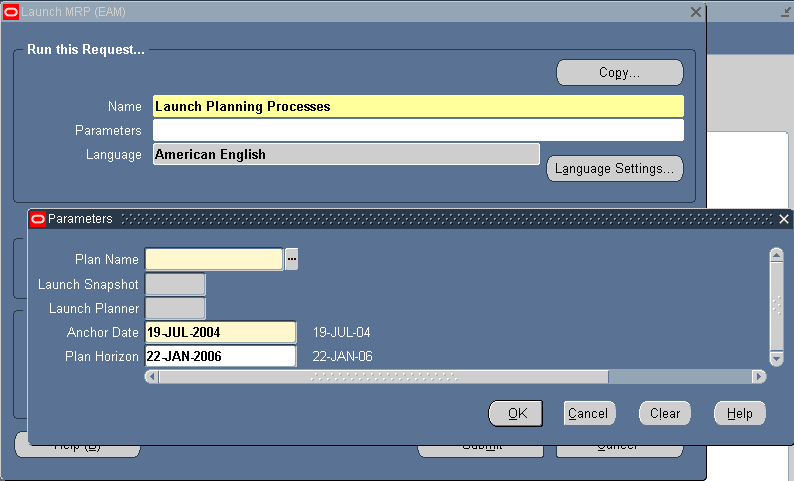
-
Enter the following parameters:
Plan Name: Select the MRP Plan Name to launch.
Launch Snapshot: Valid values are Yes and No. Select Yes to launch the Snapshot.
Launch Planner: You must launch the planner if you selected Yes to launch the Snapshot.
Anchor Date: Enter an Anchor Date, earlier or equal to the current date, that acts as a start date for repetitive planning periods.
Plan Horizon: Enter a date, greater than the current date, up to which the planning process creates an MRP or MPS. The default horizon is the current date plus the number of offset months set in the profile, MRP: Cutoff Date Offset Months (See: Implementing Profile Option Summary, Oracle Master Scheduling/MRP and Oracle Supply Chain Planning User's Guide).
-
Choose OK.
-
Choose Submit.
Related Topics
Submitting a Request, Oracle Applications User's Guide
Viewing Suggested Demand
After the MRP is launched, you can view the purchase requisition suggestions created by the launched MRP plan.
To view suggested purchase requisitions
-
Navigate to the Supply/Demand window.
Supply/Demand
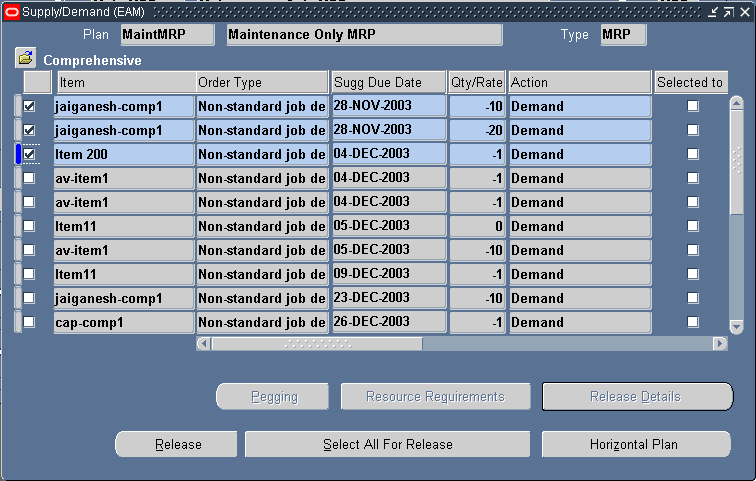
-
Review the supply/demand details. See: Supply and Demand Fields, Oracle Master Scheduling/MRP and Oracle Supply Chain Planning User's Guide.
To view the horizontal plan
You can view bucketed horizontal planning information, based on your selected display preferences. MRP provides two ways of viewing this information: snapshot and current. Snapshot information is the information produced by your original planning execution. Current information includes all modifications after the planning execution.
-
Navigate to the Supply/Demand window.
-
Choose Horizontal Plan.
Horizontal Material Plan
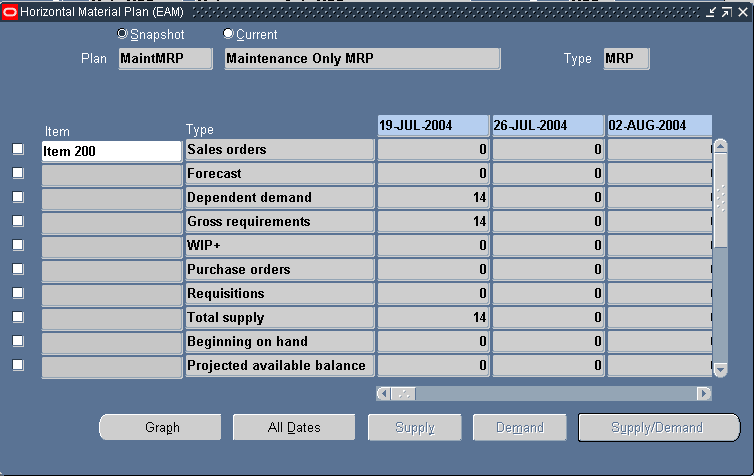
-
Indicate if you would like to view Snapshot or Current information.
Related Topics
Reviewing Supply and Demand, Oracle Master Scheduling/MRP and Oracle Supply Chain Planning User's Guide
Reviewing the Horizontal Plan, Oracle Master Scheduling/MRP and Oracle Supply Chain Planning User's Guide
eAM Scheduling
Oracle Enterprise Asset Management (eAM) shares the Scheduler Workbench, used in Oracle Manufacturing, to schedule work orders and operations.
The Scheduler Workbench enables a planner to graphically view and reschedule work orders. It provides you with a visual display of work orders, operations, and resources. You can interactively reschedule work orders, operations, and resources by dragging and dropping them at a new date and time. Any sequencing requirements defined for the Work Order are displayed and maintained during scheduling changes. Resource availability and requirements display so that you can graphically view the impact of scheduling changes.
Important: You have the Infinite Scheduler available to you; this scheduler is not constraint-based.
The scheduling process calculates the work order and operation scheduled durations and dates, based on the forward or backward scheduling goal (See: Routine Work Orders), and Work in Process parameters. The concurrent program is triggered after a work order is released (See: eAM Work Order Statuses). The work order automatically transitions to a Pending Scheduling status, until the concurrent program finishes scheduling. At that time, the work order transitions back to a Released status.
Additional Information: Oracle eAM uses the Infinite Scheduler for automatic scheduling. The Infinite Scheduler considers only the calendar setup and will not consider further finite exceptions. It does not consider shift exceptions or take the resource loads and availability into consideration. The Resource Availability form is a view to display information on the availability and considers exceptions so that you can perform manual scheduling accordingly.
This section includes the following topics:
-
Defining Scheduling Rules for Work Order Relationships (Setting Up chapter)
Using the Scheduler Workbench
Use the Scheduler Workbench to select specific work orders, expand, and collapse work orders and operations, using a tree hierarchy structure. A Gantt Chart graphically displays both firmed and unfirmed work orders (See: Routine Work Orders). You can view and update start and end dates for each resource.
In automatic mode, the Scheduler process creates start and end times for operations and resources. By default, you are in manual mode.
To use the scheduler workbench
-
Navigate to the Scheduler Workbench.
-
Choose Filter to limit the information displayed. You can display information by Department, Resource, Asset Information, filter by time, or a combination of this information. You can view information for work orders at Released, On Hold, Unreleased, Cancelled, and Complete statuses.
Filter
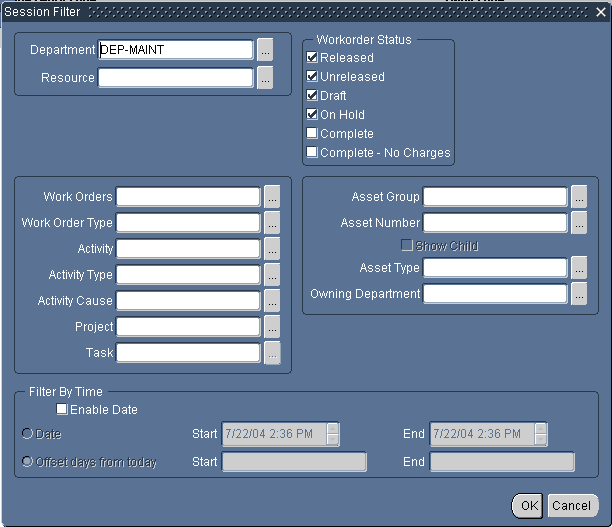
-
Choose OK to filter information entered (See: Filtering Jobs, Oracle Manufacturing Scheduling User's Guide).
Work Orders appear on the left side of the window, with their associated operations' resources, in a tree hierarchy format. On the right, bars spanning between calendar days represent associated schedules for the current operation resources. If dependent operations exist, you can see dependency links; the Scheduler process considers these dependencies. You can drag and drop the bars between different calendar days to dynamically adjust schedules.
Scheduler Workbench
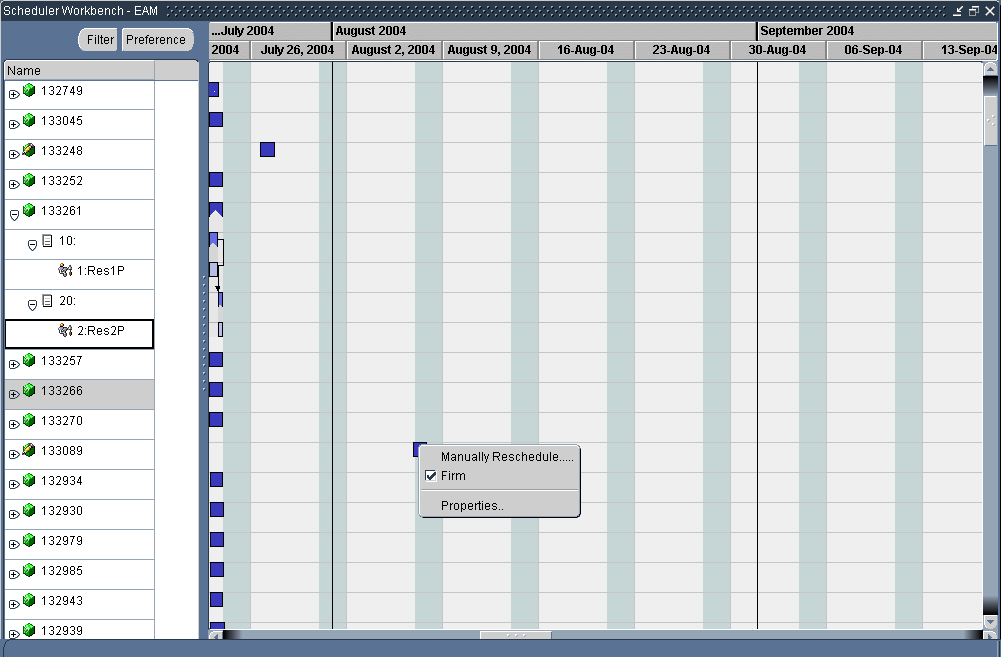
-
Optionally firm or unfirm Work Orders by selecting Create/Modify Work Orders from the Tools menu. The Find Work Orders window appears (See: Routine Work Orders). You can also right click on a schedule, symbolized by a bar.
-
You can view resource load versus capacity, using the Scheduler Workbench. For information on viewing work order properties, operation properties, and resource properties, See: Viewing a Property Window, Oracle Manufacturing Scheduling User's Guide.
-
For information on displaying resources and resource load versus capacity, See: Showing Select Resources and Resource Load Versus Capacity Panes, Oracle Manufacturing Scheduling User's Guide.
-
Normally, Work Order rescheduling takes place within the Work Order window, but you can also reschedule them within the Gantt Chart. For information on how to reschedule Work Orders, operations, and resources within the Gantt Chart, See: Rescheduling Jobs, Operations, and Resources in the Gantt Chart, Oracle Manufacturing Scheduling User' Guide.
-
Related Topics
Overview of Workbench, Oracle Manufacturing Scheduling User's Guide
Launching the Workbench, Oracle Manufacturing Scheduling User's Guide
Filtering Jobs, Oracle Manufacturing Scheduling User's Guide