eAM Property Manager
This chapter covers the following topics:
Introduction
The eAM and Property Manager integration enables properties defined in Property Manager to import as assets in eAM. This chapter contains the following topics:
Overview of eAM Property Manager
The eAM and Property Manager integration enables eAM assets to correspond with locations defined in Property Manager. The information transferred from Property Manager are the three-level land or building hierarchies, and the associated Location Codes within Property Manager. eAM also provides user-defined Area codes, enabling you to logically sort assets by where they are physically located. Area codes in eAM do not equal locations in Property Manager. See: Setting Up Areas.
A concurrent request process transfers locations defined in Property Manager into eAM assets, associating eAM assets with locations. During this process, the Organization ID, Asset Group, and the Owning Department parameters are specified. These entities are set up before the process is executed.
This seamless, one-way integration from Property Manager into eAM is invoked within the Property Manager concurrent process. The eAM and Property Manager integration includes the following topics:
-
Executing the Export Process
Property Manager Integration
Property Manager can store three-level land or building hierarchies, providing a parent/child location hierarchy. eAM provides a parent/child asset hierarchy. The integration enables locations defined in Property Manager to import into eAM as Asset Numbers. The process also imports the land or building hierarchy, while respecting its current structure.
Locations are set up in Property and exported to Enterprise Asset Management (eAM) via a two-step process, enabling you to modify data before it exports to eAM. First, push the location records from Property Management to eAM. (See: Executing the Export Process). After submission of the concurrent process, the Property Management Location information is entered into the EAM Asset Interface table and are accessed via the Pending Asset Number window within eAM. You can update all relevant information, including Asset Group, Asset Number, Owning Department, and WIP Accounting Class, for this information, before submitting the interface process (See: Executing the Asset Number Interface). You can use this window to update the information multiple times.
You can view this integration when viewing assets. Location information imports into fields within the Define Asset Number window.
Note: If you make changes to locations within Property, run the export process again. You can run the export process to push location records to eAM multiple times. See: Executing the Export Process.
To view and update assets
-
Navigate to the Find Asset Numbers window.
-
Within the Others tab, select a Location Code. This location code was exported from Property Manager into eAM.
-
Choose Find. The Define Asset Number window appears. Notice that the asset is the same as the location code.
Define Asset Number
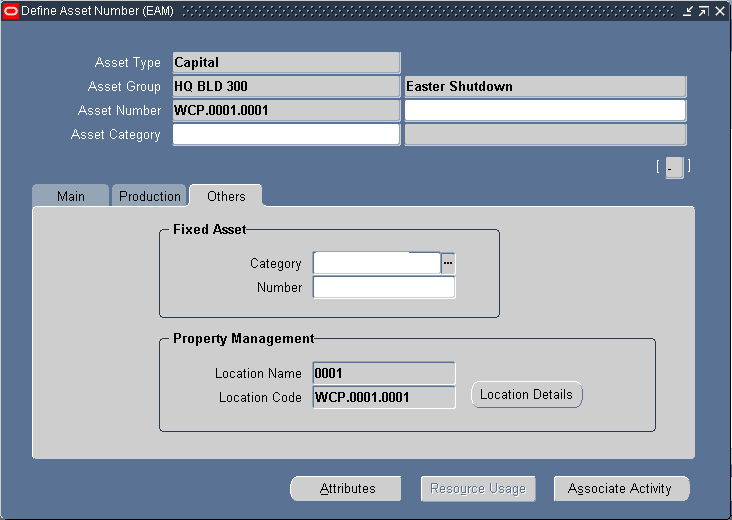
-
Optionally associate this Asset Number with an Asset Category. This is the Class and Subclass code, such as CRANE.OVERHEAD or BUILDING.FLOOR. See: Setting Up Category Codes.
-
Within the Main tab, optionally select a Criticality code, indicating the importance of the asset to the organization. This field is for information purposes.
-
You can optionally select a WIP Accounting Class to identify the Expense cost elements associated with the work performed, such as material, labor, and resources.
-
Optionally select the Area where this Asset Number resides. This is a user defined listing of logical areas of work. For example, North Plant, East Wing, or Area 1 (See: Setting Up Areas).
-
Indicate if this Asset Number is Maintainable. If the Maintainable check box is selected, you can create Work Requests, Service Requests, and Work Orders for this asset.
-
Within the Others tab, optionally enter the Fixed Asset region information if Oracle Fixed Assets is installed. This is eAM's integration with Fixed Assets.
-
To associate the asset/location with a fixed asset, select a Category, which is a grouping of fixed assets, defined within Oracle Fixed Assets. This category is associated with a set of books, and must be the same set of books that is assigned to the current eAM organization. See: Setting Up Category Codes.
-
Optionally enter the Number if Oracle Fixed Assets is installed. This represents a fixed asset number that belongs to a fixed asset category, associated with the asset.
-
-
The Property Management fields, Location Name, and Location Code, default from a Property Manager export process (Export Locations to Enterprise Asset Management) if Oracle Property Management is installed. These fields are disabled. The Location Code and Asset Number fields display the same number, and cannot be changed.
Note: Before the above information can pass from Property Manager into eAM, Asset Groups are first established. See: Defining Asset Groups and Property Manager Integration Setup.
-
Optionally choose Location Details to view the current location details.
Locations Inquiry
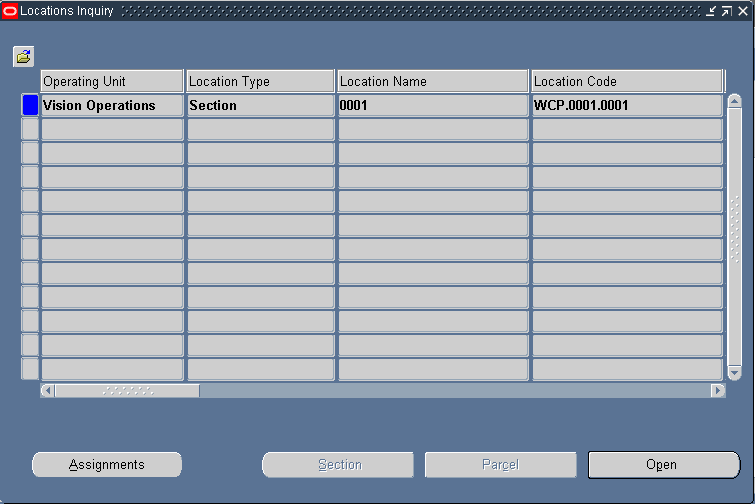
-
Choose Open. Location attributes are visible with Enterprise Asset Management. You can view Occupancy, Area, and Usage information.
Section
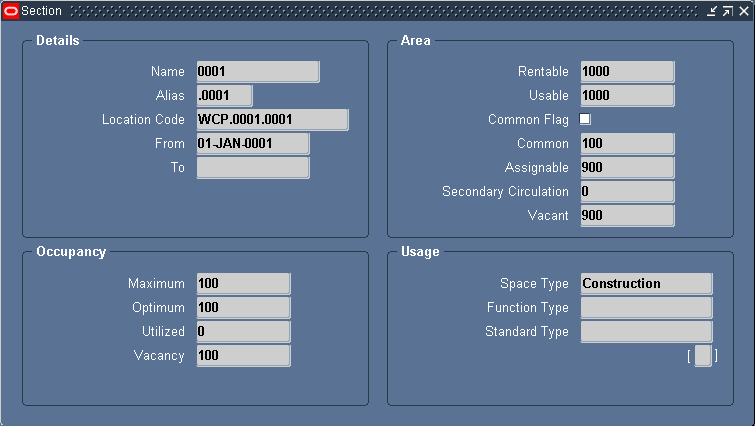
-
Close the window to return to the Define Asset Number window.
-
You can select Resource Usage if the fields in the Production Equipment region are populated. This enables you to view production work orders and resources associated with this equipment.
-
Optionally select Attributes to directly apply an attribute group template to this asset. See: Setting Up Attributes
Existing, enabled attribute groups appear (See: Setting Up Attributes). These attribute templates are optional; you do not need to enter values for all existing attribute groups. From this window, you cannot generate attribute groups.
-
Optionally select Associate Activity to directly associate this Asset Number with an Activity. See: Activity Association Templates.
-
Optionally create file, URL, or text attachments to this asset by selection the paperclip Attachments icon.
-
Save your work.
Related Topics
Properties Overview, Oracle Property Manager User's Guide
Setting Up Oracle Property Manager, Oracle Property Manager User's Guide