eAM Quality
This chapter covers the following topics:
- Introduction
- Quality Setup
- Using eAM Quality
- Adding Collection Plan Attachments
- Triggering a Work Request
- Triggering a Work Order
- Entering Quality Results
Introduction
eAM integrates with Quality, enabling you to collect quality results on your assets. If an asset is not up to the required standards, a Work Request can automatically generate. This chapter contains the following topics:
Quality Setup
A maintenance Work Order transitions through various steps in its lifecycle (See: eAM Work Order Statuses). One of the steps in the lifecycle is Completion. Certain quality plans might apply to the transaction, depending on the quality plan's setup and its association to transactions and triggers. A list of quality collection plans that applies to the completion transaction appears during the completion process. If a quality plan is specified as mandatory, results are entered before the transaction can finish. Otherwise, results entry is optional or can defer.
While creating a collection plan, you have the option of adding collection triggers to the plan. Triggers are restrictions that you define for a collection plan. For example, Work Orders for assets that belong to the TRUCK Asset Group require quality results entry for the collection plan. Data collection is initiated if all collection trigger conditions are satisfied.
Quality Setup tasks for Enterprise Asset Management include the following:
Related Topics
Creating eAM Quality Collection Plans
Creating eAM Quality Collection Plans for a Supplier
Using eAM Quality
You can attach illustrative or explanatory files in the form of text, images, word processing documents, spreadsheets, video, graphics, OLE objects, and so on, to collection plans and specifications.
For each collection element, you can specify that Quality initiates an action based on the quality data that you collect. The condition that you specify and the resulting action comprise an Action Rule. Action Rules are evaluated and executed during the quality data collection process. For example, eAM enables you to specify that a Work Request or a Work Order is created automatically, based on certain conditions of the asset, determined by the quality data collected. The Action Rule is defined within the collection plan definition.
This section includes the following topics:
Adding Collection Plan Attachments
You can attach illustrative or explanatory files in the form of text, images, word processing documents, spreadsheets, video, graphics, OLE objects, and so on, to collection plans and specifications. You can also attach files to quality results, as you enter them.
You can view collection plan attachments as you enter, view, and update quality results. You can view specification attachments as you enter quality results. You can view quality results line attachments as you update and view quality results. See Viewing Attachments Associated with Quality Results, Oracle Quality User's Guide.
To add collection plan attachments
-
Navigate to the Collection Plans or Specifications (See: Overview of Specifications, Oracle Quality User's Guide) window. See: Creating eAM Quality Collection Plans and Defining Specifications, Oracle Quality User's Guide.
Note: You must save the collection plan or specification before you can add an attachment to it.
-
Choose the Attachments icon or choose attachments from the View menu. The Attachments window appears.
Attachments
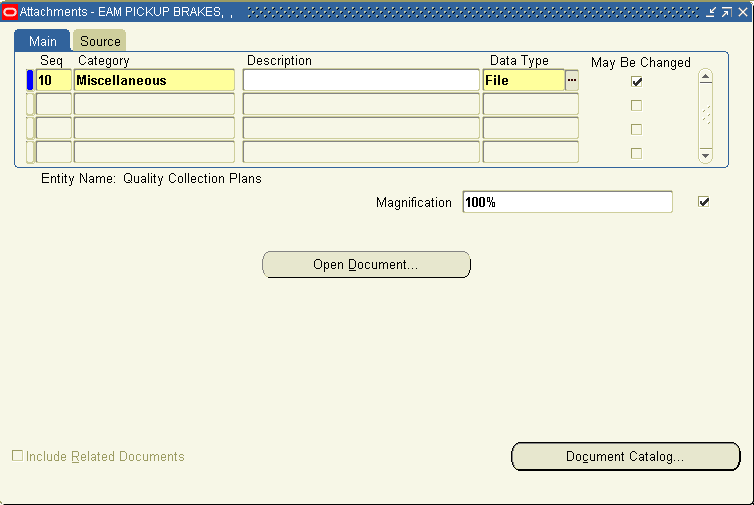
To add attachments to quality results lines
-
Navigate to the Enter Quality Results window. See: Entering Quality Results Directly, Oracle Quality User's Guide.
-
Select a quality results line.
-
Choose the Attachments icon or choose attachments from the View menu. The Attachments window appears.
Related Topics
Working With Attachments, Oracle Applications User's Guide
Attachments for Collection Plans, Specifications, and Results Lines, Oracle Quality User's Guide
Triggering a Work Request
For each collection element, you can specify that Quality initiates an action based on the quality data that you collect. The condition that you specify and the resulting action comprise an Action Rule. Action Rules are evaluated and executed during the quality data collection process. For example, eAM enables you to specify that a Work Request is created automatically, based on certain conditions of the asset, determined by the quality data collected. The Action Rule is defined within the collection plan definition.
A Work Request is used to request work on an asset. A Work Request is not a Work Order, but is referenced by the Work Order that is ultimately created because of the Work Request.
To set up work request triggers
-
Navigate to the Collection Plans window.
Collection Plans
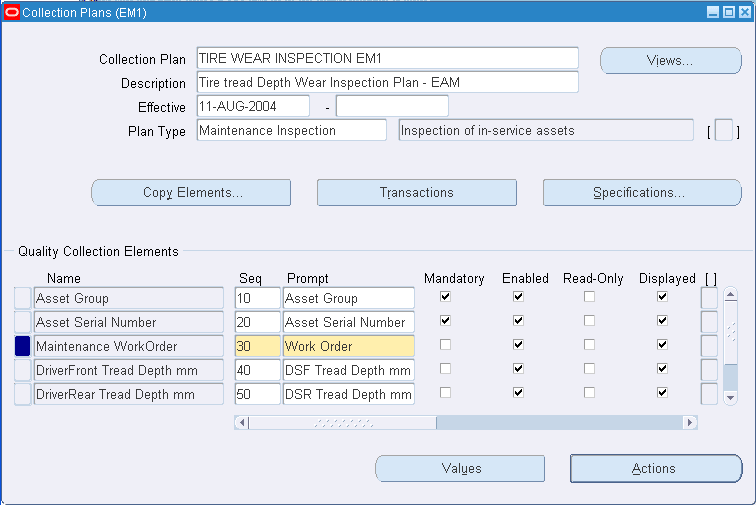
-
Select a valid Collection Plan. To create a new collection plan, See: Creating Collection Plans, Oracle Quality User's Guide.
-
In the Quality Collection Elements region, select the collection element to create an action rule for. Choose Actions.
Quality Actions
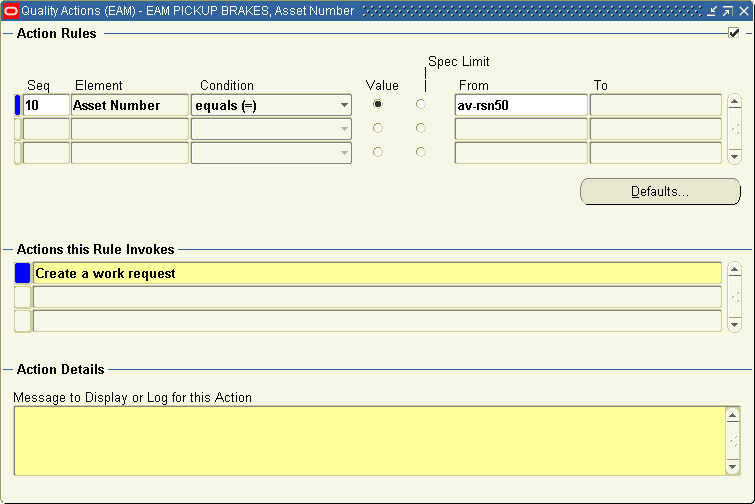
-
In the Action Rules region, enter the Sequence number for the action rule. See: Action Rule Sequencing, Oracle Quality User's Guide.
The sequence number establishes the order in which action rules are evaluated as data is collected. The sequence number can be from 0 to 99999.
-
Select the Condition that must be met to invoke the action. For example, when the brake pad thickness wears to less than .2, a Work Request is automatically created. See: Query Operators, Oracle Quality User's Guide.
-
Choose either Value or Spec Limit to specify the evaluation method.
Value: If you choose Value, as quality data is collected, the action rule is evaluated using the results value and the value entered. If you have defined a list of values for the collection element, you must choose a value from this list. If you have not defined a list of values for the collection element, you can enter any value.
Spec Limit: If you choose Spec Limit, as quality data is collected, the action rule is evaluated using the quality results value and either the specification limit target value (collection element level), the upper or lower user-defined range limits, or the upper or lower specification range limits. Specification limits are defined at the collection element level.
Spec Limits can be used to define action rules that evaluate numeric results.
-
If the selected Condition requires a range of values, enter both the From and To value. If the selected Condition requires a single value, enter the From value.
Note: Some conditions (for example, is entered and is empty) do not require values.
If you have chosen the Values, and a list of values has been defined for the collection element, you can select values from this list. If you have not defined a list of collection element values, you can enter any value. See: Defining Collection Element Values, Oracle Quality User's Guide.
-
In the Actions this Rule Invokes region, select Create a work request.
-
In the Action Details region, enter a Message to Display or Log for this Action. See: Message Actions, Oracle Quality User's Guide
If the selected action requires a status code, enter the status code in the Action Details region. See: Application Specific Actions, Oracle Quality User's Guide.
-
Save your work.
Related Topics
Associating Output Variables with Actions, Oracle Quality User's Guide
Defining a Launch a Workflow Action, Oracle Quality User's Guide
Defining Collection Plan Element Alert Actions, Oracle Quality User's Guide
Defining Collection Element Actions, Oracle Quality User's Guide
Quality Actions, Oracle Quality User's Guide
Triggering a Work Order
For each collection element, you can specify that Quality initiates an action based on the quality data that you collect. The condition that you specify and the resulting action comprise an Action Rule. Action Rules are evaluated and executed during the quality data collection process. For example, eAM enables you to specify that a Work Order is created automatically, based on certain conditions of the asset, determined by the quality data collected. The Action Rule is defined within the collection plan definition.
To set up work request triggers
-
Navigate to the Collection Plans window.
Collection Plans
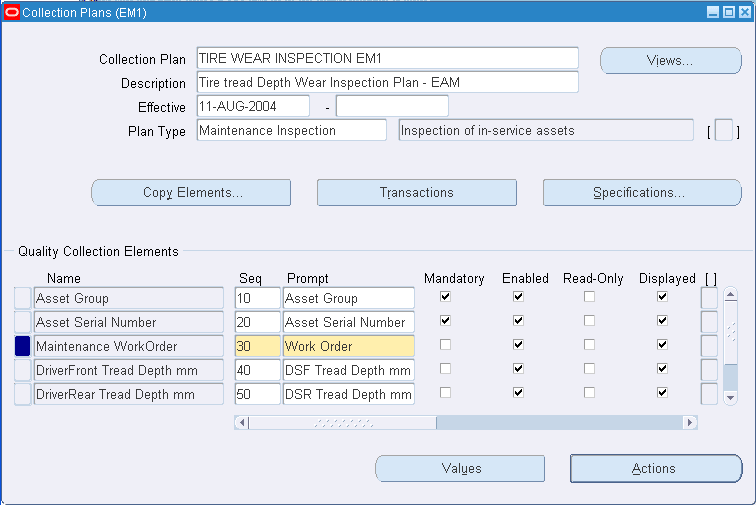
-
Select a valid Collection Plan. To create a new collection plan, See: Creating Collection Plans, Oracle Quality User's Guide.
-
In the Quality Collection Elements region, select the collection element to create an action rule for. Choose Actions.
Quality Actions
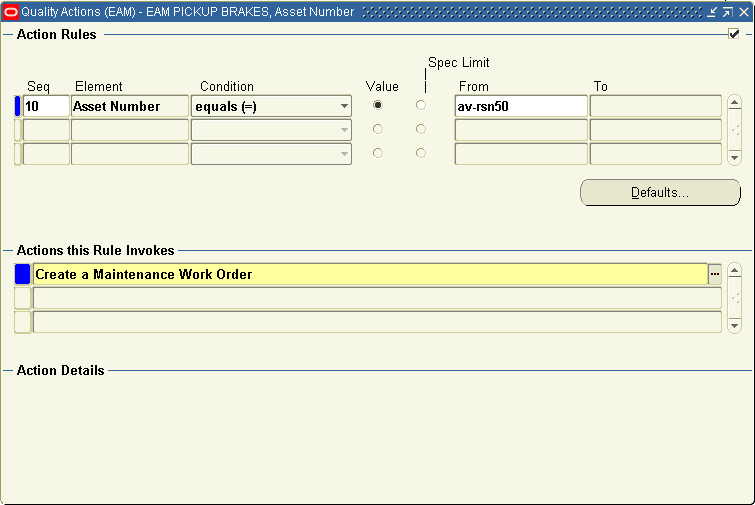
-
In the Action Rules region, enter the Sequence number for the action rule. See: Action Rule Sequencing, Oracle Quality User's Guide.
The sequence number establishes the order in which action rules are evaluated as data is collected. The sequence number can be from 0 to 99999.
-
Select the Condition that must be met to invoke the action. For example, when the brake pad thickness wears to less than .2, a Work Request is automatically created. See: Query Operators, Oracle Quality User's Guide.
-
Choose either Value or Spec Limit to specify the evaluation method.
Value: If you choose Value, as quality data is collected, the action rule is evaluated using the results value and the value entered. If you have defined a list of values for the collection element, you must choose a value from this list. If you have not defined a list of values for the collection element, you can enter any value.
Spec Limit: If you choose Spec Limit, as quality data is collected, the action rule is evaluated using the quality results value and either the specification limit target value (collection element level), the upper or lower user-defined range limits, or the upper or lower specification range limits. Specification limits are defined at the collection element level.
Spec Limits can be used to define action rules that evaluate numeric results.
-
If the selected Condition requires a range of values, enter both the From and To value. If the selected Condition requires a single value, enter the From value.
Note: Some conditions (for example, is entered and is empty) do not require values.
If you have chosen the Values, and a list of values has been defined for the collection element, you can select values from this list. If you have not defined a list of collection element values, you can enter any value. See: Defining Collection Element Values, Oracle Quality User's Guide.
-
In the Actions this Rule Invokes region, select Create a Maintenance Work Order or Create a Maintenance Work Order.
-
In the Action Details region, enter a Message to Display or Log for this Action. See: Message Actions, Oracle Quality User's Guide.
If the selected action requires a status code, enter the status code in the Action Details region. See: Application Specific Actions, Oracle Quality User's Guide.
-
Save your work.
Related Topics
Associating Output Variables with Actions, Oracle Quality User's Guide
Defining a Launch a Workflow Action, Oracle Quality User's Guide
Defining Collection Plan Element Alert Actions, Oracle Quality User's Guide
Defining Collection Element Actions, Oracle Quality User's Guide
Quality Actions, Oracle Quality User's Guide
Entering Quality Results
You might need to enter Quality results when completing a Work Order, Operation, or Supplier Operation. Quality results entry is mandatory if you selected the Mandatory check box, when creating the collection plan (See: Creating eAM Quality Collection Plans).
To enter quality results when completing a Work Order
-
Navigate to the Work Order Completion window.
Work Order Completion
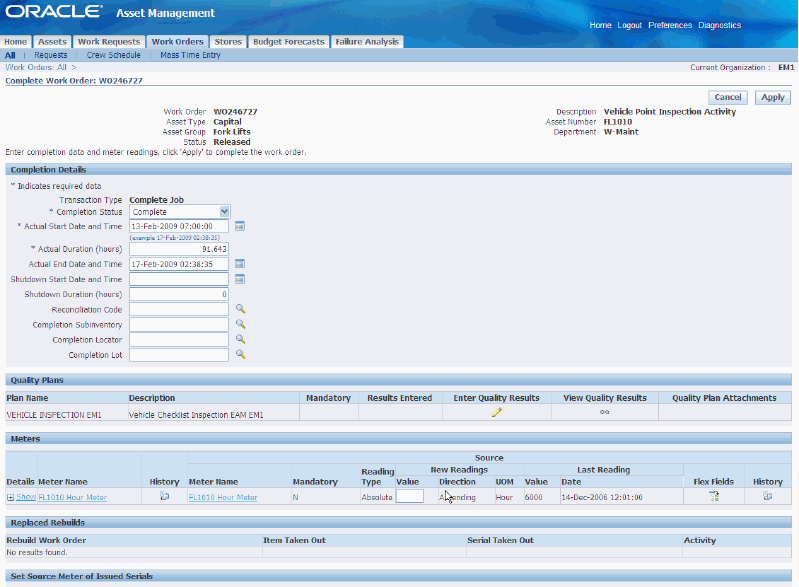
-
Select the Work Order.
-
Save your work. If the collection plan that is triggered requires quality results entry, the Quality Results Entry window appears. If not, select Enter Quality Results from the Tools menu or select the Enter Quality Results icon. A collection plan is triggered if its Transaction Description reads, EAM Work Order Completions (Oracle Enterprise Asset Management). See: Creating eAM Quality Collection Plans.
Enter Quality Results
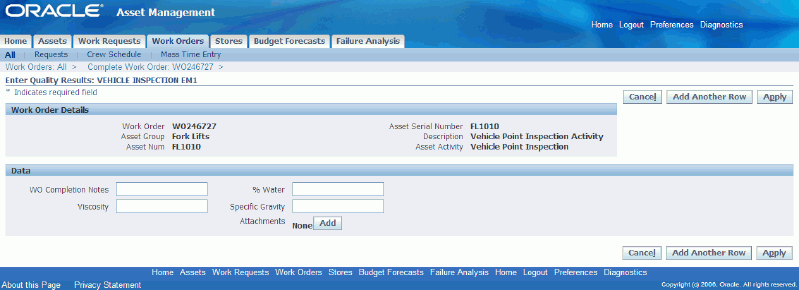
-
Enter the required information.
-
Save your work.
To enter quality results when completing an operation
-
Navigate to the Work Order window.
-
Select a Work Order.
-
Choose Operations.
-
Complete an Operation. See: Operation Completion.
-
Save your work. If the collection plan that is triggered requires quality results entry, the Quality Results Entry window appears. If not, select Enter Quality Results from the Tools menu or select the Enter Quality Results icon. A collection plan is triggered if its Transaction Description reads, EAM Operation Completions (Oracle Enterprise Asset Management). See: Creating eAM Quality Collection Plans.
Note: If you want to update the quality results for a work order with a status of Closed, you must unclose the work order.
-
Enter the required information.
-
Save your work.
To enter quality results via iSupplier Portal
eAM enables you to create Quality collection plans that are optionally mandatory for a supplier to enter crucial Quality data, via iSupplier Portal, before the supplier can complete an Outside Service operation. A supplier will complete an Outside Service operation when the outside service is performed or shipped to the eAM organization.
-
Navigate to the iSupplier Portal.
-
Select the Orders tab.
-
Select Work Orders sub-tab.
-
Query a Work Order by PO, Work Order, From/To Need by Date, or From/To Promise Date.
-
Select a Work Order. The Work Order Detail page appears.
-
Choose Complete Operations.
-
Enter necessary information and Quality Results.
Related Topics
Entering Quality Results, Oracle Quality User's Guide