Deleting Information
This chapter tells you everything you need to know to delete item, bill, and routing information.
This chapter covers the following topics:
Deleting Items, Bills, Routings, Components, and Operations
Set up groups of entities to check, delete and optionally archive. Entities can include items, bills of material, components, routings, or operations.
What entities you can delete depends on what Oracle application you are currently using and what applications you have installed.
-
if you are using Oracle Bills of Material, you can delete only bills, routings, components, and operations
-
if you are using Oracle Engineering, you can delete any engineering entity except ECOs
-
if you are using Oracle Inventory and you do not have Bills of Material installed, you can only delete manufacturing items
-
if you are using Inventory and you do have Bills of Material installed, you can delete only items, bills, and routings
Deleting physically removes information from the database tables. Deleted bill or routing information can be archived to database tables. (You cannot archive item-level information.) You can then write custom programs to report on the archived data. Summary information is saved for all deletion groups. You can report on deletion groups.
Note: Files or objects that are attached to bills or routings are not deleted. Instead, the link between the bill or routing and the attached file is severed. The files themselves remain intact in their original location.
Several deletion constraints and statements are installed with Bills of Material. However, you can define custom deletion constraints and statements. If what you are attempting to delete does not pass deletion constraints, it is not deleted. For example, you can define a constraint that prevents you from deleting a bill of material for an assembly that has an item status of active.
When you delete an entire bill, you delete all the components for the assembly along with their reference designators and substitute items. When you delete a routing, all operations are deleted. For both bills and routings, any links to attachments are severed.
Oracle Work in Process reflects any changes to the bills or routings using the delete functionality only if you re-explode the bill or routing in Work in Process.
To define a deletion group
-
Navigate to the Deletion Groups window.
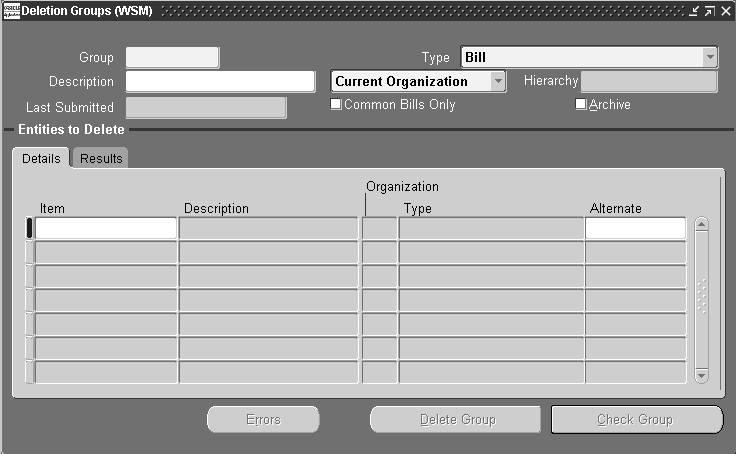
If you are updating an existing deletion group, the date it was last submitted (if applicable) is displayed.
-
Enter a group name to identify the group of entities to delete.
-
Select what type of entity to delete.
Note: If the type of entity to delete is a bill, then the checkbox, Common Bills Only, is enabled. If you check this box, only bills referencing the specified bill entities are considered for deletion. If you do not check this box, then both bills referencing the specified bill entities and non-specified bill entities are considered for deletion.
-
Indicate whether to create a delete group for the current organization, an organization hierarchy, or all organizations.
Note: Create a delete group for the current organization by specifying the entities (Item, Bill, Routing) and subentities (Component, Routing) to be deleted. You can enter an organization hierarchy name while creating the delete group for the current organization. In this case, processing is done for all subordinate organizations in the chosen organization hierarchy. You can create a delete group for all organizations. In this case, processing is done for all organizations having the same item master organization as the current organization.
-
Indicate whether to archive the deleted entities in the archive tables.
Note: You can archive bill and routing information, but not item information. The option to archive is not available if you are deleting only items.
-
Enter the item, bill, or routing to delete, or from which to delete components or operations.
The Details tabbed region displays the organization the entity belongs to, its type, and the alternate (if applicable). The Effectivity tabbed region displays the effective date range. See: Effective Date Fields.
The Results tabbed region displays the delete status and the date of deletion (if applicable).
-
To delete an alternate bill or routing, enter the alternate.
-
If you are deleting components, choose the Components button; if you are deleting operations, enter the Operations button.
-
When finished, choose either the Delete Group button or the Check Group button.
To specify components to delete
-
Navigate to the Components window. Do this by choosing the Components button from the Deletion Groups window.
-
Enter a component item to delete.
The Results tabbed region displays the status as Error, Check OK, or Deleted. A status of Pending indicates the delete program has not run yet. The Effectivity tabbed region displays the effective date range of the component. See: Effective Date Fields.
If the status is listed as Error, choose the Error button to review why the deletion failed.
To specify operations to delete
-
Navigate to the Operations window. Do this by choosing the Operations button from the Deletion Groups window.
-
Enter the operation sequence to delete.
The Results tabbed region displays the status as Error, Check OK, or Deleted. A status of Pending indicates the delete program has not run yet. The Effectivity tabbed region displays the effective date range of the operation. See: Effective Date Fields.
If the status is listed as Error, choose the Error button to review why the deletion failed.
To check entities for deletion
Note: If you perform a check on the item, bill, and routing, the check program will return an Error status for the item. This simply indicates that the item's bill or routing still exists. In this case, disregard the Error status for the item.
-
Choose the Check Group button to verify whether any deletion constraints are violated.
The delete concurrent program updates the entity's status to Error, or Check OK. A status of Pending indicates the delete program has not run yet.
To submit entities for deletion
-
Choose the Delete Group button to submit the delete concurrent program.
The delete concurrent program first performs a check for all the entities listed for deletion. Once the check succeeds, the entities are deleted.
The delete concurrent program updates the entity's status to Error, Check OK, or Deleted. A status of Pending indicates the delete program has not run yet.
Note: You can subscribe to an Oracle Workflow success or failure business event for item, structure, or component deletions in addition to verifying entity deletion from the Deletion Groups window. These workflow events tell you if an entity is successfully deleted or if there is an error associated with the deletion. You can also find out if an item is marked for deletion. See: Modifying Components and Bills.
To review errors
-
Choose the Errors button to see why the entity could not be deleted. Do this from either the Components, Operations, or Delete Groups windows.
-
Choose the View Constraint button or the drill down indicator to see the violated deletion constraint.
To delete components and operations
You can delete components from the Bills of Material or operations from the Routings window.
-
Navigate to either the Bills of Material or Routings windows.
-
Do one of the following:
-
If deleting a component, select a component.
-
If deleting an operation, select an operation.
-
-
Choose either the Delete Record icon, or Delete from the Edit menu.
The Delete Component or Delete Operation window appears. A default value for the delete group name may appear, depending upon the last entity deleted.
-
Do one of the following:
-
accept the default delete group name
-
select or enter an existing delete group name
-
enter a new delete group name
-
-
If you are entering a new delete group name, enter a description for the group.
-
Choose OK.
-
Navigate to the Delete Groups window and run the Delete Group concurrent process.
Note: Components and operations are not assigned to the delete group until you save the bill or routing. If you do not save the bill or routing, components and operations are not assigned to the delete group.
Related Topics
Deletion Constraints and Statements
Creating Custom Deletion Statements and Constraints
To delete components and operations
Creating Organization Hierarchies, Oracle HRMS-The Fundamentals
Item Deletion, Oracle Inventory User's Guide
Deletion Constraints and Statements
Predefined constraints for deleting bills of material or routings are as follows:
-
a primary bill if an alternate exists
-
a bill if it is used as a common in another bill
-
a bill if a repetitive schedule references the bill
-
a bill if a discrete job references the bill
-
a bill if any sales orders are open for the parent item
-
a bill if any demand exists for the parent item
-
a model bill if any configuration items exist for the model
-
an option class bill if it is a component of another bill
-
a primary routing if an alternate exists
-
a routing if it is used as a common routing
-
a routing if a repetitive schedule references the routing
-
a routing if a discrete job references the routing
-
a component where the parent item is an option class or model and there is an open sales order for the parent item
-
an item, bill, or component that is affected by a pending ECO
-
mandatory standard components if there is demand for it
Predefined statements for deleting bills of material or routings are as follows:
-
delete substitute components
-
delete reference designators
-
delete components
-
delete dependent descriptive elements
-
delete bill of material
-
delete common reference designators
-
delete common substitute components
-
delete common components
-
delete component operations
-
delete common component operations
-
delete sub operation resources
-
delete operation resources
-
delete operation sequences
-
delete sub operations when deleting a routing
-
delete network operations
-
delete routing revisions
-
delete routings
Related Topics
Deleting Items, Bills, Routings, Components, and Operations
Item Deletion, Oracle Inventory User's Guide