Managing Supplier Registration and Qualification
This chapter covers the following topics:
- Overview of Supplier Registration and Qualification
- Using Self-Service Supplier Registration
- Registering Suppliers
- Managing New Supplier Qualification
- Approving New Suppliers
- Registering Supplier Users
- Creating Suppliers
- On-Boarding Suppliers on Oracle Supplier Network
Overview of Supplier Registration and Qualification
Supplier Registration and Qualification Management ease the administrative burden of managing new trading partner relationships. With Oracle Supplier Lifecycle Management, new suppliers register with the buying organization to indicate their interest in establishing a business relationship. The buying organization accepts or rejects the new supplier registration based on supplier’s qualifications and risk evaluation. During this process, suppliers are required to provide their details online and also answer any queries from the buying organization. All information gathered before evaluation is saved for later reference in the supplier’s profile once the supplier is approved. Maintaining supply base in this manner significantly reduces the volume of forms and constant interaction between the two organizations.
Using Self-Service Supplier Registration
The Self-Service Supplier Registration feature allows buyer organizations to accept unsolicited supplier registration requests from their company’s web page. The web page redirects suppliers to a registration page where they can register by providing their primary company details.
You must have a valid Supplier Lifecycle Management license for using Self-Service Supplier registration. See Guidelines for Purchasing Required Licenses in Oracle Supplier Management Implementation and Administration Guide.
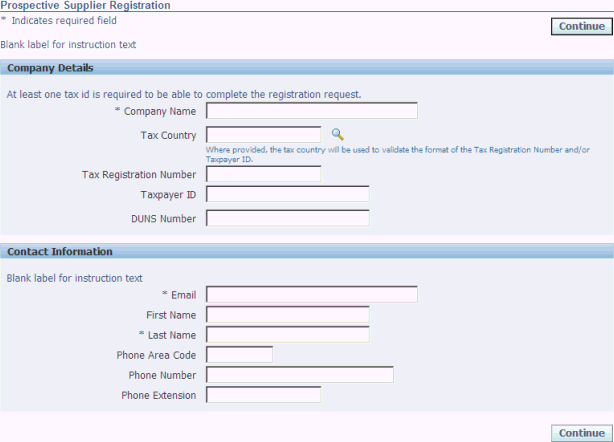
Multiple business groups within the buying organization can accept and process separate registration requests. Each business group must create a URL of their own and post it on the company’s website. See Create Striped Registration Page Links in Oracle Supplier Management Implementation and Administration Guide.
Continue button leads the supplier to a more detailed registration form, which contains address book, contact directory, business classifications, products and services, custom attribute pages and attachments regions. Supplier can fill in all these regions and submit it by clicking Register or Save for Later. Save for later action presents a URL to the supplier, which must be saved for accessing the request later.
After completing the registration, suppliers receive a confirmation that the request has been submitted for review. This creates a prospective supplier registration request in the buyer’s system. Log in with Supplier Management User or Supplier Management Administrator responsibility and click on the Supplier Home menu. Click the Prospect Supplier Registration link in the To Do List region. This link is not available from Supplier Data Librarian and Supplier Data Librarian Super User responsibilities. A new supplier request is created with Status as ‘Pending Approval’.
Note: The supplier has the option of saving the registration form for registering at a later date by clicking Save For Later button. Save For Later action also creates a Prospective Supplier Registration request, just like Register action. But the status of the request is set to ‘Draft’.
If the request is in Draft status for very long, open the new supplier request and click on Notify to remind the supplier of pending registration. You may wish to expedite the process and Register the supplier yourself without waiting for the supplier to register. To do so, open the request and click on Register yourself.
After you or the supplier click the Register button, you can review the supplier request. See Managing New Supplier Qualification for steps to review the request before approval.
Registering Suppliers
A buyer can register the supplier in the system. This sends an invitation to the supplier to register. You must have a valid Supplier Lifecycle Management license for registering suppliers in this manner. See Guidelines for Purchasing Required Licenses in Oracle Supplier Management Implementation and Administration Guide.
A buyer invitation is different from Self-Service Supplier Registration in that it is buyer initiated. A buyer may create a supplier invitation in one of the following ways:
-
Supplier Management User sends registration invitation to supplier user.
-
Sourcing Buyer sends registration invitation to supplier user.
A Supplier Management user can create the supplier invitation. This creates a New Supplier Request, which still requires approval by the Supplier Management Administrator before a new Supplier is created in the Supplier Master.
To invite new suppliers, use the Supplier Management User responsibility and Profile Management sub tab on the Suppliers tab and follow these steps:
-
Click Register New Supplier to open the Choose Operating Unit page.
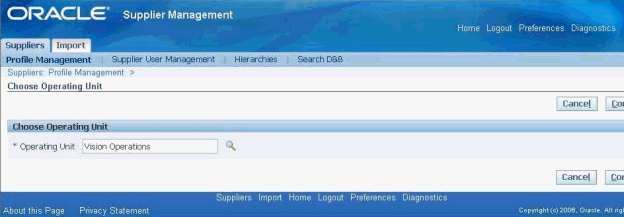
-
Select the applicable operating unit for the prospective supplier and click Continue to open the Suppliers: Register New Supplier page.
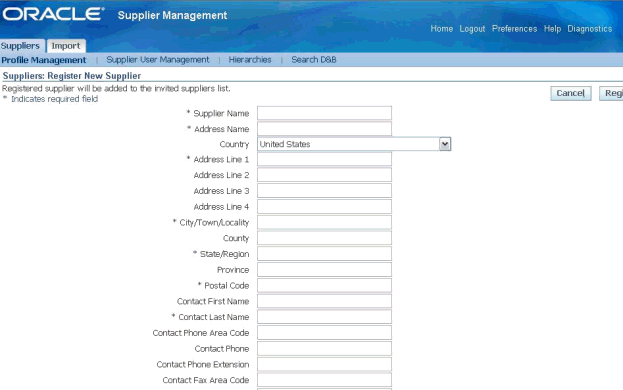
-
Enter applicable information and click Register. The application sends a notification to the supplier with a URL that leads to the Registration form. The registration form contains Address Book, Contact Directory, Business Classifications, Products and Services, custom Attribute Pages and Attachments regions. Supplier can fill in all these regions and submit it by clicking Register.
-
Log in with Supplier Management User or Supplier Management Administrator responsibility and click on the Supplier Home menu. Click the New Supplier Requests link in the To Do List region. This link is not available from Supplier Data Librarian and Supplier Data Librarian Super User responsibilities. A new supplier request is created with Status as ‘Supplier to Provide Details’. At this point, wait for the supplier to fill out the registration form and register.
Note: If the supplier does not respond for a long period, open the new supplier request from the New Supplier Requests link. Click on Notify to remind the supplier of pending registration. If you wish to expedite the process and Register the supplier even before the supplier responds, open the request and click on Register yourself.
-
After you or the supplier clicks the Register button, you can review the supplier request. This review process is termed Qualification Management. See Managing New Supplier Qualification.
Managing New Supplier Qualification
Qualification Management is the process of assessing a new supplier’s qualifications before approving their registration request. You must have a valid Supplier Lifecycle Management license for managing new supplier qualification. See Guidelines for Purchasing Required Licenses in Oracle Supplier Management Implementation and Administration Guide.
With Supplier Lifecycle Management you can gather any amount of information from prospective suppliers, before approving the registration request. This provides a powerful way of screening prospective suppliers at the beginning of the relationship even before they are created in the system. This allows only qualified suppliers who meet corporate compliance and quality standards into the Supplier Master and weeds out any ill-qualified, fake or unwarranted entries from being created.
Open the registration request from the Prospective Supplier Registrations link or the New Supplier Requests link from the Suppliers Home page. Note that the request status is Pending Approval at this stage. Follow these steps for reviewing suppliers:
-
If the supplier already exists in the Supplier Master or exists only as a TCA party, then the application displays the supplier organization in the Possible Matching Organizations region.
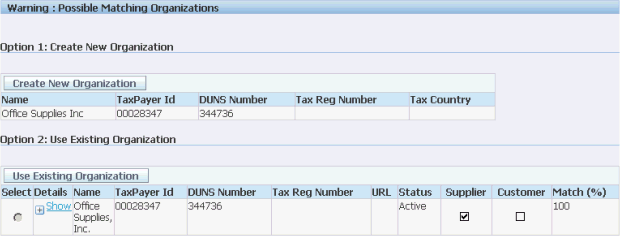
If the matching organization is a supplier that already exists in the Supplier Master, reject the new supplier request. But if the matching organization is a TCA party (and not a supplier), select the applicable TCA party and click Use Existing Organization.
Note: When you select Use Existing Organization action on an existing TCA party, then the application enables the TCA party as a supplier in the Supplier Master. All other information such as address and contacts provided by the supplier during registration is also saved to the supplier’s profile.
If no matching organizations exist, click Create New Organization to create a new organization for the supplier. This action does not approve the supplier but only tells the system that a new organization should be created for the supplier on approval.
Click on Save. This commits the Use Existing Organization or Create New Organization action.
-
Review and update the Address Book, Contact Directory, Business Classifications, Products and Services, custom Attribute Pages and Attachments provided by the supplier.
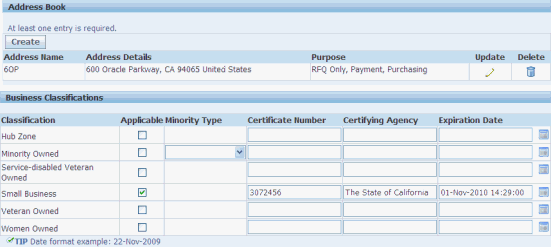
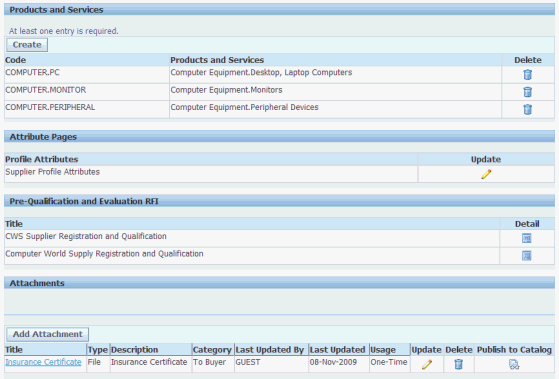
Some of the actions you can perform from the registration request page while reviewing are explained below:

-
Notify – Enter a message in the Note to Supplier field. Click on the Notify button to send the note to the prospect supplier’s email address used for registration.
-
Apply Template – Send a pre-configured questionnaire to the supplier. The questionnaire is actually a request for information (RFI) document.
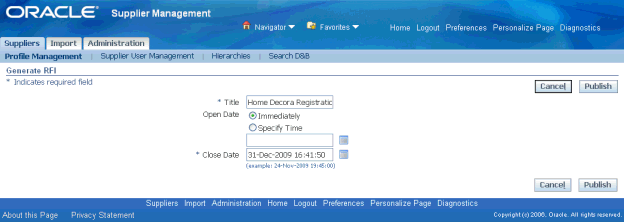
You can add requirements to the RFI based on your business requirements for qualifying suppliers. You can also control the type of response the supplier provides. You may either predefine responses to each requirement or allow free text response, based on your choice. In case of predefined responses, you can attach an automatic score to each response. This way when the supplier selects one of the predefined values, a score is automatically assigned to that response. You must link the RFI template from the Registration Onboarding Configuration page and then publish it during the Supplier Registration process by clicking on ‘Apply Template’ from the registration request page. The apply template button takes the user to the publish RFI page.
Publishing the RFI sends an email notification to the supplier with a link to the registration form. The RFI is shown on the registration form under Pre-Qualification and Evaluation RFI.
See Setting up RFI Template for Qualification Management in Oracle Supplier Management Implementation and Administration Guide.
-
Enrich –Purchase D&B reports on business verification, business information credit risk, and financial analysis of the supplier before approval. This mitigates the risk of approving suppliers going out of business, suppliers on any type of debarment list or involved in fraudulent, bribery, or money laundering activities.
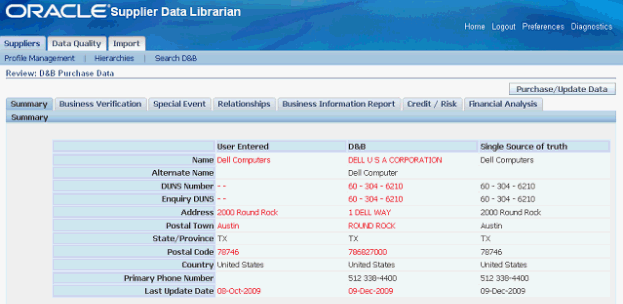
-
You must have a valid Supplier Hub license for using third party integration. See Guidelines for Purchasing Required Licenses in Oracle Supplier Management Implementation and Administration Guide and Setting Up Third Party Data Integration in Oracle Trading Community Architecture Administration Guide.
-
-
Click Apply Template to create a request for information. Provide the Close Date as future. Click Publish to publish the RFI. A notification with a link to the RFI is sent to supplier prospect to provide more detail. The prospect/new supplier request status is set to ‘Supplier to Provide Details’. Supplier uses the link to create a response to the RFI.
Responding to an RFI
When the buyer publishes the RFI, Supplier Management sends a notification with a link to the RFI to the supplier prospect to provide more detail. The supplier uses the link to create a response to the RFI. See: Managing New Supplier Qualification
The purpose of an RFI is to gather information on goods and services a supplier company provides. RFIs may or may not be concerned with line price or costs. Buyers use responses to an RFI to qualify suppliers early in the procurement process.
To respond to an RFI:
-
Use the Sourcing Supplier responsibility and navigate to the Sourcing Home page.
-
Select the open invitation in the Your Company's Open Invitation area.
-
From the Actions field, select Create Response.
-
On the Create Response page, enter response values for the requirements and lines. Since the purpose of an RFI is to obtain product and service related information for a negotiation line, most negotiation lines in an RFI have attributes defined. These line attributes identify the questions the buyer has about a particular line.
-
Click Continue.
-
From the Review and Submit page, click View Supplier Profile Attributes.
-
Return to the Review and Submit page and submit the response.
Evaluating Suppliers
Once the RFI response is received, you can open the RFI and review responses. The RFI may be set up with internal as well as external requirements. Internal requirements are created to involve internal users from various departments to review the supplier request. See Set up RFI Template for Qualification Management in Oracle Supplier Management Implementation and Administration Guide.
To evaluate and approve supplier, follow these steps:
-
Since suppliers do not have user accounts yet, they can only respond by opening the RFI from the registration form URL from the Pre-Qualification and Evaluation RFI section. They must open the RFI and create a response. After receiving the supplier’s response, open the RFI from the Pre-Qualification and Evaluation RFI section in the registration request.
-
If you have set up internal users, then notify all internal users. To notify RFI collaborators:
-
Select Manage Collaboration team from the Action drop down and click Go.
-
Select All or some collaborators and click Notify.
-
Optionally create a Task with Target Date for each evaluator and click Apply. The task shows up in the Incomplete Tasks region on the evaluator’s Negotiations home page.
Evaluators enter evaluations, by opening the RFI from Negotiations page and selecting Enter Evaluations from the Action dropdown.
-
-
Select Analyze by Response from the Action list and click Go to open the Analyze by Response page. Click on the supplier response number link to review supplier responses. If internal evaluators are involved, select all internal evaluator responses and click on Compare requirements to view a side-by-side display of all internal evaluator responses.
-
Close the RFI. Select Close RFI from the Action drop down on the RFI details page and click Go. Select a close date and click Apply. The application displays the RFI details page.
-
Select Analyze by Response from the Action list and click Go to open the Analyze by Response page. The score you see is applied based on automatic scoring and weights set up for requirements. See Oracle Supplier Management Implementation and Administration Guide for setting up RFI for registration. Optionally, provide score for any requirements setup with manual scoring.
-
Select Manage Scoring Teams in the Action dropdown. Click Lock Scoring to close further analysis and evaluation. The application brings you back to the RFI page.
Note: Lock scoring action calculates the overall score for supplier(s) in the RFI. This includes automatic scores based on supplier’s responses, evaluation responses and any manual scoring of the supplier or evaluator responses. The lock scoring action shortlists suppliers in the RFI. All suppliers who participated in your negotiation are initially included in the shortlist. You must remove the supplier from the list by changing its status.
-
If any requirements were created with knockout scores, select Apply Knockout Results from the Action list to apply knockout scores assigned during evaluation. Once you apply the knockout values, the response is removed from the shortlist. To view the short-listed suppliers based on evaluation scores, select Analyze by Response from the action dropdown.
-
Select Complete as the Action and click Submit. Complete action is significant in the qualification management process if the RFI requirements have been mapped with supplier profile attributes. You create mappings to save supplier and internal user responses into the supplier’s profile. See ‘Mapping RFI Requirements and Category Line Attributes’ with Supplier Profile and ‘Mapping RFI Item Lines with Item Supplier Profile attributes’ in Oracle Supplier Management Implementation and Administration Guide.
RFI completion triggers the synchronization of RFI responses with supplier profile for all types of RFI documents, except registration and pre-qualification RFIs. In case of a registration and pre-qualification RFI, complete action of the RFI is not enough to trigger synchronization. Supplier must first be approved along with completing the RFIs, in any order, to trigger this process.
Approving New Suppliers
After evaluating the supplier, next step is to approve or reject the supplier. By default all Supplier Management users in the buying organization have the authority to Approve or Reject Suppliers. To implement an Approval Hierarchy, see Setting up Supplier Approval in Oracle Supplier Management Implementation and Administration Guide.
You must have a valid Supplier Lifecycle Management license for approving supplier users. See Guidelines for Purchasing Required Licenses in Oracle Supplier Management Implementation and Administration Guide.
Navigate to new supplier registration request, and approve or reject the prospective supplier registration. On approval, the application sends an invitation to Oracle Supplier Network to the supplier. See On-Boarding Suppliers on Oracle Supplier Network.
Reviewing RFI Synchronization with Supplier Profile
Once approved, the Supplier is created in the Supplier Master. Open the supplier profile from the main Supplier page. The profile captures all the data gathered during registration process. If you used a Registration and Pre-Qualification RFI template during registration, then notice how RFI responses from suppliers and internal users have been recorded in the custom Attribute pages as per the mappings set up in the RFI template. This profile is now available to you as well as to the supplier for self-service profile maintenance. If you wish to register more supplier users, see Registering Supplier Users. You can create more custom Attribute pages and gather additional information from suppliers by conducting a Supplier Profile Audit. See the Managing Supplier Profiles chapter for profile maintenance features of Oracle Supplier Lifecycle Management.
Registering Supplier Users
Once the supplier is registered, you may wish to invite more supplier users to register or if you have the required user information, register them yourself. You must have a valid Supplier Lifecycle Management license for registering supplier users. See Guidelines for Purchasing Required Licenses in Oracle Supplier Management Implementation and Administration Guide.
To manage supplier users, use the Supplier Management User or Supplier Management Administrator responsibility and the Supplier User Management sub tab on the Supplier tab. This feature is not available to Supplier Data Librarian and Supplier Data Librarian Super User responsibility users.
Inviting Supplier Users
You can invite a supplier user to register as a point of contact for a supplier. Complete the following steps:
-
Click Invite Supplier User link to open the Invite a Supplier User page.
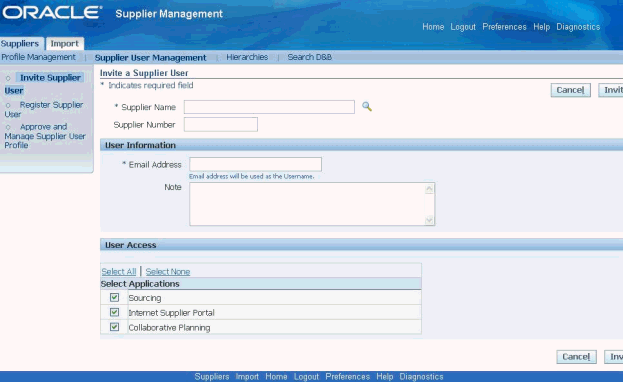
-
Use this page to select the user’s supplier company, provide supplier user contact details, and specify the user access to applicable Oracle applications.
-
Click Invite to send the user an email invitation to register. After the supplier user responds to your invitation to register, the application sends the user a notification containing system access information.
A supplier user who receives the invitation to access Oracle Supplier Management can register by providing name, job title, contact details etc. or forward the invitation to another user in the supplier company. For example, you may send an invitation to the Vice President of Sales within the supplier organization; the vice president can forward it to the appropriate person in the company. The user who responds can change any of the details except the name of the supplier company for whom they are registering. If you have multiple site definitions for the supplier company, or if the supplier company has multiple subsidiaries, you can give the supplier user access to view information for multiple site definitions.
Registering Supplier Users
You can directly register a supplier user if you have enough information about the user. In this case, the user receives an email notification with the URL, username, and system-generated password. Complete the following steps:
-
Click Register Supplier User link to open the Register a Supplier User page.
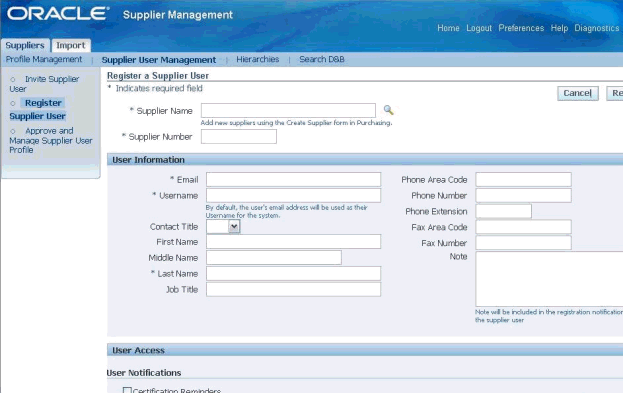
-
Provide applicable information and click Register. The user receives an email notification with the URL, user name, and system-generated password.
-
If you have multiple site definitions for your company, or if the supplier has multiple subsidiaries, then you can give the supplier user access to view the multiple site definitions.
-
Select Certification Reminders check box in the User Notification region to designate the user to receive business classification reminder notifications.
Approving and Managing Supplier User Profile
Use the Approve and Manage Supplier User Profile link to approve prospective supplier users. After approving the users, you can manage the user profile. Complete the following steps:
-
Search for the user using the Supplier User Profile Management page.
-
Select the View icon for the applicable supplier user in the search results region to open the Manage User Profile page.
-
Update the user account as required and click Apply.
Supplier Registered Supplier Users
A supplier user with Supplier Profile and User Administrator responsibility can register more supplier users. This administrator can create new user accounts. Once the account is created, the user receives a notification containing system access information.
Creating Suppliers
You can create a supplier without going through the process of registration and approval, if your business requirements need you to create a supplier quickly. The application adds the supplier to the TCA registry directly and you can initiate business with the supplier immediately.
To create a supplier, go to the Suppliers Home page and follow these steps:
-
Click Create Suppliers on the Suppliers page to open the Create Suppliers page.
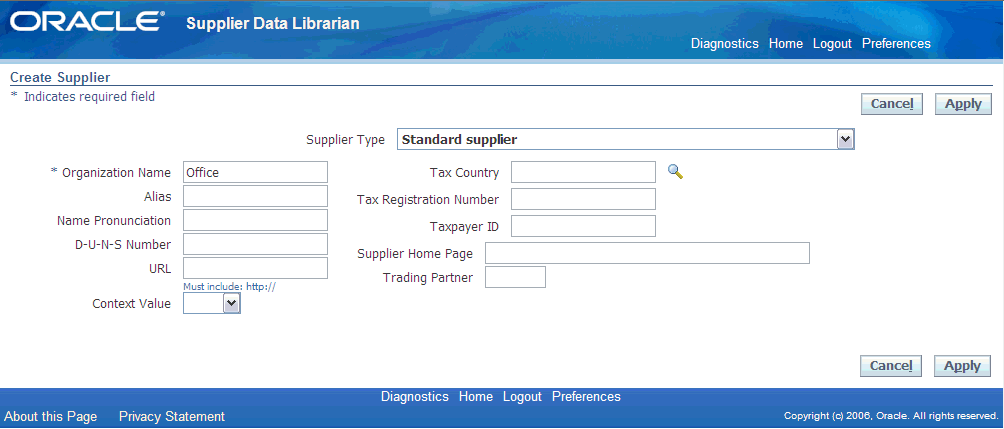
-
Select the type of supplier.
-
Optionally enter Alias, Name Pronunciation, and D-U-N-S number.
-
Optionally, specify the country of origin for tax purposes.
-
Optionally enter the supplier's tax identification number in the Taxpayer ID field; for example, an individual's social security number, or a corporation or partnership's federal identification number/federal tax ID.
-
Optionally enter the value-added tax (VAT) registration number in the Tax.
-
Registration Number field if you are entering a VAT supplier.
-
Click Apply.
The application checks for duplicate records to prevent duplicate supplier creation in the system. The administrator must set up duplicate identification before matching organizations are found during supplier creation. See Setting up Duplicate Prevention in Oracle Supplier Management Implementation and Administration Guide.
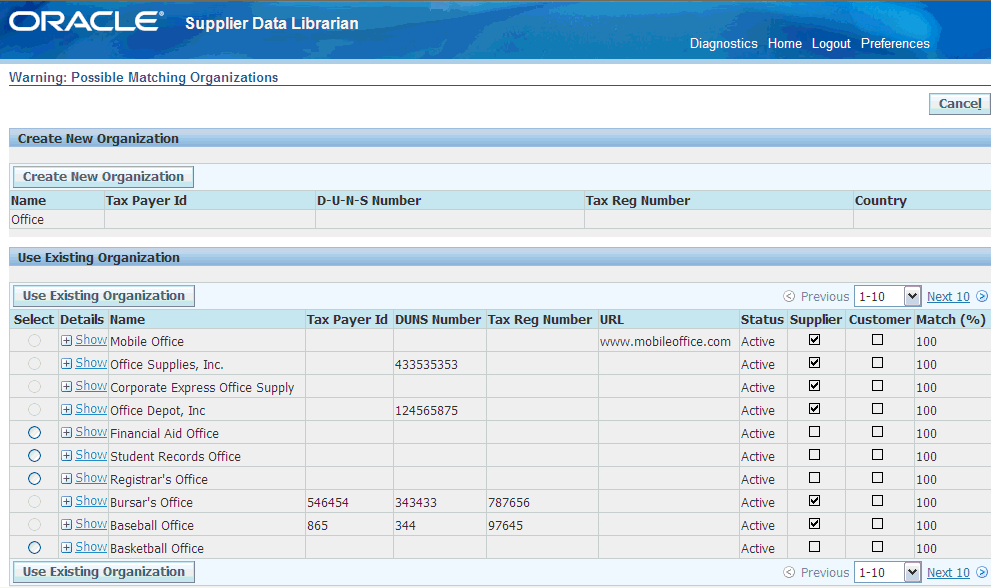
After verifying that the new supplier does not exist in the system, the application creates the supplier record, assigns a supplier number, a registry ID number, and opens the Suppliers: Quick Update page.
On-Boarding Suppliers on Oracle Supplier Network
Oracle Supplier Network (OSN) enables electronic document transformation and routing between companies through a single connection point that Oracle hosts and manages. OSN also allows buying organizations to allow direct connectivity to their Oracle iSupplier Portal sites for supplier users to access. Oracle Outsourcing hosts OSN to provide a high availability connection for trading partner collaboration, which greatly simplifies the administrative burden of creating and managing a complex multi-point integration. On new supplier registration approval in Oracle Supplier Lifecycle Management, an automated invitation to OSN is sent to the supplier.
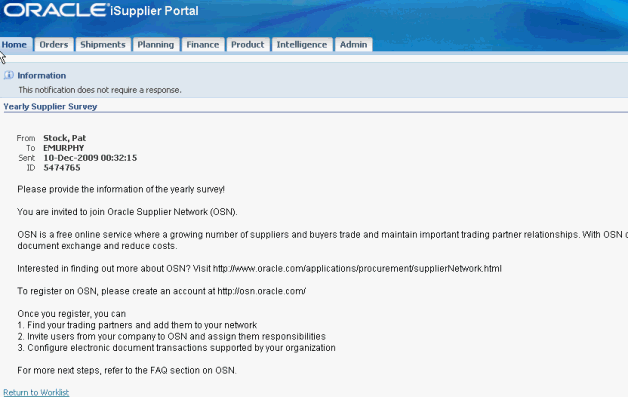
On accepting the buyer’s invitation, a supplier automatically becomes a trading partner of the buyer. The two trading partners can now begin exchanging electronic documents. See Oracle Supplier Network User Guide.