Sun Blade 6000 Disk Module
Installation Guide 6000 Disk Module
Installation Guide |
| C H A P T E R 3 |
TABLE 3-1 lists the disk drives that have been tested for use in the Sun Blade 6000 Disk Module.
The following rules apply when mixing drives in the disk blade:
You can mix SAS disk drives with different specifications in a disk blade.
You can have up to eight SSD drives in the disk blade (for HBA requirements when using SSDs, see the Sun Blade 6000 Disk Module Administration Guide, 820-4922).
Note - Currently, the X4620A Sun Blade RAID 5 Expansion Module (Intel/Adaptec) does not support SSDs. Check the Sun Blade 6000 Disk Module Product Notes (820-1709) for the latest information. |
Do not mix SSD and mechanical drives in a single RAID volume.
Hot spares assigned to a volume must be of the same type as disks in the RAID volume (SAS or SATA; mechanical or SSD)
Remove the filler bracket from the disk drive slot (see FIGURE 3-1).
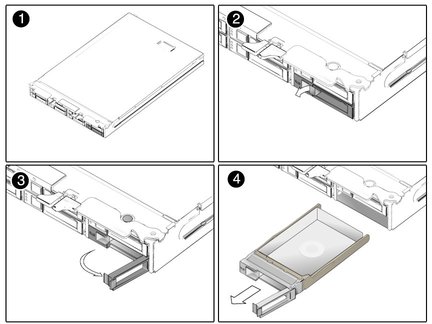
Press the release button on the face of the disk drive to open the spring-loaded securing latch (see FIGURE 3-2).

Figure Legend
1 Release button
2 Spring-loaded securing latch
Firmly push the disk drive into its bay in the disk module until it stops and the securing latch partially closes.
Close the securing latch all the way to complete the insertion.
On occasion, a disk drive might fail. The status of the drive is indicated by its LEDs, as shown in TABLE 3-2.
A single disk failure does not cause a data failure when disks are configured as a mirrored RAID volume. When there is no hot-spare assigned to the mirror, the failed disk can be hot-swapped; when the new disk is inserted, the contents are automatically rebuilt from the rest of the array with no need to reconfigure the RAID parameters.
If the mirror was configured with a hot-spare, the mirror is automatically rebuilt with the hot-spare.
The Sun Blade 6000 Disk Module disks can be replaced by users. Follow these steps to remove and replace a disk drive:
Observe the front panel disk drive LEDs and identify the defective disk as indicated by its fault LED (see The Sun Blade 6000 Disk Module Front Panel).
Execute software commands, if appropriate, to isolate and prepare the disk drive for removal.
Press the button on the face of the disk to release the spring-loaded securing latch. See FIGURE 3-3 and FIGURE 3-4.
Grasp the securing latch and remove the disk from the drive bay.
You can always remove a disk drive when it is out of the chassis (see FIGURE 3-3). Disks in the Sun Blade 6000 Disk Module are hot-pluggable, so you can also remove a disk when the disk module is installed in the chassis (see FIGURE 3-4).
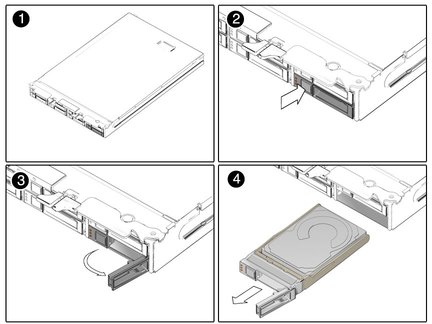
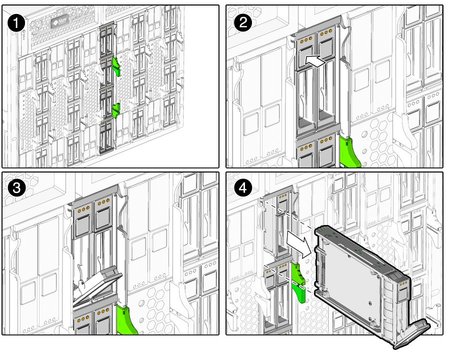
Copyright © 2009, Sun Microsystems, Inc. All rights reserved.