| C H A P T E R 5 |
|
Installing Windows Server 2008 |
This chapter describes how to install the Windows Server 2008 operating system directly onto a Sun Blade X6440 server module using the Windows Server media.
The following sections are included in this chapter:
Before beginning the operating system installation, ensure that the following requirements are met.
For requirements specific to the mass storage driver and Windows media delivery methods that you have chosen, see TABLE 5-1.
|
Connect the USB diskette drive directly to the system USB dongle port, and insert the mass-storage drivers diskette into the diskette drive.[1] |
|
|
Connect the diskette drive to the JavaRConsole system (if necessary) and insert the mass-storage drivers diskette into the diskette drive. |
|
|
Ensure that the floppy.img file is accessible from the JavaRConsole system. |
|
|
Ensure that the Microsoft Windows Server installation media and a DVD drive are available. |
|
|
Insert the Microsoft Windows Server installation media into the JavaRConsole system’s CD or DVD drive. |
|
|
Ensure that the Windows Server installation media is accessible from the JavaRConsole system. |
Follow these steps to install the Microsoft Windows Server 2008 software onto your Sun Blade X6440 server module.

|
Caution - The Solaris Operating System is preinstalled on the Sun Blade X6440 server module compact flash card. The Windows installation will format the boot disk and all data will be lost. |
|
1. Ensure that you have completed all of the requirements listed in Installation Requirements.
2. Power cycle the Sun Blade X6440 server module.
3. When the Press F8 for BBS POPUP or Boot menu prompt appears on the BIOS POST screen, press F8.

When the BIOS POST process is complete, the Boot Device menu appears.
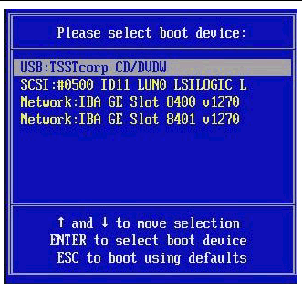
4. If you have selected the Windows Local installation method, insert the DVD now.
5. Select CD-DVD from the Boot Device menu.
7. When prompted with Press any key to boot from CD/DVD, quickly press any key.
The Windows Server 2008 localization screen appears.
FIGURE 5-3 Windows Server 2008 Localization Screen
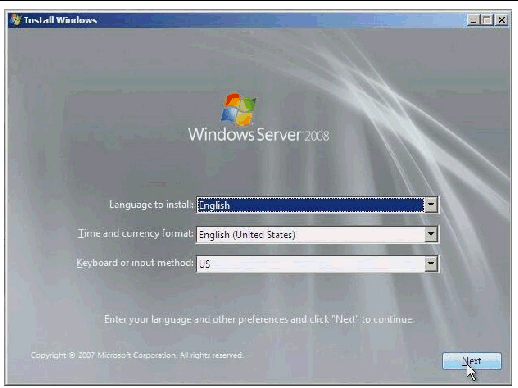
8. Select the localization options and click Next to continue.
The Install Windows screen appears.
FIGURE 5-4 Install Windows Screen
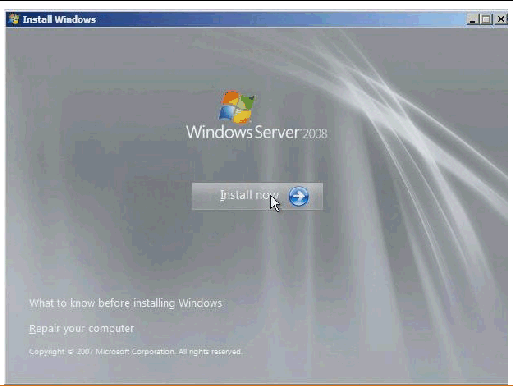
9. Click Install now to start installation.
The Product Key screen appears and prompts you to enter the product key.
10. Type the product key and click Next to continue.
The ”Where do you want to install Windows?” screen appears.
FIGURE 5-5 Where Do You Want to Install Windows Screen
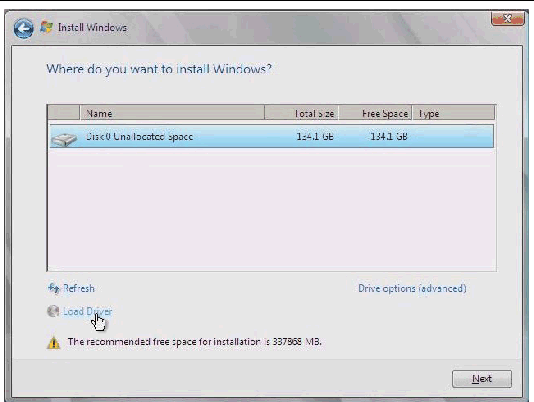
11. (Optional) To install third-party SCSI or RAID driver, do one of the following:
FIGURE 5-6 Select the Driver to Be Installed Screen
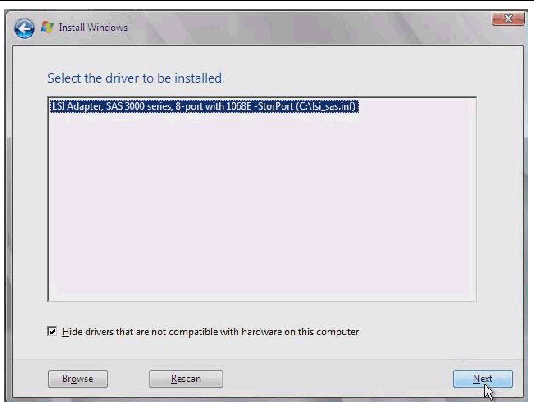
12. Ensure that the mass storage drivers are accessible according to the mass storage driver installation method that you have selected.
13. Click Browse, browse the device, and select the appropriate driver version.
14. Click Next to start installation
15. Proceed to Updating Critical System-Specific Drivers.
Copyright © 2008, Sun Microsystems, Inc. All Rights Reserved.