Using the Administration GUI
To Start the Administration GUI
For Browsers without the Java Plugin
-
To Connect to a Screen with local administration, type:
% http://localhost:3852
-
To Connect to a Screen with remote administration type:
% http://Name_of_the_Screen:3852
where Name_of_the_Screen is the name of the machine running the Screen software.
For Browsers with the Java Plugin
-
To Connect to a Screen with local administration, type:
% http://localhost:3852/plugin
-
To Connect to a Screen with remote administration type:
% http://Name_of_the_Screen:3852/plugin
where Name_of_the_Screen is the name of themachine running the Screen software.
Note -HA Configurations Only: Use the name of the interface dedicated to High Availability (HA) for all HA administration. Otherwise, you will only connect to the currently-active HA host instead of the primary HA host.
To Log In to the Administration GUI
Every time you start the Administration GUI, you must log in with a username and password. The initial username and password are both admin. The Login page is shown in Figure 1-1.
Figure 1-1 The SunScreen Login Page
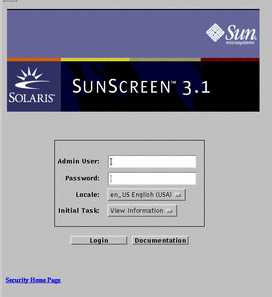
-
Type your user name and your password in the Admin User and Password Box.
The initial username and password are both admin.
-
Select the locale.
Currently, the only locale available is en_US (US english).
-
Select the initial task.
There are two choices for initial task:
-
View Information (Figure 1-2) shows the current status of the Screen, allows you to view and manage the logs, and shows the statistics for SKIP.
-
Manage Policies (Figure 1-3) allows you to create, edit, and manage SunScreen policies, policy rules, and common objects including the Admin user IDs.
Once logged in, you can move between the Information and Policies pages by selecting the appropriate task from the Administration GUI Navigation Buttons.
-
-
Select login to log in.
Note -The other button on the page opens a page to the on-line documentation.
Figure 1-2 Initial Information Page
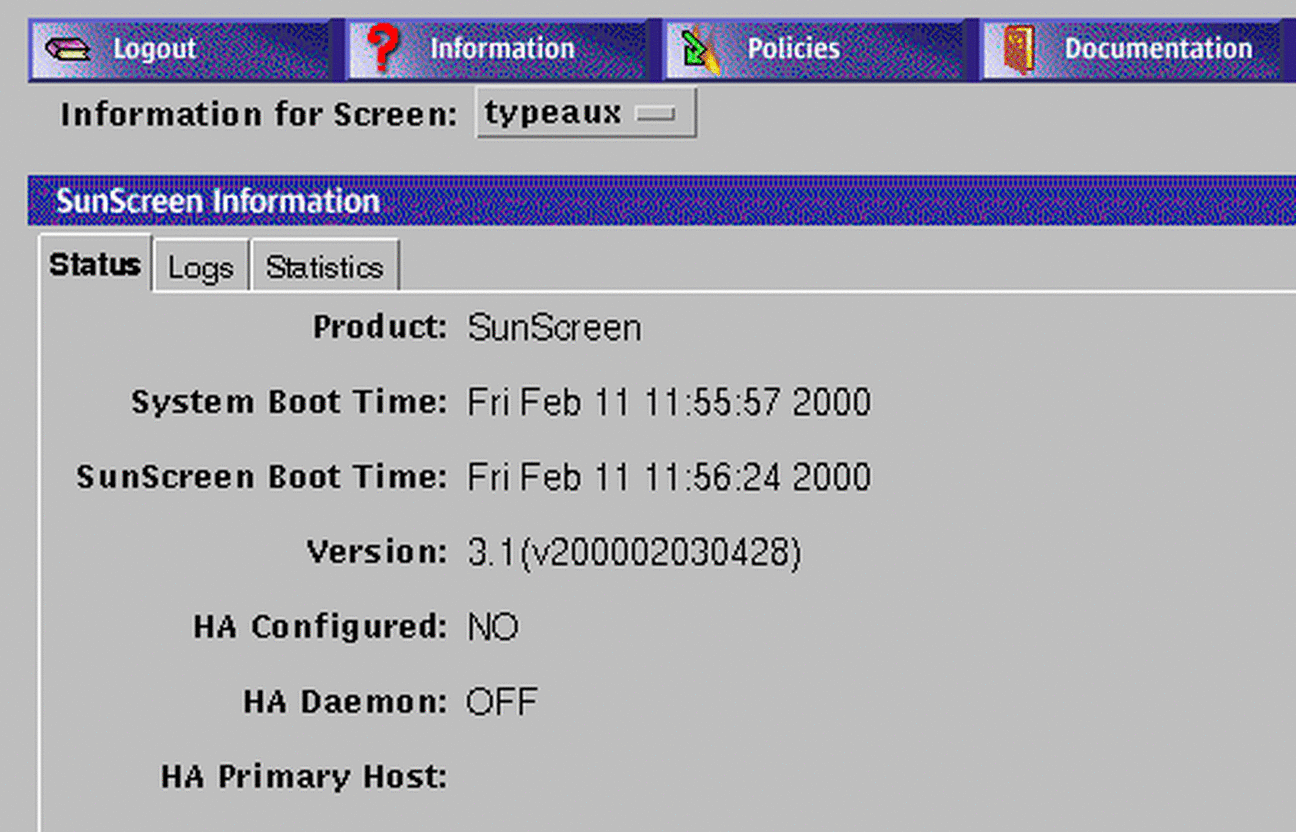
Figure 1-3 Initial Policies Page
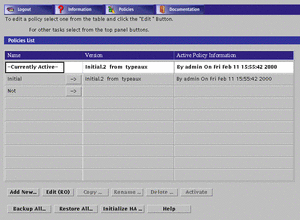
- © 2010, Oracle Corporation and/or its affiliates
