Overview of Main Console Window
The main console window is the primary user interface for Sun Management Center. The window provides the following features:
-
Visual representations of the managed objects, for example, hosts and networks
-
Ability to manipulate attributes and the properties that are associated with the managed objects, such as creating alarm threshold conditions
The features that are shown in the following figure are mentioned in this chapter.
Figure 5–1 Main Console Window
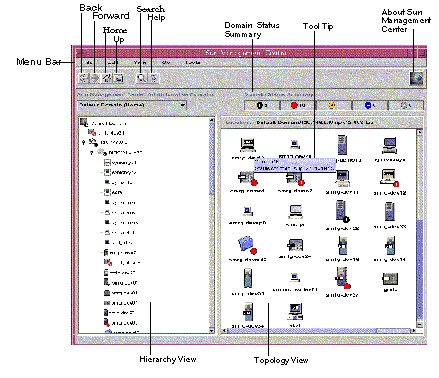
 To Use the Menu Bar
To Use the Menu Bar
The menu bar at the top of the console window provides access to common Sun Management Center features and tools. If a menu name or function appears dimmed, that option is not available for you to use. This state might mean that you need to select an appropriate managed object first.
-
To access a menu, click the menu label.
The menu contents appear.
Tip –Once you have displayed a menu, you can scroll or use the right and left arrow keys on your keyboard to move among the menus.
-
To choose a menu option, click the menu option label.
 To Access a Pop-Up Menu
To Access a Pop-Up Menu
Pop-up menus are available for all objects in the hierarchy and topology views. The contents of a menu vary according to the capability of the selected object.
-
Press mouse button 3 (typically the right mouse button) on the object.
The pop-up menu is displayed.
-
To choose a menu item, click mouse button 1 (typically the left mouse button).
The following list describes the common items in the approximate order in which the items are displayed in the pop-up menus. Some items are not displayed in all menus.
- Cut
-
Cuts the selected object. The cut object is enclosed in a dashed box until the object is pasted into a new location. To cancel the cut operation, click the object.
- Copy
-
Copies the selected object.
- Rename
-
Displays the Rename Object window.
- Modify
-
Displays the Modify Object window.
- Attribute Editor
-
Displays the Attribute Editor. For more information, see Chapter 10, Monitoring Data Property Attributes.
- Load Module
-
Displays the Load Module dialog box. For more information, see To Load a Module.
- Details
-
Displays the Details window. For more information, see Chapter 6, Viewing Detailed Information About a Managed Object.
- Alarm Action
-
Displays the Alarm Action window in which you can define actions to take when an alarm occurs. For more information, see Chapter 12, Managing Alarms.
 To View a Tool Tip
To View a Tool Tip
As you move the mouse cursor over various areas in the main console window, tool tips are displayed momentarily. A tool tip is a description of the selected object or a description of a property and value column of any data property table. Data property tables are described in Chapter 8, Monitoring Data Properties. Property tables provide information about the monitored property. These tables are described in Appendix C, Sun Management Center Software Modules.
To see a Tool Tip, place your mouse cursor over an object.
After a brief delay, a tool tip provides a short description of that object.
 To Find a Managed Object
To Find a Managed Object
-
From the main console window, click the Search icon or choose Search from the Go menu.
The Search window appears.
-
To find a specific object name, type the managed object name to find in the Object Label field.
You can provide a complete name or a partial name.
-
To find a managed object based on filtering criteria, click the button next to Filter Name. Then, select a filter from the Filter Name menu.
You define a filter using the filtering mechanism in the Manage Jobs window. To access the Manage Jobs window, select Manage Jobs from the Tools menu in the main console window. For more information, see Using Filters.
-
Click the Search button.
A list of matching names is displayed in the Search Results section.
-
To see information about a managed object, select the name from the Search Results list. Then, click the Go To button.
The topology view of the main console window changes to show information about the selected object.
 To View a Different Administrative Domain
To View a Different Administrative Domain
-
In the main console window, click the Sun Management Center Administrative Domains button.
The current list of administrative domains appears.
-
Select the administrative domain that you want to view.
The main console window updates to show the selected administrative domain. The Sun Management Center Administrative Domains button changes to display the name of the administrative domain that you selected.
For more information about defining and working with administrative domains, see Chapter 2, Using Sun Management Center Administrative Domains.
- © 2010, Oracle Corporation and/or its affiliates
