 To Filter Your Log Request
To Filter Your Log Request
You can apply a filter to display only those messages that match the date range and text pattern that you specify. In addition, you can limit the size of the search by specifying the maximum number of matches to report.
-
With the View Logs tab selected in the Details window, click the Filter button.
The Message Filter Options dialog box is displayed, as shown in the following figure.
Figure 6–8 Message Filter Options Dialog Box
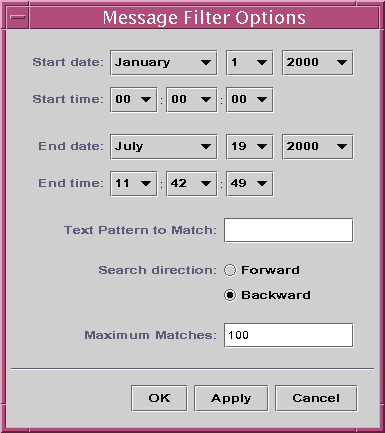
-
Select the start date for the first log message that you want to view.
-
Select the start time for the first log message that you want to view.
-
Select the end date for the last log message that you want to view.
-
Select the end time for the last log message that you want to view.
-
Type the text pattern to be matched in the Text Pattern to Match field.
Use a text pattern that is unique to the type of message in which you are interested.
-
Select Forward or Backward to specify the direction of the message search through the log file.
To begin searching from the end of the log file, select Backward. To search from the beginning, select Forward.
-
(Optional) Type the maximum number of log messages that should be matched in the Maximum matches to report field.
If you enter zero (0), all matching messages are reported, up to a maximum of 100 messages.
-
To filter and reload your log messages and close this window, click the OK button.
- © 2010, Oracle Corporation and/or its affiliates
