| C H A P T E R 1 |
|
Preparing for Installation |
This chapter provides background information about the Sun Fire T2000 server installation procedures that are provided in Chapter 2.
T2000 server installation procedures that are provided in Chapter 2.
This chapter contains these topics:

Standard components of Sun Fire T2000 server are installed at the factory. However, if you ordered options such as a PCI card and monitor, these are shipped to you separately.
 Verify that you have received all the parts of your server.
Verify that you have received all the parts of your server.
1. Sun Fire T2000 server chassis
3. Package of mounting screws and nuts in assorted sizes to fit various types of racks and cabinets
4. Cable management arm with six preinstalled cable clips
5. Manufacturer's instruction sheet for the cable management arm
6. Any optional components that were ordered with the server.
The standard components of the Sun Fire T2000 server are installed at the factory. However, if you ordered options such as additional memory or a PCI card, these will be shipped separately. If possible, install these components prior to installing the server in a rack.
If you ordered any options that are not factory-installed, see the Sun Fire T2000 Server Service Manual for installation instructions.
|
Note - The list of optional components can be updated without notice. Refer to the SunSM Store web site (http://store.sun.com) for the most current list of components supported in the Sun Fire T2000 server. |
Electronic equipment is susceptible to damage by static electricity. Use a grounded antistatic wriststrap, footstrap, or equivalent safety equipment to prevent electrostatic damage (ESD) when you install or service the Sun Fire T2000 server.
This installation guide provides procedures which are to be performed in the following order.
1. Verify that you have received all of the components that ship with your server. See Shipping Kit Inventory List.
2. Gather configuration information for your system. See your system administrator for specific details, including these parameters:
3. Install any optional Sun components shipped with your system. If you have purchased other optional components such as additional memory, install them prior to mounting the server in a rack. See Optional Component Installation.
components shipped with your system. If you have purchased other optional components such as additional memory, install them prior to mounting the server in a rack. See Optional Component Installation.
4. Mount the server into a rack or cabinet. See Installing the Server in a Rack.
|
Note - In the rest of this manual, the term rack means either an open rack or a closed cabinet. |
5. Connect the server to a serial terminal or a terminal emulator (PC or workstation) to display system messages. See Powering On the System for the First Time.
|
Tip - The serial terminal or a terminal emulator should be connected before you connect the power cables, or you will not see the system messages. |

6. Connect the data cables to the server, but do not connect the AC power cable yet. See Connecting Cables to the Server.
7. Connect the AC power cable to the server and examine the display for any error messages. See Powering On the System for the First Time.

|
Caution - There is a potential for electric shock if the server and related equipment are not properly grounded. |
8. After the system controller boots, access the ALOM-CMT command line interface through the serial management port. See To Log Into the System Controller Using the Serial Management Port.
9. Configure the SC network addresses. See To Configure the System Controller Network Management Port.
|
Note - The SC network management port is not operational until you configure network settings for the system controller (through the SC serial management port). |
10. Enable the new configuration by resetting the system controller. See To Reset the System Controller.
11. Power on the server from a keyboard using the ALOM-CMT software. See To Power On the System.
12. Configure the Solaris OS. See Booting the Solaris Operating System.
OS. See Booting the Solaris Operating System.
The Solaris OS is preinstalled on the server. When you power on, you are automatically guided through the Solaris OS configuration procedure.
13. Install any required patch or patches to the server.
Refer to the Sun Fire T2000 Server Product Notes for a list of the required patches.
14. Load additional software from the Solaris media kit (optional).
The Solaris media kit (sold separately) includes several CDs containing software to help you operate, configure, and administer your server. Refer to the documentation provided with the media kit for a complete listing of included software and detailed installation instructions.
See FIGURE 1-2 and FIGURE 1-3 for the locations of the ports on the Sun Fire T2000 server.
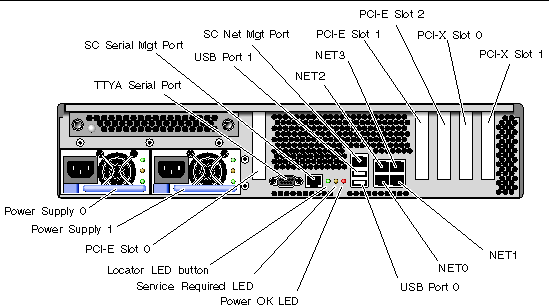
USB ports 2 and 3 are located on the front panel (FIGURE 1-3).

The rackmount kit has two slide rail assemblies. A slide rail assembly can be installed on either the right or left side of the rack.
Each slide rail assembly consists of a three-section slide rail and a removeable mounting bracket (FIGURE 1-4).
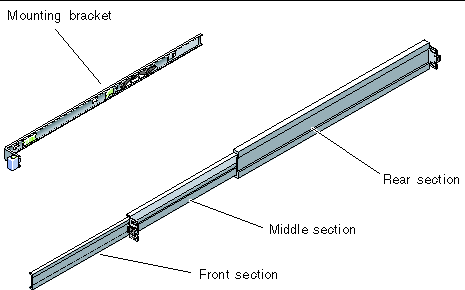
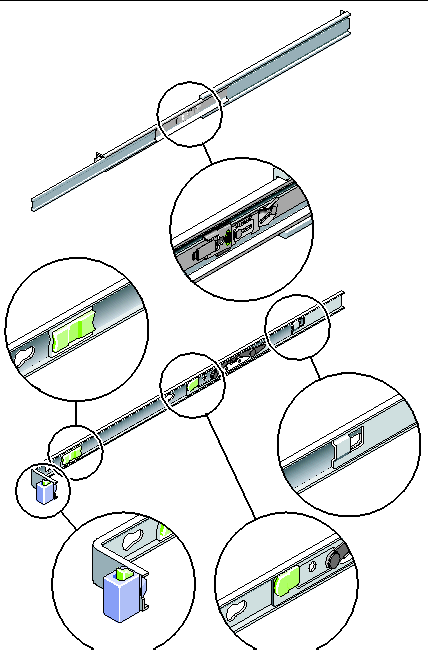

|
Caution - Deploy the anti-tilt bar on the cabinet or rack before beginning an installation. |

|
Caution - The server weighs approximately 40 lb (18 kg). Two people are required to lift and mount the system into a rack enclosure when using the procedures in this chapter. |
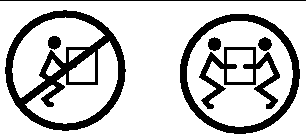

|
Caution - When completing a two-person procedure, always communicate your intentions clearly before, during, and after each step to minimize confusion. |
Copyright © 2006, Sun Microsystems, Inc. All Rights Reserved.