| C H A P T E R 1 |
|
Introduction |
This manual describes SunVTS Version 6.2 tests that are distributed on the
Solaris 10 6/06 (Solaris 10 Update 2) Software DVDs.
This chapter contains the following topics:
The Sun Validation and Test Suite (SunVTS) software performs multiple diagnostic hardware tests from a single user interface. SunVTS verifies the connectivity, functionality, and reliability of controllers and devices.
Validation and Test Suite (SunVTS) software performs multiple diagnostic hardware tests from a single user interface. SunVTS verifies the connectivity, functionality, and reliability of controllers and devices.
SunVTS contains many individual tests that support testing of a wide range of products and peripherals. Most of the tests are capable of testing devices in a 32-bit or 64-bit Solaris environment.
Such flexibility means that the proper test modes and options need to be selected to maximize its effectiveness. This book covers the individual test options, modes, and requirements. For overall test configuration modes and options refer to the SunVTS User's Guide.
|
Note - 64-bit tests are located in this directory: /opt/SUNWvts/bin/64/, or the relative path to which you installed SunVTS. If a test is not present in this directory, then it might be available as a 32-bit test only. For more information, see 32-Bit and 64-Bit Tests. |
The default installation directory for SunVTS is /opt/SUNWvts. However, when you are installing SunVTS, you can specify a different directory. Refer to the SunVTS User's Guide for installation information.
|
Note - SunVTS does not support processor sets. If processor sets are defined, you must first delete the processor sets before running SunVTS. |
The standard command line argument, testname -V, displays the SunVTS version and release date of the test if available.
Starting with Solaris 10, the SunVTS infrastructure and core diagnostics are available for x86 Solaris platforms.
SunVTS is supported and tested on the following Sun x86 platforms:
|
Note - If you perform SunVTS on an unsupported platform, a warning message appears and SunVTS stops. |
You must install the x86 version of the SunVTS packages to perform SunVTS on x86 platforms. The software packages use the same names as in the SPARC environment. The SunVTS packages delivered separately for both x86 and SPARC Solaris platforms are as follows:
The SunVTS components available for x86 Solaris platforms are as follows.
SunVTS Version 6.2 was first introduced and designed to run in the Solaris 10 6/06 (Solaris 10 Update 2) operating system (OS) and subsequent compatible releases. The operating system kernel must be configured to support all peripherals that are to be tested.
Some SunVTS tests have special requirements such as the connection of loopback connectors, installation of test media, or the availability of disk space. These requirements are listed for each test in the corresponding chapter in this book.
Many individual tests make up the collection of tests in the SunVTS application. Each test is a separate process from the SunVTS kernel. Each test can be run individually from the command line or from the SunVTS user interface.
When SunVTS is started, the SunVTS kernel automatically probes the system kernel to determine the hardware devices. The devices are then displayed on the SunVTS control panel with the appropriate tests and test options. This provides a quick check of your hardware configuration, and no time is wasted trying to run tests that are not applicable to your configuration.
During testing, the hardware tests send the test status and messages to the SunVTS kernel through interprocess communication (IPC) protocols. The kernel passes the status to the user interface and logs the messages.
SunVTS has a shared object library that contains test-specific probing routines. At runtime, the SunVTS kernel dynamically links in and calls these probing routines to initialize its data structure with test-specific information. You can add new tests into the SunVTS environment without recompiling the SunVTS source code.
Because each test is a separate program, you can run individual tests directly from the command line. When this is done, care must be taken to run the appropriate test (32-bit or 64-bit) that corresponds to the operating system that is running (32-bit or 64-bit). This is done by running tests from specific directories as follows:
|
Note - For information on SunVTS packages and installation procedures, refer to the SunVTS User's Guide. |
If you use the sunvts command to run SunVTS, SunVTS automatically allocates 32-bit or 64-bit tests based on the 32-bit or 64-bit Solaris operating environment that is running. Therefore, the only time that you need to be concerned with the 32-bit or 64-bit operation is when you run the SunVTS kernel or SunVTS tests from the command line.
If you are not sure which operating system is running, refer to the Solaris System Administration manuals. In Solaris 10, you can use the following command to identify the application support of your system.
You can run SunVTS tests from multiple interfaces: The graphical user interfaces or the TTY interface. SunVTS tests can also be run individually from a shell tool command line, using the command-line syntax for each test (refer to Running a Test From the Command Line). TABLE 1-1 describes the various SunVTS user interfaces. Refer to the SunVTS User's Guide for more information on these interfaces.
The common way to run SunVTS testing is through a SunVTS graphical user interface or the TTY interface.
Test configuration, control, and results are easily accessed through buttons and dialog boxes. These buttons and dialog boxes are covered in the SunVTS User's Guide. However, the Test Parameter Options dialog box is unique for each test, and is therefore covered in this manual.
The options displayed in this menu differ for each test, but the lower set of buttons are generic and are described below.
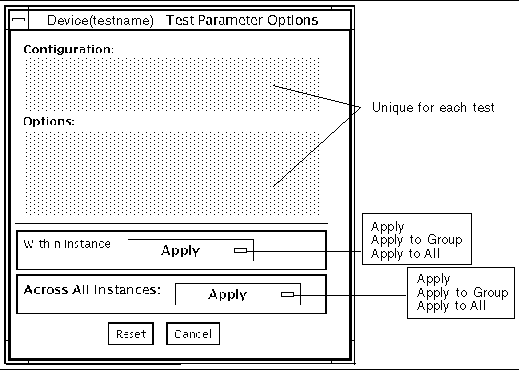
|
Note - The Test Parameter Options Dialog Box descriptions also apply to the Test Parameter Options menu in the TTY interface. |
In some cases it may be more convenient to run a single SunVTS test from the command line rather than through a SunVTS user interface. The following information describes how to do this.
Unless specified, the test runs without the SunVTS kernel (vtsk). All events and errors are sent to stdout or stderr and are not logged in the log files.
When you run a test in this way, you must specify all test options in the form of command-line arguments.
There are two types of command-line arguments:
The standard syntax for all SunVTS tests is:
testname [-scruvdtelnf] [-i number] [-w number][-o test_specific_arguments]
The following table defines the standard SunVTS command-line arguments:
|
Note - Separate each test-specific argument by commas, with no space after each comma. |
|
Note - If you choose to specify a test mode with the l, n, or f option, specify only one option at a time because only one test mode can be selected at a time. |
There are test-specific arguments, as described in TABLE 1-4. Test-specific arguments follow the format specified in the getsubopt(3c) man page. For information about test-specific arguments refer to the specific test chapter in this book.
Copyright © 2006, Sun Microsystems, Inc. All Rights Reserved.