Chapter 2 Installing, Configuring, and Using the Sun N1 System Manager
This chapter provides summaries of the high-level steps that you will perform as part of the N1 System Manager preparation, installation, configuration, and run time processes. Although this chapter presents a serial-based set of steps, many of these steps can be done in parallel or in a different sequence.
The high-level steps described in this chapter are:
N1 System Manager Installation and Configuration
This section provides a task flow diagram of the high-level tasks for site planning, installation and configuration of the Sun N1 System Manager software, and summaries of each of the tasks, including links to the applicable manuals and procedures.
The following topics are discussed:
N1 System Manager Site Preparation Task Flow
The following diagram illustrates the sequence of the high-level tasks for site planning, installation and configuration of the Sun N1 System Manager software.
Figure 2–1 N1 System Manager Site Preparation Task Flow
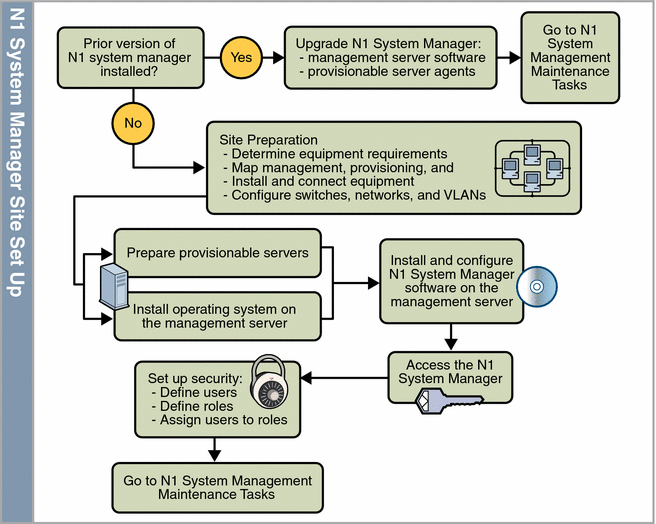
If you have not installed the N1 System Manager software on your management server, read the following sections. Each section summarizes each site preparation task in sequence, and includes links to the applicable manuals and procedures for each.
If a previous version of N1 System Manager is installed, upgrade the existing version of N1 System Manager to the latest version as described in Chapter 2, Upgrading the Sun N1 System Manager Software and Provisionable Server Management Agents, in Sun N1 System Manager 1.2 Installation and Configuration Guide. The upgrade process preserves your N1 System Manager configuration, and provides tools to upgrade your provisionable server management agents to the latest release.
Determine System Requirements and Map Your Network
Before you can prepare your equipment for the N1 System Manager, you need to determine your site architecture and system requirements as follows:
-
Map your network and determine the subnet addresses that you will use for the management, provisioning, and data networks.
-
Take inventory of the equipment you want to use with the N1 System Manager, and compare the inventory to the system requirements in Sun N1 System Manager Hardware and OS Requirements in Sun N1 System Manager 1.2 Site Preparation Guide.
-
To assist you in determining whether you will use one switch or two switches, review Reference Configurations in Sun N1 System Manager 1.2 Site Preparation Guide.
-
Based on the number of provisionable servers to be managed, determine the management server and switch requirements.
For management server sizing guidelines, see Management Server Considerations in Sun N1 System Manager 1.2 Site Preparation Guide.
For switch sizing guidelines and worksheets, see Switch Considerations in Sun N1 System Manager 1.2 Site Preparation Guide.
Based on the above information, decide:
-
Which server will be used as the management server
-
Which operating system will be installed on the management server
-
Whether the N1 System Manager network will use a single switch or dual switch configuration
When you have completed your site planning, connect your equipment.
The next task is to prepare the provisionable servers and management server.
Prepare the Provisionable Servers
Before you can use the N1 System Manager N1 System Manager to discover provisionable servers, each provisionable server must be set up as follows:
-
An IP address must be assigned to each provisionable server's management port
-
A minimum set of management processor credentials must be configured on each provisionable server. The type of credential to be configured depends on the provisionable server management processor architecture and the whether the provisionable server has been configured with factory default credentials.
For further information, see Setting Up Provisionable Servers in Sun N1 System Manager 1.2 Site Preparation Guide.
Tip –
Install an OS and the N1 System Manager software on your management server at the same time you set up your provisionable servers.
Install an Operating System on the Management Server
Installation of the operating system on the management server can be completed using various methods: manual installation, JumpStart for Solaris, and Kickstart for Linux.
-
For Solaris installation procedures, see Installing the Solaris OS on the Management Server in Sun N1 System Manager 1.2 Site Preparation Guide
-
For Linux installation procedures, see Installing the RedHat Enterprise Linux OS on the Management Server in Sun N1 System Manager 1.2 Site Preparation Guide
Each section provides disk drive considerations for the chosen operating system, sample scripts for JumpStart or Kickstart, procedures for script configuration, and a procedure for manual installation of the chosen operating system.
When you have completed operating system installation on the management server, install the N1 System Manager software as described in the next section.
Install and Configure the N1 System Manager Software on the Management Server
When you have completed installing the operating system on the management server, the next step is to install and configure the N1 System Manager software on the management server. Once the N1 System Manager software has been successfully installed, you then configure the N1 System Manager for your operations environment.
The installation process probes your operating system installation to ensure all required software has been installed. If required software is not installed, the installation process notifies you and gives you the opportunity to resolve the error and then continue with installation. The installation process is automatic, and unless required software is not installed, does not require manual input. For further information, see Chapter 1, Installing and Configuring the Sun N1 System Manager Software, in Sun N1 System Manager 1.2 Installation and Configuration Guide
The configuration process prompts you for the management server port that is to be used for the provisioning network. The configuration process then prompts you for the range of addresses that the management server DHCP service is to use to assign IP addresses to each provisionable server for the provisioning network.
You are then asked to configure the search domains, SMTP service, event logging, and mail service. For further information, see Configuring the N1 System Manager System in Sun N1 System Manager 1.2 Installation and Configuration Guide.
When you have completed configuring the N1 System Manager, you should tune the N1 System Manager performance based on the number of provisionable servers that are to be managed. For further information, see N1 System Manager Performance Tuning in Sun N1 System Manager 1.2 Installation and Configuration Guide.
When you have completed tuning the N1 System Manager, the final tasks are to prepare the N1 System Manager for production as described in the following sections. You will log in to the N1 System Manager, set up user accounts and roles, discover and provision the provisionable servers, set up maintenance, and maintain the N1 System Manager.
Access the N1 System Manager
Once you finish installing the N1 System Manager software, you can access the N1 System Manager as described in Introduction to Accessing the N1 System Manager in Sun N1 System Manager 1.2 Administration Guide. Both a command line and browser interface are provided. The browser interface also has an integrated command line.
The following figure provides a quick reference overview of the browser interface.
Figure 2–2 Sun N1 System Manager Browser Interface Highlights
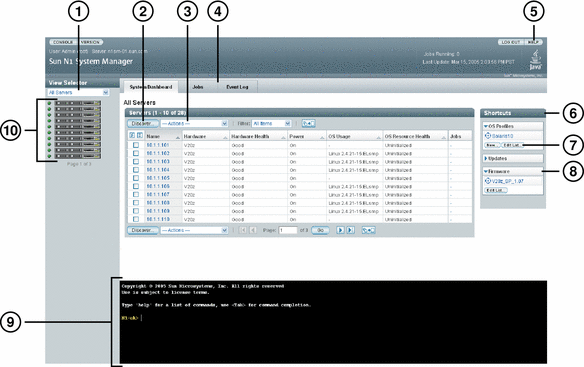
-
Use the View Selector menu to change between viewing all of the servers, the servers by health state, or the servers by group in the N1 System Manager.
-
Click the Discover button to launch a wizard that enables you to add servers to the N1 System Manager. Click the System Dashboard tab to view all discovered servers in the All Servers table.
-
Use the Actions menu to perform operations on servers selected in the table, such as loading (installing) software, enabling monitoring, and managing power.
-
Click the Jobs or Event Log tabs to see a listing of jobs or events in the N1 System Manager, respectively. The Jobs tab enables you to track the status of the operations and commands being performed on the system.
-
Click the Help button to launch a searchable help system that includes instructions for browser interface tasks and corresponding command line examples.
-
Drag-and-drop the software icons onto a server or server group in the table to begin the installation.
-
Click the Edit List button to change the list of software icons that appear in the Shortcuts pane.
-
Click the arrows to expand or collapse the Shortcut lists.
-
Use the command line pane to issue commands provided by the n1sh shell. Use this integrated shell to issue commands or to view the command output of operations initiated from the Actions menu or wizards.
-
To display help for a command in the command line pane, type help topic where topic is the command for which you want more information.
-
To display completion information for a command, type the command in the command line pane and press the Tab key. For example:
N1-ok> create os [press the Tab key] Potential matches (create os): os Create (copy) an OS distribution osprofile Create or copy an OS profile N1-ok>
-
-
Use the server icons to view power status and running jobs. Click a server icon to view the Server Details page.
See Access the N1 System Manager for more details on accessing the N1 System Manager.
Set Up N1 System Manager Users and Roles
The management server's superuser (root) account is automatically set up to access the N1 System Manager. This step is required if you want other users to manage your provisional servers. You can set up new users at any time. The N1 System Manager provides role-based security to enable you to limit users' access to the system.
See Managing Users in Sun N1 System Manager 1.2 Administration Guide and Managing Roles in Sun N1 System Manager 1.2 Administration Guide for details on creating new users and the roles that enable them to use the N1 System Manager features.
N1 System Manager Administration
This section provides a task flow diagram of the high-level tasks for administration of theN1 System Manager and summaries of each of the tasks, including links to the applicable manuals and procedures.
The following topics are discussed:
N1 System Manager Administration Task Flow
The following diagram illustrates the sequence of the high-level tasks for administration of the Sun N1 System Manager software, including discovering, provisioning, and managing provisionable servers.
Figure 2–3 N1 System Manager Administration Task Flow
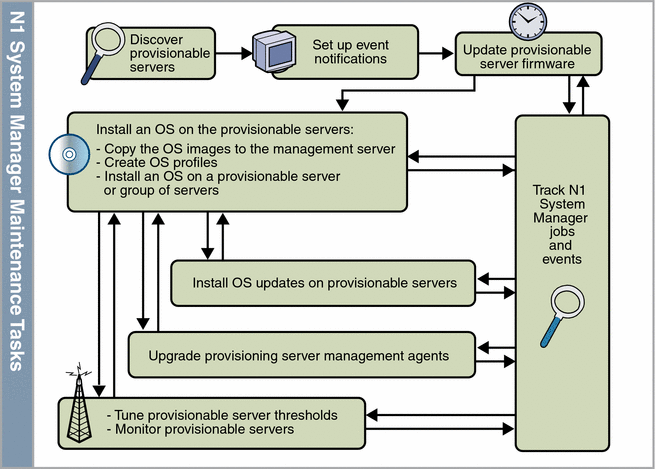
The following sections summarize each of the above N1 System Manager administration tasks, and include links to the applicable manuals and procedures for each.
Discover Provisionable Servers to Manage
Before you can manage the provisionable servers, the N1 System Manager must locate the servers and be able to access them. The discovery process is used to locate, identify, and set up network access to the provisionable servers. You can run the discovery process by clicking the Discover button in the browser interface) or by running the discover command in the command line pane.
Once discovered, the provisionable servers are displayed in the System Dashboard tab in the browser interface. You can also list all discovered provisionable servers by typing the command show server all in the command line pane. After all provisionable servers have been discovered, you can then group the servers based on your business or organizational needs if desired.
You can then perform the following management tasks on the provisionable servers from the N1 System Manager browser interface or command line:
-
Power management (booting, power on, power off)
-
Event notification
-
Monitoring: setting thresholds
-
OS installations
-
Firmware update installations
-
OS update installations (Solaris packages and patches and Linux RPMs)
See Discovering Servers in Sun N1 System Manager 1.2 Administration Guide for more details.
When you have completed provisionable server discovery and notification setup, you can perform the repetitive administrative tasks described in the following sections.
Set Up Event Notification
The N1 System Manager provides the ability to set up email or SNMP notifications when events occur either within the N1 System Manager itself or on the provisionable servers. You can set up customized notification rules for as many different scenarios as you need. Setting up notifications can be done only through the command line.
See Setting Up Event Notifications in Sun N1 System Manager 1.2 Administration Guide for details on setting up notifications.
Install Firmware Updates on Servers
Updating the firmware on the provisionable servers is a primary administrative task. Installing a firmware update on a provisionable server for the first time is a two-step process:
-
Copy the firmware update into the N1 System Manager. The N1 System Manager must have system access to the firmware update before the update can be installed on the provisionable servers.
The create firmware command enables you to copy a firmware update from a web site or an accessible file system on the management server. Once a firmware update is copied to the management server, you can display it in the browser interface under Shortcuts, or you can use the show firmware command.
-
Install the firmware update on the appropriate provisionable servers by using the browser interface or the load server or load group commands.
See Managing Firmware SP, BIOS, and ALOM Updates in Sun N1 System Manager 1.2 Administration Guide for details.
Install an OS on the Provisionable Servers
The capability of installing an OS on multiple provisionable servers from a single interface is one of the core features of the N1 System Manager. Installing an OS on a provisionable server for the first time is a three-step process:
-
The N1 System Manager must have system access to an OS distribution before it can be installed on the provisionable servers. Use the create os command to copy an OS binary or OS distribution into the N1 System Manager. Use the show os command to view the available OS distributions on the N1 System Manager.
See Managing OS Distributions in Sun N1 System Manager 1.2 Administration Guide for details.
-
An OS profile specifies which operating system components to install, which additional files and programs to install with the operating system, and configuration information such as the root password and the disk partitioning specifications. OS profiles enable you to install and configure a group of servers consistently. You can create one or more OS profiles depending on how many different ways the servers need to be installed.
Note –A default OS profile is automatically created for each newly created OS distribution, with the same name as the OS distribution.
The browser interface provides a step-by-step wizard to help you create an OS profile. You can also create an OS profile using the command line. In both instances, once an OS profile is created, you can display it in the browser interface under Shortcuts or by using the show osprofile command.
See To Create an OS Profile in Sun N1 System Manager 1.2 Administration Guide for details.
-
The browser interface provides a wizard to help you install an OS distribution on a single provisionable server or group of provisionable servers. You can also use the command line load server or load group commands.
See Installing OS Distributions by Deploying OS Profiles in Sun N1 System Manager 1.2 Administration Guide for details.
After you perform step 1 for an particular OS and create the appropriate OS profiles mentioned in step 2, installing an OS becomes a single step, even on multiple servers.
Install OS Updates on Provisionable Servers
Once you have an OS installed on a provisionable server, the N1 System Manager enables you to install OS updates, which consist of either Solaris packages and patches or Linux RPMs depending on the OS on the provisionable server. Installing OS updates on servers for the first time is a two-step process:
-
The N1 System Manager must have system access to the OS update before the update can be installed on the provisionable servers. You can copy the required OS update into the N1 System Managerusing the create update command .
The create update command is used to import an OS update from a web site or from an accessible file system on the management server. Once an OS update has been copied to the management server, you can display the OS update in the browser interface under Shortcuts or you can use the show update command.
-
Install the OS update on the appropriate provisionable servers by using the browser interface. or by using the command line load server or load group commands.
See Managing Packages, Patches, and RPMs in Sun N1 System Manager 1.2 Administration Guide for details.
Upgrade Provisionable Server Management Agents
If you have upgraded your N1 System Manager system from an older version, you must also upgrade the provisionable server management agents to the most recent version using either of the two following methods:
-
Run the management agent upgrade script agentupgrade to upgrade the management agent for all powered-on and healthy provisionable servers. See Upgrading the Provisionable Server OS Monitoring Agents in Sun N1 System Manager 1.2 Installation and Configuration Guide.
-
Use the add osmonitor command with the upgrade parameter to update the management agent on a provisionable server. See To Upgrade the OS Monitoring Feature on a Server in Sun N1 System Manager 1.2 Administration Guide.
Track N1 System Manager Jobs
Each major action you take in the N1 System Manager starts a job. You can use the job log to track status on a currently running action or to verify whether a job has finished. Monitoring jobs is especially useful for N1 System Manager actions that might take a long time to finish, such as installing an OS distribution on one or more provisionable servers.
You can track jobs through the Jobs tab in the browser interface or the show job command. If your are using the browser interface, the number of running jobs is displayed in the Masthead at the top of the page.
See Managing Jobs in Sun N1 System Manager 1.2 Administration Guide for details on managing and tracking jobs.
Monitor the Provisionable Servers
The N1 System Manager provides monitoring of hardware health attributes, OS resource health attributes, file systems, and network connectivity. Threshold values can be modified for monitored OS resource health attributes. Monitoring enables you to track the status of all your provisionable servers from a single access point.
Note –
By default, hardware health is monitored on a discovered provisionable server. You must add the OS monitoring feature to a provisionable server in order to view the server's OS resource health.
For more information on monitoring, see Chapter 5, Monitoring Your Servers, in Sun N1 System Manager 1.2 Administration Guide.
- © 2010, Oracle Corporation and/or its affiliates
