N1 System Manager Administration
This section provides a task flow diagram of the high-level tasks for administration of theN1 System Manager and summaries of each of the tasks, including links to the applicable manuals and procedures.
The following topics are discussed:
N1 System Manager Administration Task Flow
The following diagram illustrates the sequence of the high-level tasks for administration of the Sun N1 System Manager software, including discovering, provisioning, and managing provisionable servers.
Figure 2–3 N1 System Manager Administration Task Flow
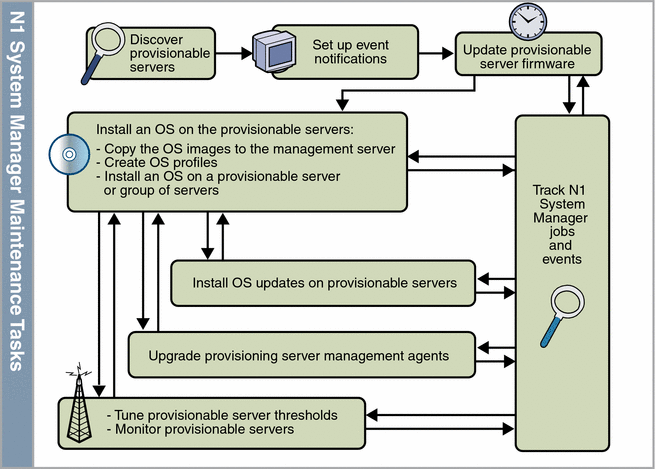
The following sections summarize each of the above N1 System Manager administration tasks, and include links to the applicable manuals and procedures for each.
Discover Provisionable Servers to Manage
Before you can manage the provisionable servers, the N1 System Manager must locate the servers and be able to access them. The discovery process is used to locate, identify, and set up network access to the provisionable servers. You can run the discovery process by clicking the Discover button in the browser interface) or by running the discover command in the command line pane.
Once discovered, the provisionable servers are displayed in the System Dashboard tab in the browser interface. You can also list all discovered provisionable servers by typing the command show server all in the command line pane. After all provisionable servers have been discovered, you can then group the servers based on your business or organizational needs if desired.
You can then perform the following management tasks on the provisionable servers from the N1 System Manager browser interface or command line:
-
Power management (booting, power on, power off)
-
Event notification
-
Monitoring: setting thresholds
-
OS installations
-
Firmware update installations
-
OS update installations (Solaris packages and patches and Linux RPMs)
See Discovering Servers in Sun N1 System Manager 1.2 Administration Guide for more details.
When you have completed provisionable server discovery and notification setup, you can perform the repetitive administrative tasks described in the following sections.
Set Up Event Notification
The N1 System Manager provides the ability to set up email or SNMP notifications when events occur either within the N1 System Manager itself or on the provisionable servers. You can set up customized notification rules for as many different scenarios as you need. Setting up notifications can be done only through the command line.
See Setting Up Event Notifications in Sun N1 System Manager 1.2 Administration Guide for details on setting up notifications.
Install Firmware Updates on Servers
Updating the firmware on the provisionable servers is a primary administrative task. Installing a firmware update on a provisionable server for the first time is a two-step process:
-
Copy the firmware update into the N1 System Manager. The N1 System Manager must have system access to the firmware update before the update can be installed on the provisionable servers.
The create firmware command enables you to copy a firmware update from a web site or an accessible file system on the management server. Once a firmware update is copied to the management server, you can display it in the browser interface under Shortcuts, or you can use the show firmware command.
-
Install the firmware update on the appropriate provisionable servers by using the browser interface or the load server or load group commands.
See Managing Firmware SP, BIOS, and ALOM Updates in Sun N1 System Manager 1.2 Administration Guide for details.
Install an OS on the Provisionable Servers
The capability of installing an OS on multiple provisionable servers from a single interface is one of the core features of the N1 System Manager. Installing an OS on a provisionable server for the first time is a three-step process:
-
The N1 System Manager must have system access to an OS distribution before it can be installed on the provisionable servers. Use the create os command to copy an OS binary or OS distribution into the N1 System Manager. Use the show os command to view the available OS distributions on the N1 System Manager.
See Managing OS Distributions in Sun N1 System Manager 1.2 Administration Guide for details.
-
An OS profile specifies which operating system components to install, which additional files and programs to install with the operating system, and configuration information such as the root password and the disk partitioning specifications. OS profiles enable you to install and configure a group of servers consistently. You can create one or more OS profiles depending on how many different ways the servers need to be installed.
Note –A default OS profile is automatically created for each newly created OS distribution, with the same name as the OS distribution.
The browser interface provides a step-by-step wizard to help you create an OS profile. You can also create an OS profile using the command line. In both instances, once an OS profile is created, you can display it in the browser interface under Shortcuts or by using the show osprofile command.
See To Create an OS Profile in Sun N1 System Manager 1.2 Administration Guide for details.
-
The browser interface provides a wizard to help you install an OS distribution on a single provisionable server or group of provisionable servers. You can also use the command line load server or load group commands.
See Installing OS Distributions by Deploying OS Profiles in Sun N1 System Manager 1.2 Administration Guide for details.
After you perform step 1 for an particular OS and create the appropriate OS profiles mentioned in step 2, installing an OS becomes a single step, even on multiple servers.
Install OS Updates on Provisionable Servers
Once you have an OS installed on a provisionable server, the N1 System Manager enables you to install OS updates, which consist of either Solaris packages and patches or Linux RPMs depending on the OS on the provisionable server. Installing OS updates on servers for the first time is a two-step process:
-
The N1 System Manager must have system access to the OS update before the update can be installed on the provisionable servers. You can copy the required OS update into the N1 System Managerusing the create update command .
The create update command is used to import an OS update from a web site or from an accessible file system on the management server. Once an OS update has been copied to the management server, you can display the OS update in the browser interface under Shortcuts or you can use the show update command.
-
Install the OS update on the appropriate provisionable servers by using the browser interface. or by using the command line load server or load group commands.
See Managing Packages, Patches, and RPMs in Sun N1 System Manager 1.2 Administration Guide for details.
Upgrade Provisionable Server Management Agents
If you have upgraded your N1 System Manager system from an older version, you must also upgrade the provisionable server management agents to the most recent version using either of the two following methods:
-
Run the management agent upgrade script agentupgrade to upgrade the management agent for all powered-on and healthy provisionable servers. See Upgrading the Provisionable Server OS Monitoring Agents in Sun N1 System Manager 1.2 Installation and Configuration Guide.
-
Use the add osmonitor command with the upgrade parameter to update the management agent on a provisionable server. See To Upgrade the OS Monitoring Feature on a Server in Sun N1 System Manager 1.2 Administration Guide.
Track N1 System Manager Jobs
Each major action you take in the N1 System Manager starts a job. You can use the job log to track status on a currently running action or to verify whether a job has finished. Monitoring jobs is especially useful for N1 System Manager actions that might take a long time to finish, such as installing an OS distribution on one or more provisionable servers.
You can track jobs through the Jobs tab in the browser interface or the show job command. If your are using the browser interface, the number of running jobs is displayed in the Masthead at the top of the page.
See Managing Jobs in Sun N1 System Manager 1.2 Administration Guide for details on managing and tracking jobs.
Monitor the Provisionable Servers
The N1 System Manager provides monitoring of hardware health attributes, OS resource health attributes, file systems, and network connectivity. Threshold values can be modified for monitored OS resource health attributes. Monitoring enables you to track the status of all your provisionable servers from a single access point.
Note –
By default, hardware health is monitored on a discovered provisionable server. You must add the OS monitoring feature to a provisionable server in order to view the server's OS resource health.
For more information on monitoring, see Chapter 5, Monitoring Your Servers, in Sun N1 System Manager 1.2 Administration Guide.
- © 2010, Oracle Corporation and/or its affiliates
