 To Copy a Firmware Update
To Copy a Firmware Update
This procedure describes how to copy a new firmware update to the N1 System Manager. Once a firmware update is copied, you can use the command line or the browser interface to install the firmware update on a managed server.
The following graphic illustrates the use of the browser interface to verify a firmware update.
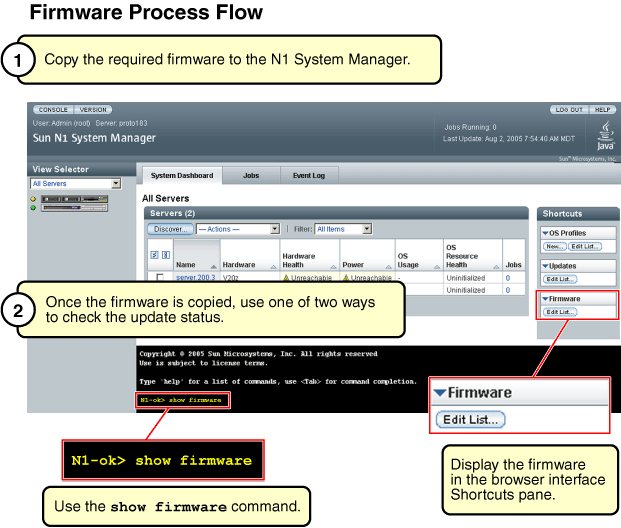
Before You Begin
Ensure that the firmware update is available to the management server from the local file system, a network accessible file, or a web site.
Steps
-
Log in to the N1 System Manager.
See To Access the N1 System Manager Command Line in Sun N1 System Manager 1.3 Discovery and Administration Guide for details.
-
Copy the firmware update.
N1-ok> create firmware firmware url=url vendor=vendor model=model[,model...] [type type] [description description] [version version]
See create firmware in Sun N1 System Manager 1.3 Command Line Reference Manual for details.
-
Verify that the firmware update was copied.
N1-ok> show firmware firmware
See show firmware in Sun N1 System Manager 1.3 Command Line Reference Manual for details.
Example 6–1 To Copy Sun Fire X4100 Firmware Through the Command Line
The following example shows how to copy the firmware image for a Sun Fire X4100 system. The firmware image applies to either a Sun Fire X4100 or a Sun Fire X4200 system, as illustrated in the second command.
N1-ok> create firmware galaxy-9306 model X4100 vendor sun url file:///var/tmp/x4100bootilom N1-ok> show firmware Name Type Vendor Version Compatible Model galaxy_patch Sun X4200, X4100 galaxy_9306 Sun X4200, X4100 |
See Also
- © 2010, Oracle Corporation and/or its affiliates
