| Solstice Enterprise Manager 4.1 Managing Your Network |
Integrating Solstice EnterpriseTM SyMON System Monitor With Solstice EM
This chapter describes how to set up the Solstice EnterpriseTM SyMONTM system monitor and Solstice Enterprise Manager (Solstice EM) so that events generated by the SyMON monitor will be received by Solstice EM. It also describes how to add the ability to launch the SyMON monitor from within Solstice EM.
Note – The instructions are valid only for versions 1.4 and 1.5 of SyMON system monitor.
This appendix comprises the following topics:
- Section A.2.1 Adding an MIS Server Name to the SNMP Host List
- Section A.2.2 Modifying SyMON Event Rules
- Section A.3.1 Creating an Object Instance for the SyMON System
- Section A.3.2 Mapping SyMON Traps
- Section A.3.3 Creating a GDMO Document for SyMON Events
- Section A.3.4 Mapping the SyMON Event Notification to an Object
- Section A.4 Adding the SyMON Monitor to the Solstice EM Interface
A.1 Overview
The Solstice SyMON system monitor is a tool that collects hardware and system status information about a server system and displays it through a graphical user interface. Much of the information the SyMON monitor gathers about a system is useful to network administrators. In particular, events generated in response to conditions on the system would be helpful when brought to an administrator's attention.
Integrating the SyMON monitor into Solstice EM involves two separate tasks, which can be performed in any order:
- Forwarding events to Solstice EM through SNMP traps - this enables SyMON alarms to be seen by an administrator using Solstice EM. Forwarding events requires you to complete procedures on the SyMON system and on the Solstice EM system. SectionA.1.1 About Forwarding SyMON Events to Solstice EM provides more information about forwarding events.
- Adding the SyMON monitor to the Solstice EM user interface - this enables an administrator to start the SyMON monitor while using Solstice EM. Adding the SyMON monitor to the Solstice EM user interface requires you to complete tasks only on the Solstice EM system.
More complete integration, such as managing SyMON agents from Solstice EM, is not possible.
A.1.1 About Forwarding SyMON Events to Solstice EM
Setting up SyMON to forward events to Solstice EM is a two-stage process. The first stage sets up the SyMON system to forward the events to the Solstice EM MIS. The second stage sets up Solstice EM to monitor the machine that will be forwarding the events.
The SyMON monitor and Solstice EM may or may not run on the same server.
A.1.1.1 The SyMON System
In a SyMON configuration, three hosts are potentially involved:
- The monitored system, which runs a set of agents that continuously monitor the hardware status of the monitored system. This set of agents is called the Server Subsystem.
- The Event Generator system, which runs the Event Generator software, comparing the data collected by the Server Subsystem to a set of event rules to determine if an event should be generated. There is one instance of Event Generator for each system being monitored. For the most effective monitoring, the Event Generator software should not be installed on the monitored system.
- The Event Viewer system, which runs the Event Viewer software, the user interface to the SyMON monitor. This may or may not be the same host running the Event Generator.
The changes required for the SyMON monitor to forward events to Solstice EM must take place on the system running the Event Generator. In this chapter, the system running the Event Generator is referred to as the SyMON system.
A.1.1.2 The Solstice EM System
The Solstice EM system is a host that is running the Management Information Server (MIS). You can set up event forwarding from the SyMON monitor to more than one MIS server by repeating the tasks described in SectionA.3 Setting Up Solstice EM to Receive SyMON Traps on each MIS server.
Note – SyMON integration is easier if Solstice EM is installed on the SyMON system because it enables the system monitor to use Solstice EM's utility for sending SNMP traps.
A.1.2 Limitations of SyMON Event Forwarding
SNMP events forwarded from SyMON are not as informative as those from SNMP agents communicating directly with Solstice EM. The following information is provided in an SNMP trap sent by the SyMON monitor to Solstice EM:
- Name of the machine where the trap originated
- Integer ID of the SyMON event rule that generated the trap
- Notification that the trap is from the SyMON monitor
The SyMON monitor provides descriptive information about an event within an error message associated with the event rule. This error message cannot be passed to Solstice EM. However, the information that is provided in the trap is enough to make network operators aware that they should check the SyMON monitor for a problem on the specified system. You can enable Solstice EM operators to conveniently start the SyMON monitor by adding it to the Solstice EM interface, as explained in SectionA.4 Adding the SyMON Monitor to the Solstice EM Interface.
A.1.3 About Adding the SyMON Monitor to the Solstice EM Interface
You can add the SyMON monitor to the Solstice EM user interface by adding it to the Network Tools panel and the pop-up menus shown for devices in the Network Views window.
A.1.4 Related Tasks
A.1.5 Related Files
- /opt/SUNWsymon/etc/swrules.tcl
- /opt/SUNWsymon/etc/event_gen.server.tcl
- $EM_HOME/em/conf/trap_maps
- $EM_HOME/etc/gdmo/snmp_traps.gdmo
- $EM_HOME/etc/gdmo/symon_snmp_traps.gdmo
A.1.6 Further Reading
- Solstice Enterprise SyMON 1.5 User's Guide
- Management Information Server Guide for Solstice EM
A.2 Setting Up the SyMON System to Forward Events
Setting up the SyMON system to forward events requires you to:
- Add the MIS server to the SNMP host list. This is the list of hosts that will receive traps forwarded by the SyMON monitor.
- Modify the SyMON event rules. Rules determine the conditions that must be met for an event to be generated and the actions that occur when the conditions are met. You must perform the following tasks to modify the event rules:
These tasks are described in the following procedures.
A.2.1 Adding an MIS Server Name to the SNMP Host List
Before Solstice EM can monitor SyMON events, you must add the name of the Solstice EM MIS server to the SyMON monitor's list of SNMP hosts. The hosts in this list receive the SNMP traps for events generated by the SyMON monitor.

To Add an MIS Server Name to the SNMP Host List
1. Log in as root on the SyMON Event Generator system or become superuser.2. Add the server name(s) by typing the following command:
- /opt/SUNWsymon/sbin/sm_confsymon -e monitored_host -P platform -S "list_of_snmphosts"
- where
- monitored_host is the name of the host the SyMON program is monitoring,
- platform is the server type of the monitored host. You can determine the platform using the command uname -i on the monitored host.
- "list_of_snmphosts" is a space-separated list of hosts, contained in quotation marks.
- For example, if the host being monitored is an Ultra Enterprise 1000 named riviera and you want to send SNMP traps to Solstice EM MIS servers case and molly, you would execute the command:
- /opt/SUNWsymon/sbin/sm_confsymon -e riviera -P SUNW,Ultra-1 -S "case molly"
- This command causes a file, event_gen.riviera.tcl to be created in directories /etc/opt/SUNWsymon and /opt/SUNWsymon/etc and, within that file, sets a variable snmp_hosts to case molly.
3. Stop and restart the Event Generator:
- /opt/SUNWsymon/sbin/sm_control stop
/opt/SUNWsymon/sbin/sm_control startA.2.2 Modifying SyMON Event Rules
To have SNMP traps forwarded from the SyMON monitor to Solstice EM, you must modify the SyMON monitor's event rules. The Solstice Enterprise SyMON User's Guide explains event rules in detail. This appendix explains only the specific changes you need to make to forward specific SyMON events to Solstice EM.
An event rule defines an event, and contains a condition and other attributes that define the state of the rule. The state of the rule indicates whether the rule is open (active), closed (inactive), or continuing (active over a period of time). A rule also may define the actions to take if a certain state is reached. For example, an event rule might define an event for swap space usage. The condition in the rule tests whether swap space usage is above a certain threshold. When usage surpasses the threshold, the rule becomes open/active, an alarm is generated and an SNMP trap is sent to the hosts on the list of SNMP hosts. The alarm and SNMP trap are the rule's actions. Your modifications of the rules will focus exclusively on the action portion of the rules.
Note – The event rules files are written in the Tcl scripting language. It is highly recommended that you are familiar with Tcl before modifying the event rules files. If you modify them incorrectly, errors or unexpected results may occur.
A.2.2.1 Location of Event Rules Files
Tcl scripts for the SyMON monitor's default event rules are located in /etc/opt/SUNWsymon and /opt/SUNWsymon/etc. Your configuration may include more Tcl scripts in other locations, depending on server model, localization, additional devices the server may have, and so on. The file event_gen.servername.tcl sets your TCL_SOURCE_PATH. You should consult this file to determine possible locations for additional event rules files.
A.2.2.2 Determining Which Events to Forward
The SyMON monitor is supplied with a number of default event rules, and you may have added rules specific to your system. You must decide which events you want to forward to Solstice EM and edit the rules for those events.
You should pay particular attention to those event rules that are already set up to generate alarms and send traps. Of the rules supplied with the SyMON monitor, the rules using the alarm and snmp functions send traps, and you should determine which might warrant forwarding to Solstice EM.
For example, the file /opt/SUNWsymon/etc/swrules.tcl contains software rules that monitor such things as disk wait queues, swap space, CPU swapping and paging, CPU load, and file system space. Each of these rules uses an alarm and snmp function and are thus good candidates for modification to forward events to Solstice EM.
Note – Appendix D of the Solstice Enterprise SyMON User's Guide lists all the default SyMON rules and specifies if they use alarm and snmp actions.
A.2.2.3 Editing the Actions of an Event Rule
After deciding which rules you want to edit, you must modify each of those rules to add function calls that send traps to Solstice EM. Generally, you should send two traps per rule: the first trap notifies Solstice EM of the SyMON alarm, and the second trap clears the first trap in Solstice EM.
The first trap must be inserted after the alarm function, which is located in the ON_OPEN attribute of the SyMON rule. The ON_OPEN attribute specifies what actions to take when the rule is active.
The second trap must be placed after the end_alarm function, which may be located in the ON_OPEN or ON_CLOSE attribute of the rule. The ON_CLOSE attribute specifies what actions to take when the rule is no longer active. ON_CLOSE does not occur in all rules; some rules include all actions in the ON_OPEN attribute.
Sample Rules
The following code sample shows the ON_OPEN and ON_CLOSE attributes of Rule 104, located in the /etc/opt/SUNWsymon/swrules.tcl file.
CODE EXAMPLE A-1 ON_OPEN and ON_CLOSE Attributes of Rule 104 
The ON_OPEN attribute calls the alarm function, assigns to an imsg variable the message text for rule 104 and the host name of the server with the problem, and sends these values in an SNMP trap using the snmp function. The ON_CLOSE attribute simply ends the alarm, which closes the alarm in the SyMON monitor. This does not automatically clear the SNMP trap.
The following code sample shows the ON_OPEN attribute of Rule 105, also located in the /etc/opt/SUNWsymon/swrules.tcl file.
CODE EXAMPLE A-2 ON_OPEN Attribute of Rule 105 
The ON_OPEN attribute calls the alarm and end_alarm functions, which sends an alarm to the SyMON monitor and then ends the alarm. It also assigns to an imsg variable the message text for rule 105, the host name of the server with the problem, and the name of a file system that has become full, and sends these values in an SNMP trap using the snmp function.
If you left these rules as they are, events would be forwarded to the system(s) listed in the snmp_hosts variable (which you specified in SectionA.2.1 Adding an MIS Server Name to the SNMP Host List), but the information sent would not be very useful. The host name provided would be that of the system running the Event Generator rather than the monitored system. This is because the snmp $imsg function generates a trap with the Event Generator system as the source and uses the error message to specify the monitored system in the $target variable. Solstice EM can look only at the trap and not the error message, so it appears to Solstice EM that the trap originated at the Event Generator system.
To make the forwarded events more useful, you should use a different trap generator that can provide more information. Solstice EM includes a trap generator that can produce traps that are more useful to Solstice EM. Other SNMP-based products may include useful trap generators as well, which you are free to use in the event rules.
The next section explains how to use Solstice EM's snmp_trapsend utility to produce more useful traps.
A.2.2.4 Using the snmp_trapsend Utility in Event Rules
If both Solstice EM and the SyMON Event Generator are installed on the same server, you can use the Solstice EM snmp_trapsend utility, located in the /usr/sbin directory. The snmp_trapsend enables you to pass more information to Solstice EM and automatically clear traps after a problem is corrected. Using the snmp_trapsend utility, you can specify the following:
- Name of the host to which the SyMON monitor should forward SNMP traps (i.e., name of MIS)
- Name of the host that originated the trap
- Event rule number being sent
- Clear trap matching a trap previously sent
The snmp_trapsend utility may be called directly from the rule, or can be called from a program or script. You can use snmp_trapsend directly in the rule if you want to send the SNMP trap to only one host. If you want to forward traps to more than one host, you must use a script or program, which would enable you to use the snmp_hosts variable. See Using a C Program to Call the snmp_trapsend Function for more information.
To use the snmp_trapsend function in the rule, replace the snmp "$imsg" function with a command using the following format:

where
Modifying Rule 104 to Use snmp_trapsend
The following code example shows Rule 104 modified to use the snmp_trapsend function in the rule.
CODE EXAMPLE A-3 Rule 104 Modified to Use snmp_trapsend

The ON_OPEN attribute calls the snmp_trapsend to send an SNMP trap to host molly, containing the name of the effected host in $target, the generic trap number 6, the specific trap number 1, the object ID 1.3.6.1.4.1.42.2.12, which identifies the SyMON monitor, and the integer 104, which is the rule number.
The ON_CLOSE attribute calls the snmp_trapsend with identical information except for the value for the specific trap number (-s). This is set to 0, indicating it clears the matching trap previously sent. This causes Solstice EM to clear the alarm it created in response to the first trap sent in the ON_OPEN.
Modifying Rule 105 to Use snmp_trapsend
To use snmp_trapsend in Rule 105, you should edit it as shown in the following code example:
CODE EXAMPLE A-4 Rule 105 Modified to Use snmp_trapsend 
The ON_OPEN attribute calls the snmp_trapsend to send an SNMP trap to host molly, containing the name of the affected host in $target, the generic trap number 6, the specific trap number 1, the object ID 1.3.6.1.4.1.42.2.12, which identifies the SyMON monitor, and the integer 104, which is the rule number.
The ON_OPEN attribute again calls the snmp_trapsend with identical information with the exception of the value for the specific trap number (-s). This is set to 0, indicating it clears the matching trap previously sent. This causes Solstice EM to clear the alarm it created in response to the first trap sent in the ON_OPEN.
The set imsg and snmp lines are deleted.
Using a C Program to Call the snmp_trapsend Function
If you want to forward traps to more than one host, you must use a script or program, which would enable you to use the snmp_hosts variable.
CODE EXAMPLE A-5 shows a simple C program you can use to call the snmp_trapsend function if you need to forward traps to more than one MIS.
CODE EXAMPLE A-5 Source Code for Sample C Program Using snmp_trapsend 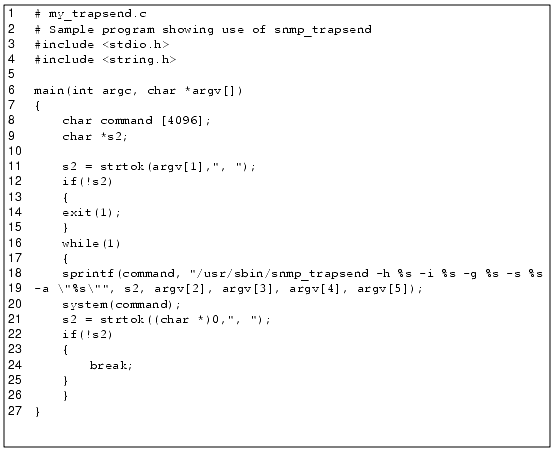
Lines 18 and 19 contain the snmp_trapsend command. The string values replacing %s for arguments -h, -i, -g, -s, and -a are specified in the rule you are editing.
The following code example shows Rule 104 modified to execute the program that calls snmp_trapsend.
CODE EXAMPLE A-6 Rule 104 Modified to Use Program to Call snmp_trapsend 
The parameters to /tmp/my_trapsend are listed in TABLE A-1.
The following code example shows Rule 105 modified to execute the program that calls snmp_trapsend.
CODE EXAMPLE A-7 Rule 105 Modified to Use Program to Call snmp_trapsend The parameters to /tmp/my_trapsend are listed in the following table.
TABLE A-1 Mapping of Options for snmp_trapsend and my_trapsend $snmp_hosts -h The host(s) to which to send the SNMP trap. The value of this variable is set in the event_gen.server.tcl file as explained in Adding an MIS Server Name to the SNMP Host List. $target -i The host name of the server where the problem originated. The value of this variable is set automatically when one of the first rules is activated. 6 -g An integer value indicating the standard generic SNMP trap type. The integer 6 indicates that the trap is "enterprise-specific" and that further information is indicated in the specific trap type. 1 to open the trap
0 to clear the trap-s An integer value indicating the specific trap type. The integer is 1 to open the trap, 0 to clear the trap. The 0 value indicates the trap is cleared. "1.3.6.1.4.1.42.2.12 INTEGER (10x)" -a The three values contained in quotes are: 1.3.6.1.4.1.42.2.12 - Object ID for the SyMON monitor INTEGER - Object type for passing the rule number 10x - SyMON Rule Number, which is 104 or 105 in the examples.
Notice that the exec statement to open the trap is identical to that to clear the trap, with the exception of the value for the specific trap number. For opening the trap, it is 1, while for clearing the trap it is 0. The 0 value to close the alarm sends an SNMP trap clear to Solstice EM.
Each rule you modify should be changed exactly as shown in CODE EXAMPLE A-6, while changing the INTEGER (10x) to match the event rule you are modifying. For example, if you modify rule 102 change the line to read:
exec /tmp/my_trapsend $snmp_hosts $target 6 1 "1.3.6.1.4.1.42.2.12 INTEGER (102)"
A.3 Setting Up Solstice EM to Receive SyMON Traps
Setting up Solstice EM to receive SNMP traps from the SyMON monitor requires you to do the following on the system running the MIS:
- Create an object instance for the SyMON system, if necessary.
- Map the SyMON traps so they can be translated into Solstice EM events.
- Create a GDMO document for SyMON traps, compile and load it.
- Map SyMON traps to the Event2ObjectClass.
A.3.1 Creating an Object Instance for the SyMON System
If the system running the SyMON monitor does not already have an object instance in the Solstice EM MIS, you must create one before Solstice EM can receive the SNMP traps from the SyMON monitor.
The easiest way to add an object for a system new to the network is to use the Discover tool to find it.

To Create an Object Instance for the SyMON System
1. Type one the following commands at the command-line prompt to set up your environment, depending on which shell you are running.
- For the Bourne shell (sh):
- source $EM_HOME/bin/emenv.sh
- For the C shell (csh):
- source $EM_HOME/bin/emenv.csh
Note – $EM_HOME is the directory where the Solstice EM software in installed. By default, the directory is /opt/SUNWconn/em.
2. Type the following command at a command-line prompt:
- em_discover -device hostname
- where hostname is the name of the SyMON system.
- When Network Discovery finds the host, it automatically creates an object instance for the host in the MIS.
A.3.2 Mapping SyMON Traps
Traps from SNMP agents are handled in Solstice EM by the SNMP trap daemon,
em_snmp-trap, which may run on one or more machines on the network. Before Solstice EM can handle SNMP traps, the trap daemon must convert them to event notifications in CMIP format, using information in the trap_maps file. You can edit the trap_maps file on the trap daemon machine to add information about the SyMON monitor's SNMP traps so that they can be converted to useful event notifications. If Solstice EM receives an SNMP trap that is not listed in trap_maps, the trap daemon converts it into a non-specific "internetAlarm" with an "indeterminate" perceived severity value. The alarm does not indicate which agent generated the trap.You need to map only two traps for the SyMON monitor: one for the trap that is issued when a rule's conditions are met, and one for the trap that clears the previously sent trap when a problem is fixed and a rule's conditions are no longer met.

To Map SyMON SNMP Traps
1. Become superuser or log in as root.2. Using a text editor, open the trap_maps file located on the machine running em_snmp-trap. The file is located in /etc/opt/SUNWconn/em/conf.3. Insert the following lines above the line "enterprise 1.3.6.1.4.1".
- GENERIC-TRAP must be set to 6; this indicates that the trap is enterprise-specific.
- SPECIFIC-TRAP should be set to 1 for SyMON traps and 0 for cleared traps.
- NOTIFICATION should be set to symonSpecificTrap to indicate that it originated from the SyMON monitor.
- In the ATTRIBUTE-MAP section, setting the probableCause attribute to varbindvalue1 assigns it the value of the variable that is passed with the snmp_trapsend command. The value passed should be the number of the event rule that triggered the alarm, such as 104, as discussed in section Modifying SyMON Event Rules.
- The perceivedSeverity attribute is set to warning for traps and cleared for cleared traps. Note that all events from the SyMON monitor will be flagged as warnings by Solstice EM. For example, CPU failures and swap space shortages would both be shown in yellow (the default color for a warning) in the Solstice EM Network Views window.
4. Save the file and exit the editor.A.3.3 Creating a GDMO Document for SyMON Events
Before Solstice EM can convert SyMON traps to CMIP event notifications, you must create and load a new event type into the MIS. You can do this by either modifying the existing snmp_traps.gdmo file or creating a new .gdmo file defining the event type. You then use the Load Data Definitions tool to load the information into the MIS.
All .gdmo files must be located in the directory $EM_HOME/etc/gdmo. They are loaded automatically when Solstice EM starts.
In the snmp_traps.gdmo file, you can use the definition for enterpriseSpecific NOTIFICATION as a model for your definition for the SyMON monitor.
CODE EXAMPLE A-8 shows a definition that was created for SyMON events using the enterpriseSpecific NOTIFICATION as a model. Changes made for the SyMON monitor are labelled.
CODE EXAMPLE A-8 GDMO File for SyMON Traps 

To Create a GDMO Document For SyMON Event Notifications
1. Change to the directory $EM_HOME/etc/gdmo. For most installations, this will be /opt/SUNWconn/em/etc/gdmo.
- cd /opt/SUNWconn/em/etc/gdmo
2. Copy the snmp_traps.gdmo file to a file called symon_snmp_traps.gdmo.
- cp snmp_traps.gdmo symon_snmp_traps.gdmo
3. Using a text editor, open the symon_snmp_traps.gdmo file and delete all text up to, but not including, the line:
- enterpriseSpecificTrap NOTIFICATION
4. Make the changes shown in CODE EXAMPLE A-8.
- Briefly, you must add the MODULE name, change the NOTIFICATION name to match the NOTIFICATION value you specified in trap_maps, and change the REGISTERED AS number to something unique.
5. Save the file and exit the editor.
- This file must then be compiled and loaded as explained in the next procedure.

To Compile and Load the SyMON Monitor's GDMO Document
1. Change to the directory $EM_HOME/em/etc/gdmo if necessary. For most installations, use the following command:
- cd /opt/SUNWconn/em/etc/gdmo
2. Type the following command:
- /opt/SUNWconn/em/bin/em_gdmo -host MIS-host -file symon_snmp_traps.gdmo
- You should see the following message:
- Parsing symon_snmp_traps.gdmo completed: 3/3 elements loaded successfully.
- If you get an error message, check the file to make sure you did not make any errors. It must match the code shown in CODE EXAMPLE A-8.
3. Warn users connected to the MIS that you are about to restart Solstice EM, and then restart Solstice EM services with the following command:
- /opt/SUNWconn/em/bin/em_services -start
A.3.4 Mapping the SyMON Event Notification to an Object
Using the Object Editor (OBED), you must add the symonSpecificTrap event to the list of events in the event2ObjectClass object. An event notification is not a persistent object, so it cannot be stored. Adding the symonSpecificTrap to this list tells Solstice EM that a symonSpecificTrap event notification must be mapped to this kind of object. Mapping to an object allows the event notifications to be recorded in the log and stored in the MIS.

To Map the SyMON Event Notification to an Object
1. Start the Object Editor from Network Tools or from the command line.
- To start from the command line, type:
/opt/SUNWconn/em/bin/em_obed2. Open the object hierarchy below, where servername is the MIS you are working with:/ /systemId=name:"servername" /subsystemId="EM-MIS"3. Double-click /listname="event2ObjectClass", or select it and choose
Object -> Get.
- The Object Configuration dialog opens.
4. In the "newitem" text box type the following information:
- { eventypeoid "SYMON Traps":symonSpecificTrap, objectclassoid "EM-ALARM":emInternetAlarmRecord }
5. Click Set to add the information to the list of events.
- Use the horizontal scroll bar to view the full text in the evr2oclist field. The text you entered in Step4 should be at the end of the list.
6. Stop and restart the trap daemon by entering the following commands as root.
- em_trapd stop
em_trapd start7. Warn users connected to the MIS that you are about to restart Solstice EM, and then restart Solstice EM services with the following command:
- /opt/SUNWconn/em/bin/em_services -start
A.4 Adding the SyMON Monitor to the Solstice EM Interface
SyMON events forwarded to Solstice EM tell the operator only that the event came from the system monitor, and provide the name of the affected host and the number of the SyMON rule that was activated to send the event. To get more pertinent information, the operator must look at the event through the SyMON user interface.
Adding the SyMON monitor to the Solstice EM interface enables the operator to quickly find out more information about an event generated by the SyMON monitor.
To add the SyMON monitor to the Solstice EM interface, you must do the following:
- Add the SyMON monitor to Network Tools.
- Add the SyMON monitor to Network Views pop-up menus for selected devices.
The procedures for each of these tasks follows.

To Add the SyMON Monitor to Network Tools
1. Select File -> Customize in the Network Tools window.2. In the Path to Executable field, type the path to the SyMON program.
- By default the path is /opt/SUNWsymon/bin/symon.
3. In the Path to Icon field, type the path to a suitable icon to use for the SyMON monitor.
- The SyMON icon is /opt/SUNWsymon/dt/appconfig/icons/C/launcher.l .pm. Type this path if Solstice EM and the SyMON monitor are on the same system. If Solstice EM and the SyMON monitor are not installed on the same system, you could copy this icon to the /opt/SUNWconn/em/glyphs directory on the Solstice EM system and specify this location.
4. Specify the icon name for the SyMON monitor.5. Select No for Solstice EM Tool.6. Click Add to add the SyMON icon to Network Tools.7. Click OK to close the Customize dialog.
- The SyMON icon is displayed in the Network Tools window. You can start the system monitor by clicking the SyMON icon.

To Add the SyMON Monitor to the Network Views Popup Menu
1. Select File -> Customize -> Pop-up Menus in the Network Views window.2. In the Configure Pop-up Menus window, select a device type for the systems you will be using the SyMON monitor to monitor.
- For example, if you will be monitoring an Ultra2, select Ultra2.
3. In the Menu Option field, type SyMON.4. In the Command field, type the full path to the command.
- By default, the path is /opt/SUNWsymon/bin/symon.
5. Click Add.6. Select any other device types that are being monitored by the SyMON monitor and click Add to add SyMON to the popup menu for each device.7. When you are finished, click Apply and then click Close.
- If you right-click on a SyMON-monitored device in Network Views, you can select SyMON to start the system monitor.
Sun Microsystems, Inc.
Copyright information. All rights reserved.
Doc Set | Contents | Previous | Next | Index