Clock+ Board
There is one clock+ board to a system. The clock+ board provides:
-
Programmable system and processor clock
-
Serial, keyboard, and mouse ports for the console
-
Centralized Time-of-day (TOD) chip that includes NVRAM
-
Centralized reset logic
-
Status and control of power supplies
The clock+ board consists of the following subsystems:
-
Console Bus
-
Clocks
-
Reset logic
-
JTAG
-
Centerplane connector signals
Figure 6-1 depicts a block diagram of the subsystems and centerplane connector.
Figure 6-1 Clock+ Board Block Diagram
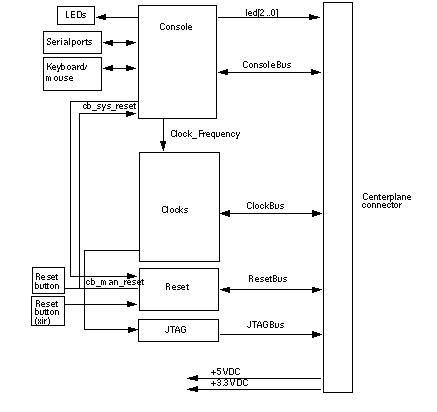
ConsoleBus
The ConsoleBus provides system boards access to global system control and status as well as to the keyboard, mouse, and serial ports. In addition, there is a NVRAM/TOD chip that maintains the date and time and 8 Kbytes worth of data when the power to the system is shut off.
The state of physical hardware conditions is maintained in registers on the clock+ board. Each of these registers has inputs generated from other subsystems on the clock+ board, from other boards, or from the power supplies in the system. Some clock+ board registers are reserved for controlling various states of the machine.
The ConsoleBus also provides a serial port interface and a keyboard/mouse interface. The primary purpose of the serial port interface is to provide POST messages during power-on. The serial port can be used as a console for systems without a keyboard and display, and for standard serial peripheral hook-ups such as modems and printers.
Clocks
The clock subsystem generates the clocks for the entire system. The base clock is synthesized, then divided into various frequencies. The base clocks are then "fanned-out" and driven to the centerplane by an array of driver chips. Two processor clocks and one system clock go to each board slot on the centerplane.
Reset logic
The reset logic consists of four subcircuits for controlling the system reset and error state:
-
Manual reset
-
System reset
-
XIR
-
System error
Removing a Clock+ Board
The clock+ board slot (Figure 6-2) is located near the top of the system, immediately below the peripheral power supply. The illustration shows an Enterprise 4500 server, but the location is similar for the Enterprise 5500 and 6500 servers.
The clock+ board is not hot-pluggable. Do not remove the clock+ board until the system has been halted and powered off.
To avoid damaging internal circuits, do not disconnect or connect any cable while power is applied to the system.
Figure 6-2 Clock+ Board
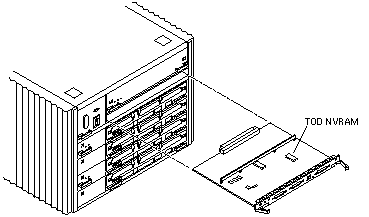
-
You must halt the operating system before turning off the system power. See Chapter 11, Powering Off and On for this procedure.
-
Unfasten cable connectors from the clock+ board front panel and set them aside.
Label cables as you disconnect them, to help identify them for reconnection later.
-
Loosen the two captive screws securing the board to the system chassis.
-
Pull the ends of both extraction levers outward simultaneously to release the board from the centerplane receptacles (Figure 6-2).
-
If you are replacing the clock+ board, remove the TOD NVRAM from the old board and place it on the new board.
This is necessary to match the host ID with the Ethernet ID.
Note -If a entire system is replaced, the TOD NVRAM on the clock+ board must also be changed to maintain the same host ID.
Installing a Clock+ Board
Note -
If you are replacing the clock+ board, then the TOD NVRAM from the old board must be removed and placed on the new board. Note also that if a system is replaced, then the TOD NVRAM on the clock+ board must also be changed.
-
Carefully insert the board in the proper slot in the card cage, ensuring that the board does not slip out of the left and right card guides.
The component side of the board must face up.
-
Ensure that both extraction levers are in the outward position as you slide the board toward the backplane connectors (Figure 6-2).
The board will not seat fully unless the levers are in this starting position.
 Caution -
Caution - DO NOT FORCE any board into a slot; this can cause damage to the board and system. The board should insert and seat smoothly. If it binds, remove the board and inspect the card cage slot for any obvious obstructions. Also inspect both the board and the backplane for bent pins or other damage.
-
Use the extraction levers to seat the board.
Simultaneously swing both levers into the locked position. Do not press on board front panel to seat it--doing so will damage the connector pins.
-
Secure the board to the chassis using the two captive screws, one on each side.
-
Connect any applicable interface cables to the front panel of the board.
-
Turn on system power. See Chapter 11, Powering Off and On for this procedure.
-
Boot the system.
- © 2010, Oracle Corporation and/or its affiliates
