| C H A P T E R 3 |
|
Console Navigation Procedures |
This chapter explains step-by-step procedures and provides illustrations for connecting to the system and navigating between the LOM shell and the console. It also explains how to terminate a System Controller session.
Topics covered in this chapter include:
There are two ways to access the LOM/Console connection.
Under normal operation (when Solaris is running or the system is in the OpenBoot PROM) connecting to the LOM/Console will automatically select a connection to the Solaris console, otherwise a connection to the LOM prompt is made.
With the serial port, you can connect to one of three types of device.
Please see the Sun Fire E2900 System Installation Guide or Sun Fire V1280/Netra 1280 Systems Installation Guide, as appropriate, for details of how to make the physical connections.
The procedure is different for each type of device.
1. If the LOM password has been set (and the previous connection was logged out) you will be prompted for a password.
Enter the correct password as previously set up using the password command.
2. If the password is accepted the System Controller indicates that a connection has been made.
If the system is in standby mode the lom prompt is automatically displayed.
Otherwise type a single carriage return and the Solaris console prompt will be displayed.
3. If a connection to the LOM/console is already established over the network port then you will be offered the opportunity to forcefully connect by logging out the other connection:
Enter Password: The console is already in use. Host: somehost.acme.com Connected: May 24 10:27 Idle time: 00:23:17 Force logout of other user? (y/n) y Connected. lom> |
Otherwise type a single carriage return and the Solaris console prompt will be displayed.
1. You will be provided with a menu of various servers to which you can connect. Select the required server.
2. If the LOM password has been set (and the previous connection was logged out) you will be prompted for a password.
Enter the correct password as previously set up using the password command.
3. If the password is accepted the System Controller indicates that a connection has been made.
If the system is in standby mode the lom prompt is automatically displayed.
Otherwise type a single carriage return and the Solaris console prompt will be displayed.
4. If a connection to the LOM/console is already established over the network port then you will be offered the opportunity to forcefully connect by logging out the other connection:
Enter Password: The console is already in use. Host: somehost.acme.com Connected: May 24 10:27 Idle time: 00:23:17 Force logout of other user? (y/n) y Connected. lom> |
Otherwise type a single carriage return and the Solaris console prompt will be displayed.
1. At the Solaris shell prompt type:
See the tip man page for a complete description of the tip command.
2. If the LOM password has been set (and the previous connection was logged out) you will be prompted for a password.
Enter the correct password as previously set up using the password command.
3. If the password is accepted the System Controller indicates that a connection has been made.
If the system is in standby mode the lom prompt is automatically displayed.
Otherwise type a single carriage return and the Solaris console prompt will be displayed.
4. If a connection to the LOM/console is already established over the network port then you will be offered the opportunity to forcefully connect by logging out the other connection:
Enter Password: The console is already in use. Host: somehost.acme.com Connected: May 24 10:27 Idle time: 00:23:17 Force logout of other user? (y/n) y Connected. lom> |
In order to be able to access the LOM/System Controller via telnet to the 10/100 Ethernet port you must first set up the interface.
Refer to To Configure Network Parameters.
1. Type the telnet command at the Solaris prompt to connect to the System Controller.
% telnet <system_controller_hostname> Trying 123.123.123.95... Connected to interpol-sc. Escape character is `^]'. |
2. If the LOM password has been set up you will be prompted for a password.
# telnet <system_controller_hostname> Trying 123.123.123.95... Connected to interpol-sc. Escape character is `^]'. Enter password: |
3. Enter the correct password as previously set up using the password command.
4. If the password is accepted the System Controller indicates that a connection has been made.
If the system is in standby mode the lom prompt is automatically displayed.
Otherwise type a single carriage return and the Solaris console prompt will be displayed.
5. If a connection to the LOM/Console is already established over the serial port then you will be offered the opportunity to forcefully connect by logging out the other connection:
In this case you should first use the LOM logout command on the serial connection to make the connection available. Refer to the Sun Fire Entry-Level Midrange System Controller Command Reference Manual for further details.
When you have finished using the LOM/Console you can disconnect your connection by using the logout command.
On the serial port the response is:
When connected over the network the response is:
The System Controller console connection provides access to the System Controller LOM command line interface or the Solaris/OpenBoot PROM console.
This section describes the procedures how to navigate between the:
These procedures are summarized in FIGURE 3-1
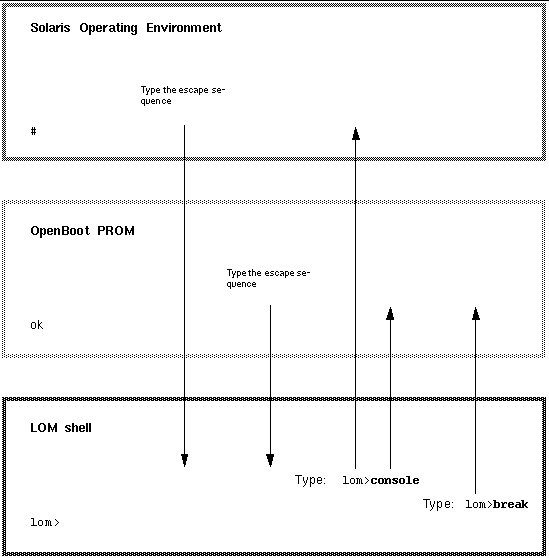 [ D ]
[ D ]
 When connected to the Solaris console, typing the escape sequence will take the console into the LOM prompt.
When connected to the Solaris console, typing the escape sequence will take the console into the LOM prompt.
By default the escape sequence is set to `#.'. That is, a # sign followed by a period.
For instance, if the escape sequence is the default of #. you will see:
If you are typing at the console and type the first character of the escape sequence, there is a one second delay before the character appears on the screen. This is because the system waits to see if the next character in the escape sequence is about to be typed. The second character must be typed within this one-second window. If all the characters in the escape sequence are typed then the lom> prompt appears. If the next character to be typed is not the next character in the escape sequence, then the characters belonging to the escape sequence that were typed are output to the screen.
It is recommended that you choose an escape sequence that does not start with a sequence of characters that is frequently typed at the console, otherwise the delay between your striking the keys and the character appearing on the screen may be confusing.
 To connect to the Solaris console, use the console command from the LOM prompt, then type a carriage return.
To connect to the Solaris console, use the console command from the LOM prompt, then type a carriage return.
If Solaris is running the system will respond with the Solaris prompt:
If the system was in the OpenBoot PROM then the system will respond with the OpenBoot PROM prompt:
If the system is in standby mode, the following message will be generated:
 The process of moving from the OpenBoot PROM to the LOM prompt is the same as moving from Solaris to the LOM prompt.
The process of moving from the OpenBoot PROM to the LOM prompt is the same as moving from Solaris to the LOM prompt.
Type the sequence of escape characters (default #.).
 When the Solaris operating environment is running the usual effect of sending a break signal to the console is to force entry to the OpenBoot PROM or kernel debugger.
When the Solaris operating environment is running the usual effect of sending a break signal to the console is to force entry to the OpenBoot PROM or kernel debugger.
Do this by using the break command from the LOM prompt:
lom>break This will suspend Solaris. Do you want to continue? [no] y Type `go' to resume debugger entered. {1} ok |
|
|
 If you are at the Solaris prompt or the OpenBoot PROM go to LOM prompt by typing the escape sequence, then terminate the LOM prompt session by typing logout followed by a single carriage return:
If you are at the Solaris prompt or the OpenBoot PROM go to LOM prompt by typing the escape sequence, then terminate the LOM prompt session by typing logout followed by a single carriage return:
 If you are connected through a terminal server invoke the terminal server's command to disconnect the connection.
If you are connected through a terminal server invoke the terminal server's command to disconnect the connection.
 If the connection was established using a tip command then type the tip exit sequence `~.':
If the connection was established using a tip command then type the tip exit sequence `~.':
|
|
 If you are at the Solaris prompt or the OpenBoot PROM, go to the LOM prompt by typing the escape sequence and terminate the LOM prompt session by using the logout command.
If you are at the Solaris prompt or the OpenBoot PROM, go to the LOM prompt by typing the escape sequence and terminate the LOM prompt session by using the logout command.
The telnet session will terminate automatically:
Copyright © 2004, Sun Microsystems, Inc. All rights reserved.