| C H A P T E R 5 |
|
System Administration Software |
This chapter provides an introduction to system administration software tools supported on the Sun Fire V490 system.
The following information is covered in this chapter:
A number of software-based administration tools are available to help you configure your system for performance and availability, monitor and manage your system, and identify hardware problems. These administration tools include:
The following table provides a summary of each tool with a pointer to additional information.
|
Multipathing software is used to define and control alternate (redundant) physical paths to I/O devices. If the active path to a device becomes unavailable, the software can automatically switch to an alternate path to maintain availability. |
Refer to About Multipathing Software. |
|
|
Volume management applications, such as Solstice DiskSuite, provide easy-to-use online disk storage management for enterprise computing environments. Using advanced RAID technology, these products ensure high data availability, excellent I/O performance, and simplified administration. |
Refer to About Volume Management Software. |
|
|
Sun Cluster software enables you to interconnect multiple Sun servers so that they work together as a single, highly available and scalable system. Sun Cluster software delivers high availability--through automatic fault detection and recovery--and scalability, ensuring that mission-critical applications and services are always available when needed. |
Refer to About Sun Cluster Software. |
Multipathing software lets you define and control redundant physical paths to I/O devices, such as storage devices and network interfaces. If the active path to a device becomes unavailable, the software can automatically switch to an alternate path to maintain availability. This capability is known as automatic failover. To take advantage of multipathing capabilities, you must configure the server with redundant hardware, such as redundant network interfaces or two FC-AL host bus adapters connected to the same dual-ported storage array.
For Sun Fire V490 systems, three different types of multipathing software are available:
For information about setting up redundant hardware interfaces for storage devices or networks, refer to About Redundant Network Interfaces.
For instructions on how to configure and administer Solaris IP Network Multipathing, consult the IP Network Multipathing Administration Guide provided with your specific Solaris release.
For more information about Sun StorEdge Traffic Manager, refer to the Sun Fire V490 Server Product Notes.
For information about MPxIO, refer to Multiplexed I/O (MPxIO) and refer to your Solaris OS documentation.
Sun Microsystems offers two different volume management applications for use on Sun Fire V490 systems:
Volume management software lets you create disk volumes. Volumes are logical disk devices comprising one or more physical disks or partitions from several different disks. Once you create a volume, the operating system uses and maintains the volume as if it were a single disk. By providing this logical volume management layer, the software overcomes the restrictions imposed by physical disk devices.
Sun's volume management products also provide RAID data redundancy and performance features. RAID, which stands for redundant array of independent disks, is a technology that helps protect against disk and hardware failures. Through RAID technology, volume management software is able to provide high data availability, excellent I/O performance, and simplified administration.
Sun's volume management applications offer the following features:
A newer alternative to dynamic multipathing (DMP) that is also supported by the Sun Fire V490 server is multiplexed I/O (MPxIO). Beginning with Solaris 8, MPxIO is fully integrated within the Solaris OS software's core I/O framework. MPxIO enables you more effectively to represent and manage devices that are accessible through multiple I/O controller interfaces within a single instance of the Solaris OS.
Both Sun StorEdge T3 and Sun StorEdge A5x00 storage arrays are supported by MPxIO on a Sun Fire V490 server. Supported I/O controllers are usoc/fp FC-AL disk controllers and qlc/fp FC-AL disk controllers.
Solstice DiskSuite software supports RAID technology to optimize performance, availability, and user cost. RAID technology improves performance, reduces recovery time in the event of file system errors, and increases data availability even in the event of a disk failure. There are several levels of RAID configurations that provide varying degrees of data availability with corresponding trade-offs in performance and cost.
This section describes some of the most popular and useful of those configurations, including:
Disk concatenation is a method for increasing logical volume size beyond the capacity of one disk drive by creating one large volume from two or more smaller drives. This lets you create arbitrarily large partitions.
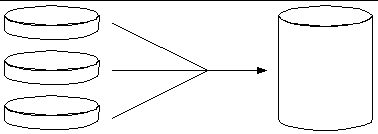
Using this method, the concatenated disks are filled with data sequentially, with the second disk being written to when no space remains on the first, the third when no room remains on the second, and so on.
Disk mirroring (RAID 1) is a technique that uses data redundancy--two complete copies of all data stored on two separate disks--to protect against loss of data due to disk failure. One logical volume is duplicated on two separate disks.

When the operating system needs to write to a mirrored volume, both disks are updated. The disks are maintained at all times with exactly the same information. When the operating system needs to read from the mirrored volume, it reads from whichever disk is more readily accessible at the moment, which can result in enhanced performance for read operations.
RAID 1 offers the highest level of data protection, but storage costs are high, and write performance is reduced since all data must be stored twice.
Disk striping (RAID 0) is a technique for increasing system throughput by using several disk drives in parallel. Whereas in non-striped disks the operating system writes a single block to a single disk, in a striped arrangement, each block is divided and portions of the data are written to different disks simultaneously.
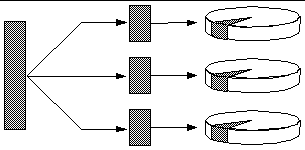
System performance using RAID 0 will be better than using RAID 1 or 5, but the possibility of data loss is greater because there is no way to retrieve or reconstruct data stored on a failed disk drive.
RAID 5 is an implementation of disk striping in which parity information is included with each disk write. The advantage of this technique is that if any one disk in a RAID 5 array fails, all the information on the failed drive can be reconstructed from the data and parity on the remaining disks.
System performance using RAID 5 will fall between that of RAID 0 and RAID 1; however, RAID 5 provides limited data redundancy. If more than one disk fails, all data is lost.
In a hot spares arrangement, one or more disk drives are installed in the system but are unused during normal operation. Should one of the active drives fail, the data on the failed disk is automatically reconstructed and generated on a hot spare disk, enabling the entire data set to maintain its availability.
Refer to the documentation supplied with Solstice DiskSuite software. For more information about MPxIO, refer to your Solaris system administration documentation.
Sun Cluster software lets you connect up to eight Sun servers in a cluster configuration. A cluster is a group of nodes that are interconnected to work as a single, highly available and scalable system. A node is a single instance of Solaris software--it may be running on a standalone server or on a domain within a standalone server. With Sun Cluster software, you can add or remove nodes while online, and mix and match servers to meet your specific needs.
Cluster software lets you connect up to eight Sun servers in a cluster configuration. A cluster is a group of nodes that are interconnected to work as a single, highly available and scalable system. A node is a single instance of Solaris software--it may be running on a standalone server or on a domain within a standalone server. With Sun Cluster software, you can add or remove nodes while online, and mix and match servers to meet your specific needs.
Sun Cluster software delivers high availability through automatic fault detection and recovery, and scalability, ensuring that mission-critical applications and services are always available when needed.
With Sun Cluster software installed, other nodes in the cluster will automatically take over and assume the workload when a node goes down. It delivers predictability and fast recovery capabilities through features such as local application restart, individual application failover, and local network adapter failover. Sun Cluster software significantly reduces downtime and increases productivity by helping to ensure continuous service to all users.
The software lets you run both standard and parallel applications on the same cluster. It supports the dynamic addition or removal of nodes, and enables Sun servers and storage products to be clustered together in a variety of configurations. Existing resources are used more efficiently, resulting in additional cost savings.
Sun Cluster software allows nodes to be separated by up to 10 kilometers. This way, in the event of a disaster in one location, all mission-critical data and services remain available from the other unaffected locations.
Refer to the documentation supplied with the Sun Cluster software.
To install your system software or to diagnose problems, you need some way to interact at a low level with the server. The system console is Sun's facility for doing this. You use the system console to view messages and issue commands. The system console is unique--there can be only one per system.
During initial installation of the Sun Fire V490 system and the Solaris OS software, you must use the built-in serial port (ttya) to access the system console. After installation, you can configure the system console to use different input and output devices. Refer to TABLE 5-2 for a summary.
|
An alphanumeric terminal attached to serial port A (ttya) (Refer to How to Set Up an Alphanumeric Terminal as the System Console.) |
||
|
A tip line attached to serial port A (ttya) (Refer to How to Access the System Console via tip Connection.) |
||
|
A local graphics terminal (frame buffer card, screen etc.) (Refer to How to Configure a Local Graphics Terminal as the System Console.) |
||
|
(Refer to Sun Remote System Control Software and How to Monitor the System Using the System Controller and RSC Software.) |
While the computer is starting up, the system console displays status and error messages generated by firmware-based tests. After those tests have been run, you can enter special commands that affect the firmware and alter the system's behavior. For more information about tests that run during the boot process, refer to About Diagnostics and the Boot Process.
Once the Solaris OS software is booted, the system console displays UNIX system messages and accepts UNIX commands.
To use the system console, you need some means of getting data into and out of the server, which means attaching some kind of hardware to the server. Initially, you may have to configure that hardware, and load and configure appropriate software as well.
Instructions for attaching and configuring hardware to access the system console are given in Chapter 7. The following subsections, Default System Console Configuration and Alternative System Console Configuration, provide background information and references to instructions appropriate for the particular device you choose to access the system console.
On Sun Fire V490 servers, the system console comes preconfigured to allow input and output only by means of an alphanumeric terminal or tip line attached to the system's built-in serial port, ttya. This provides for secure access at the installation site.
Using a tip line may be preferable to connecting an alphanumeric terminal, since tip lets you use windowing and operating system features.
For instructions on setting up an alphanumeric terminal as the system console, refer to How to Set Up an Alphanumeric Terminal as the System Console.
For instructions on accessing the system console via a tip line, refer to How to Access the System Console via tip Connection.
After initial system installation, you can configure the system console to communicate via alternative devices, including a local graphics terminal, or the system controller.
To use a device other than the built-in serial port as the system console, you need to reset certain of the system's OpenBoot configuration variables and properly install and configure the device in question.
The Sun Fire V490 server is shipped without a mouse, keyboard, monitor, or frame buffer for the display of graphics. To install a local graphics terminal on the server, you must install a graphics frame buffer card into a PCI slot, and attach a monitor, mouse, and keyboard to the appropriate back panel ports.
After starting the system you may need to install the correct software driver for the card you have installed. For detailed hardware instructions, refer to How to Configure a Local Graphics Terminal as the System Console.
Once the system controller (SC) is set up and its software configured, you can use the SC and RSC software as the system console. This may be a useful option if you need to access the system console from remote locations. The system controller also provides system console access from workstations running various operating environments.
For instructions on setting up the system controller as the system console, refer to How to Redirect the System Console to the System Controller.
For instructions on configuring and using RSC software, refer to the Sun Remote System Control (RSC) 2.2 User's Guide.
Copyright © 2004, Sun Microsystems, Inc. All Rights Reserved.