| C H A P T E R 2 |
|
Configuring ALOM |
This chapter provides help in some basic configuration tasks including:
Your ALOM software comes preinstalled on your host server, so it works as soon as you apply power to the server. You can connect a terminal to the serial management port (SERIAL MGT) and immediately start working with ALOM.
However, if you want to customize ALOM for your installation, you must perform some basic tasks.
Here are the tasks you must complete to customize ALOM:
1. Plan how to customize your configuration. Refer to Planning Your ALOM Configuration for more information.
2. Use the configuration worksheet to record your settings. Refer to Configuration Variable Worksheet.
3. Power on your host server. Refer to Powering On Your Host Server.
4. Run the setupsc command. Refer to Setting Up ALOM.
5. Use the configuration variables to customize the ALOM software. See To Use Configuration Variables in the ALOM Command Shell.
Explanations of the listed tasks follow.
ALOM software comes preinstalled on your host server. Follow the directions in this section to reinstall or update ALOM.
|
Note - Refer to your host server's documentation to find the location of the serial and Ethernet connections for ALOM. |
Before you run the setupsc command to set up ALOM, you must decide how you want ALOM to manage your host server. You need to make the following decisions about your configuration:
Once you make those decisions, print the configuration worksheet shown in Configuration Variable Worksheet, and use it to record your responses to the setupsc command.
The ALOM hardware contains two types of communication ports:
Both ports give you access to the ALOM command shell. By default ALOM communicates through the SERIAL MGT port at startup.
|
Note - Refer to your host server's documentation to find the location of the server's serial management and network management (Ethernet) connections. |
You can connect to the ALOM serial management port with an ASCII terminal. This port is not an all-purpose serial port; it can be used to access ALOM and the server console through ALOM. On the Netra server, this port is referred to as the SERIAL MGT port. Refer to your server's documentation for more information.
The serial management port (SERIAL MGT) has a dedicated purpose. It enables ASCII communication between an external terminal and ALOM or the host server. This port takes a standard RJ-45 connector.
The port can only be used with an external terminal or with a terminal emulator, such as a serial connection from a workstation. It is not a genera- purpose serial port. However, the Solaris Operating Environment sees this port as ttya.
If you want to use a general-purpose serial port with your server, use the regular 7- pin serial port on the back panel of your server. The Solaris operating environment sees this port as ttyb. For more information about the server's serial port, refer to your server's documentation.
Make sure that your console serial port is set to the following parameters:
The host server automatically sets these parameters for ALOM when it starts up. The settings are read-only, and cannot be changed from the ALOM sc> prompt. To view the settings for the parameters from the sc> prompt after you establish an ALOM session, check the serial port variables. Refer to Serial Management Port Variables for more information.
See Connecting to ALOM and Logging In To Your ALOM Account for detailed instructions on establishing an ALOM system controller session.
The ALOM shell prompt (sc>) is displayed.
2. To connect to the system console, in the ALOM system controller window type:
3. To return to the ALOM shell prompt (sc>) type #. (pound period).
The 10-Mbyte Ethernet port enables you to access ALOM from within your company network. You can connect to ALOM remotely using any standard Telnet client with TCP/IP (Transmission Control Protocol/Internet Protocol). On the Netra server, the ALOM Ethernet port is referred to as the NET MGT port.
|
Note - When you connect a terminal device to the NET MGT port, the server must be connected to a 10-Mbit network. ALOM does not support 100-Mbit or 1-Gbit networks. |
Refer to your server's documentation for more information.
If you want to connect to ALOM from an external PC or terminal using a modem, you can connect an external modem to the serial management port (SERIAL MGT). This allows you to run the ALOM software using your remote PC.
However, you can only use the modem for incoming ASCII connections to connect to the serial port to obtain the ALOM command prompt (sc>). Outgoing calls from ALOM using a modem are not supported.
Before attaching the modem to the ALOM serial port, set to factory default settings. On many modems, setting the factory default settings is done by using the AT&F0 command.
In order to connect the modem to the ALOM serial management port, a specific connector needs to be created or purchased with the specific pinout requirements.
One way to connect a modem to this port is to use a modified RJ-45 to DB-25 connector, Sun part number 530-2889-03, and a crossover RJ-45 to RJ-45 cable. The connector 530-2889-03 is modified by extracting the DB-25 pin in the pin 6 position and inserting it into the pin 8 position.
If you want to connect wiring yourself, translate the signals between the RJ-45 and DB-25 according to the information shown in TABLE 2-1:
FIGURE 2-1 and TABLE 2-2 include information about pin assignments and signal description relevant to an RJ-45 connector.
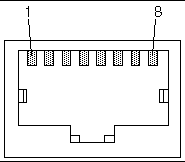
FIGURE 2-2 and TABLE 2-3 include information about the serial port connector and signals relevant to a DB-25 connector.
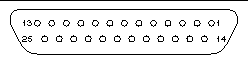
For more information, see if_modem.
You only need to use this worksheet if you want to customize ALOM for your installation.
To customize ALOM, you use the configuration variables. Refer to Using ALOM Configuration Variables for details of variables.
There are two ways to set up the configuration variables for ALOM:
Print this section and use the table to record your inputs. This table can also serve as your record of the host server configuration in case you need to reinstall the server software or modify the ALOM settings.
Make sure that your terminal device is connected to ALOM before you customize the ALOM software. Choosing ALOM Communication Ports details the process. See your host server's documentation to find the location of the serial and Ethernet connections for ALOM.
TABLE 2-4 identifies the configuration variables responsible for Ethernet control and their default values. Enter your values in the extreme right column.
|
Manually, see Configuring Your Network Manually. Using DHCP, see Configuring Your Network Using DHCP. |
||||
|
netsc_ipaddr, see netsc_ipaddr. |
||||
|
netsc_ipnetmask see netsc_ipnetmask. |
||||
|
IP address for the default gateway to use when the destination is not on the same subnet as ALOM |
netsc_ipgateway, see netsc_ipgateway. |
|||
|
Do you want ALOM to send alerts by email? Email address(es) to use for sending alerts (maximum of two mail servers supported) |
mgt_mailalert, see mgt_mailalert. |
|||
|
IP address for your SMTP (Simple Mail Transfer Protocol) mail server (maximum of two mail servers supported) |
see mgt_mailhost. |
There are two ways to configure DHCP (Dynamic Host Configuration Protocol) for ALOM:
If you use DHCP to control your network configuration, configure the DHCP server to assign a fixed IP address to ALOM.
There are two ways to manually configure the network for ALOM:
If you set each variable individually, you need to set the following variables:
Refer to your host server documentation for information about how to power on the system.
As soon as power is applied to the host, the SER MGT port connects to the host server's console stream. To switch to ALOM, type #. (pound-period). At startup, ALOM has one pre-configured administrator account admin.
When you switch to ALOM from the console stream, you are prompted to create a password for this account. Refer to the password command section in password on for a description of acceptable passwords.
The default admin account has full ALOM user permissions (aucr). For more on permissions refer to userperm. You can use this account to view the console output from the host, to set up other user accounts and passwords, and to configure ALOM.
To send email alerts, the ALOMEthernet port must be enabled, (see Network Management (Ethernet) Port).
When a problem occurs on a host server, ALOM sends an alert message to all users who are logged in to ALOM accounts on that host. In addition, you can configure ALOM to send alerts by email to users who are not logged in. When a user receives an alert, that user can connect to the ALOM account for that host server and address the alert condition.
The ALOM software allows you to set up to eight unique email addresses to receive alerts. You can configure each email address to receive its own severity level of alerts (critical, major, or minor). Refer to Sending Customized Alerts.
After you have finished planning your configuration, run the setupsc command described on setupsc. Follow the prompts on the screen to customize the ALOM software for your installation.
|
Note - You do not have to customize the ALOM software before you can use it. The ALOM software works as soon as you connect power to the server. |
The setupsc command runs a script that steps you through each ALOM function that you can customize. Each function is associated with one or more configuration variables. For more on configuration variables, refer to Chapter 5. To configure a function, type y when the setupsc script prompts you to do so. To skip a function, type n.
If you later need to change a setting, run the setsc command as described on Command Options.
The setupsc script enables you to set up a number of configuration variables at once. See Related Information for more information. If you want to change one or more configuration variables without running the setupsc script, use the setsc command as shown on To Use the setsc Command.
Copyright © 2004, Sun Microsystems, Inc. All rights reserved.