| C H A P T E R 5 |
|
Installing Additional Cards into the Netra CT Server |
Every Netra CT server comes with a host CPU card and, if you have the front-access model, the host CPU front transition card already installed. Every Netra CT server also comes with an alarm card factory-installed. In addition, you may have additional cards installed at the factory, such as satellite CPU or I/O cards, if you ordered the Netra CT server configured in that fashion.
If you have any additional cards to install in the server, follow the instructions in this chapter. If you do not have any additional cards to install, go to Chapter 6.
Card slots designated for satellite CPU, I/O cards and alarm cards have black rails; card slots with red rails are reserved for the host CPU card. There are also labels at the front of the servers and the rear of the chassis that show the I/O slot numbers for front-access and rear-access models, as well as the cards that are supported in each slot. For front-access models, you can also determine the I/O slot numbers for your servers by using the I/O slot numbers shown on the system status panels.
Before you can install any additional cards into your system, you must first take the necessary antistatic precautions.
|
1. Get the antistatic wrist strap from the ship kit.
2. Unwrap the first two folds of the wrist strap and wrap the adhesive side firmly against your wrist.
3. Peel the liner from the copper foil at the opposite end of the wrist strap and attach the copper end of the strap to a bare metal area on the Netra CT server or on the chassis.
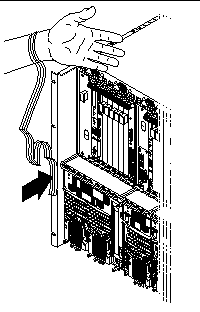
4. Place an electrostatic discharge mat close to the system.
5. Install the card into your server.
The instructions for installing the additional cards into your Netra CT server will vary depending on the model that you have.

|
Caution - An energy hazard is present if any I/O slots are left uncovered. If you remove a card from an I/O slot, you must fill it with either a replacement card or a filler panel. |
The term I/O slot refers to any slot into which you can install a satellite CPU or I/O card. An I/O slot is distinguished from the slots occupied by the host CPU card or alarm card. A satellite CPU or I/O card cannot be installed in the slots meant for the host CPU card or alarm card. All the slots for satellite CPU or I/O cards in the Netra CT server support hot swap.
The following figures show the slots available for satellite CPU or I/O cards in the Netra CT servers:
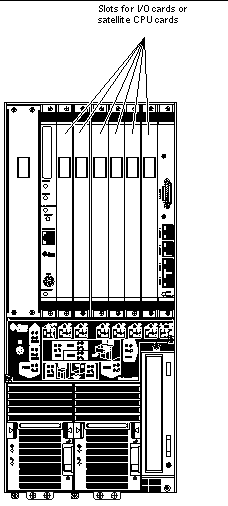 [ D ]
[ D ]
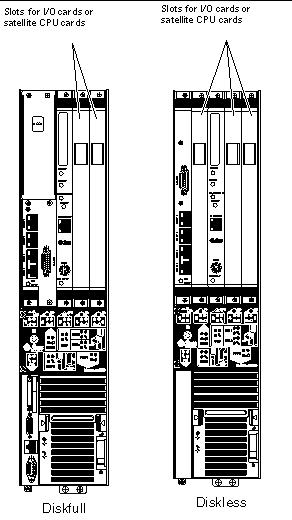 [ D ]
[ D ]
FIGURE 5-4 shows the buses on a Netra CT 810 server and FIGURE 5-5 shows the buses on a Netra CT 410 server.
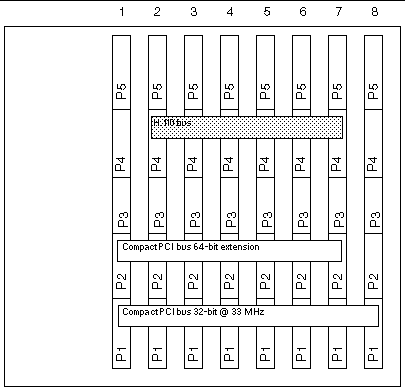 [ D ]
[ D ]
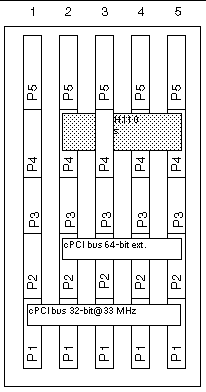 [ D ]
[ D ]
|
1. Verify that you've taken the necessary antistatic precautions.
Refer to To Attach the Antistatic Wrist Strap for those instructions.
2. Locate the card slot where you will be installing the satellite CPU or I/O card.
3. Remove the slot filler panel, if necessary.
The slot filler panel is secured to the card cage using two screws, one at the top of the filler panel, the other at the bottom. Store the slot filler panel in a safe place; you may have to use it again if you have to remove a satellite CPU or I/O card for an extended period of time.
4. Get the replacement satellite CPU or I/O card from the ship kit.
5. Perform any card-specific hardware procedures, if necessary.
For example, you may want to install a PMC into the satellite CPU or I/O card at this time, if necessary. Refer to the documentation that you received with your satellite CPU or I/O card for more information.
6. Keeping the card vertical, slide the card into the slot between the two guides.
The cuts in the handle of the card must align with the square cutouts in the I/O slot. When the card is completely seated in the card cage, the two ejection levers should flip inward, and the notches in the ejection levers should fit smoothly in the rectangular cutouts in the bottom and top plates.
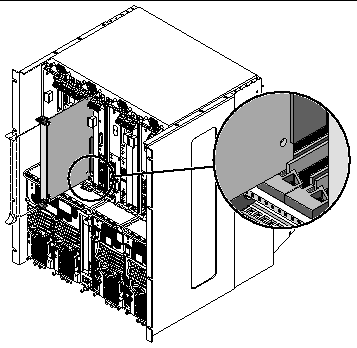
There are several different models of locking ejection levers, so the method you would use to lock the ejection levers will vary depending on the model of the ejection lever used on the card. Refer to the documentation that came with the satellite CPU or I/O card for instructions on locking the ejection levers.
8. Using a No. 2 Phillips screwdriver, tighten the two captive screws inside the card's ejection levers, one on top and one on the bottom.
Tighten the screws to a torque of 0.28 N.m (2.5 in.-lb.).
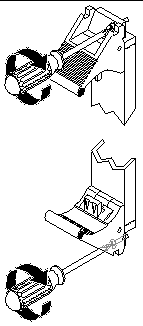

|
Caution - An energy hazard is present if any I/O slots are left uncovered. If you remove a card from an I/O slot, you must fill it with either a replacement card or a filler panel. |
Every rear transition card set consists of two separate cards:
The main card is installed in the front of the Netra CT server; however, in a rear-access system, no cables are connected to the main card. It is the same main card that is used in the front-access models of the Netra CT server.
The rear transition card extends the ports from the main card to the ports on the rear transition card. The main card must be installed in the same slot at the front of the server in order for the rear transition card to work. For example, if you install a rear transition card in slot 3 at the rear of the chassis, you must also install the corresponding main card in slot 3 at the front of the server.
The system status panel gives the status for cards installed in the slots in the Netra CT server. However, if either the main card or the rear transition card fails, the system status panel can only tell you that a card in a particular slot has failed; it cannot tell you whether it was the main card or the rear transition card in that slot that has failed. Since most or all of the ASICs are on the main card, it is most likely that the main card has failed and should be replaced.
FIGURE 5-8 and FIGURE 5-9 show how the main cards should align with the rear transition cards (RTCs). Note that, if you are facing the front of the server, the slots read from left to right, whereas they read from right to left if you are facing the rear of the server.
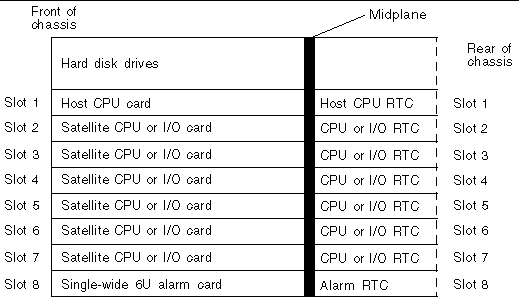 [ D ]
[ D ]
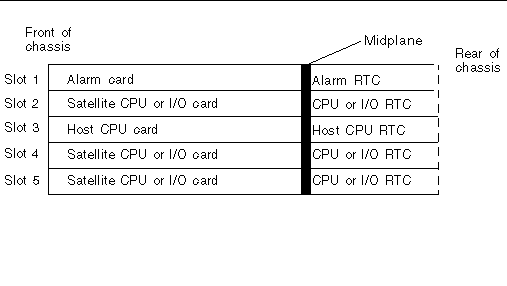 [ D ]
[ D ]
For the host CPU rear transition card, use only the Netra CT-supported host CPU rear transition card in the Netra CT server; do not use the XCP2040-TRN I/O transition card that is available with the Netra CP2140 board. Refer to FIGURE 5-10 to determine if the host CPU rear transition card you have is supported or unsupported on a Netra CT server.
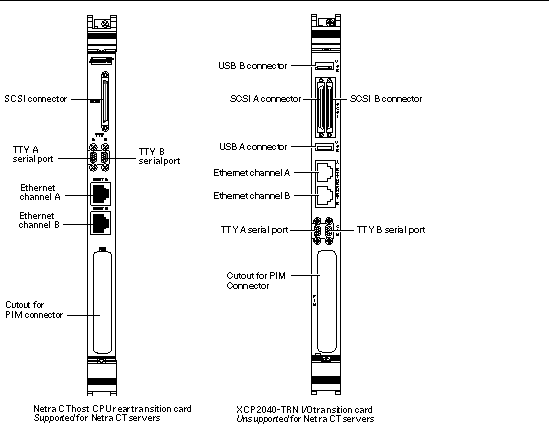
|
1. Verify that you've taken the necessary antistatic precautions.
Refer to To Attach the Antistatic Wrist Strap for those instructions.
2. Go to the rear of the chassis and remove the slot filler panel from the appropriate slot, if necessary.
FIGURE 5-8 shows the slots for the rear transition cards in a Netra CT 810 server and FIGURE 5-9 shows the slots for the rear transition cards in a Netra CT 410 server. The slot filler panel is secured to the card cage using two screws, one at the top of the filler panel, the other at the bottom.
3. Get the rear transition card from the ship kit.
4. Perform any card-specific hardware procedures, if necessary.
For example, you may want to install a PIM into a rear transition card at this time, if necessary. Refer to the documentation that you received with your card for more information.
5. Verify that the ejection levers are unlocked.
You will not be able to install the card properly if the ejection levers are locked.
6. Keeping the card vertical, slide the rear transition card in between the two guides into the slot (FIGURE 5-11).
The teeth in the handle of the card must align with the square cutouts in the I/O slot. When the card is completely seated in the card cage, the two ejection levers should flip inward, and the teeth in the ejection levers should fit smoothly in the rectangular cutouts in the bottom and top plates.
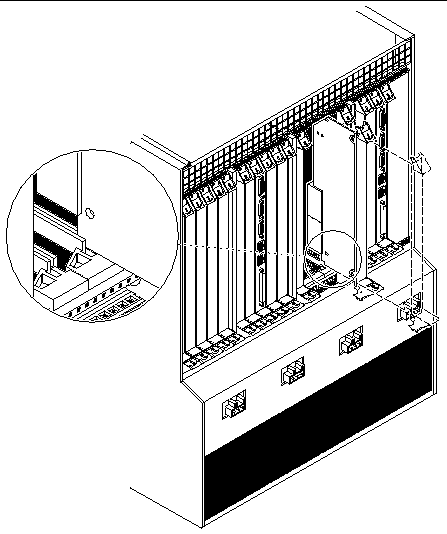
The method you use to lock the ejection levers varies depending on the model of the ejection lever used on the card. Refer to the documentation that came with the I/O card for instructions on locking the ejection levers.
8. Using a No. 2 Phillips screwdriver, tighten the two captive screws inside the card's ejection levers, one on top and one on the bottom.
Tighten the screws to a torque of 0.28 N.m (2.5 in.-lb.).
9. Determine if need to install the corresponding main card in the front of the Netra CT server.
Copyright © 2004, Sun Microsystems, Inc. All rights reserved.