Sun Netra X4450 Server Installation
Guide X4450 Server Installation
Guide |
| C H A P T E R 3 |
This chapter provides instructions for installing the server in an open 4-post rack or 2-post rack.
This chapter contains the following sections:
Note - References to left and right are from your viewpoint as you face either the front or rear of the equipment. |
 | Caution - The Sun Netra X4450 server weighs approximately 64 lbs (32 kg). Two people are required to lift and mount this 4U server into a rack enclosure. |
The hardmount kit for a 19-inch 4-post rack (order number: X4061A-Z) consists of:
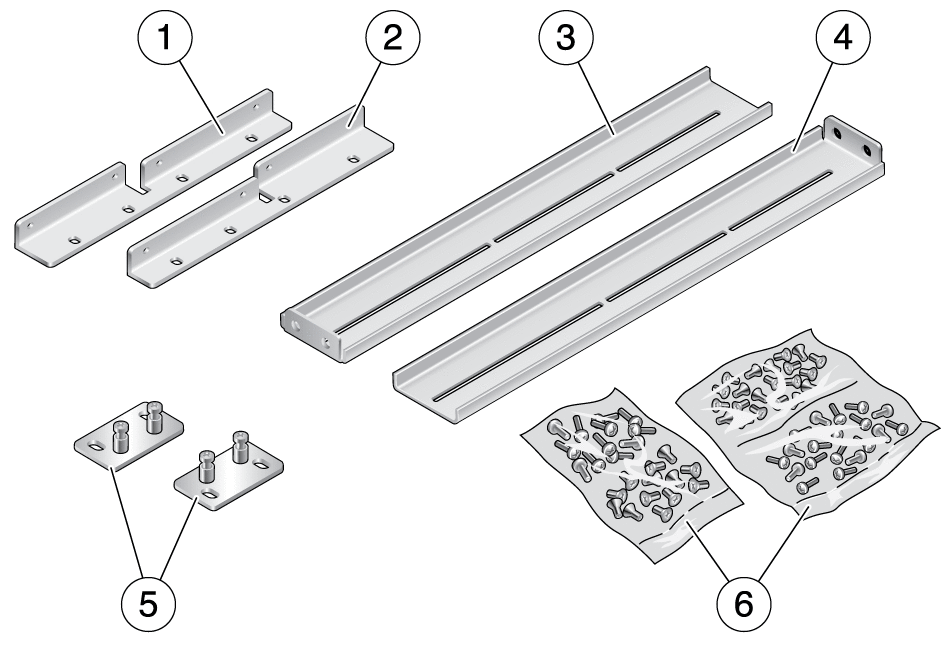
Figure Legend
1 Left front hardmount bracket
2 Right front hardmount bracket
3 Left side bracket
4 Right side bracket
5 Rear hardmount brackets
6 Screws
Get the front hardmount brackets from the rack kit (FIGURE 3-1).
Use eight M5 x 8 mm flathead Phillips screws to secure each of the brackets to the sides of the server (FIGURE 3-2).
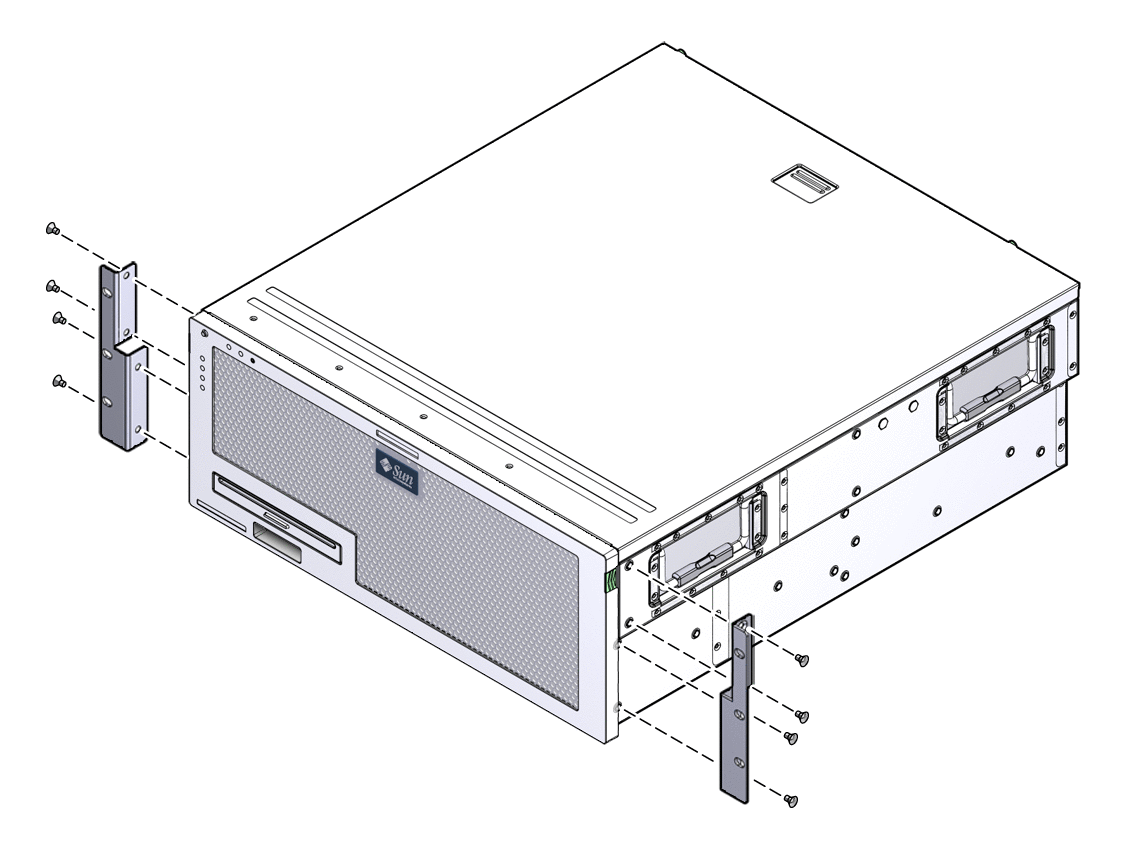
Install the side brackets on to the sides of the server, extending the brackets to the measured depth of the rack (FIGURE 3-3).
Use two to three of the supplied M5 x 8 mm panhead Phillips screws for each bracket, depending on the rack depth.
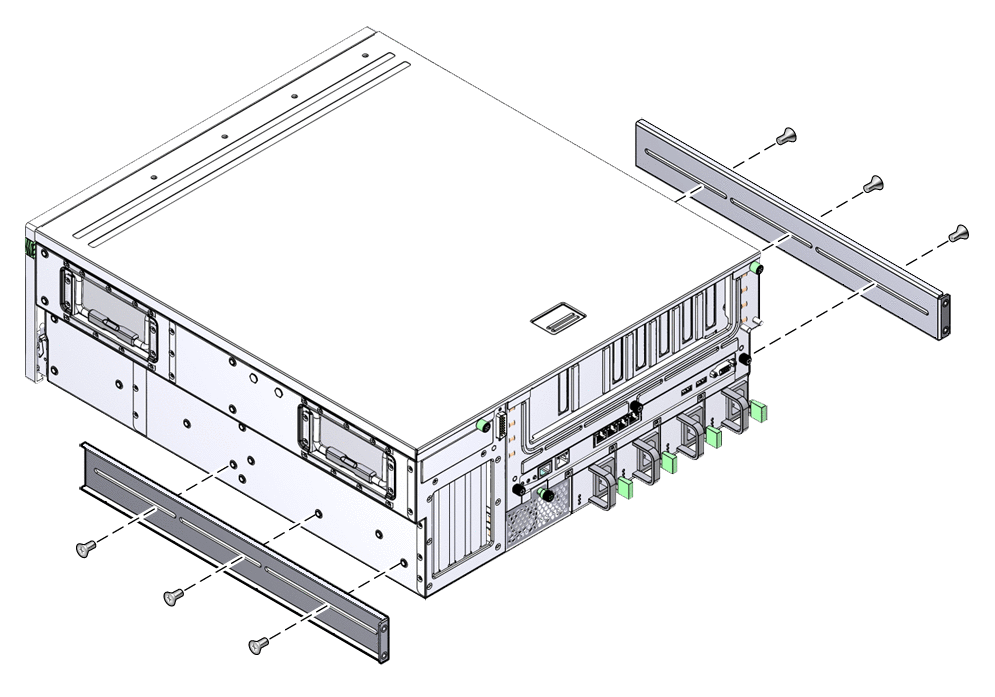
Using three screws per side, secure the front of the hardmount brackets to the front of the rack (FIGURE 3-4).
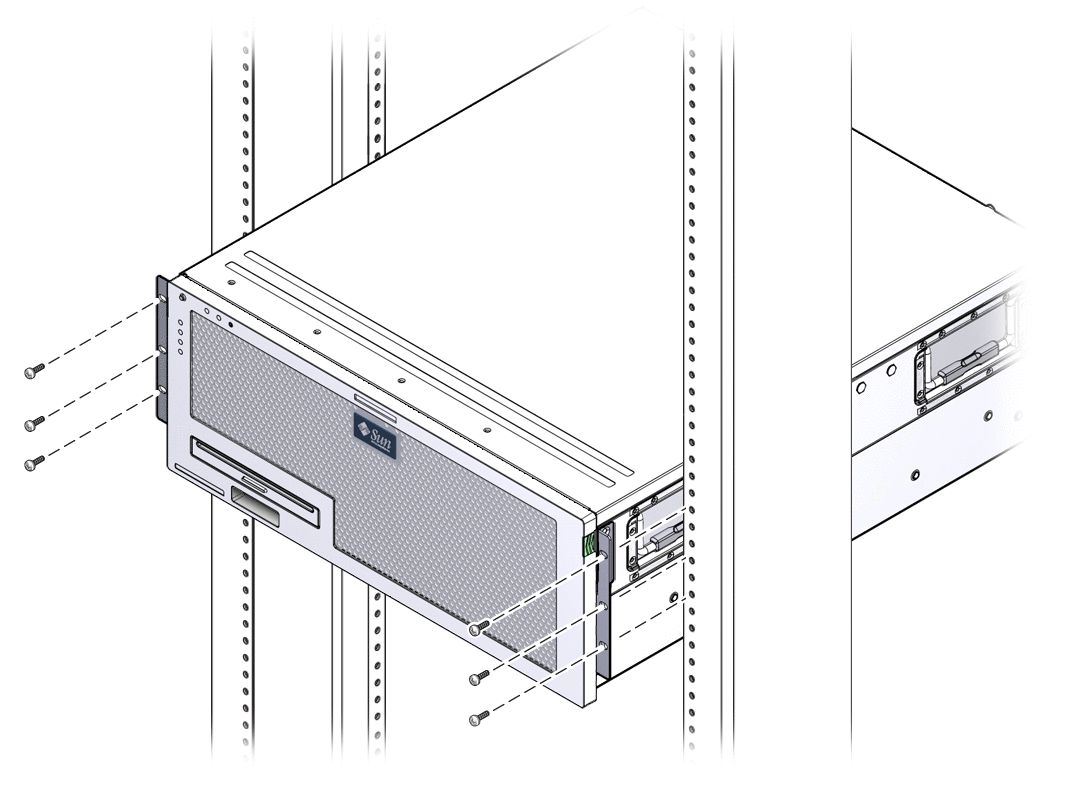
 | Caution - The Sun Netra X4450 server weighs approximately 64 lbs (32 kg). Two people are required to lift and mount this 4U server into a rack enclosure. |

Using two screws for each flange, secure the rear of the server to the rack (FIGURE 3-5).
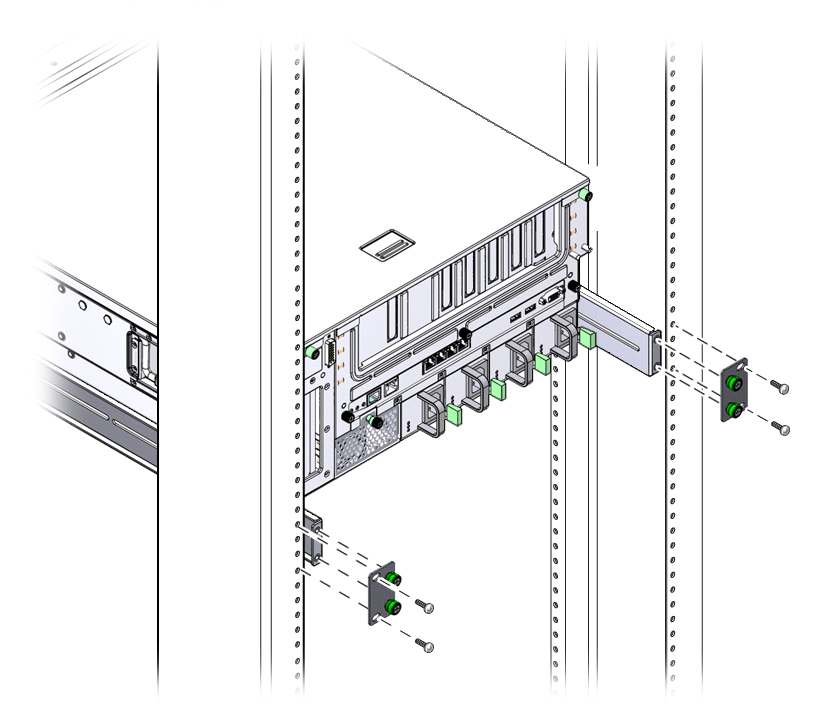
The sliding rail mount kit for a 19-inch 4-post rack consists of:
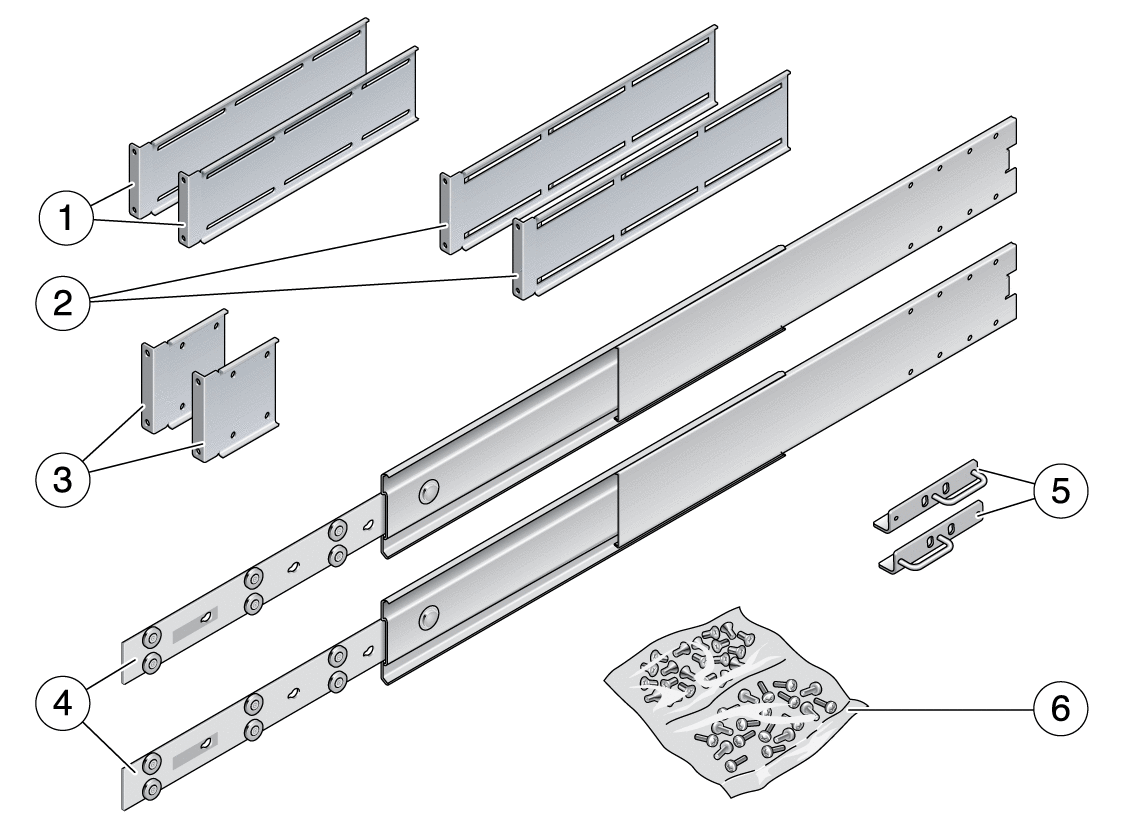
Figure Legend
1 Extender brackets
2 Long brackets
3 Short brackets
4 Slide assemblies
5 Two front hardmount brackets
6 Screws
|
Get the hardmount brackets and M5 ¥ 8 mm flathead Phillips screws from the standard rack kit.
These hardmount brackets and screws are shipped with the standard server ship kit, not as part of the sliding rail 19-inch 4-post rackmount ship kit.
Use four of the supplied M5 x 8 mm flathead Phillips screws to secure each of the hardmount brackets to the sides of the server (FIGURE 3-7).
Note - The hardmount brackets are attached to the top portion of the server, with the brackets oriented so that the handles are at the lower part of the brackets. |
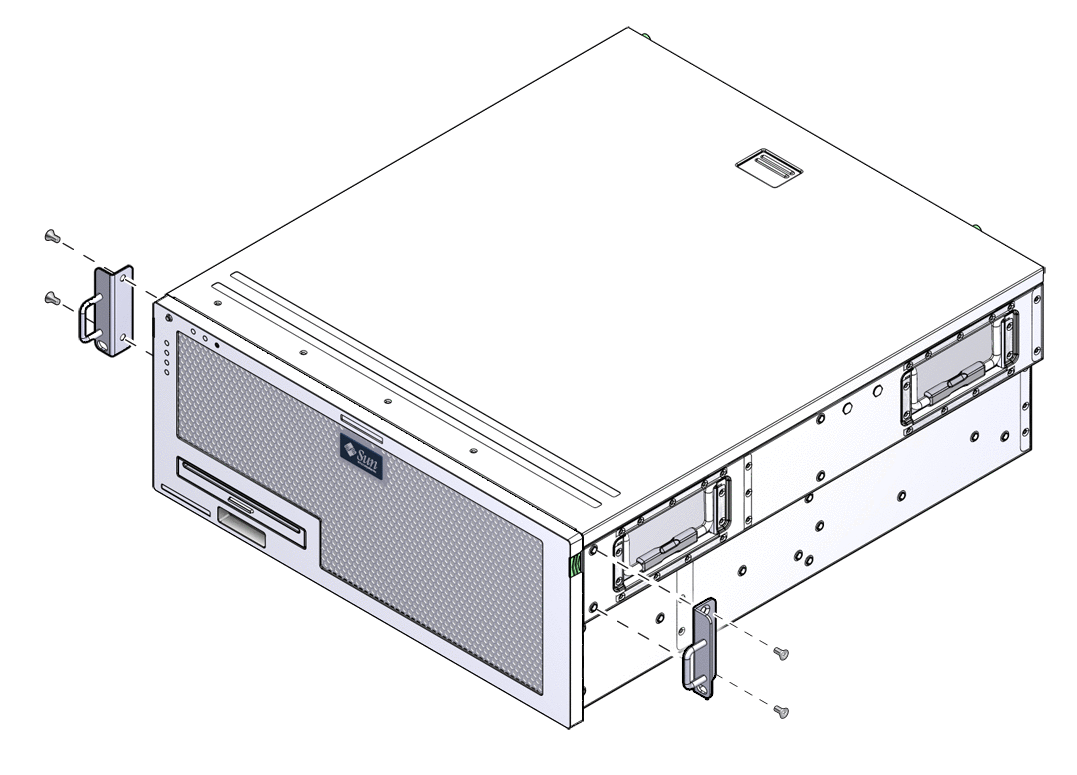
Get the slide assemblies from the rack kit (FIGURE 3-6).
Press in the button on each slide and pull the glide completely out of the slide (FIGURE 3-8).
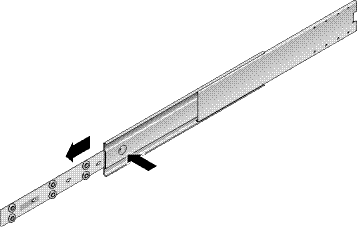
Using eight panhead Phillips screws (four for each side), secure the glides to the side of the server (FIGURE 3-9).
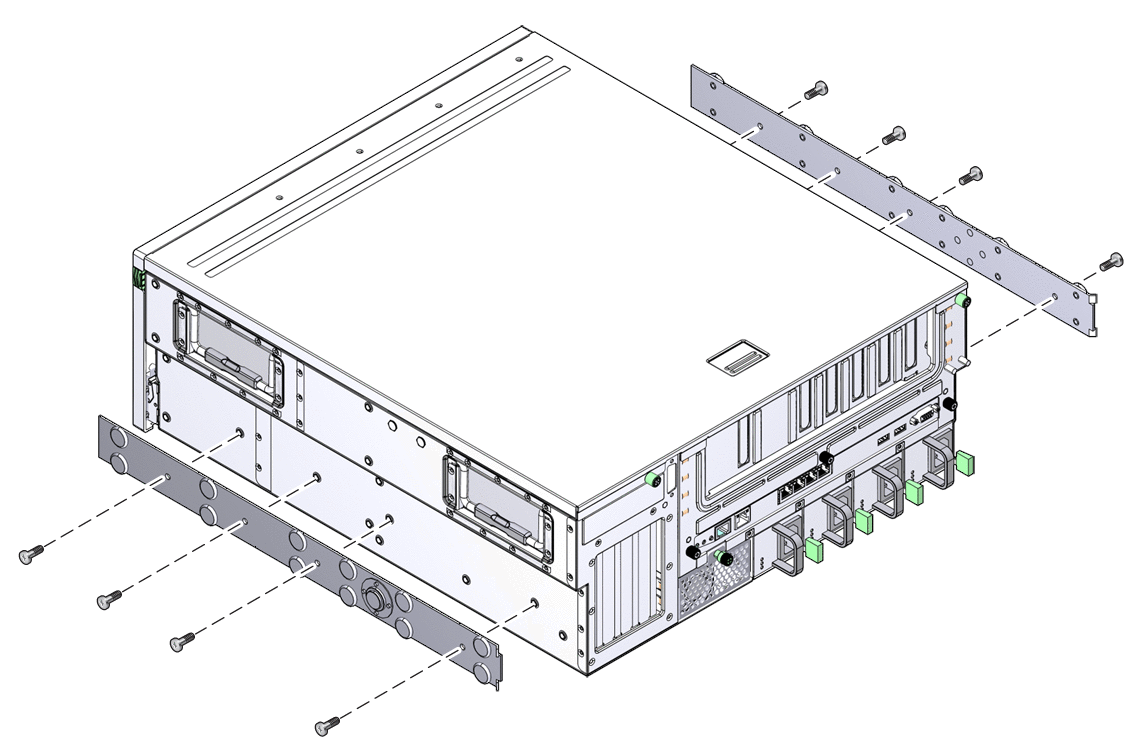
Get the short brackets and long brackets from the rackmount kit.
Attach a short bracket to each of the front rack uprights (FIGURE 3-10).
Use two brass M6 collar screws and M6 cage nuts (if required) to secure each bracket.

Attach a long bracket to each of the rear rack uprights (FIGURE 3-11).
To secure each bracket, use two of the brass M6 collar screws and M6 cage nuts (if required).
Note - If the depth of the rack is more than 755.7 mm (29.75 inches), attach the rail extenders as described in Install Bracket Extenders. |

Extend a slide to line up the access holes with the front screw holes.
Secure the slide onto the short and long brackets at the front and rear of the rack.
Use the M5 panhead screws from the inside. Use the M5 nuts, plain washers, and star washers from the outside.

Repeat Step 9 and Step 10 for the slide on the other side of the rack.
Push the slides completely into the assembly on each side of the rack and release the stop catches.
Align the glides attached to the server with the slide assemblies in the rack.
You might find that there is too much or too little room between the two slides mounted in the rack. Consequently the glides attached to the server might not align correctly with the slides in the rack. If either situation occurs, loosen the M6 collar screws and cage nuts on the long and short brackets (Step 7 and Step 8), move them inward or outward to the appropriate points, then tighten them again.
Push in the slide buttons and slide the server all the way into the rack enclosure (FIGURE 3-13).
 | Caution - The Sun Netra X4450 server weighs approximately 64 lbs (32 kg). Two people are required to lift and mount this 4U server into a rack enclosure. |

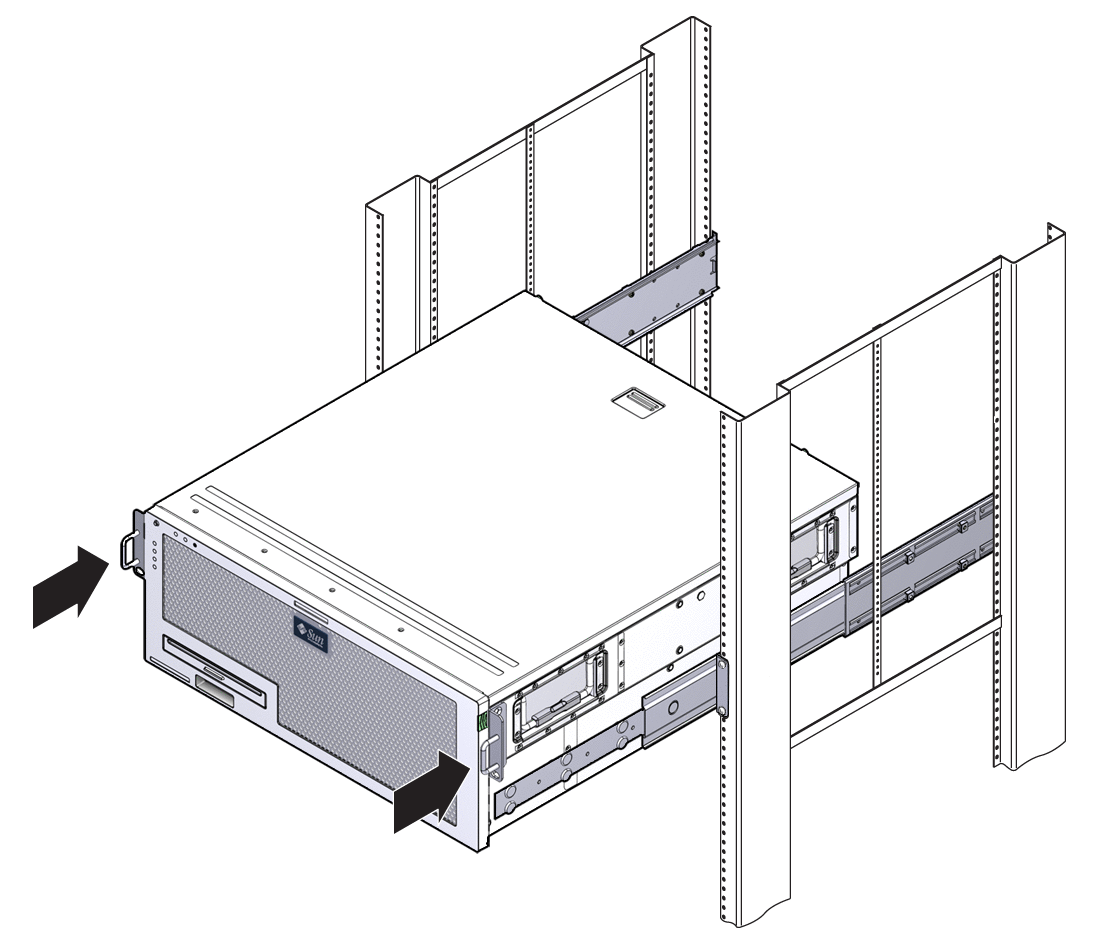
Using one screw per side, secure the front of the hardmount brackets to the front of the rack (FIGURE 3-14).
The size of the screws varies, depending on your particular rack.
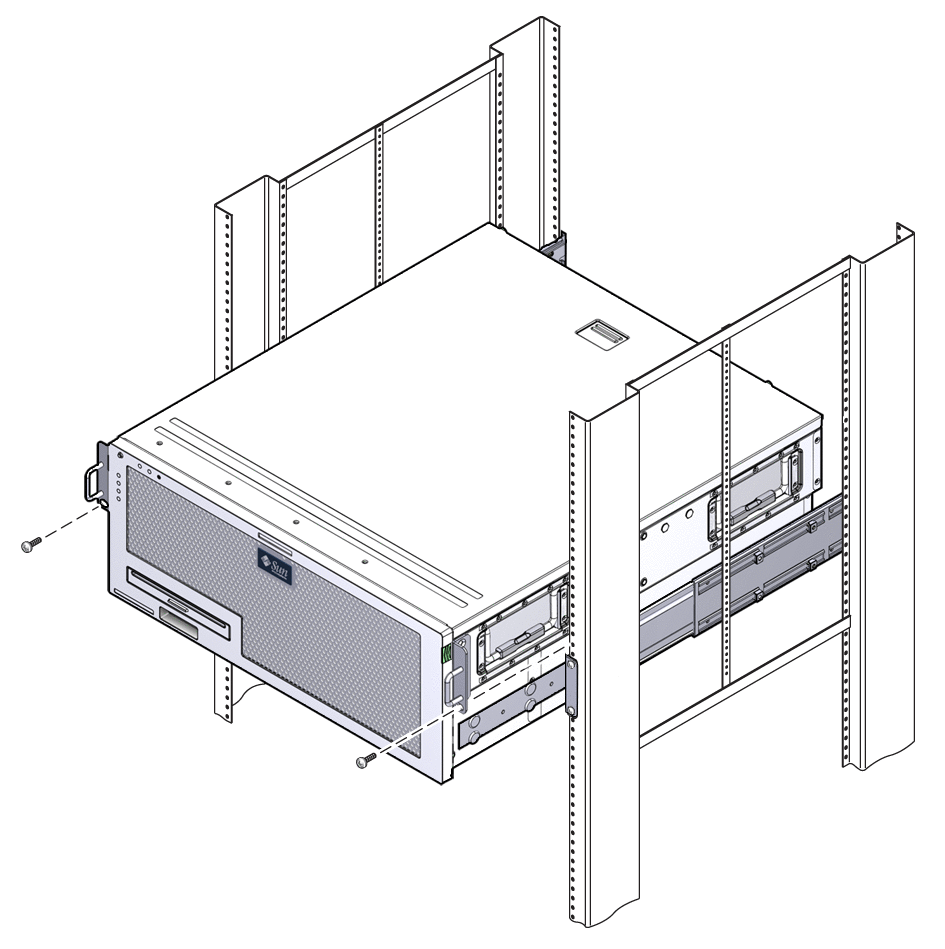
If the long brackets are already attached to the slide assembly, you might have to remove the long brackets and reinstall them using this procedure.
Place an extender and slide assembly inside of a long bracket.
Install two M5 panhead screws through the rear set of holes in the slide assembly and into the front clip nuts in the center slots of the long bracket, then tighten the screws.
Install two M5 panhead screws through one of the front set of holes in the slide assembly and into the matching clip nuts in the long bracket, then hand tighten the screws.
Install two M5 panhead screws through the front slots of the bracket extender and into the rear clip nuts in the center slots of the long bracket, then hand tighten the screws.
Install two M5 panhead screws through the center slot of the bracket extender and into the matching clip nuts on the long bracket, then hand tighten the scews.

Secure the extender brackets and slide assemblies in the rack, as shown in FIGURE 3-12.
Adjust the rails to the proper length, then tighten the screws on the extenders, and install four M6 collar screws (two in the front bracket and two in the rear bracket) for each sliding rail assembly.
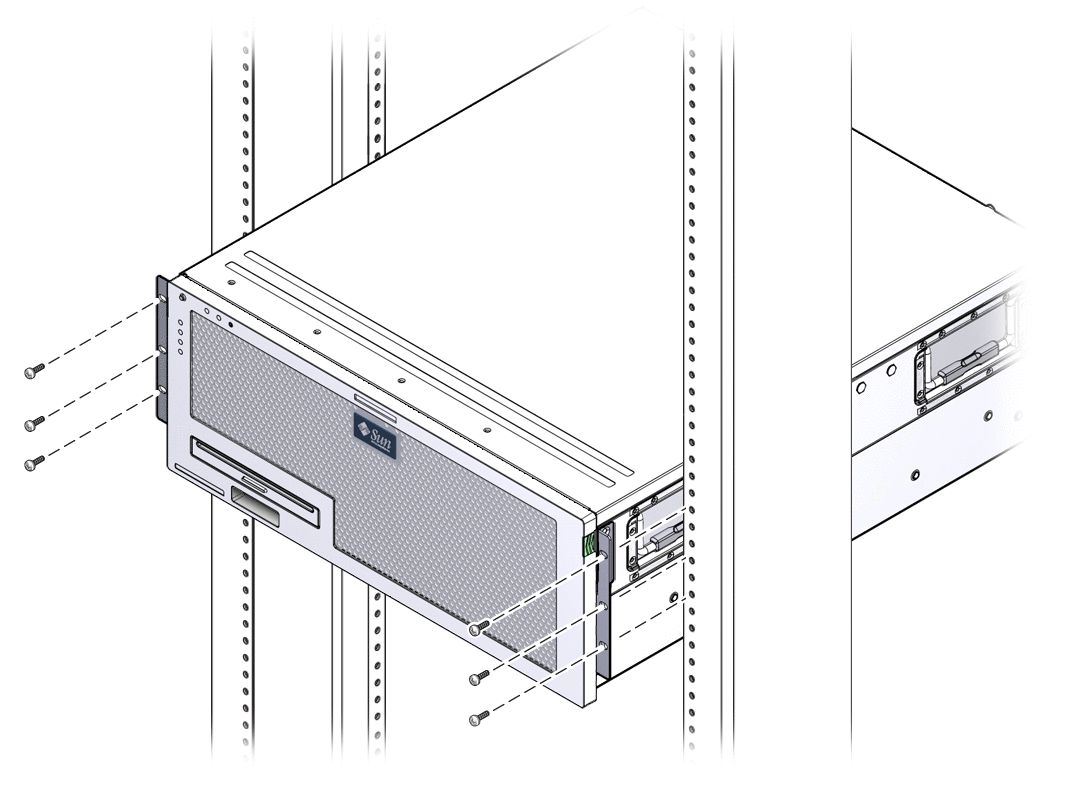
The hardmount kit for a 600 mm 4-post rack consists of:
Note - The front-to-back rail spacing must be at least 392 mm (15.43 in.) and not more than 504 mm (19.84 in.) from the outside face of the front rail to the outside face of the back rail. |
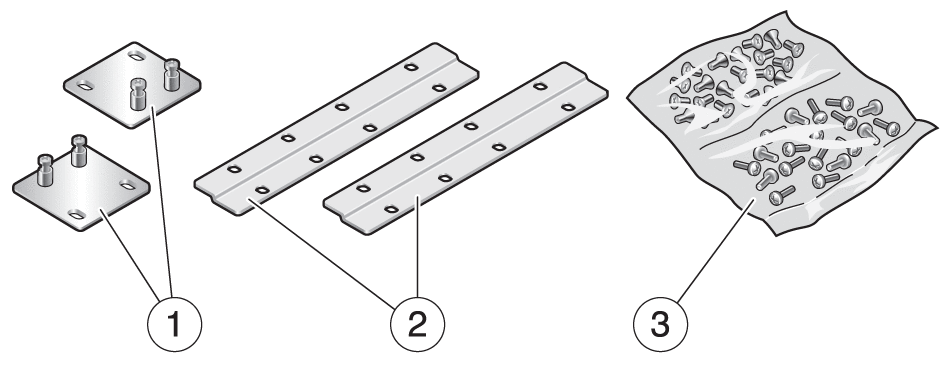
Figure Legend
1 Rear flanges
2 Side rails
3 Screws
Get the two front hardmount brackets from the standard rack kit.
The front hardmount brackets come as part of the standard server ship kit, not as part of the 600 mm 4-post rackmount ship kit.
Use eight M5 x 8 mm flathead Phillips screws to secure the front hardmount brackets to the sides of the server (FIGURE 3-18).
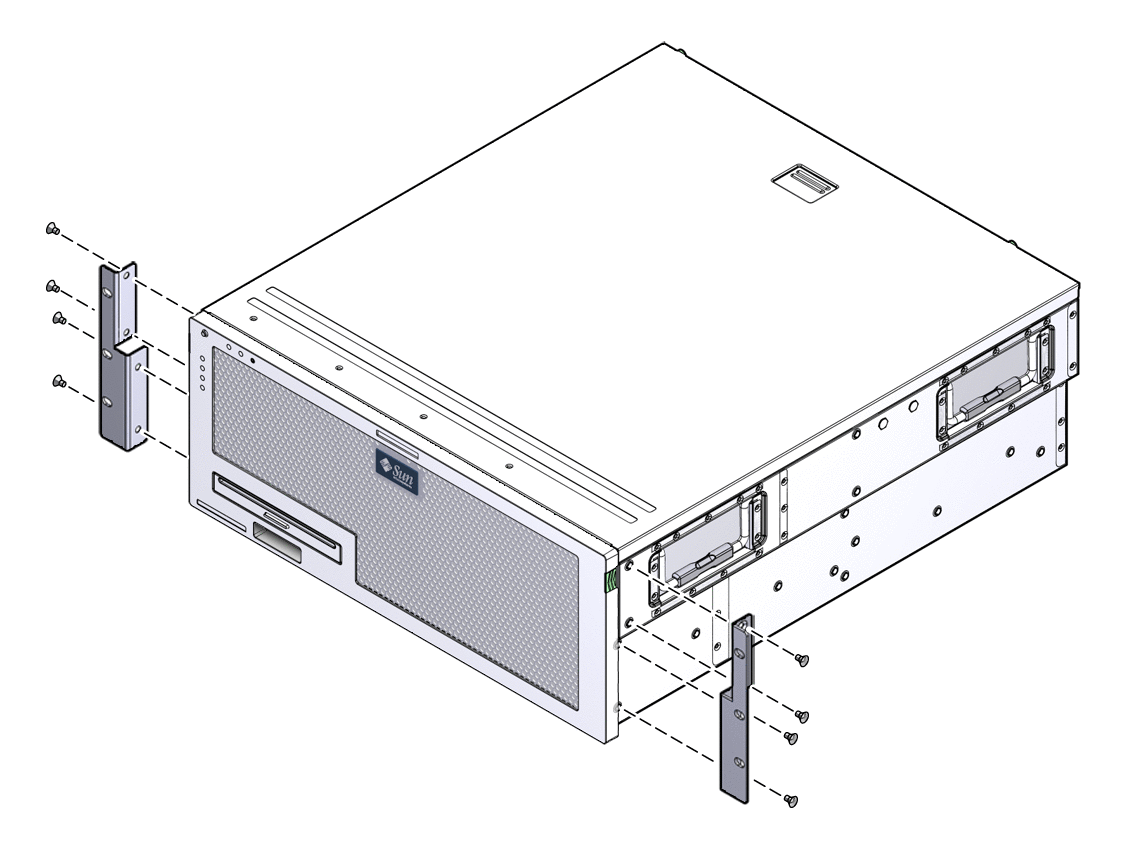
Extend the rear mount support brackets to the depth of the rack, and install the brackets using two or three M4 x 8 mm panhead Phillips screws (FIGURE 3-19).
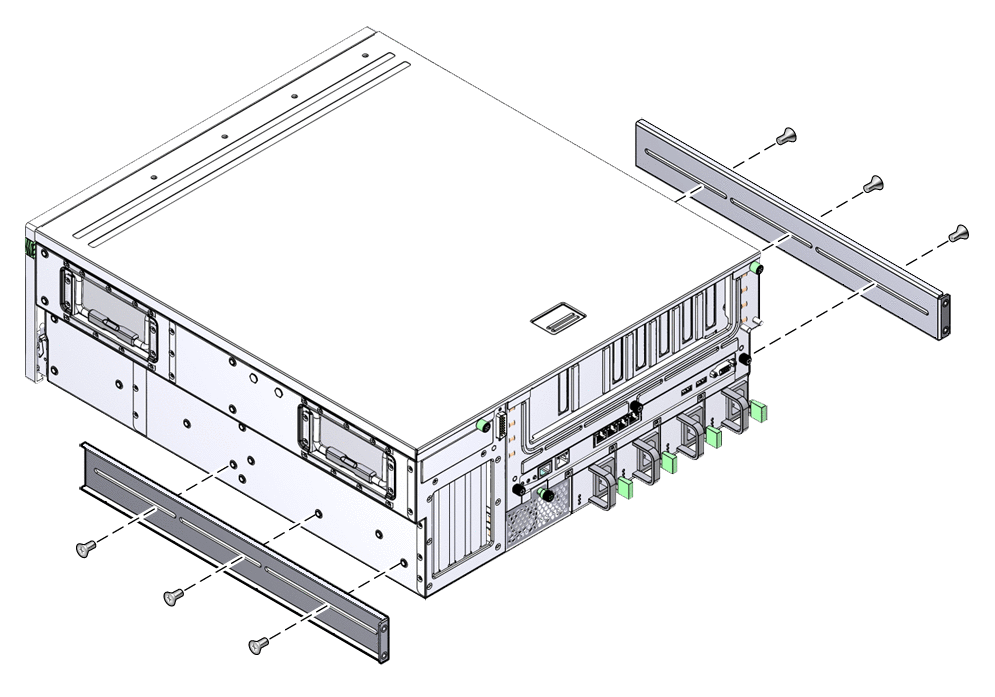
Attach the front adjuster brackets to the front hardmount brackets using eight M5 x 8 mm panhead Phillips screws (FIGURE 3-20).
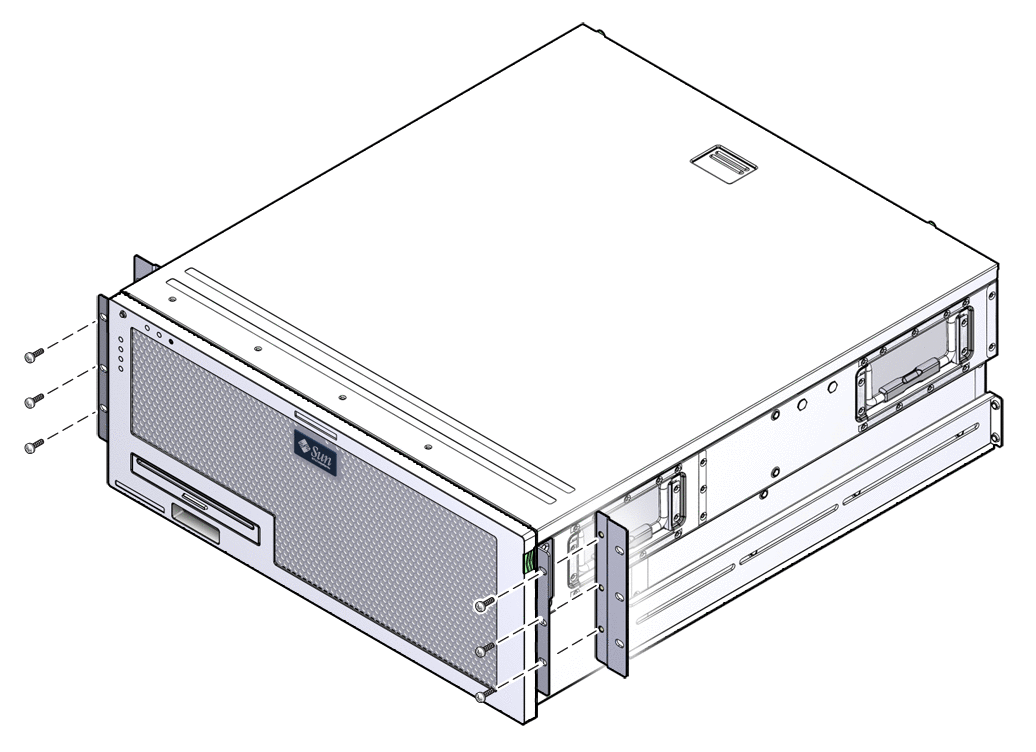
Lift the server to the desired location in the rack.
 | Caution - The Sun Netra X4450 server weighs approximately 64 lbs (32 kg). Two people are required to lift and mount this 4U server into a rack enclosure. |

Use three screws per side to secure the front adjuster brackets to the front of the rack (FIGURE 3-21).
The size of the screws varies depending on the rack.

Secure the four captive screws on the two rear mount flanges to the support brackets on the server (FIGURE 3-22).
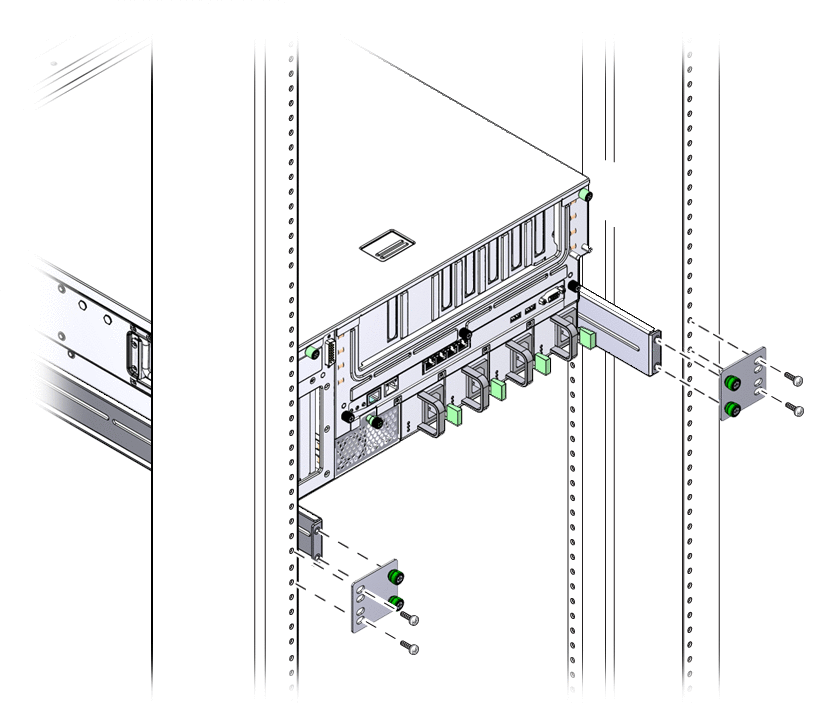
The hardmount kit for a 23-inch 2-post rack consists of:
FIGURE 3-23 shows the contents of the hardmount, 23-inch, 2-post rackmount kit.
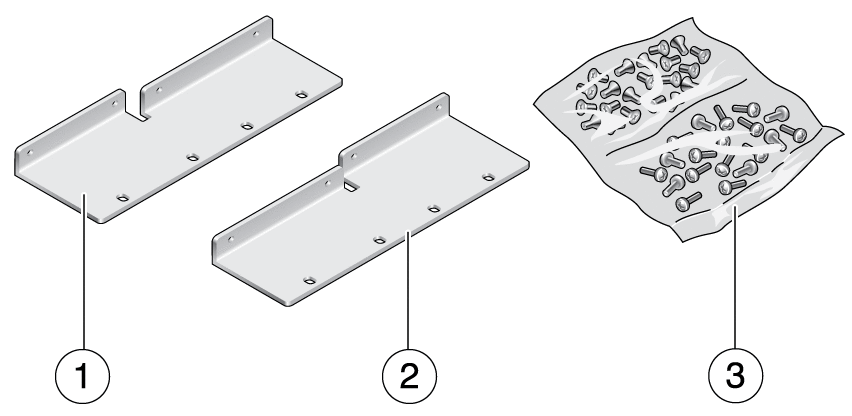
Figure Legend
1 Left side bracket
2 Right side bracket
3 Screws
Use eight M5 x 10 SEM screws to secure the side brackets to the server (FIGURE 3-24).
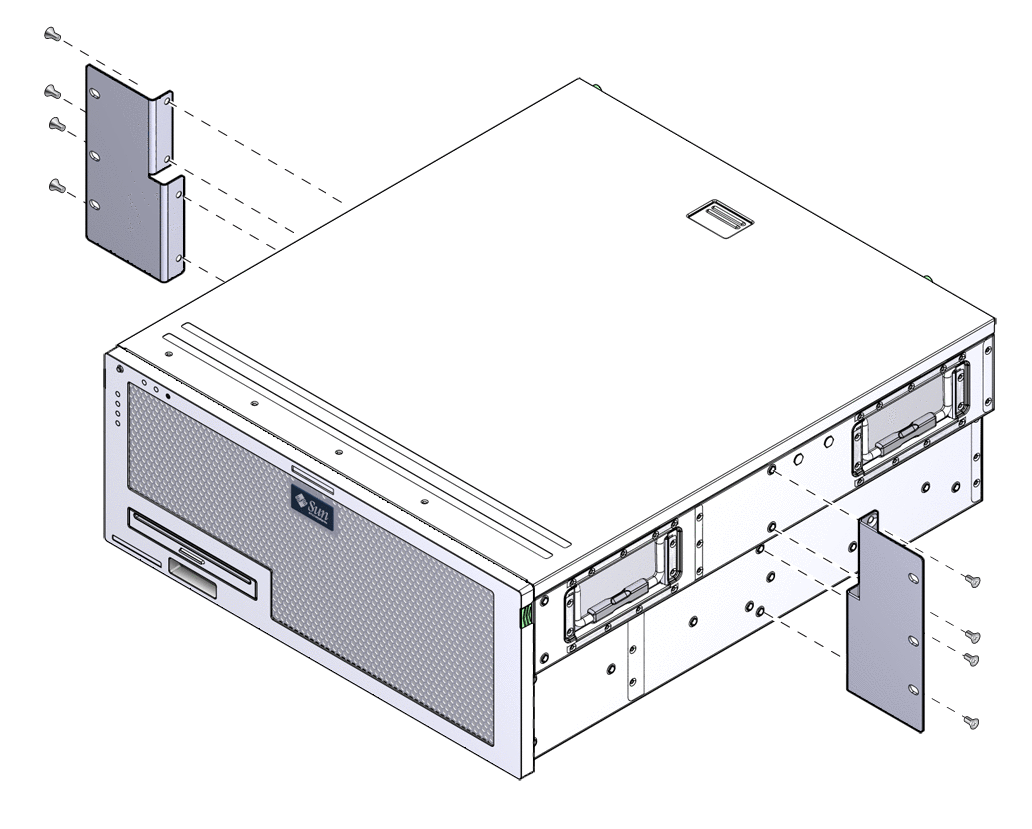
Lift the server to the desired location in the rack.
 | Caution - The Sun Netra X4450 server weighs approximately 64 lbs (32 kg). Two people are required to lift and mount this 4U server into a rack enclosure. |

Use six screws to secure the front hardmount brackets to the front of the rack (FIGURE 3-25).
The size of the screws varies depending on the rack.
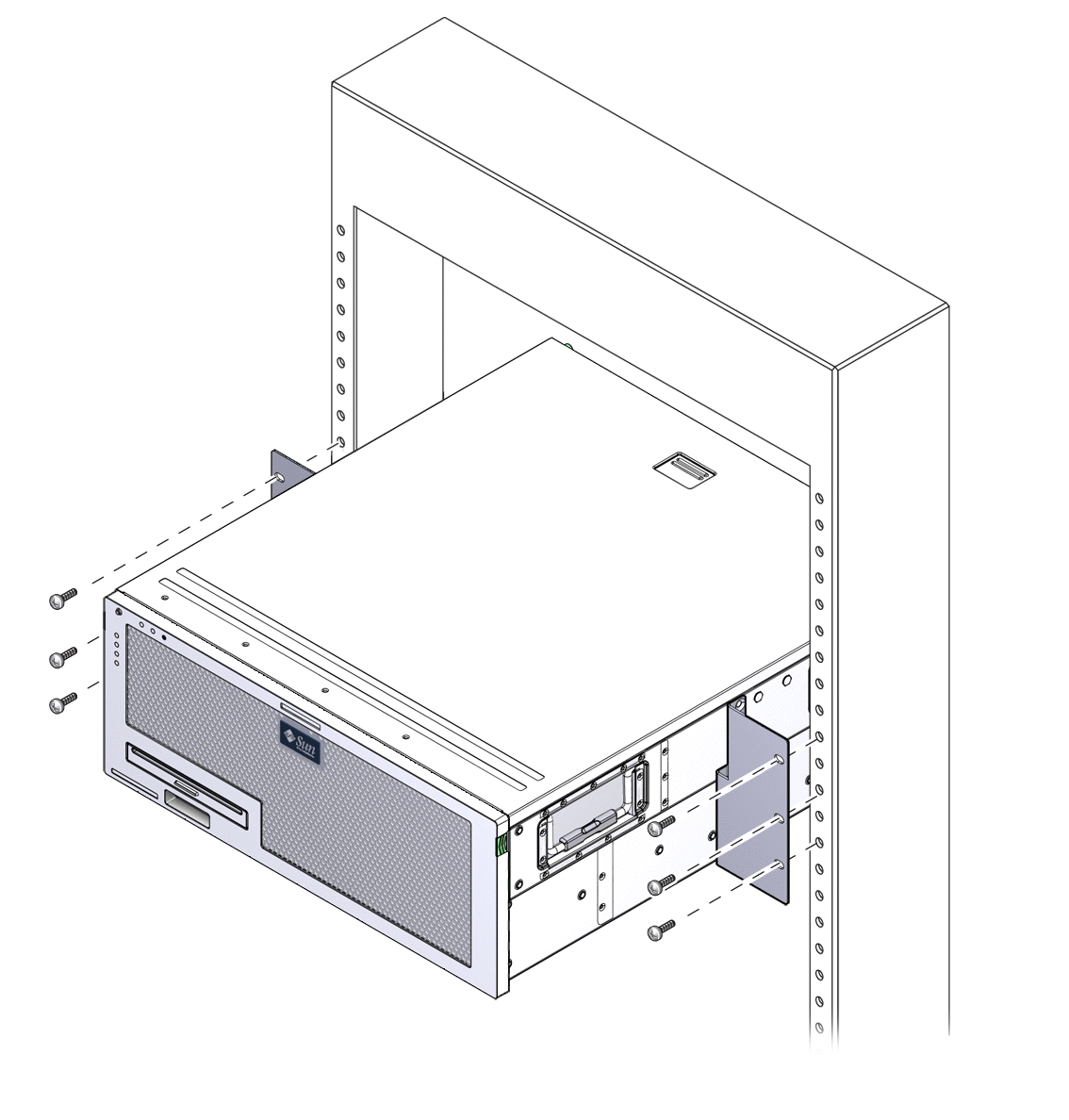
The hardmount kit for a 19-inch 2-post rack consists of:
FIGURE 3-26 shows the contents of the hardmount 19-inch 2-post rackmount kit.
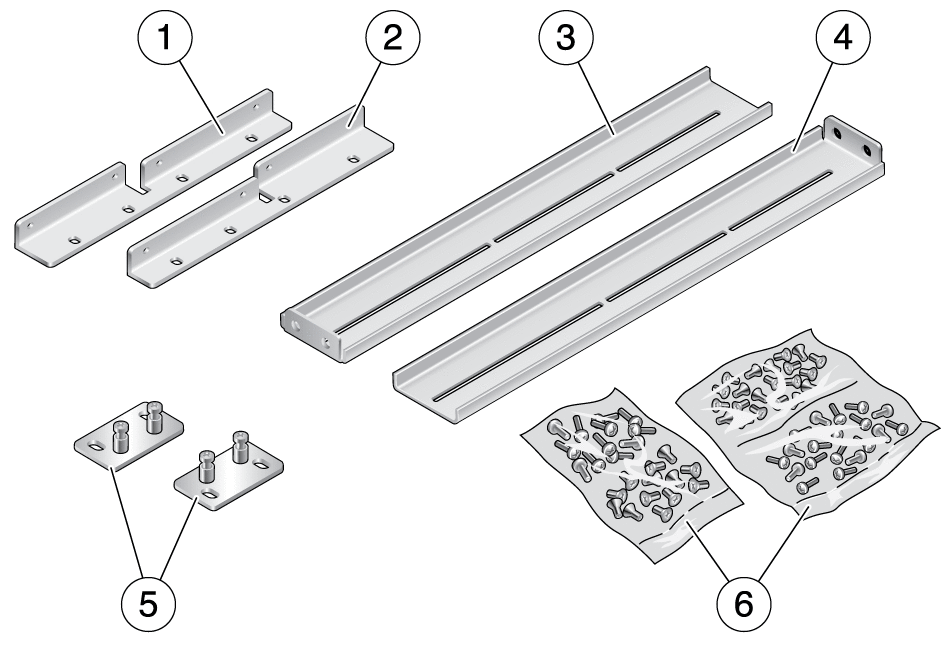
Figure Legend
1 Left front hardmount bracket
2 Right front hardmount bracket
3 Left side bracket
4 Right side bracket
5 Rear hardmount brackets
6 Screws
Use eight M5 x 10 SEM screws to secure the side brackets to the sides of the server (FIGURE 3-27).
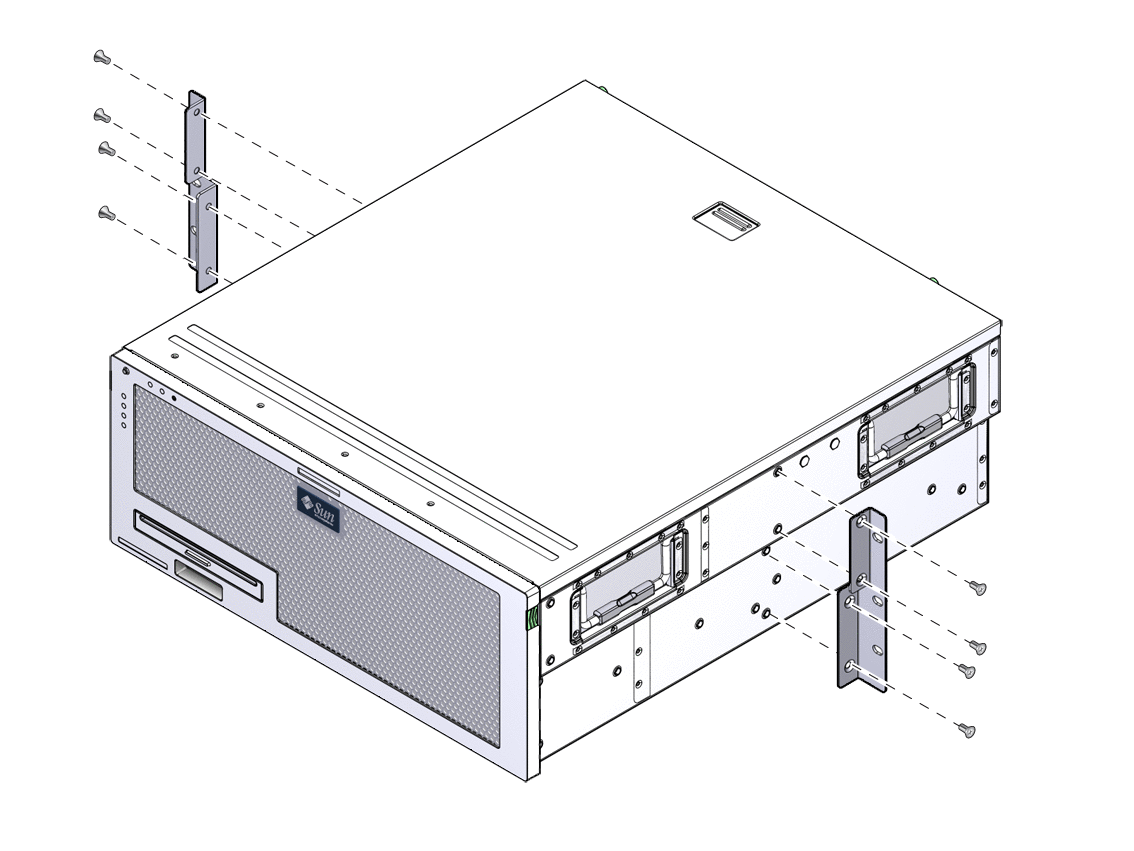
Lift the server into the rack.
 | Caution - The Sun Netra X4450 server weighs approximately 64 lbs (32 kg). Two people are required to lift and mount this 4U server into a rack enclosure. |

Use six screws to secure the front of the server to the front of the rack (FIGURE 3-28).
The size of the screws varies depending on the rack.
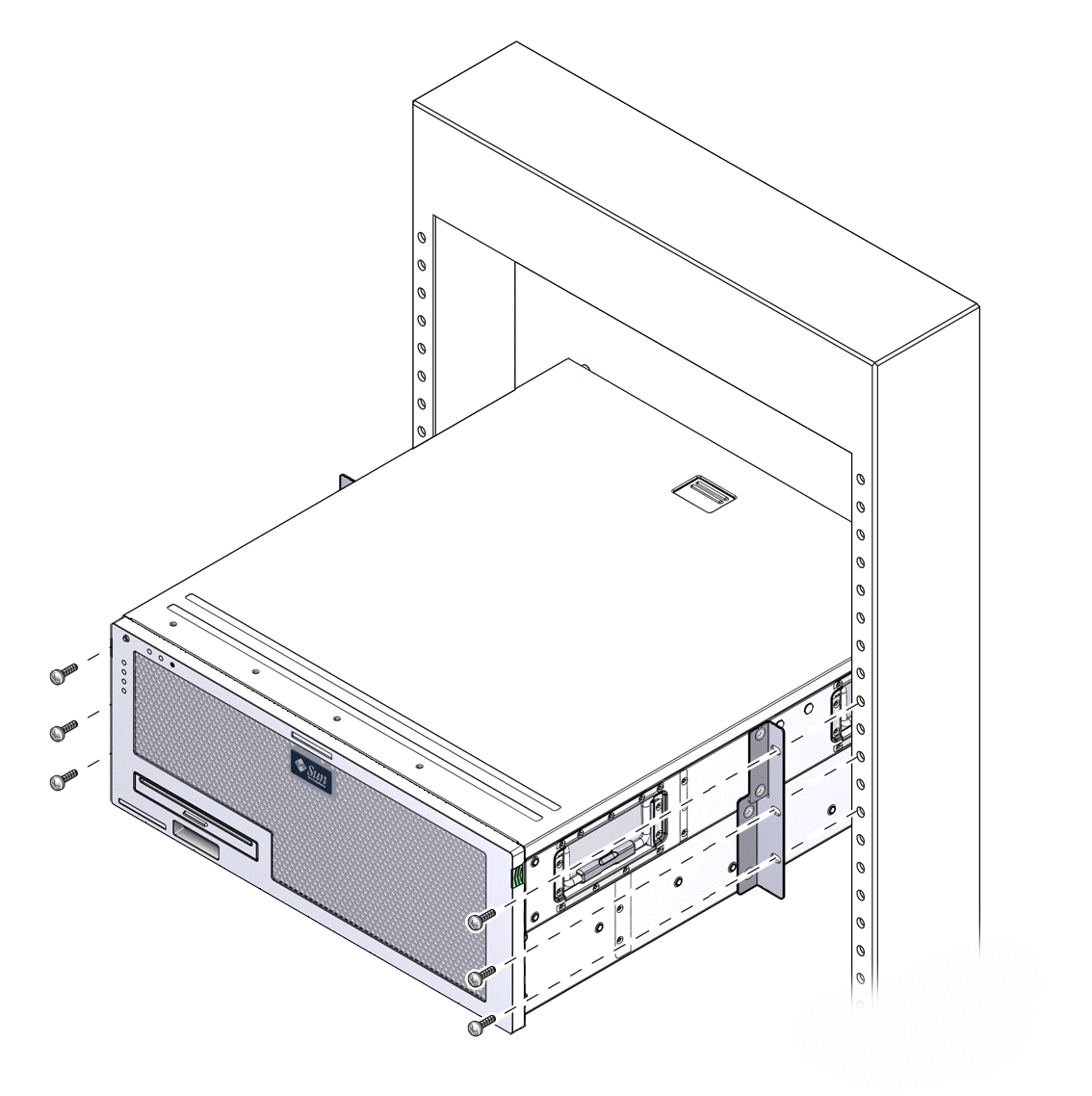
Copyright © 2008, Sun Microsystems, Inc. All rights reserved.