How to Assume a Role
An administrative role configures the workstation, however, a role cannot log in. Users log in, and assume one or more of their assigned roles. The role root has been pre-assigned to the user install.
To Assume a Role
-
Log in to the workstation as a user, such as install.
-
Right click on the middle of the Front Panel.
-
Assume a role from the roles displayed on the TP (Trusted Path) menu.
Figure 3-2 A Trusted Solaris User Workspace
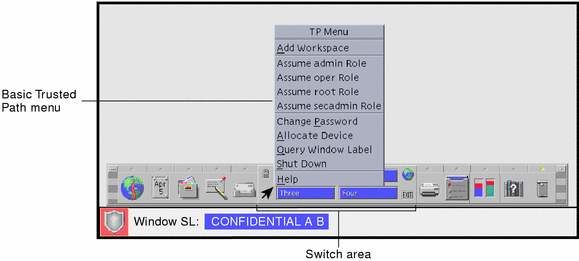
After initial installation from a CD-ROM, only the root role will be displayed on the TP menu, since no other roles have been created.
-
Return to the procedure and chapter you are working from.
- © 2010, Oracle Corporation and/or its affiliates
