How to Log In
The predefined user install logs in immediately after installation to configure the workstation. At most sites, two or more administrators, an install team, are present when configuring the workstation. "You", in the following procedure, refers to the install team.
To Log In as the User Install
-
Log in to the workstation as the user install.
-
Enter install as the user name and press the Return key.
The Password dialog box is displayed.
-
Enter install for the password.
The Enable Logins dialog offers four choices, as shown in the following figure:
Figure 3-1 The Enable Logins Dialog
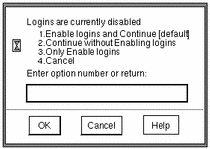
-
Depending on site security requirements, enter 1 or 2, then click OK.
The Message Of the Day dialog is displayed; the label is
ADMIN_LOW. -
Click OK to dismiss the dialog.
The Trusted Solaris screen appears briefly; then you are in a CDE workspace, as shown in Figure 3-2. The trusted stripe below the front panel shows the window sensitivity label.
-
-
Return to the procedure and chapter you are working from.
To Log In as a Regular User
-
Enter your password.
Note -Users must not disclose their passwords to another person, as that person may then have access to the data of the user and will not be uniquely identified or accountable. Note that disclosure can be direct, through the user deliberately disclosing his/her password to another person, or indirect, such as through writing it down, or choosing an insecure password. Trusted Solaris provides protection against insecure passwords, but cannot prevent a user disclosing his/her password or writing it down.
The Enable Logins dialog, shown in Figure 3-1, is displayed if you are authorized to enable logins.
If you see the error message:
Logins are currently disabled. Please ask your system administrator to enable logins.
then your user was not assigned the Enable Login right (see Table 3-4). To fix, give the user the Enable Login right, or have someone else log in and enable logins.
-
Choose a login option and dismiss the dialog.
The Message Of the Day dialog is displayed. In a multilevel session, the default is to log in at the lowest label in your label range. You can also restrict your session to a single label.
-
Click OK to accept the default given to you by the security administrator.
Once the login process is complete, the Trusted Solaris screen appears briefly, and you are in a CDE session with four workspaces. If your user account is configured to display labels, the label of your session (a user account cannot be
ADMIN_LOW) will show in the trusted stripe.
Note -The install team must log off or utilize the lockscreen functionality before leaving a workstation unattended. Otherwise a person may have access to the workstation without having to pass identification and authentication, and that person would not be uniquely identified or accountable.
-
Return to the procedure and chapter you are working from.
- © 2010, Oracle Corporation and/or its affiliates
