To Display the Properties Dialog Box for a File or Folder
-
Display the File Manager.
-
Place the pointer over the file or folder whose properties you wish to access and press the right mouse button (see figure below).
Figure 5-5 Selecting Change Properties from the File Manager Popup Menu
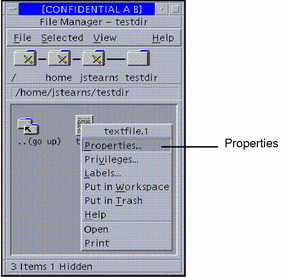
-
Select Properties...
This step displays the Properties dialog box for the selected file or folder. This dialog box lets you:
-
View the file or folder's basic information
-
View or change the file or folder's basic permissions
-
View or change the file or folder's ACL entries
-
Browse for other files or folders to be viewed or changed
-
- © 2010, Oracle Corporation and/or its affiliates
