To Delete an ACL Entry
-
Display the File Manager Properties dialog box as described in "To View a File or Folder's ACL Entries".
-
Select the entry to be deleted in the Access Control List area.
-
Click the Delete button at the right of the ACL area to display the Delete dialog box (see figure below).
Figure 5-10 File Manager Delete Access List Entry Dialog Box
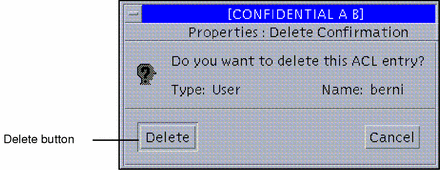
-
Confirm that the selected entry is correct and click Delete in the dialog box.
This removes the entry from the Access Control List area.
-
To specify the target item(s) for the permissions or ACL entries that you specified, select the appropriate target in the Apply Changes To option menu at the bottom of the window (see Figure 5-7).
You can select the current file, all files in the parent folder, or all files in the parent folder and its subfolders.
-
Click OK or Apply to save the current ACL entries (and any permissions you have changed).
- © 2010, Oracle Corporation and/or its affiliates
