Solaris Management Console Tools
The Solaris Management Console (SMC) provides access to families of GUI-based administration tools. These tools let you edit items in various configuration databases.
SMC Toolboxes
The SMC tools are stored in collections referred to as toolboxes. For the security-related tools in the Trusted Solaris environment, you need to open the toolbox called the Trusted Solaris Management Console. Within the Trusted Solaris toolbox, you can access tools according to scope, that is, the name service for the administration files accessed by the tools: local host, NIS, or NIS+.
Organization of the Solaris Management Console
The SMC is shown in the following figure, with the Trusted Solaris toolbox loaded and the User Tool open.
Figure 2-1 Typical Trusted Solaris SMC
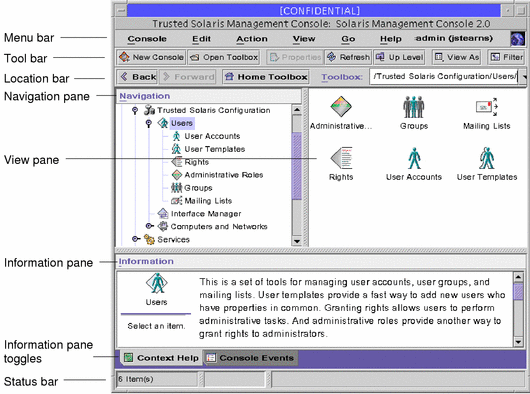
At the top of the SMC there is a menu bar, a tool bar, and a location bar. At the bottom is the status bar. The status bar indicates the number of items in the navigation pane (at the left). The middle panel in the status bar is an indicator that a task is in progress and the right panel displays messages describing the current phase of the task.
The main part of the SMC consists of three panes:
-
Navigation pane (at the left)--For accessing tools (or sets of tools), folders, or other toolboxes. Icons in the navigation pane are called nodes and are expandable if they are folders or toolboxes. In this example, the Trusted Solaris Management Console toolbox icon is expanded; it contains the User Tool collection, the Interface Manager Tool, and the Computers and Networks Tool collection. The User Tool collection is selected and expanded also.
-
View pane (at the right)--For viewing information related to the node selected in the navigation pane, either the contents of the selected folder, subordinate tools, or data associated with the selected tool. In this example, it displays the contents of the User Tool collection (which is also expanded in the navigation pane). Note that you can double-click a node in either the view pane or the navigation pane to open it.
-
Information pane (at the bottom)--For displaying context-sensitive help or console events.
Changing the SMC Window
The layout of the SMC window is highly configurable. Use the following to change your layout:
-
View menu--The Show option in the View menu hides or displays the optional bars and panes. The other options in the View menu control the display of nodes in the view pane.
-
Console menu--The Preferences option lets you set: the initial toolbox, the orientation of panes, clicking or double-clicking for selection, text and/or icons in the tool bar, fonts, default tool loading, authentication prompts, and advanced logins.
-
Context Help/Console Events toggles--The icons at the bottom of the information pane let you toggle between displaying context-sensitive help and console events.
SMC Documentation
The main source of documentation for using the SMC and its tools is the online help system. There are two forms of online help: context-sensitive help and expanded help topics. The context-sensitive help is tied to the currently selected feature and is displayed in the information pane. The expanded help topics are available from the Help menu or by clicking cross reference links in the context-sensitive help; the help topics appear in a separate viewer.
How SMC Tools Work
The SMC tools let you edit the attributes (referred to as properties) of items in the system databases. Interaction with the SMC tools take three general forms:
-
Simple dialog boxes with online help on the left and data entry fields on the right. The Interface Manager below is an example; all its data can be displayed in the dialog box without the need for tabs.
Figure 2-2 Simple SMC Tool Example
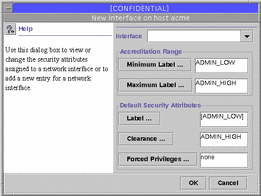
-
Tabbed dialog boxes are used to edit large sets of attributes. The dialog boxes display online help on the left and data entry fields on the right. If there is more data than will fit in a single window, a file folder metaphor is used with selectable tabs at the top for choosing a category of data. Within each tab, data may be typed in directly, selected from a menu, or entered in a separate special-purpose dialog box. The User Manager below is an example of a tabbed dialog box.
Figure 2-3 Tabbed SMC Tool Example
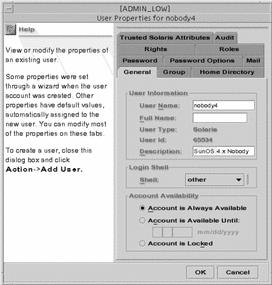
-
Wizards are series of dialog boxes for creating new data records. They take you through a series of steps to enter the new data. They have instructions built into the interface and use Next and Back buttons to progress through the series. Note that some wizards enter a subset of the data with the remainder being supplied as defaults; in such cases, you edit any changes in the corresponding properties dialog box. A typical example is the Add New User wizard below.
Figure 2-4 SMC Wizard Example
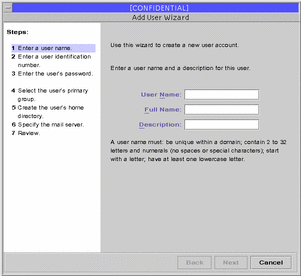
As a general rule, you open the tools either by selecting the tool icon (in the navigation pane or view pane) and choosing Open from the Actions menu or simply by double-clicking the icon. This will display icons representing data items in the view pane. The operations you can perform on data items are accessed through either the Actions menu or the popup menu, which is displayed by holding down the right mouse button.
- © 2010, Oracle Corporation and/or its affiliates
