Media Management
This section gives conceptual information about the media management features of Backup. You configure media management functions using the Backup GUI administration program (nwadmin), the nsradmin interface, or the nsrmm command. Detailed explanations of specific attributes are available in the online help. Refer to the nsradmin and nsrmm man pages for details concerning these Backup interfaces.
Pools
A pool is a specific collection of media to which Backup writes data. Backup uses pools to sort and store data. The configuration settings for each pool act as filters that tell Backup which volumes should receive specific data. Backup uses pools in conjunction with label templates to keep track of which data is on which specific volume. For detailed information about label templates, see "Labeling Storage Volumes ".
How Backup Uses Pools
The way you configure pools determines which volumes receive data. Each pool configuration contains a list of criteria that the data must meet for the data to be written to associated volumes. When you specify save sets to include in a pool, you can specify exact save set names, or you can use regular expression matching to send a group of save sets to a specific pool. For an example using regular expression matching, see "Example: Directing Client Indexes and Bootstrap to a Separate Pool ". For detailed information about regular expression matching, refer to the nsr_regexp man page.
When a scheduled backup occurs, Backup tries to match the save set to a pool configuration. If the save set matches the criteria of a pool configuration, Backup directs the save set to a labeled volume from that pool.
Backup then checks to see whether a correctly labeled volume is mounted on a storage device. If a correctly labeled volume is mounted on a storage device, Backup writes data to the volume. If a correctly labeled volume is not mounted on a storage device, Backup requests that such a volume be mounted and waits until an operator mounts the appropriate volume.
Backup Pool Types
Backup provides preconfigured pool types to keep different types of data separate. Backup does not mix the following types of data on volumes within a pool:
-
Backup data
-
Archive data
-
Cloned data
-
Migration data
Unless you specify other pools, all backup data is routed to the Default pool and all archive data is routed to the Archive pool. Cloned backup data is routed to the Default Clone pool, and cloned archive data is routed to the Archive Clone pool.
How Backup Uses Pool Criteria to Sort Data
When you configure Backup, you can create additional pools and sort data by pool type and any combination of the following criteria:
-
Group (backup group)
-
Backup client
-
Save sets (file or filesystems)
-
Backup levels (full, levels 1 - 9, incremental, manual)
If you begin by entering a group name in the Group attribute, the pool is immediately restricted to accept only data associated with the named group. If you add a second group name to the Group attribute, the pool accepts data associated with either group, but no others. Entries for a single attribute function as "OR" clauses; that is, the pool accepts data from clients in either group.
Each of the four configuration criteria, however, functions with the others as an "AND" clause. That is, if you enter configuration criteria in both the Group attribute and Save Set attribute, only data that meets both the Group criteria and the Save Set criteria is written to volumes from the specified pool.
You cannot create pools that share identical settings for pool type, group, client, save set, or level. If the settings for a new pool match the settings for an existing pool, you receive a warning message. Change the appropriate settings and reapply to save the pool resource.
For further information about save sets, see "Specifying Which Data Is Backed Up ". For further information about groups or backup levels, see "Backup Levels ".
Example: Directing Client Indexes and Bootstrap to a Separate Pool
You can use regular expression matching to direct the client indexes and bootstrap to a different pool than you send the backup data.
In the following example, the client file indexes are in /nsr/index. To send the Backup server's bootstrap and all the client file indexes from this filesystem to the same pool, create a pool (in the Pools resource) with the following attributes:
name: Index; pool type: Backup; save sets: bootstrap, /nsr/index/.*; levels: ; |
When the group's scheduled backup runs, the client save sets are written to a volume labeled for the appropriate save set pools, while the Backup server's bootstrap and /nsr/index save sets are written to a separate volume labeled for the "Index" pool.
When Data Meets the Criteria for More Than One Pool Configuration
Depending on the pool configurations you create, you might have data that matches the criteria for more than one pool configuration. For example, if you configure one pool to accept data from a group called "Accounting," and you configure another pool to accept data from all full backups, Backup has to determine to which pool a full backup for the Accounting group is written. Backup uses the following pool selection criteria:
-
Group (highest precedence)
-
Client
-
Save set
-
Level (lowest precedence)
When data matches the attributes for two pools, for example, Group and Level, the pool data is written to the pool specified in the Group attribute. In the example where the data matched the criteria for two pools, the one configured to accept data from the Accounting group and the other configured to accept data from all full backups, the data is routed to the pool that accepts data from the Accounting group.
When Data Does Not Meet the Criteria for Any Pool
When you use customized pool configurations to sort your data, you might inadvertently omit a client or save set. During a scheduled backup, if data does not meet the criteria for any customized pool configuration, Backup automatically sends the data to the Default pool. Backup uses the Default pool to ensure that all data for clients in a backup group is backed up to a volume.
When Backup sends data to the Default pool, Backup looks for a labeled volume from the Default pool mounted on a storage device. If no Default pool volume is mounted on a storage device, Backup requests the appropriate volume and waits until an operator mounts the volume. If Backup asks for a Default pool volume in the middle of a scheduled backup but an operator is not present to mount a Default pool volume, the backup pauses until an operator mounts a Default pool volume. If you have an operator available to monitor the backups, it is a good idea to keep a volume labeled for the Default pool close at hand in case this situation unexpectedly arises.
If you plan to use Backup for unattended backups, run a test of the backup after making any configuration changes to ensure that all data is written to the appropriate volumes and to avoid an unexpected Backup request for a Default pool volume. For the procedure to test your scheduled backup, see "Immediate Start of a Scheduled Group Backup".
Configuring a Pool for Incremental Backups
If you want to create a separate pool for incremental backups, be aware that the Backup hierarchy of precedence affects the way the data is stored. If the Level attribute value is "incremental," incremental data is routed to the associated pool but the corresponding changes to the client's file index are not. Backup saves all client file indexes at level 9 to speed the recovery operation, if one is needed.
If the client file indexes do not meet the criteria for the pool associated with the incremental backups, Backup matches the indexes to another pool (usually the Default pool) and looks for an appropriately labeled volume to write to. If you need to recover your data, you might have to use a large number of volumes to recover all your data. Thus, to store the client file indexes along with the incremental backup data and to speed the recovery operation, define the Level value in the Pools resource to accept both level 9 and incremental data.
You can use the Backup preconfigured NonFull pool settings to ensure that the client file indexes belong to the same pool as their incremental backups. When you keep the indexes in the same pool as their incremental backups, you reduce the number of volumes you need for a recovery.
Configuring a Pool for Clone Data
If you want to clone data, Backup requires a specific pool to receive the clone data, and a minimum of two devices, one to read the source volume and the other to write the clone. If you do not associate data to be cloned with a customized clone pool, Backup automatically uses the Default Clone pool. You must mount an appropriately labeled volume on a separate storage device for the cloning process to proceed smoothly. See "Cloning " for more information on the Backup cloning feature.
Configuring a Pool for Archive Data
If you want to use Backup Archive to archive data, Backup requires a specific pool to receive the archive data. You can then store these volumes offsite, if you want. If you do not associate data to be archived with a customized archive pool, Backup automatically uses the preconfigured Archive pool. You must mount an appropriately labeled volume on a storage device for the archive process to proceed smoothly. See Chapter 6, Backup Archive for more information on the Backup archive feature.
Configuring a Pool for Migration Data
If you use the HSM feature, Backup requires a specific pool to receive the premigrated and migrated save sets. If you do not associate the migration data with a customized migration pool, Backup automatically uses the preconfigured Migration pool. You must mount an appropriately labeled volume on a storage device for the premigration and migration processes to proceed smoothly. See Failed Cross Reference Format for more information on the Backup HSM feature.
Archive and migration data are in a different format than regular Backup save set data. Therefore, they must be written to different volumes. Because of these differences, the client file indexes and bootstrap save set created during an archive, premigration, or migration operation are also not written to the same volume as the archived or migrated save sets. By default, they are written to a volume from the Default pool. If you need to direct the client file indexes and bootstrap to a volume pool other than Default, see "Example: Directing Client Indexes and Bootstrap to a Separate Pool " for information.
Configuring a Pool for Manual Backups
You can create a customized pool to receive data from a manual backup by specifying "manual" in the Level attribute. Backup, however, sorts data from a manual backup differently than data from a regularly scheduled backup. Because a manual backup is not performed as part of a scheduled backup group, the data is not associated with any group name. Thus, when you perform a manual backup in which only a single client's save set data is saved, the group normally associated with that client's save set is not included as a criterion for pool assignment. As a consequence, data from a manual backup may be sent to a different pool than the pool in which data from this client's save set is stored during a regularly scheduled backup operation.
If you do not create a customized pool to receive data from manual backups, Backup uses the Default pool and looks for a mounted volume from the Default pool on which to write manually backed-up data. Because Backup tracks the volume location of all backup data, you do not need to worry about tracking which volume contains the manually backed-up data. If you need to recover the data, Backup requests the correct volume.
When you perform a manual backup, the client index and server bootstrap are not included in the backup. If you never perform regularly scheduled backups of the clients and server machines, the information vital to data recovery in the event of a disaster is not available.
Using Storage Devices and Pool Configuration to Sort Data
You can configure pools to sort data to different storage devices. You can either use specific media to receive data or designate a specific storage device to receive data from a designated pool.
Volume Pools for Backup Data Directed to a Specific Device
You can associate a pool with a specific storage device. For example, you may want your full backups written to optical disk for off-site storage. You have two ways to ensure that data goes to one specific storage device:
-
Keep a labeled volume associated with the appropriate pool mounted on a specific storage device. When a backup requires a volume with the correct label, Backup will find the volume on that storage device which is the only one available. If the volume resides in an autochanger, Backup automatically mounts the volume when it is requested.
-
In the Pools resource, associate the pool with the device in the pool configuration attribute list. All data is written only to that device.
Volume Pools for Backup Data Written to Different Media Types
You can write data across several volumes of different media type (for example, magnetic disk and tapes), as long as the volumes mounted on the storage devices have the appropriate label associated with the pool.
Labeling Storage Volumes
Backup labels (initializes) each storage volume with a unique internal label that corresponds to a pool. During backup and other operations, Backup can identify the pool to which a volume belongs by its label. Backup applies a label template to create a unique internal label for each volume.
Backup uses label templates and pool configuration settings to sort, store, and track data on media volumes. If you need to recover data, Backup prompts you for the specific volume that contains the required data, by volume name and sequence number.
How Backup Uses Label Templates
Backup writes a given set of data to a specific pool. For Backup to recognize that a particular volume belongs to the correct pool, the volume must have an internal identification label that associates it with the correct pool. The contents of the volume label follow rules defined in a specific label template that you create in the Label Templates resource. You then associate a label template with a specific pool in the Pools resource. If you do not associate data with a specific pool, Backup uses the preconfigured Default pool and corresponding Default label template. Figure 4-1illustrates how a pool configuration uses its associated label template to label a volume. You must configure a label template before you configure the associated pool for your custom template to be available in the Pools resource.
Figure 4-1 How Backup Labels a Volume Using a Label Template
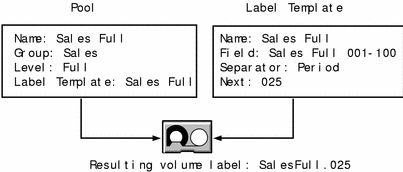
How to Customize Label Templates
To customize label templates, display the Label Template resource and specify values for the following attributes:
-
Name
Keep the label Name consistent with the pool Name so you and your users can easily see how the data is organized. You can use the same or similar names. For example, you can create a label template called "AcctFull" for volumes that belong to a pool called "Accounting Full."
You can only use alphanumeric characters when you create label templates. Backup does not allow the following characters in label template names:
/ \ * [ ] ( ) $ ! ^ ' ; ` ~ < > & | { }
In addition, you cannot use the following four characters, because they are used as separators in label templates:
-
colon (:)
-
dash (-)
-
period (.)
-
underscore (_).
-
-
Fields
A label template is made up of one or more fields. Each field, or component, provides a layer of specificity to your organizational structure. You can have as many components as you want, but it is best to keep the template simple, with few components. The total length of the label cannot exceed 64 characters.
You can use four types of components:
-
Range of numbers (for example, 001-999)
-
Range of lowercase letters (for example, aa-zz)
-
Range of uppercase letters (for example, AA-ZZ)
-
Character string (for example, Accounting)
Each range includes a start value, a dash (-), and an end value. The start value and the end value must have the same number of characters. For example, use 01-99, not 1-99, or aaa-zzz, not aa-zzz. (This rule does not apply to a list of character strings or words; character strings are separated by a blank space.)
The order in which you enter each component of the Fields template is important. Backup applies each component in a left-to-right order, starting with the first one you enter. Table 4-1 illustrates how label templates use components to create a number sequence for volume labels.
-
|
Type of Components |
Fields |
Number Sequence Result |
Total Number of Labels |
|---|---|---|---|
|
Range of numbers |
001-100 |
001, 002, 003,...100 | |
|
Character string Range of numbers |
SalesFull 001-100 |
SalesFull.001, ...SalesFull.100 | |
|
Range of lowercase letters Range of numbers |
aa-zz 00-99 |
aa.00,...aa.99, ab.00,...ab.99, ac.00,...ac.99, : az.00...az.99, ba.00,...ba.99 : zz.00,...zz.99 |
67,600 (262 times 102) |
Your label template should allow for expansion of your backup media storage system. For example, it is better to create a template for 100 tapes and not use all of them than to create a template for only 10 tapes and run out of labels. When Backup reaches the end of the template number sequence, Backup wraps around to the start value. In Table 4-1, for example, after Backup uses zz.99 for the 67,600th label, Backup uses aa.00 for the 67,601st label.
-
Separator
Choose which character symbol you want to appear between component entries. You can use the period, dash, colon, or underscore to separate each component of the label template. If you do not select a separator, the label components do not have separators (for example, AA00aa), which makes the labels difficult to read.
-
Next
Choose the next sequence number to write on the label Backup places on a volume (according to the template). If you want to force a label to start the label scheme at a particular point, enter the start label value you want. Backup continues to generate labels from that point on, according to the rules of the template. If you want Backup to generate the first label for you, leave this attribute blank.
When Backup recycles a storage volume, the volume label does not change as long as the volume remains in the same pool. That is, if a storage volume labeled Dev.006 is recycled, it retains the volume label Dev.006 and does not receive a new label with the next sequence number.
Using Label Template Components
Backup is shipped with preconfigured label templates that correspond to the preconfigured pools. If you choose to create your own templates, you can include as many components in the Fields attribute as necessary to suit your organizational structure. However, it is a good idea to keep the template simple with few components. For example, if you create a label template for your Accounting Department, you can customize your label template in several ways, depending on the size of your storage system and media device capabilities. Table 4-2 illustrates several ways you can use components to organize your labels.
Table 4-2 Label Table Components|
Type of Organizational Structure |
Fields (Components) |
Separator |
Resulting Volume Labels |
|---|---|---|---|
|
Sequential |
AcctFull 001-100 |
Period |
AcctFull.001 (100 total labels) |
|
Storage oriented (for example, 3 storage racks with 5 shelves each, each shelf holding 100 tapes) |
1-3 1-5 001-100 |
Dash |
1-1-001 This label is for the first tape in rack 1 on shelf 1. (1,500 total labels) |
|
Two-sided media (for example, optical devices) |
AcctFull 000-999 a-b |
Underscore |
AcctFull_000_a (side 1) AcctFull_000_b (side 2) (2,000 total labels) |
- © 2010, Oracle Corporation and/or its affiliates
