| Sun Fire X2100 Server Getting Started Guide
|
   
|
Setting Up the Preinstalled Software
|
This chapter contains information on the software preinstalled on standard Sun Fire X2100 Server configurations that have installed hard drives.
This chapter contains the following sections:
3.1 Solaris 10 Operating System
The Solaris 10 Operating System is preinstalled on all Sun Fire X2100 Servers. This section contains instructions on configuring the operating system and using the software installed on the system.
3.1.1 Solaris 10 Operating System Configuration Overview
The Solaris Operating System version installed on your server requires no licensing fee. If you install a different version of Solaris software, you might be required to pay a licensing fee for the new software version. The Sun Fire X2100 Server requires Solaris 10 (HW 1), or a subsequent compatible version of Solaris software. For more information, refer to the following web site:
http://wwws.sun.com/software/solaris/licensing/index.html
The exact configuration that has been preinstalled is as follows:
- Hard drive root partition--14.0 Gbytes
- Hard drive swap partition--2.0 Gbytes
- Hard drive var partition--6.0 Gbytes
- Hard drive export partition--remainder of the disk
Use the flowchart in FIGURE 3-1 to assist with setting up your operating environment.
FIGURE 3-1 Installation Process Flow Diagram
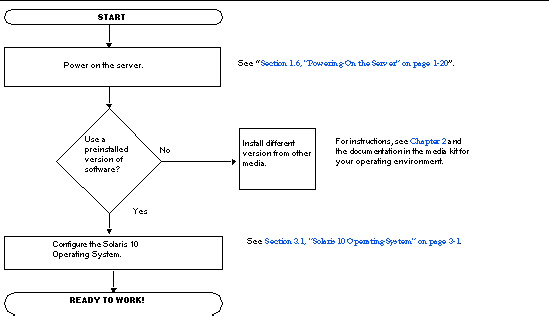
3.1.2 Configuration Instructions
Complete the following steps to configure the preinstalled Solaris 10 x86 Platform Edition.
1. Connect the Sun Fire X2100 Server serial port (COM 1) to a serial terminal and set up a terminal session.
|
Note - The preinstall image is directed by default to the serial port (ttya) and nothing will show up on the monitor until the installation is completed and the system is reconfigured to allow video to the video port.
|
2. Power on the server.
See Section 1.6, Powering On the Server.
3. Respond to the setup prompts by following the onscreen instructions.
Using a copy of TABLE 3-1, write down the information that you might need before setting up the Solaris 10 x86 operating system. To help you fill out the information in the table, your system administrator (SA) should provide you with information specific to your site before you begin. Some of the information might be available on your network; check with your SA.
When you are finished with the configuration set up, the server reboots and a login screen is displayed.
4. Type your user name and password to log in and begin using the server.
5. Do the following steps to redirect the preinstalled image back to a video monitor connected to the Sun Fire X2100 Server:
a. Log in to the console system as root.
b. Type the following commands in a terminal window:
eeprom console=text
/usr/dt/bin/dtconfig -e
|
c. Reboot the system.
The display output is directed to the video port and can be viewed on an attached monitor.
6. Review the Solaris 10 Operating System Release Notes for any late-breaking information about your preinstalled software.
The Solaris 10 Operating System Release Notes documentation is located at:
http://docs.sun.com
TABLE 3-1 Information for Preinstalled Solaris 10 Configuration
|
Setup Window
|
Explanation and Notes
|
Your Information
|
|
Select Language and Locale
|
Native language and locale to use for the server.
|
|
|
Host Name
|
A name to give the server.
|
|
|
Terminal Type
|
Type of terminal to use on the server.
|
|
|
Network Connectivity
(IP Address)
|
Network or stand-alone server protocols. A system administrator might be required to complete this section.
Note: Depending on how you answer and what information is provided by your network, you might also be prompted for the server's IP address.
|
|
|
Security Settings
|
Security settings and protocols.
|
|
|
Name Service
|
Name service to use: NIS+, NIS, DNS, LDAP, or None.
Note: This window is not displayed if the server is not connected to a network.
|
|
|
Domain Name
|
NIS or NIS+ domain for this server.
Note: This window is not displayed if the server is not using the NIS or NIS+ service.
|
|
|
Name Server/
Subnet/
Subnet Mask
|
Name server (specify the server or have the server find one on a local subnet).
Note: This window is not displayed if the server is not connected to a network.
Note: Depending upon how you answer and what information is provided by your network, you might also be prompted for:
- The subnet for the server
- The subnet mask for the server
|
|
|
Time Zone
|
Local time zone (select by geographic region, GMT offset, or a time zone file).
|
|
|
Date and Time
|
Current date and time (accept the default or enter the current date and time).
|
|
|
Root Password
|
Root (superuser) password for the server.
|
|
3.2 Java Enterprise System
The Sun Java Enterprise System (Java ES), which is preinstalled on your server, is an integration of previously independent Sun software products into a single software system.
Enterprise System (Java ES), which is preinstalled on your server, is an integration of previously independent Sun software products into a single software system.
The Java ES installer is located in the following directory.
/var/spool/stage/JES_05Q1/Solaris-x86/installer
Run this installer before running Java ES.
The components of this system have been tested together to ensure interoperability. They are compatible with one another and are synchronized on a common set of shared libraries. The components also share a common installation and upgrade technology.
The components of Java ES and the infrastructure services they provide are described as follows:
- Sun Cluster software provides high availability and scalability services for the Java ES, the applications that run on top of the Java ES infrastructure, and the hardware environment in which both are deployed.
- Sun ONE Application Server provides J2EE
 container services for Enterprise JavaBeans
container services for Enterprise JavaBeans (EJB) components, such as session beans, entity beans, and message-driven beans. The container provides the infrastructure services needed for tightly coupled distributed components to interact, making it a platform for the development and execution of e-commerce applications and web services. The Application Server also provides web container services.
(EJB) components, such as session beans, entity beans, and message-driven beans. The container provides the infrastructure services needed for tightly coupled distributed components to interact, making it a platform for the development and execution of e-commerce applications and web services. The Application Server also provides web container services.
- Sun ONE Calendar Server provides calendar and scheduling services to end users and groups of end users. Calendar Server includes a browser-based client that interacts with the server.
- Sun ONE Directory Proxy Server provides security services for Directory Server from outside a corporate firewall. Directory Proxy Server provides enhanced directory access control, schema compatibility, routing, and load balancing for multiple Directory Server instances.
- Sun ONE Directory Server provides a central repository for storing and managing intranet and Internet information such as identity profiles (employees, customers, suppliers, and so forth), user credentials (public key certificates, passwords, and pin numbers), access privileges, application resource information, and network resource information.
- Sun ONE Identity Server provides access management and digital identity administration services. Access management services include authentication (including single sign-on) and role-based authorization for access to applications and/or services. Administration services include centralized administration of individual user profiles, roles, groups, and policies.
- Sun ONE Instant Messaging provides secure, real-time communication between end users, such as instant messaging (chat), conferencing, alerts, news, polls, and file transfer. The service includes a presence manager that tells users who is currently online and includes a browser-based client that interacts with the server.
- Sun ONE Message Queue provides reliable, asynchronous messaging between loosely coupled distributed components and applications. Message Queue implements the Java Message Service (JMS) API specification and adds enterprise features such as security, scalability, and remote administration.
- Sun ONE Messaging Server provides secure, reliable, high-capacity store-and-forward messaging that supports email, fax, pager, voice, and video. It can concurrently access multiple message stores and provides content filtering to help reject unsolicited email and prevent virus attacks.
- Sun ONE Portal Server provides key portal services, such as content aggregation and personalization, to browser-based clients accessing business applications or services. Portal Server also provides a configurable search engine.
- Sun ONE Portal Server, Secure Remote Access provides secure Internet access from outside a corporate firewall to Portal Server content and services, including internal portals and Internet applications.
- Sun ONE Web Server provides Java 2 Platform, Enterprise Edition (J2EE
 platform) web container services for Java web components, such as Java Servlet and JavaServer Pages
platform) web container services for Java web components, such as Java Servlet and JavaServer Pages (JSP
(JSP ) components. The Web Server also supports other web application technologies for delivering static and dynamic web content, such as CGI scripts and Active Server Pages.
) components. The Web Server also supports other web application technologies for delivering static and dynamic web content, such as CGI scripts and Active Server Pages.
For further information on the Java Enterprise System, see the Java ES documentation at:
http://docs.sun.com
3.3 Sun Studio Software
Your Sun Fire X2100 Server might have Sun Studio 11 software (or later version) installed.
Sun Studio software provides a comprehensive, productive environment for developing reliable, scalable, high-performance applications using C, C++, and Fortran for the Solaris Operating System. The software package includes compilers, performance analysis tools, and a powerful debugger, as well as a integrated development environment (IDE).
The Sun Studio IDE provides modules for creating, editing, building, debugging, and analyzing the performance of a C, C++, or Fortran application. It includes a set of basic Java language support modules that can be enabled if needed for JNI (Java Native Interface) development.
language support modules that can be enabled if needed for JNI (Java Native Interface) development.
The Sun Studio software consists of two major components:
- The Sun Studio component, which includes the IDE, compilers, tools, and core platform.
- The Java 2 Platform, Standard Edition (J2SE) technology on which the core platform runs.
For information on Sun Studio software, go to:
http://www.sun.com/studio
More information on the Sun Studio software is available from the Sun Studio documentation at:
http://docs.sun.com
| Sun Fire X2100 Server Getting Started Guide
|
819-3720-12
|
   
|
Copyright © 2006, Sun Microsystems, Inc. All Rights Reserved.
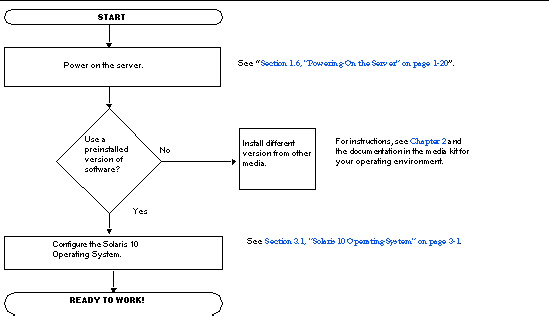
 Enterprise System (Java ES), which is preinstalled on your server, is an integration of previously independent Sun software products into a single software system.
Enterprise System (Java ES), which is preinstalled on your server, is an integration of previously independent Sun software products into a single software system.
 container services for Enterprise JavaBeans
container services for Enterprise JavaBeans (EJB) components, such as session beans, entity beans, and message-driven beans. The container provides the infrastructure services needed for tightly coupled distributed components to interact, making it a platform for the development and execution of e-commerce applications and web services. The Application Server also provides web container services.
(EJB) components, such as session beans, entity beans, and message-driven beans. The container provides the infrastructure services needed for tightly coupled distributed components to interact, making it a platform for the development and execution of e-commerce applications and web services. The Application Server also provides web container services.
 platform) web container services for Java web components, such as Java Servlet and JavaServer Pages
platform) web container services for Java web components, such as Java Servlet and JavaServer Pages (JSP
(JSP ) components. The Web Server also supports other web application technologies for delivering static and dynamic web content, such as CGI scripts and Active Server Pages.
) components. The Web Server also supports other web application technologies for delivering static and dynamic web content, such as CGI scripts and Active Server Pages.
 language support modules that can be enabled if needed for JNI (Java Native Interface) development.
language support modules that can be enabled if needed for JNI (Java Native Interface) development.