| C H A P T E R 3 |
|
Hardware Issues |
This describes hardware issues related to the Sun Fire X4100 and Sun Fire X4200 servers, and includes these topics:
| Note - If an issue statement does not specify a particular platform, the issue applies to all platforms. |
DC power supplies can be ordered as a factory installed option, or they can be ordered and used to replace existing AC power supplies in the field.

|
Caution - Do not mix AC and DC power supplies in the same server. |
Use the following option number (X-option) to order the factory-installed option:
X8051A-Z
Use the following FRU number to order individual power supplies with cables:
FRU number: 300-2006-01
Support for AMD’s PowerNow! feature is added with the Release 1.2 firmware and BIOS upgrade. At this time, only certain CPUs have been qualified by Sun in the Sun Fire X4100 or Sun Fire X4200 servers:
The following Sun optical mouse devices are not recommended for use on the Sun Fire X4100 or Sun Fire X4200 servers:
The following two keyboards are not recommended for use on the front bottom USB port on the Sun Fire X4200 server.
Use the following procedure to install the 4-GB DIMMs and gaskets.
1. Ensure that the DIMM slot ejectors at each end of the memory socket are fully open (rotated outward) to accept the new DIMM.
2. Align the notch in the bottom edge of the DIMM with the key in the DIMM socket.
3. Press down evenly on both top corners of the DIMM until the ejectors snap over the cutouts in the left and right edges of the DIMM.
4. If you installed 4-GB DIMMs to a server that did not previously have 4-GB DIMMs installed, do one of the following:
a. Remove the existing gaskets from the underside of the main cover. See FIGURE 3-1 for the location.
b. Remove any adhesive left from the old gaskets by cleaning the areas with isopropyl alcohol.
c. Remove the backing strip from the adhesive on one of the new gaskets.
d. Set the new gasket in place, being careful to align the end of the gasket with the front edge of the main cover. See FIGURE 3-1.
e. Press down on the gasket to remove any trapped air and secure it firmly to the main cover.
f. Install the remaining gasket on the main cover.
FIGURE 3-1 Location of Main Cover Gasket
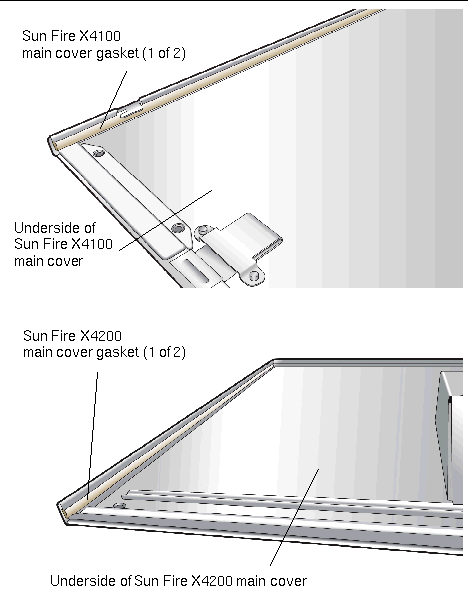
None. This is expected behavior.
When the HDD activity LED is blinking, it can appear that the adjacent fault LED is blinking.
This issue is caused by interconnection of the LED light-pipes.
A redesign of the LED light pipes was implemented on servers shipping after January 2006 to fix this problem.
When PowerNow is enabled, idle processors shut down to conserve power. This disables the the sensor, causing extremely low temperatures to be reported:
# ipmitool -H td60-sp -U root -P changeme sdr | grep t_core p0.t_core | 1 degrees C | ok p1.t_core | 1 degrees C | ok
This is a feature of the AMD processor and cannot be changed.
Copyright © 2007, Sun Microsystems, Inc. All Rights Reserved.